How to recover deleted GoPro videos in a simple way?
- Home
- Support
- Tips Data Recovery
- How to recover deleted GoPro videos in a simple way?
Summary
Recover lost or deleted GoPro videos from SD card with ease. This article provides a safe and quick method to get your videos back, like the data recovery software Renee Undeleter.
Table of contents


Easy to use 3 steps to recover formatted data back.
Multi Recovery Modes File recovery, Whole partition recovery and Whole disk recover are available.
Support Different File Types Photos, videos, audios, files, emails, etc.
Image Creation Creat image for disk or parititon.
Compatible with Different Devices SD card, SDHC, SDXC, USB disk, computer, etc.
Easy to go 3 steps for whole recovery.
Multi Recovery Modes Files/partition/disk recovery modes.
Support Different Devices SD card/USB disk/hard disk, etc.

- Fast Partition Scan: Recovers files from accidental deletions or recycle bin clearances swiftly.
- Whole Partition Scan: Restores files from inaccessible or formatted partitions efficiently.
- Whole Disk Scan: Conducts comprehensive scans of entire disk partitions, retrieving partition data.
- Create Mirror: Allows for partition mirroring to preserve current states, enabling subsequent data restoration from the mirror.


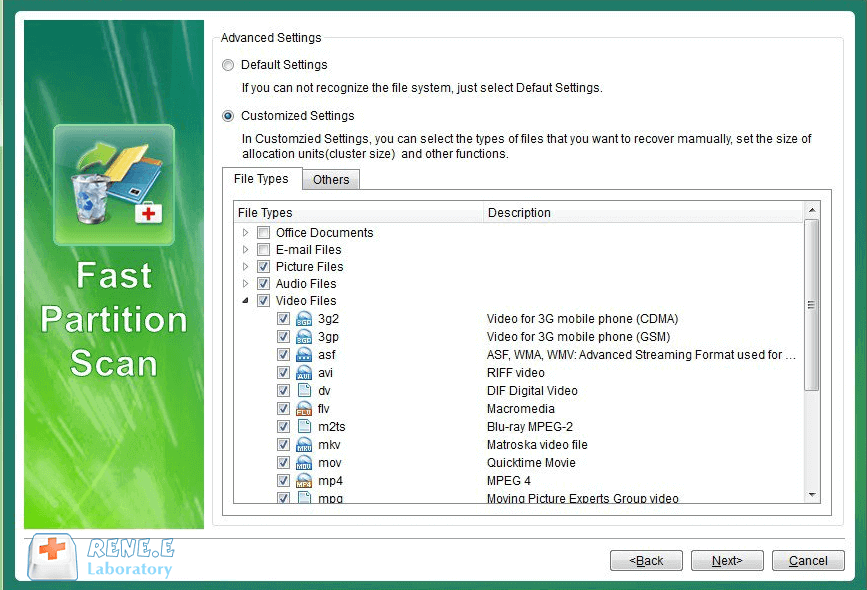



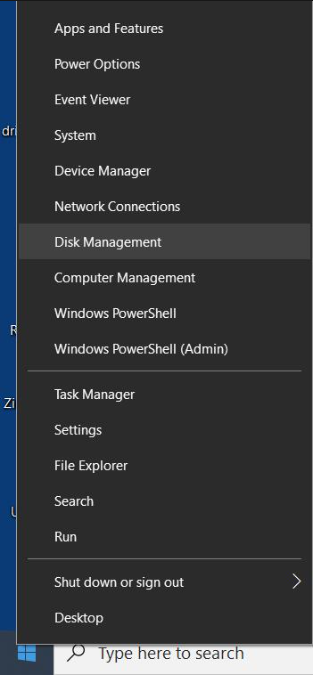
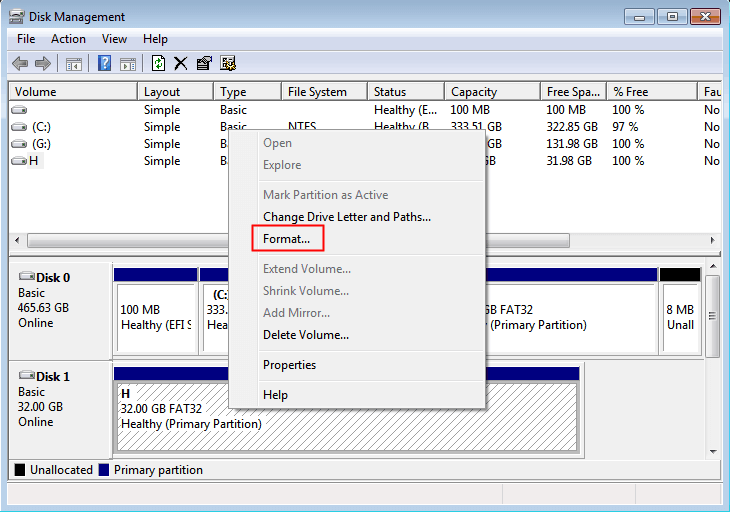
Execute quick format option is enabled, click OK, and follow the on-screen instructions to complete the formatting process. This will resolve the SD card issue once finished.
Relate Links :
How to Fix When Files on SD Card Not Showing up on Android?
27-12-2021
Amanda J. Brook : Sometimes, the SD card files are not showing up on Android. How can we solve the problem? In...
How to Fix GoPro SD Card Error?
14-09-2024
Ashley S. Miller : Some people meet with the GoPro SD card errors, such as “NO SD” and “SD ERR”. In this...
Solutions to SD Card Unexpectedly Removed on Android
24-12-2021
Jennifer Thatcher : Some Android users complain that they always receive the notification saying that the SD is unexpectedly removed. In...
How to Fix Corrupted SD Card on Android?
16-12-2021
John Weaver : SD card is used in various devices, phones, cameras and video games. How to fix the corrupted SD...
- I. About GoPro
- II. How to recover deleted GoPro videos from SD card?
- 1. What is Renee Undeleter?
- 2. How to recover deleted GoPro videos with Renee Undeleter?
- III. How to fix a damaged SD card?
- 1. Check the SD card for errors and fix them
- 2. Format the SD card
- IV. How to effectively prevent data loss in the SD card?




