Recovering Data from a Crashed Hard Drive: A Complete Guide
- Home
- Support
- Tips Data Recovery
- Recovering Data from a Crashed Hard Drive: A Complete Guide
Summary
Learn how to recover data from a crashed hard drive with our comprehensive guide. We'll show you how to assess the situation, take pre-recovery measures, and use user-friendly software options to retrieve lost files. Plus, we'll provide tips for preventing future hard drive crashes and data loss. Don't let a non-responsive hard drive keep you from your important data!
Table of contents
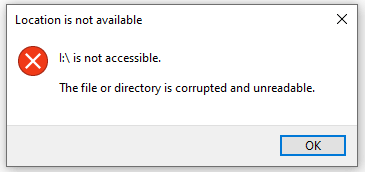
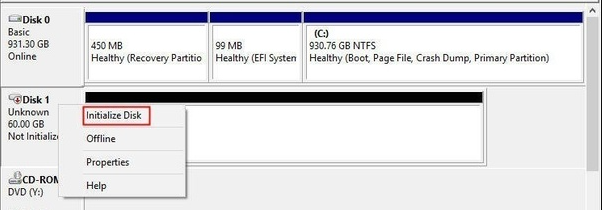



Easy to use Recover data by 3 steps;
Multiple scan modes Fast partition scan, whole partition scan and whole disk scan;
Supported file types Image, video, audio, text, email and so on;
Image creation Create a partition image to read and back up data;
Supported devices SD card, SDHC, SDXC, USB flash drive, hard disk and computer.
Easy to use Recover data by 3 steps;
Multiple scan modes Fast partition/whole partition/whole disk scan;
Supported devices SD card/USB/hard disk.
Free TrialFree TrialFree Trial 800 people have downloaded!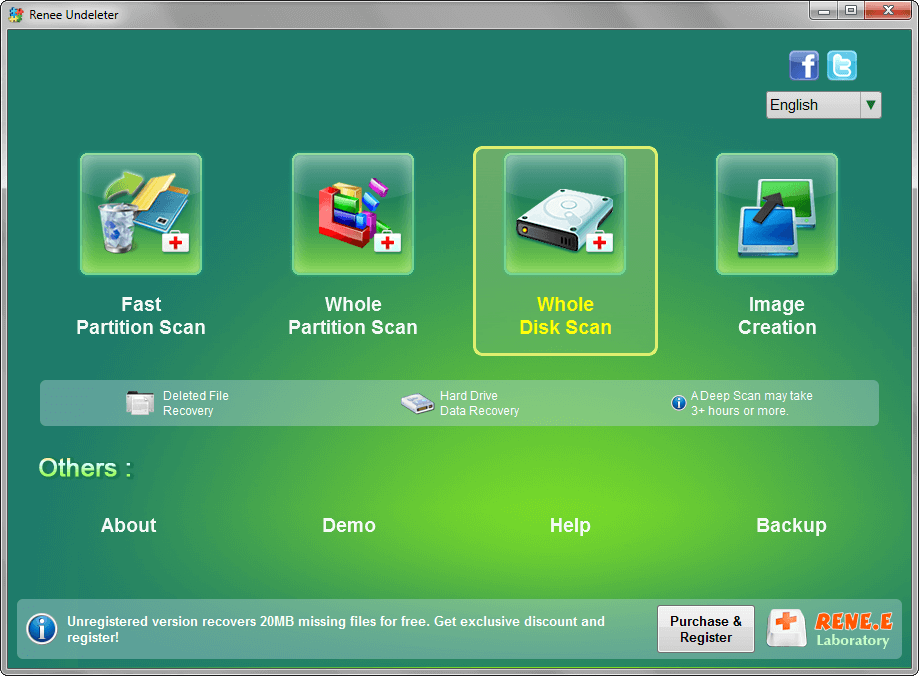
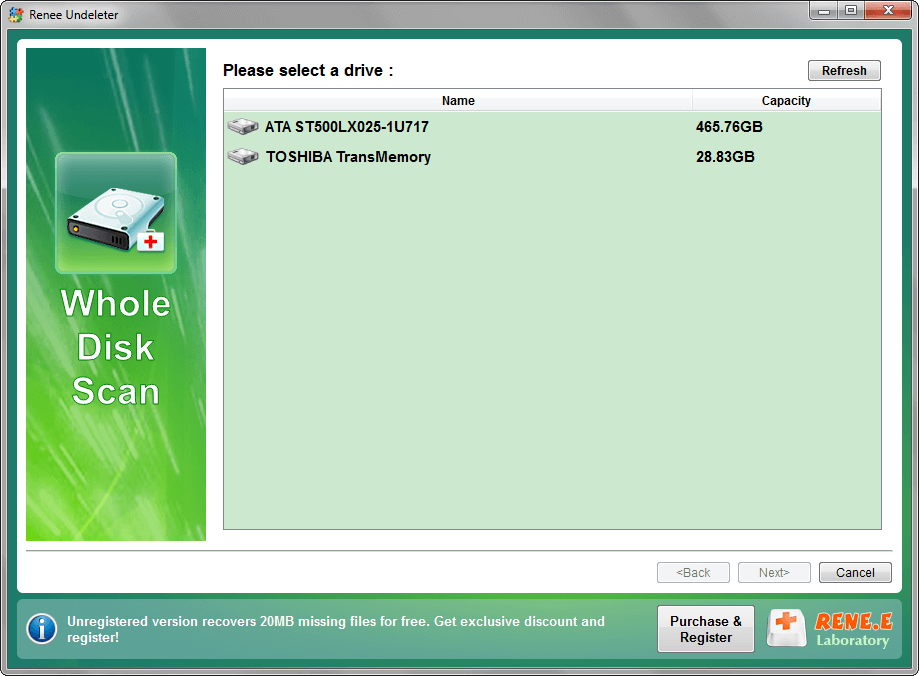
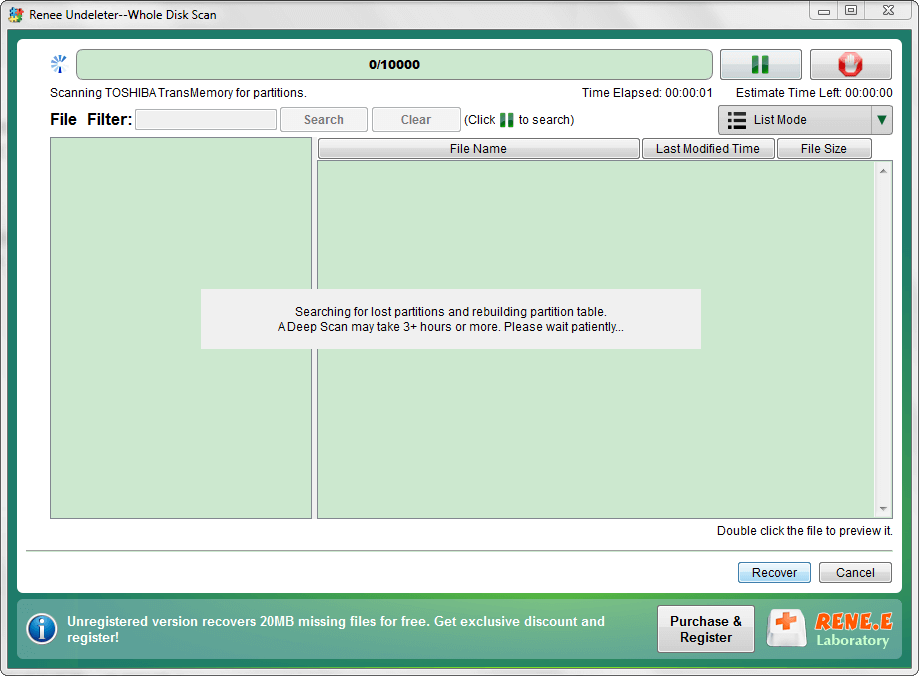
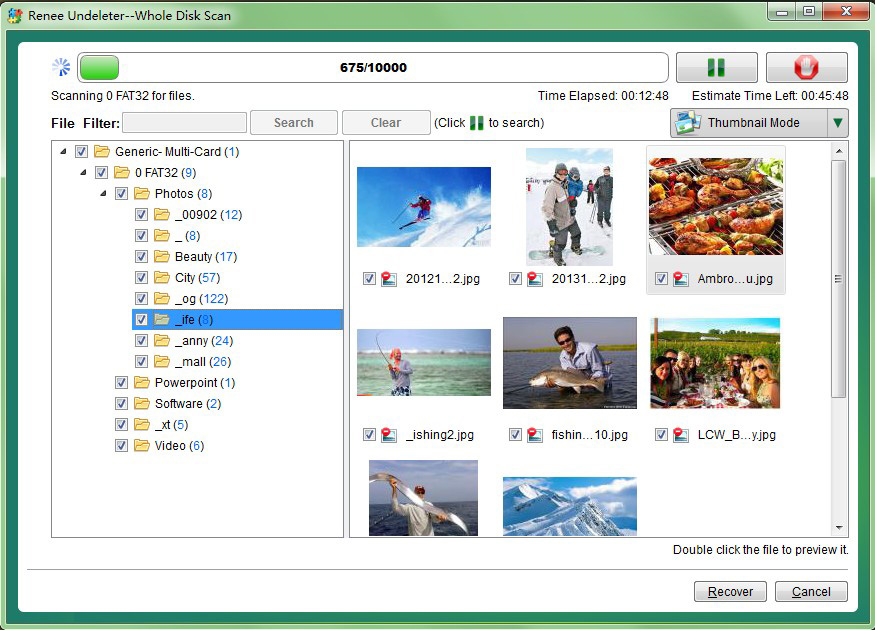
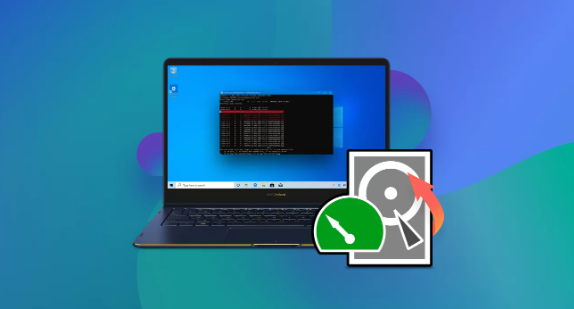
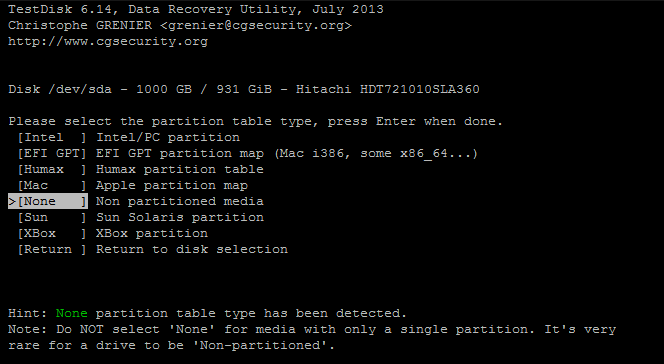
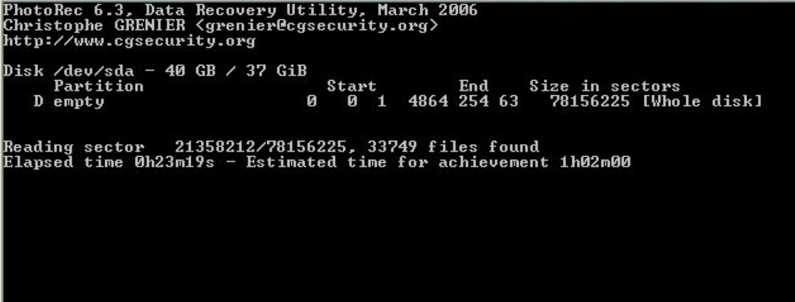
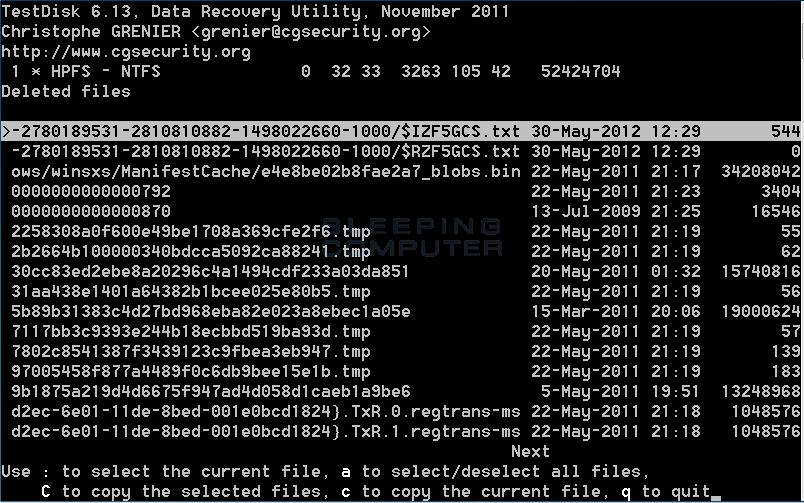
- Free and open-source software
- Can recover data from crashed hard drives
Cons:
- Does not have a graphical user interface
- Recovery process can be time-consuming, especially for severely damaged hard drives
Relate Links :
Empower Yourself with Hiren Boot CD : Reset Windows Passwords Without Data Loss
31-08-2023
John Weaver : Learn how to reset passwords without data loss using Hiren's Boot CD, including an alternative method using Renee...
How to Fix Overheating Hard Drive?
14-07-2021
Jennifer Thatcher : Hard drive is the important hard drive in the computer. When the computer gets started, it is common...
08-04-2021
Amanda J. Brook : We can format the hard drive to clear the data when it’s been used for a long time....
How to Create Windows 10 Recovery Disk?
30-03-2021
Jennifer Thatcher : In the past, we were used to repairing the computer with the factory-attached recovery disk. How if you...




