Summary
Reinstalling the system can stabilize the computer and fix many system issues, such as system crash and virus attack. Many new users are confused about how to do. In this essay, we will talk about how to reinstall Windows 7 step by step.
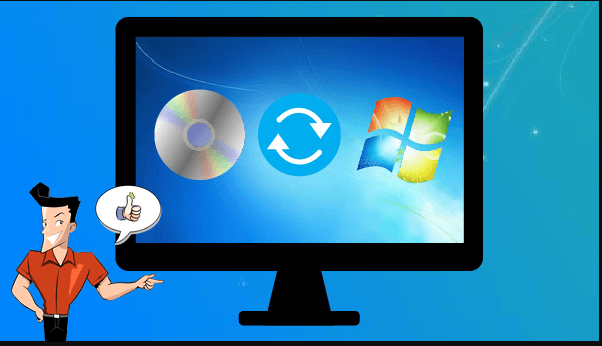

Remove Windows Login Password 3 steps for whole password remove process.
Enable/Create Administrator One click for creating new administrator and enable the disabled account.
Widely Use New version supports UEFI boot model, which can be used on more computers, laptops and even surfaces.
Multifuctional Data transfer, data recovery, bootable problem recovery can be run without system.
Highly compatible Windows 10/8.1/8/7/XP/Vista.
Remove Login Password 3 steps for whole password remove process.
Enable/Create Administrator One click for creating new administrator and enable the disabled account.
Easy to use No need of any professional knowledge or password reset disk.
Note: Please back up the USB data before treating it as a boot USB. All the data will be emptied from the USB when the program launches.


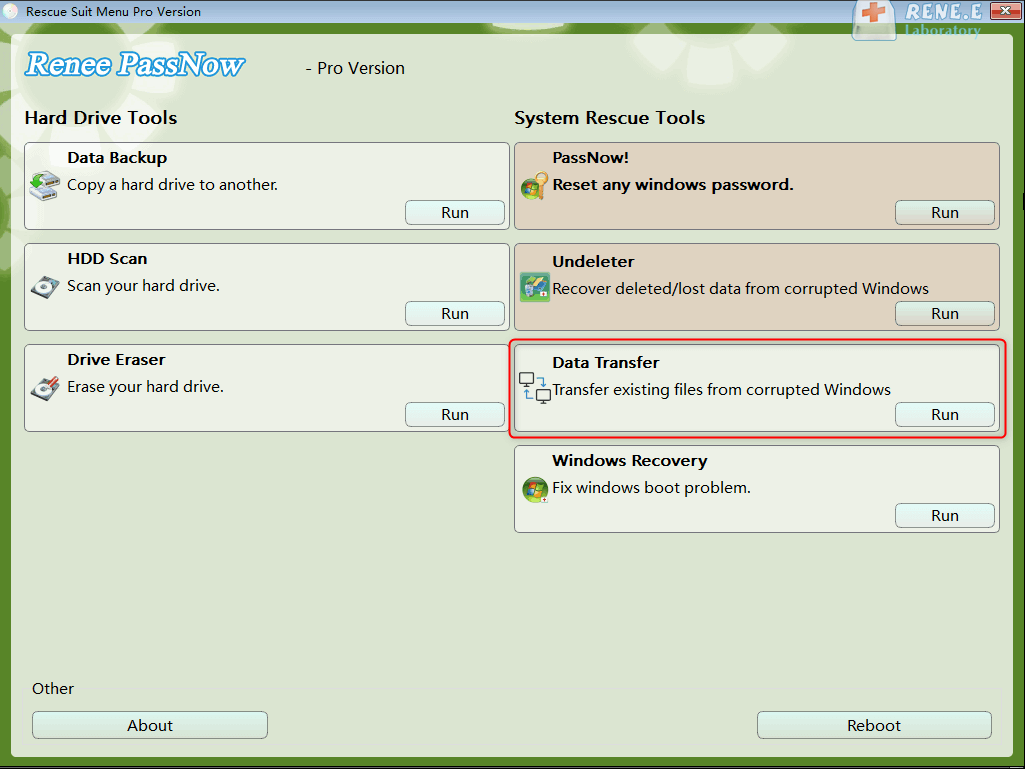
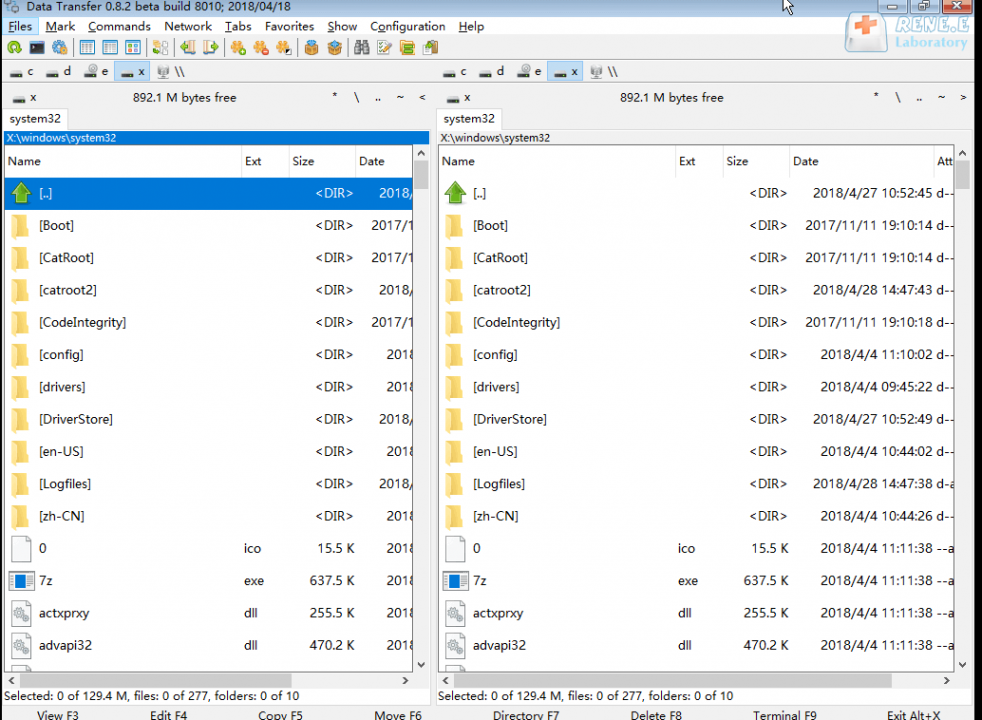
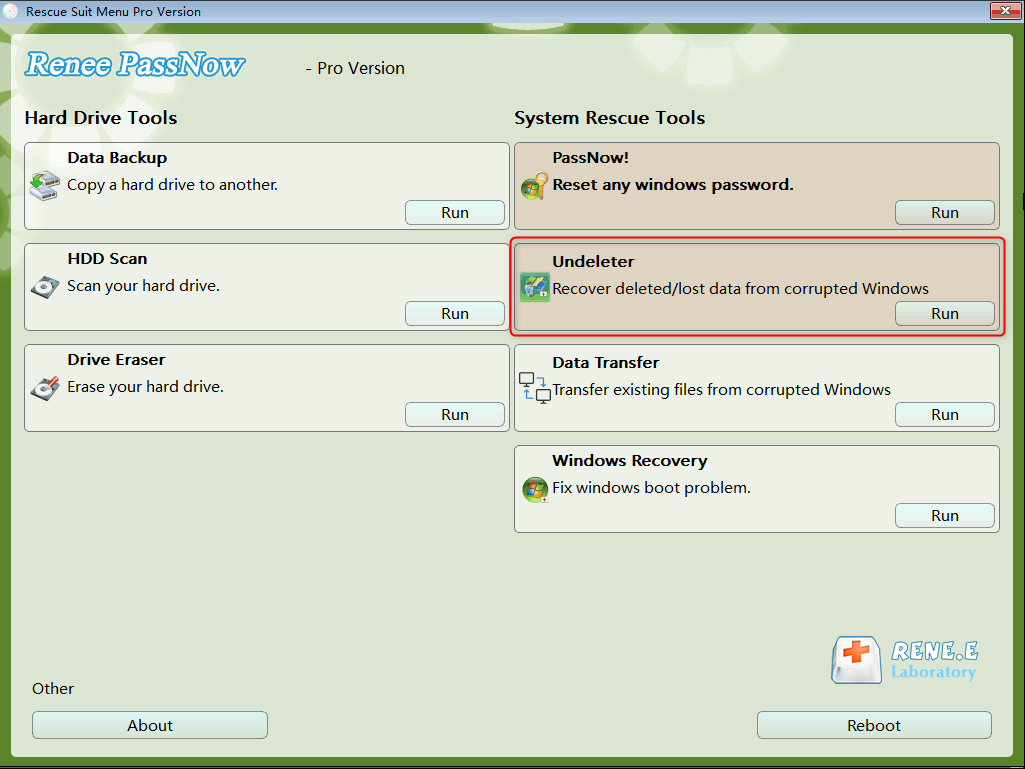
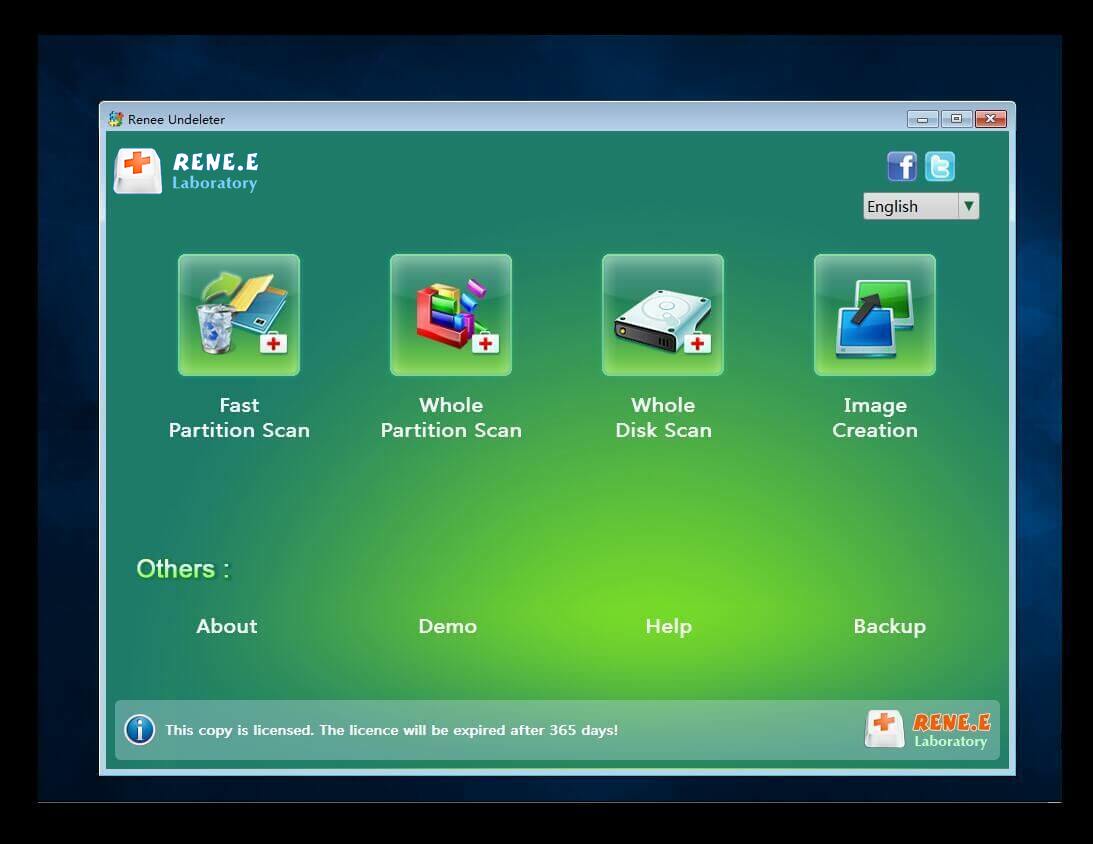

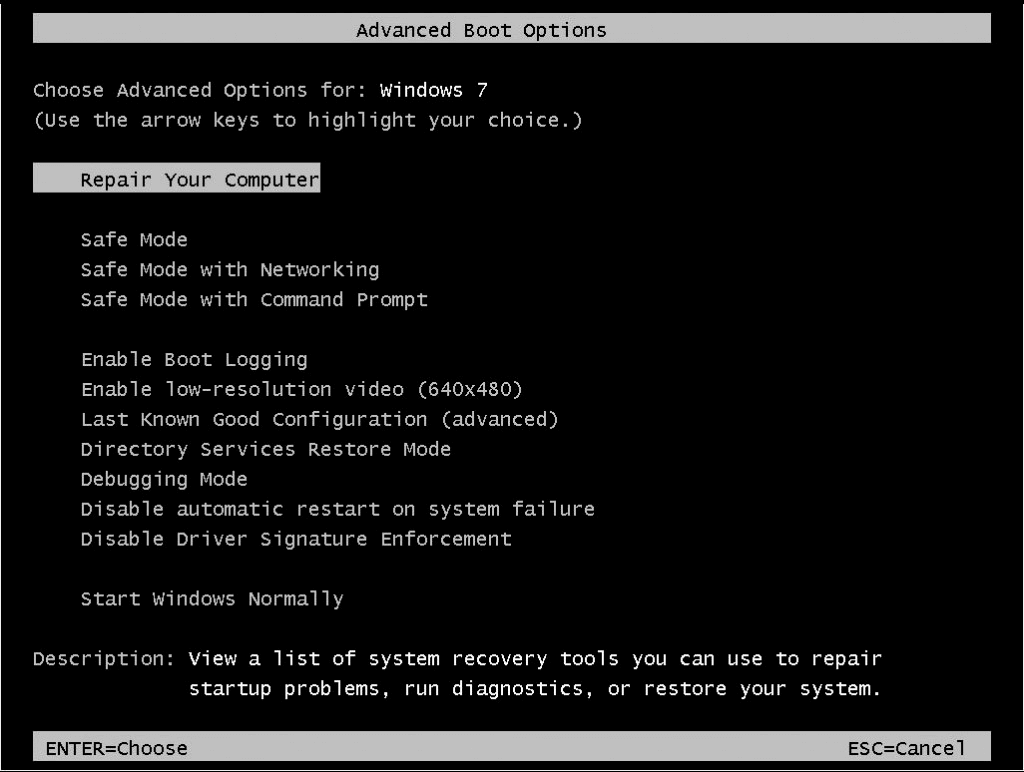
Note: The administrator should log in the account.
Relate Links :
How If Laptop Won't be Turned on?
01-07-2021
Ashley S. Miller : In the information era, many people complete their jobs in the laptop. Sometimes, we meet with some issues....
How to Create Windows 10 Recovery Disk?
30-03-2021
Jennifer Thatcher : In the past, we were used to repairing the computer with the factory-attached recovery disk. How if you...




