Remove Mosaic from Video: Master the Art
- Home
- Support
- Tips Renee Video Editor Pro
- Remove Mosaic from Video: Master the Art
Summary
Discover the importance of eliminating mosaics from videos and learn how to effectively remove them using software tools. Explore mosaics and their removal process.

A “mosaic” is a collection of pixels, or small squares, arranged in ordered patterns of shape and color that together form an image. The process of creating a mosaic involves using software or hardware tools to select and pixelate areas of an image. This technique can also be used to completely remove objects from an image. Essentially, video mosaicing is a digital image processing technique that has been used in television and video production for years to remove sensitive, offensive or private content from video. It works by pixelating the parts of the video that need to be removed from a particular frame, making it unrecognizable to the viewer.
The process of removing mosaics from videos can seem daunting to many, especially those new to video editing. But actually, removing mosaics from videos can be a simple task that anyone can do with a few simple tools. The following will introduce several commonly used methods for mosaic removal, which you can choose and use according to your own situation.
1. Use Media.io online video editing tool to remove video mosaic
Using online video editing software to remove video mosaic is becoming more and more popular, which makes it possible for more and more people to quickly and easily process videos at home or in the office. Although video mosaic can be used to protect the privacy of video content and has many benefits, sometimes it interferes with the experience of watching and sharing videos. There are many online video editing software that can be used to remove video mosaic, such as Media.io and so on. These tools are usually easy to use, require no frustrating download and installation, and allow users to edit videos on the web and see a live preview of the changes.However, it should be noted that these online video editing software usually have some limitations, such as the need to provide a stable Internet connection, otherwise the editing process may be poor due to network delays. In addition, some online editing tools may also reduce the quality of the output video, which means that the video quality after mosaic removal may be worse than the original video. Of course, if you don’t have high requirements for the video that needs to be mosaic removed, you can use online tools to do it.
Here’s how to use Media.io to remove video mosaic, as follows:
Open the Media.io website (https://www.media.io/object-remover.html), click (Erase Object Online) and upload the video whose mosaic needs to be removed to the website cloud. After the video is uploaded successfully, click (Add Area) to select the area where you want to delete the mosaic. Then, enter a duration for the mosaicing to start and end. Click the (Delete Object Now) button to start the erasing process. Preview the mosaic removal effect and save the video.

2. Use Adobe Premiere Pro to remove video mosaic
In addition to online tools, you can also use professional video editing software, such as Adobe Premiere Pro. The main advantage of using video editing software is its relative ease of use. Getting started is easy because most programs have easy-to-understand menus and buttons, and there are extensive tutorials available online.But there are a few things to keep in mind when using video editing software to remove mosaics. First, the software may not be able to remove very deep mosaics in videos. Second, it may take some time to complete the process. Third, multiple mosaics may need to be removed for complete removal.
Here are the steps to remove mosaic using Adobe Premiere Pro:
Step 1: Download and install Adobe Premiere Pro, open it and create a new project.
Step 2: Drag or import your video to the timeline.
Step 3: Click (Effects) in the tab menu in the lower left corner, then search for “Unsharp Mask”, drag and apply the effect to the timeline.
Step 4: Click (Effect Controls) on the top left tab, then adjust the parameters to fit your video until you are satisfied.
Step 5: Press the (Ctrl+M) keys simultaneously to export the video in the desired format.

The above are several methods to delete mosaic, you can choose to use according to your needs. In addition, in video clips, it is usually necessary to mosaic certain areas to ensure that the user’s identity is protected and confidential information is not leaked. Below you will learn how to add a mosaic to your video.
Renee Video Editor Pro is a video recording and editing tool that integrates computer screen recording, video post-production and format conversion functions. Among them, the computer screen recording function can set the recording area and screen size, and can also set the watermark, cursor style, sound source and saved format, automatic recording plan, etc., whether it is online movies, meeting video records, or game screens, software Operation steps, etc., it can help you record and save to the computer with one click.
In addition, this software can further improve and optimize the video content during video post-production, such as editing or merging video clips, cropping video screens, rotating or flipping videos, adding various types of opening/ending animations, and transition effects. Switch between different filter styles, dubbing videos,add music. Or remove the original sound effects, import or make exclusive subtitles, etc. After the video editing is complete, you can choose to convert the video to various formats you need. This software supports most video and audio formats, such as MXF, AVI, MKV, MP4, MOV, M2TS, M4V, AAC, AC3 and other formats, and supports free conversion between video and audio formats.

Convert formats Supports batch conversion of all formats, such as MP4, MP3, WAV, WMV, RMVB, etc.
Customize the settings Frequency, High Bit Rate, Block Video/Audio Channel, etc.
Easy to use Just 3 simple steps to complete the conversion quickly.
Multifunction Edit the video et record the screen.
Free to try Free (non commercial use only).
Convert formats Supports batch conversion of all formats, such as MP4, MP3, WAV, WMV, RMVB, etc.
Customize the settings Frequency, High Bit Rate, Block Video/Audio Channel, etc.
Easy to use Just 3 simple steps to complete the conversion quickly.
Free TrialFree TrialFree Trial 2000 users have downloaded and enjoyed Renee Video Editor Pro!How to add mosaic to video with Renee Video Editor Pro?
Step 1: After downloading and installing, run Renee Video Editor Pro, and click the button Video Toolbox to enter the video editing interface.

Step 2: Next, find the Add Files button and import the video file to be mosaiced into Renee Video Editor Pro.
Step 3: After the video file is imported, select the (watermark) function provided in the top menu bar, and click to enter the editing details page.
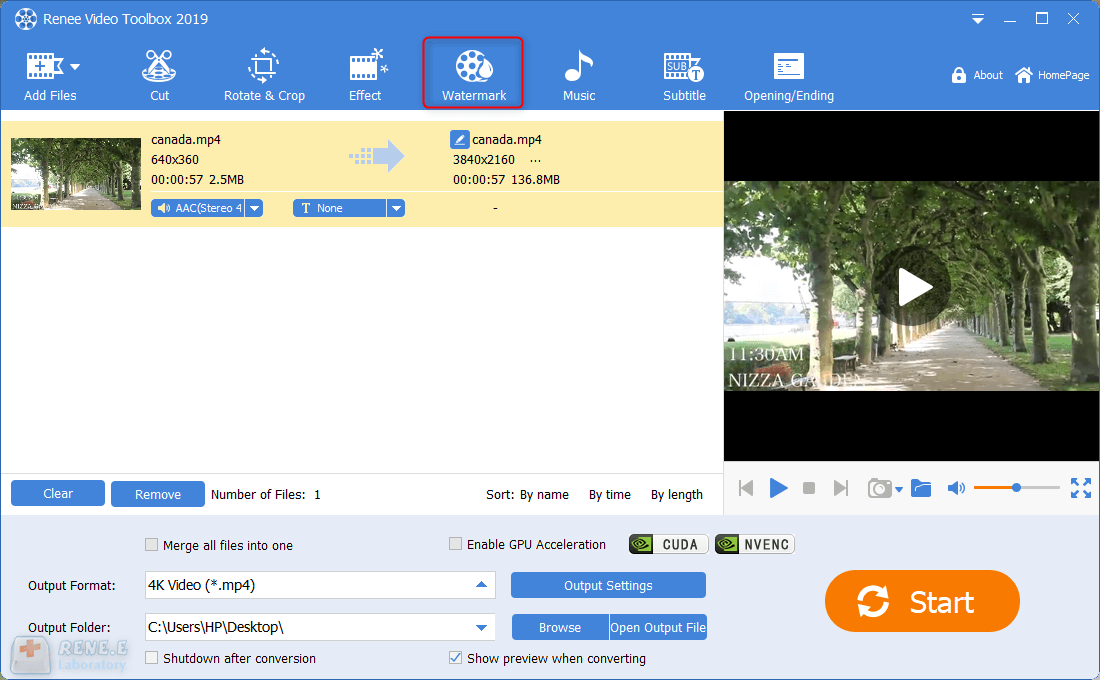
Step 4: At this point, the page will enter the detailed editing interface of adding watermark, you can find it in the function options below the video and click the button on the far right Remove watermark.
At this time, a box will appear on the page, and then select the Mosaic option, and you can drag the box to set the area of the mosaic, and customize the level of the mosaic, the start and end time of the mosaic. Click √ after the operation is completed, and the page will return to the initial video editing interface.
Note: The higher the level of the mosaic, the better the occlusion effect, and the lower the level, the more you can see the original appearance.
Step 5: Next, you can select the video format according to different terminal devices or your needs in Output Format, select the location to save the video in Output Folder, and click the Start button to follow. It is very fast and convenient to set up processing video and export it to the set location.
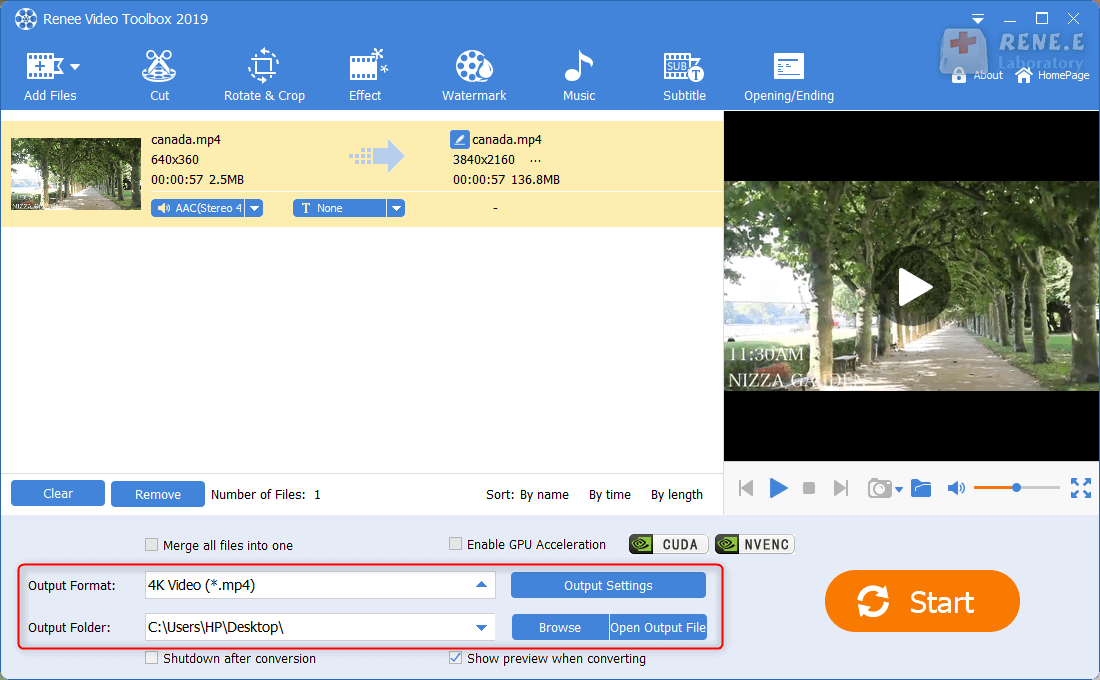
In addition, you can also perform a series of editing operations on the added video files through the editing function provided in the top menu bar, such as cutting, rotating and cropping, special effects, watermark, music, subtitles, opening/ending, etc.
Mosaic removal is a popular and effective method for removing unwanted or offensive content from digital media. However, there are a number of caveats and limitations to keep in mind when trying this out yourself.
First, mosaic removal is usually expensive. Depending on the size and complexity of the mosaic, it can cost hundreds or even thousands of dollars to completely remove it.
Second, mosaics can be difficult to remove completely. Occasionally, small mosaics may remain visible after the entire image has been removed. In some cases, it may be necessary to use specialized software or techniques to completely remove the mosaic.
Third, mosaics may be permanent. After the mosaic is removed, it may be difficult or impossible to restore the original image.
In conclusion, mosaics can be removed from videos with the help of professional software and some patience. However, it needs to be remembered that privacy is a fundamental right and should not be violated. Therefore, it is recommended to use this technology only when reasonable and when properly authorized.
Relate Links :
Best Video Editors for Beginners & Professionals
01-12-2021
Amanda J. Brook : Many video editors are on the shelf in the application market. We can select one of them according...
Download Videos from 6play Telefilm - Simplified Guide
07-02-2024
Amanda J. Brook : Learn how to download videos from 6play for free in this article. 6play is a popular video site...
Download Canal Plus Videos: A Complete Guide
20-10-2023
John Weaver : Learn how to download videos from Canal+ for free and watch them offline. Discover the method in this...
How To Download or Record Video/TV Shows from RTBF?
27-01-2024
Amanda J. Brook : Learn how to download videos from Belgium's popular website RTBF for free. This article reveals the method to...




