Reset Windows 10 Login Password with Password Reset Disk
- Home
- Support
- Tips System Rescue
- Reset Windows 10 Login Password with Password Reset Disk
Summary
Forgetting login password of your Windows 10 account is annoying, which lead you fail to access the computer. The following will go through the solution of this problem.
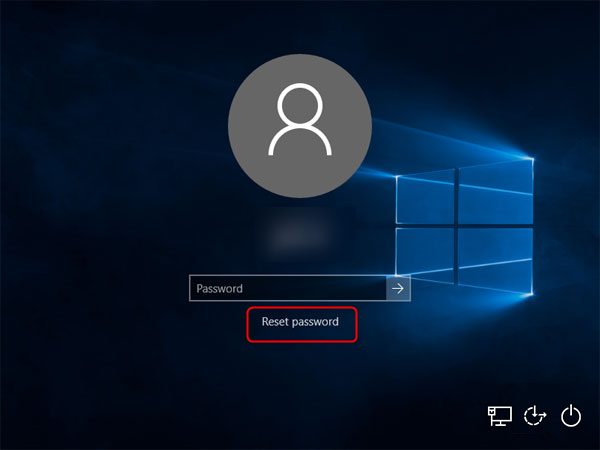
Reset Login Password with Renee Passnow

Remove Windows Login Password 3 steps for whole password remove process.
Enable/Create Administrator One click for creating new administrator and enable the disabled account.
Widely Use New version supports UEFI boot model, which can be used on more computers, laptops and even surfaces.
Multifuctional Data transfer, data recovery, bootable problem recovery can be run without system.
Highly compatible Windows 10/8.1/8/7/XP/Vista.
Remove Login Password 3 steps for whole password remove process.
Enable/Create Administrator One click for creating new administrator and enable the disabled account.
Easy to use No need of any professional knowledge or password reset disk.
How to reset login password with Renee Passnow
* Renee Passnow is compatible with Windows 11/10/8.1/8/7/XP/Vista
- Renee Passnow
- Windows computer which can login and work normally (To download and install Renee Passnow).
- USB stick or CD/DVD(Need 200MB at least)
1. Choose creation method: USB or CD/DVD
2. Select one option from [Crate a Live USB] and [Create a Live CD]. Then, select [x64] or [x86] according to your computer. Next, click on [Download Now] to download the licensed ISO. Remember to activate the software beforehand. After that, click on [Create USB] to create the boot media.



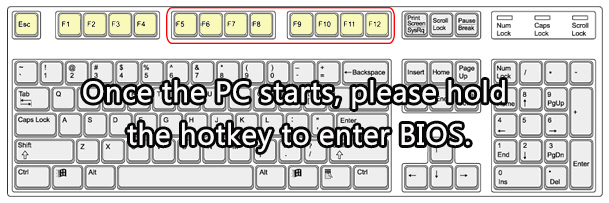
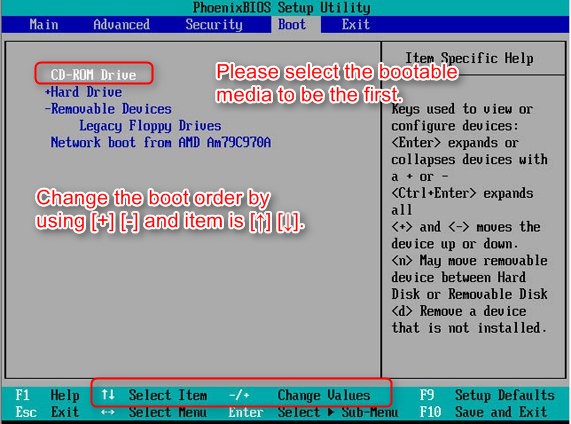
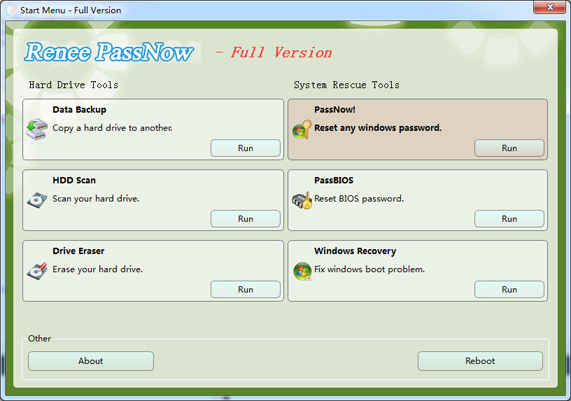
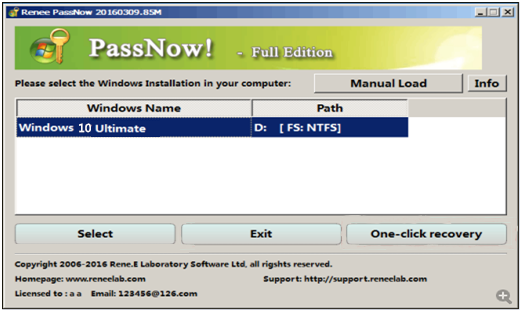
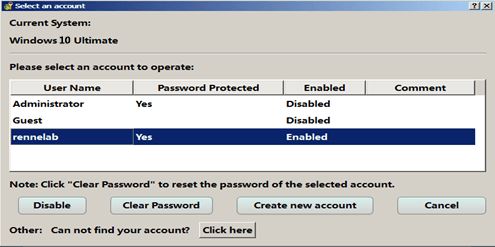
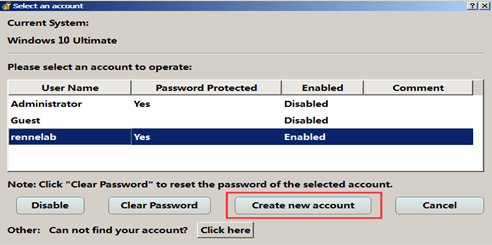
Create Password Reset Disk on Windows 10
What is Password Reset Disk?
How to Create Password Reset Disk for Windows 10
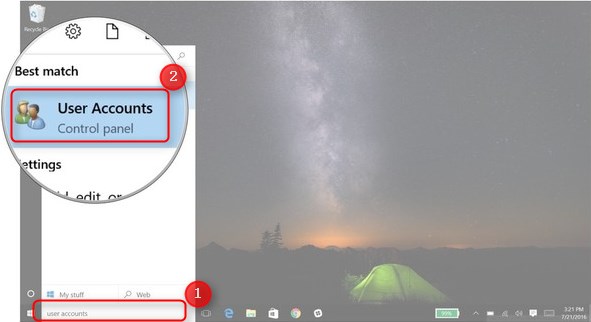
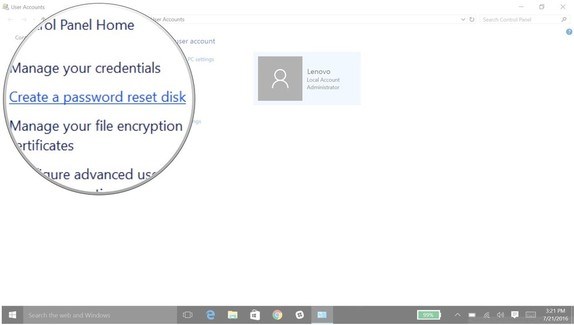

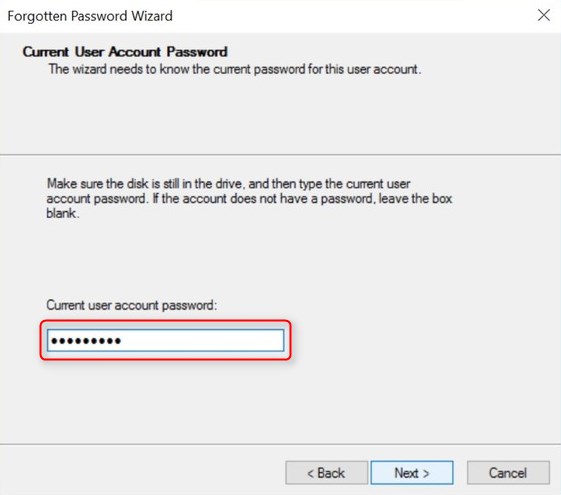
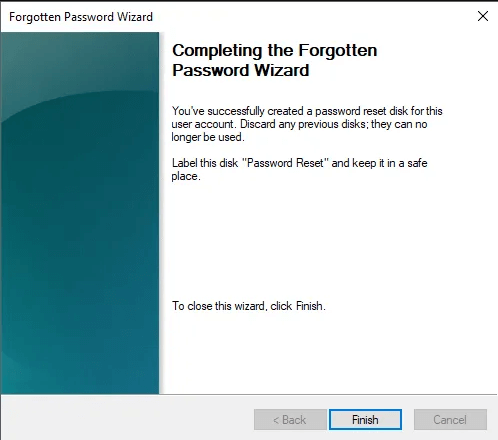
How to Use Password Reset Disk on Windows 10
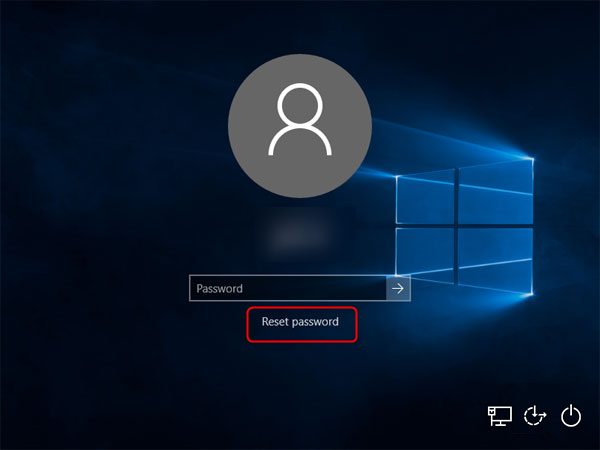
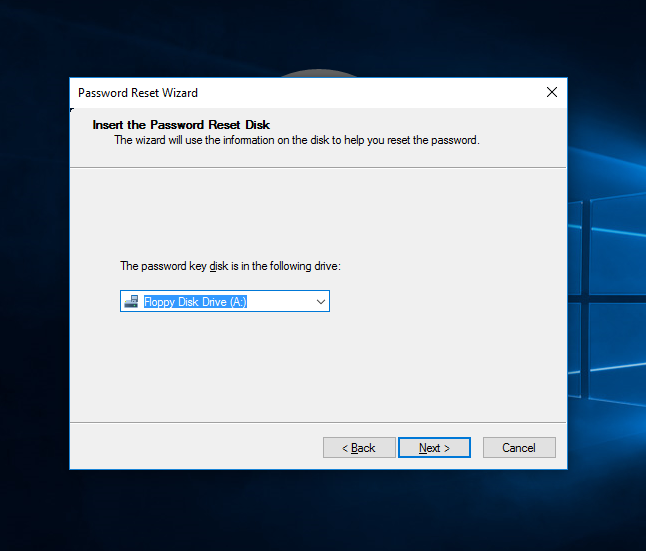
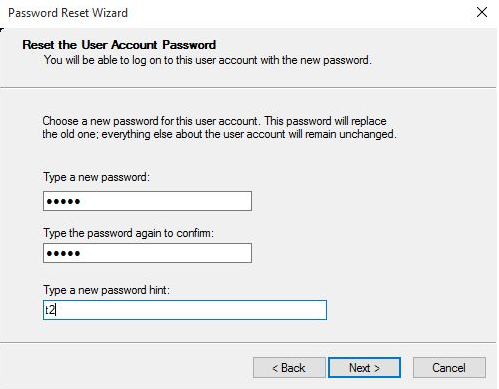
Relate Links :
How to Crack Windows 10 Activation
02-08-2021
Ashley S. Miller : Users must activate Windows 10 if they want to get all features. Apart from product key, Windows 10...
04-01-2021
Jennifer Thatcher : When the NEC laptop gets wrong, except using the traditional disc to format, we can try the other...






