How to Reset Windows XP Password without Password Reset Disk
- Home
- Support
- Tips System Rescue
- How to Reset Windows XP Password without Password Reset Disk
Summary
Want to get some important data from the old Windows XP computer but can not login without the forgotten password? Here we will get more about how to reset Windows XP password with free Ophcrack and Renee Passnow without passsword reset disk!
Method 1: Reset Windows XP Password with Ophcrack
*Please choose the related version in accordance with the system version on for which you forgot your login password.
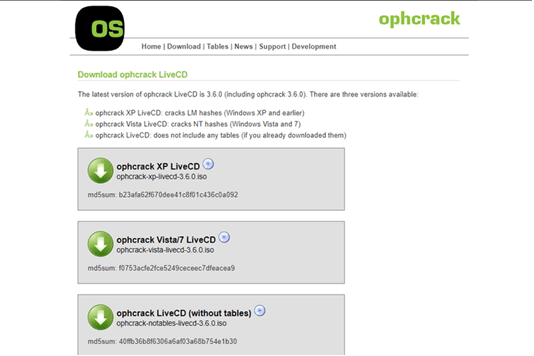
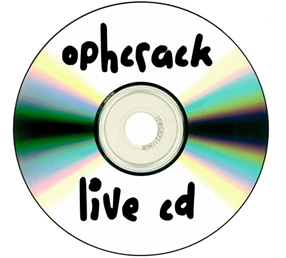
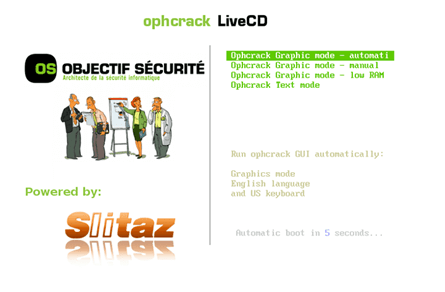

Method 2: Reset Windows XP Password with Professional Password Reset Software

Remove Windows Login Password 3 steps for whole password remove process.
Enable/Create Administrator One click for creating new administrator and enable the disabled account.
Widely Use New version supports UEFI boot model, which can be used on more computers, laptops and even surfaces.
Multifuctional Data transfer, data recovery, bootable problem recovery can be run without system.
Highly compatible Windows 11/10/8.1/8/7/XP/Vista.
Remove Login Password Support Windows 11/10/8.1/8/7/XP/Vista.
Enable/Create Administrator One click for creating new administrator and enable the disabled account.
Easy to use No need of any professional knowledge or password reset disk.
How to Reset Windows XP Password without Reset Disk
- Renee Passnow (Download now!)
- Windows PC which can login and work normally (The Windows version of the computer you are using to create the Windows password reset USB does not matter.)
- USB stick (Please backup data inside beforehand. All data will be erased when creating the reset disk) or CD/DVD (Need 200MB at least).
New Password Reset Disk create process: (No need to provide any possible password)
1. Choose creation method: USB or CD/DVD.
2. Connect the USB/CD/DVD to your computer. Select one option from [Crate a Live USB] and [Create a Live CD]. Then, select [x64] or [x86] according to your computer. Next, click on [Download Now] to download the licensed ISO. Remember to activate the software beforehand. After that, click on [Create USB] to create the boot media.
Whole password reset disk process with Renee Passnow does not need to provide any password or account information.

Step 1: Boot the target PC from the created password reset USB/CD/DVD.


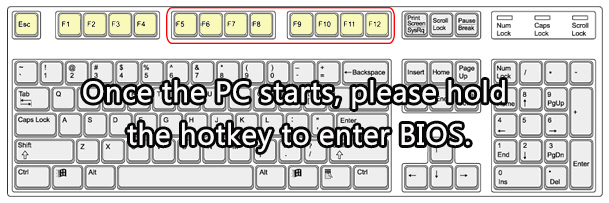
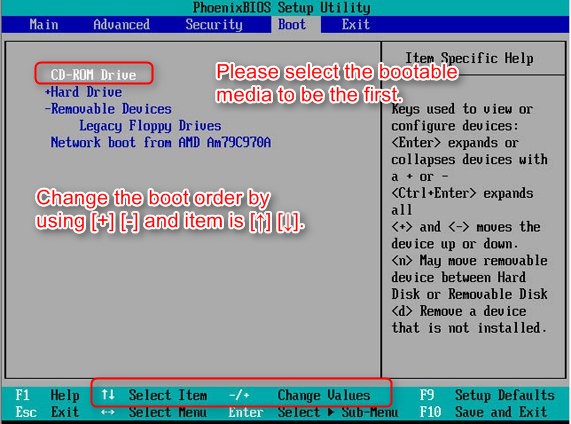
Step 2: Select “PassNow!” function after booting from the bootable media you created.
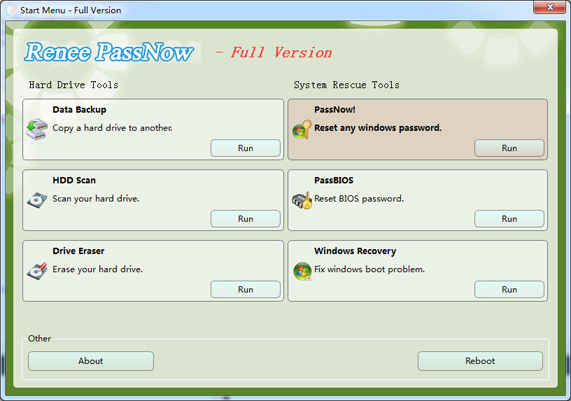
Step 3: Select target Windows XP system in the list.
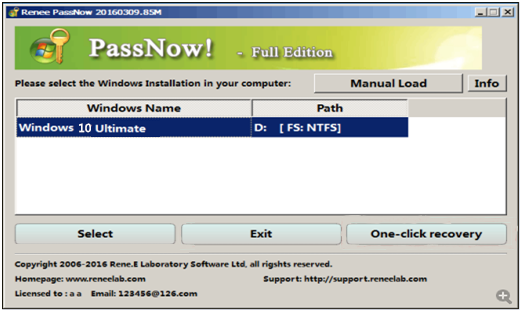
Step 4: Choose the target account then click “Clear Password” to reset its login password.
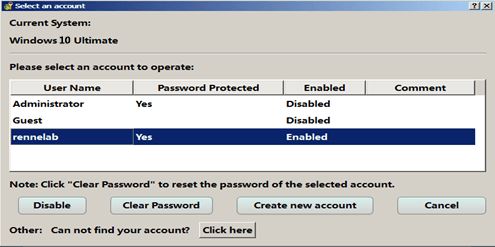
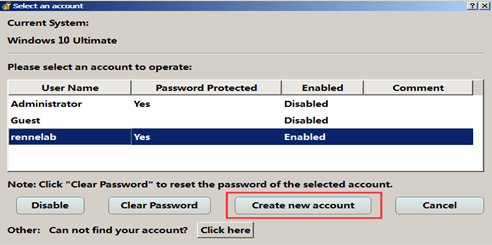
Possible Reasons of Windows Login Password Incorrect
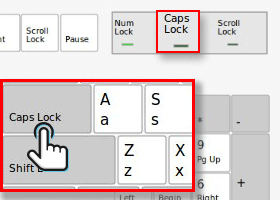
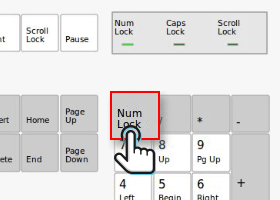
- Although Ophcrack can solve simple Windows password, it does not work on complicated or long password combination. Besides, it does not support Windows 10.
- However, equipped with user-friendly interface, Renee Passnow can help users to regain access to Windows system in minutes. No matter you are using Windows XP or Windows 10, whatever complicated password you set, you can get access to the account without data lost in 5 minutes!
Relate Links :
Download Windows Password Reset Disk
28-04-2023
Jennifer Thatcher : Lost Windows password and lock yourself out? No password reset disk? Now you can create one with Renee...
How to Bypass Windows 7 Password without Reset Disk
19-01-2022
Jennifer Thatcher : Do not have password reset disk? Find Renee Passnow! Methods here can help you remove the Windows 7...





