How to Restore Lost iPhone Photos / Video from iTunes Backup
- Home
- Support
- Tips Renee iPhone Recovery
- How to Restore Lost iPhone Photos / Video from iTunes Backup
Summary
ICloud backup offers an excellent method for backing up data from iOS devices in order not to lose data. When you experience loss of photos or videos on your iPhone, you can restore them from iCloud backup. Discover in this article the notes and simple steps for restoring from iCloud.
Part 1: About iCloud Backup
Each Apple ID has iCloud storage space. If you have multiple iOS devices, you can share this iCloud storage among these devices. The iCloud backup can store iPhone data online via Wi-Fi. It is also possible to activate the automatic backup. And then, iCloud automatically starts the backup without using the computer. However, you can only perform the full restore instead of restoring some files from iCloud backup.

● App data
● Backup of Apple Watch
● Device settings
● HomeKit configurations
● The main interface and the order of applications
● Text and photo in iMessage
● Photos and videos on iPhone, iPad and iPod touch
● Apple service purchase records, including music, movies, TV shows, Apps, books and ringtones
● Visual Voicemail password (During the backup process, it is necessary to insert the SIM card)
● Mistakenly delete important files on iPhone
● Want to restore files to a new iPhone.
● After having your iPhone jailbroken.
● Want to restore the files after resetting the iPhone.
● Want to restore the files after resetting the iPhone.
Notes for Restoring from iCloud
Steps for manual backup to iCloud: Tap [Settings], [Apple ID],[iCloud], [iCloud Drive]. ICloud backup can be activated in this way. For iOS 10.2 and earlier versions, open [Settings], [iCloud] and [Backup].
● Check if the iPhone is connected to the power adapter.
● Check if the iPhone is connected to Wi-Fi.
● Check if the iPhone is locked.
● Check if there is enough free storage space on iCloud.

Easy to GoOnly with a few steps, you can find back data from iOS devices.
3 Recovery SelectionsSupport to recover data from iOS devices, iTunes backup and iCloud backup files.
Multiple Files SupportedSupport to recover photos, videos, contacts, notes, call history, ect.
Compatible with: Windows 10 / 8.1 / 8 / 7 / Vista / XP (32bit/64bit)
Easy to GoOnly with a few steps, you can find back data from iOS devices.
3 Recovery SelectionsSupport to recvoer data from iOS devices, iTunes backup and iCloud backup files.
Multiple Files SupportedSupport to recover photos, videos, contacts, notes, call history, ect.
Part 2: Restore Lost Files from iCloud Backup
1. Restore iCloud Backup to iPhone
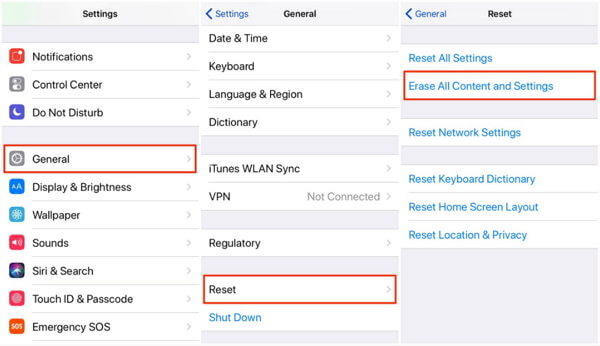
3. Follow the instructions and access the “Apps and data” interface.
4. And then, press [Restore from iCloud]. Login iCloud with your Apple ID.
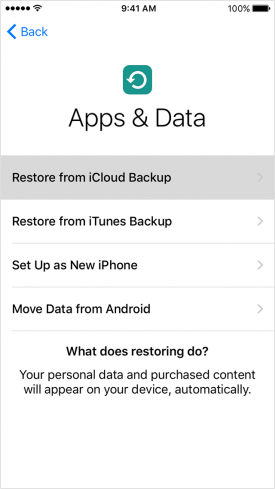
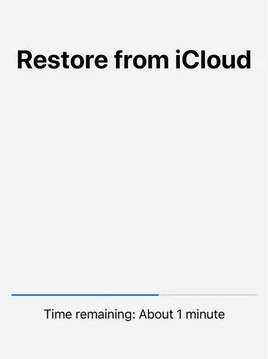
2. Recover Files from iCloud.com
1. Open the browser on the computer. And then type the site https://www.icloud.com/. Then type the Apple ID and password.
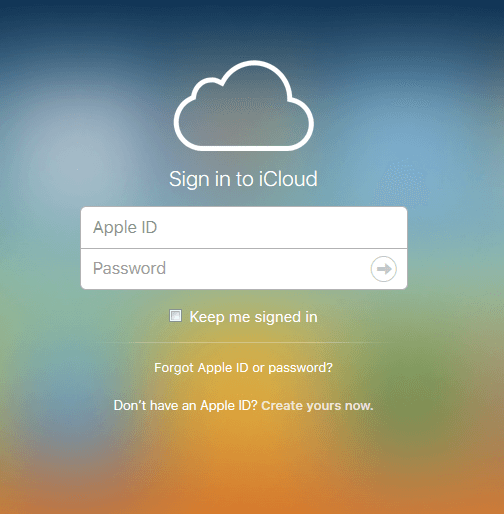
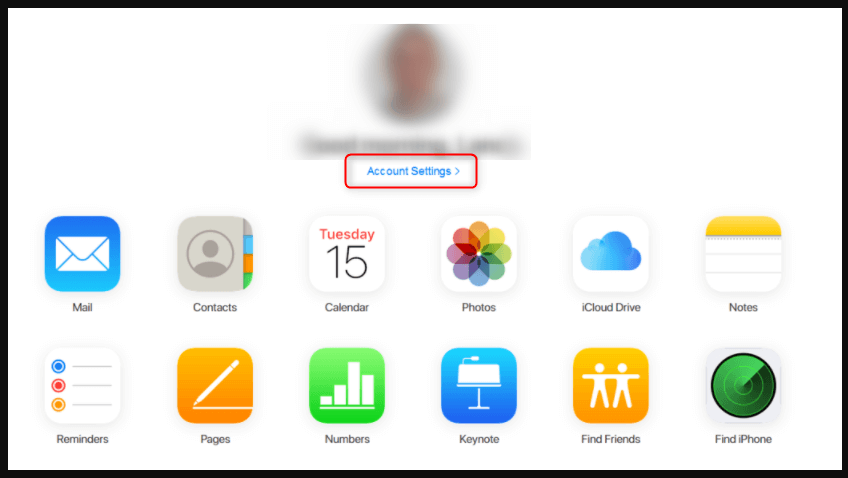
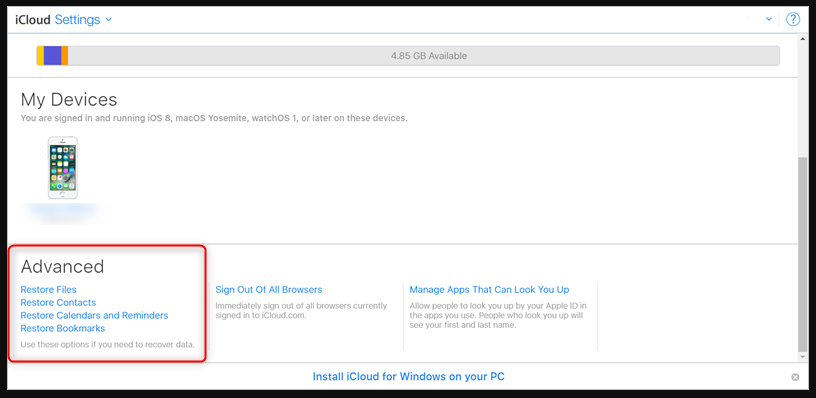
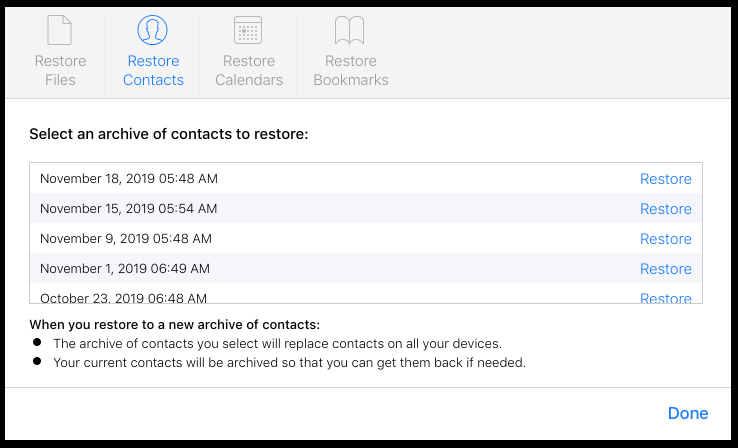
Part 3: Recover Files from iTunes Backup
2. Connect your iPhone / iPad to PC with USB cable.
3. Click [Restore Backup] after clicking the phone-like icon in iTunes.
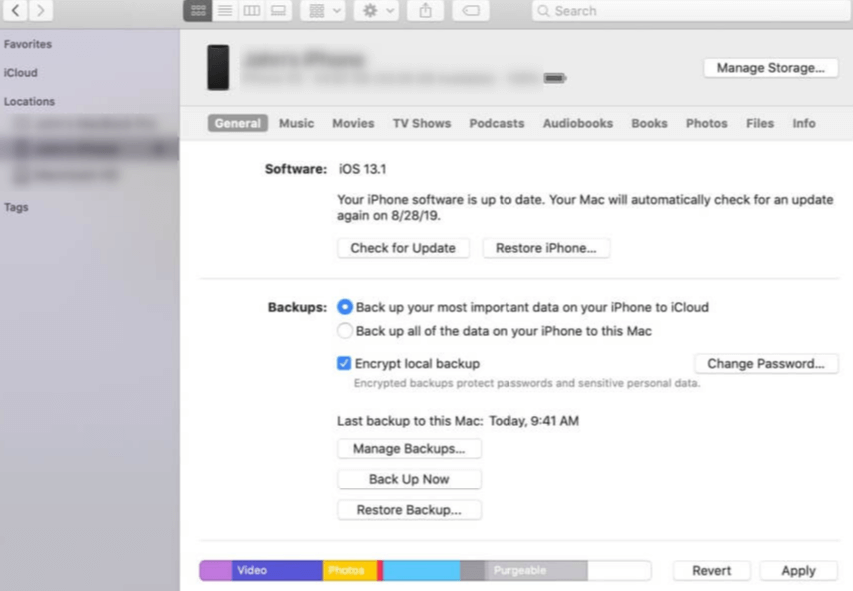
5. Please restart the device and wait for the restoration finish. After that, please disconnect the device from computer.
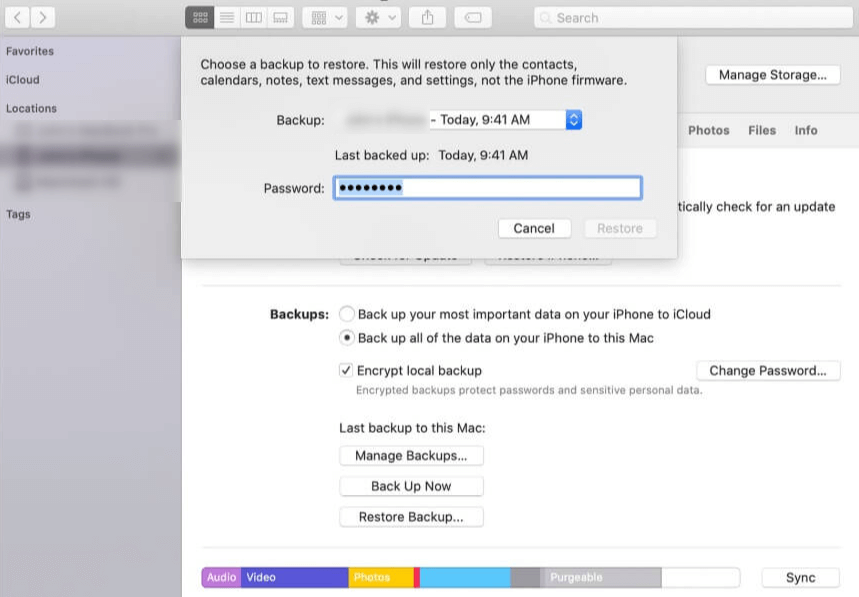
Part 4: Other Methods to Recover Files on iPhone
● Software security which should be the first factor to consider.
● The data recovery Compatibility. The software should be compatible with all iOS versions and all iPhone models.
● The types of file to recover, such as videos, photos, contacts, messages, applications, etc.
● With the intuitive and clear interface, beginners can recover data with simple steps.
1. Renee iPhone Recovery
● With good recovery efficiency.
● With clear interface, it is simple to use this software.
● Before recovery, you can preview the lost files.
● Backup function is also provided. Users can choose specific types of files to recovery.
● Support to recover data from iTunes and iCloud backup.
Demerits
● It is not available in Mac OS.

Easy to GoOnly with a few steps, you can find back data from iOS devices.
3 Recovery SelectionsSupport to recover data from iOS devices, iTunes backup and iCloud backup files.
Multiple Files SupportedSupport to recover photos, videos, contacts, notes, call history, ect.
Compatible with: Windows 10 / 8.1 / 8 / 7 / Vista / XP (32bit/64bit)
Easy to GoOnly with a few steps, you can find back data from iOS devices.
3 Recovery SelectionsSupport to recvoer data from iOS devices, iTunes backup and iCloud backup files.
Multiple Files SupportedSupport to recover photos, videos, contacts, notes, call history, ect.
1. Download and install Renee iPhone Recovery.
2. Connect iPhone to PC. Then, launch the software and select [Recover Lost Data].
If you connect several iOS devices, please select your target device in the menu [Please Select iOS Device].
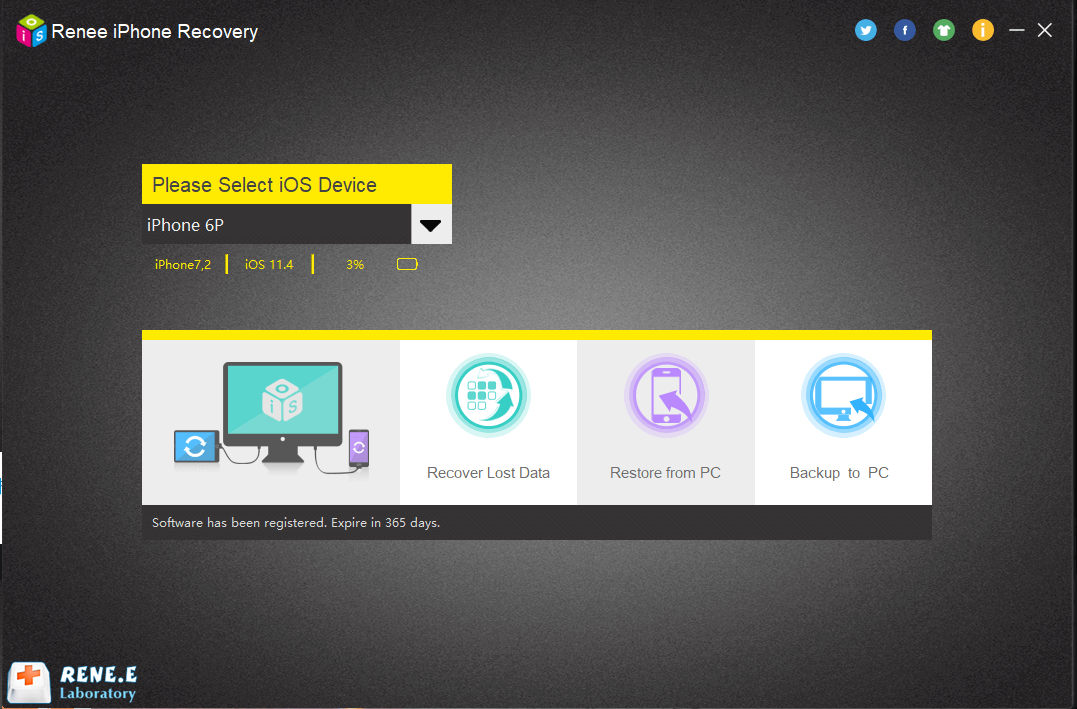
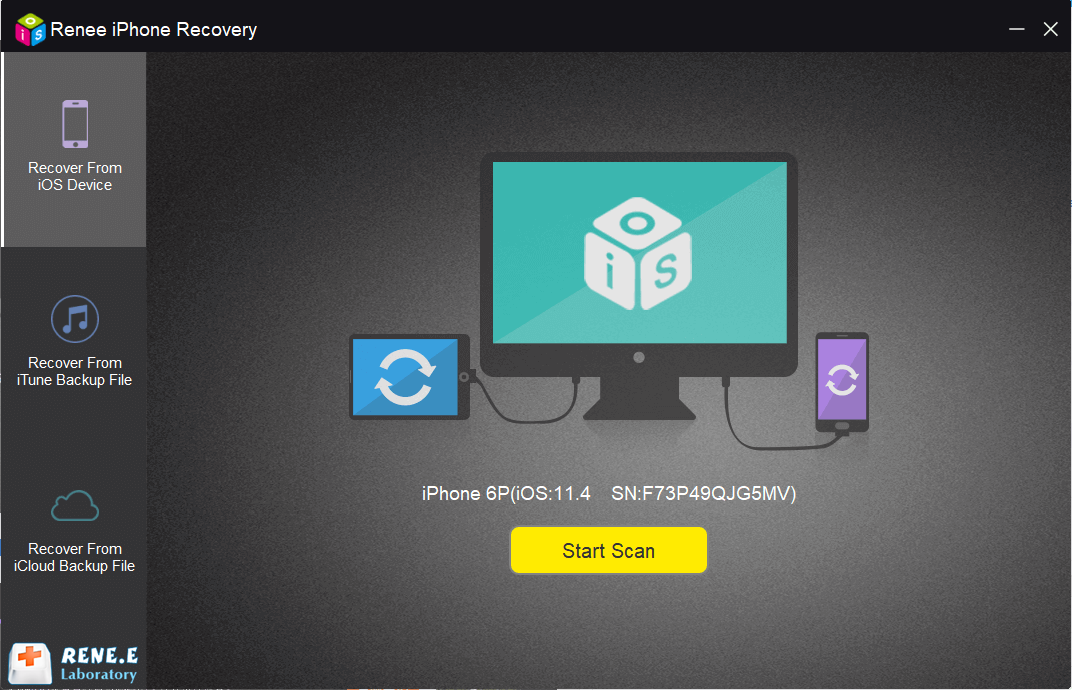
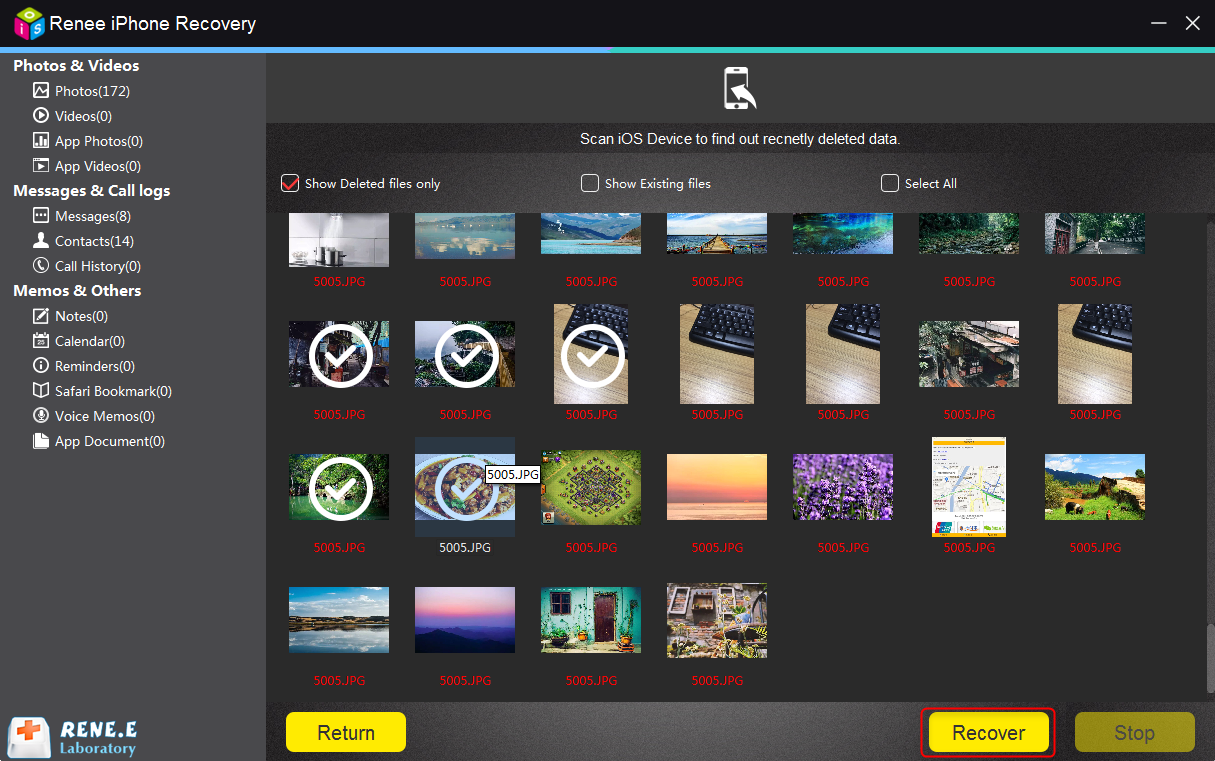
2. iMobie PhoneRescue
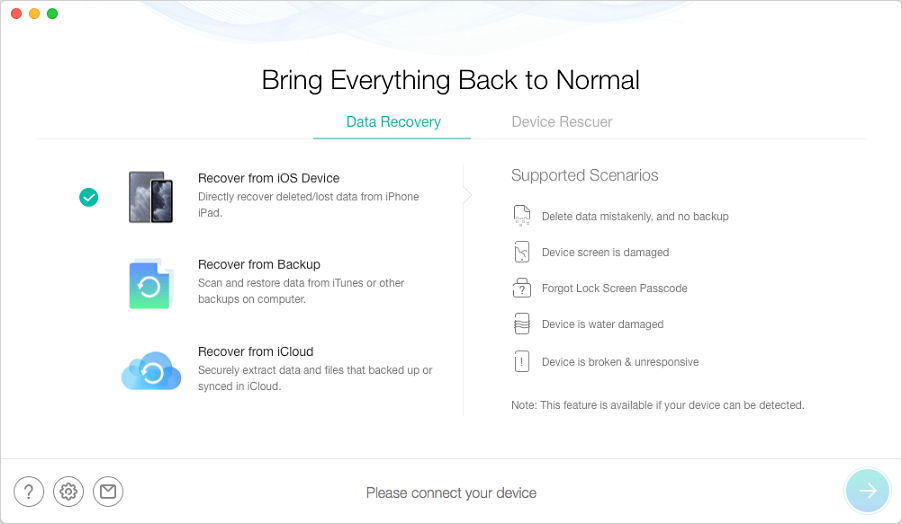
● The interface is clear and intuitive.
● Recovered messages can be saved in HTML format.
● Compatible with Windows and Mac system.
Demerits
● The scan is slow which takes longer time than any other software.
● It can sometimes not find the videos.
3. EaseUs MobiSaver
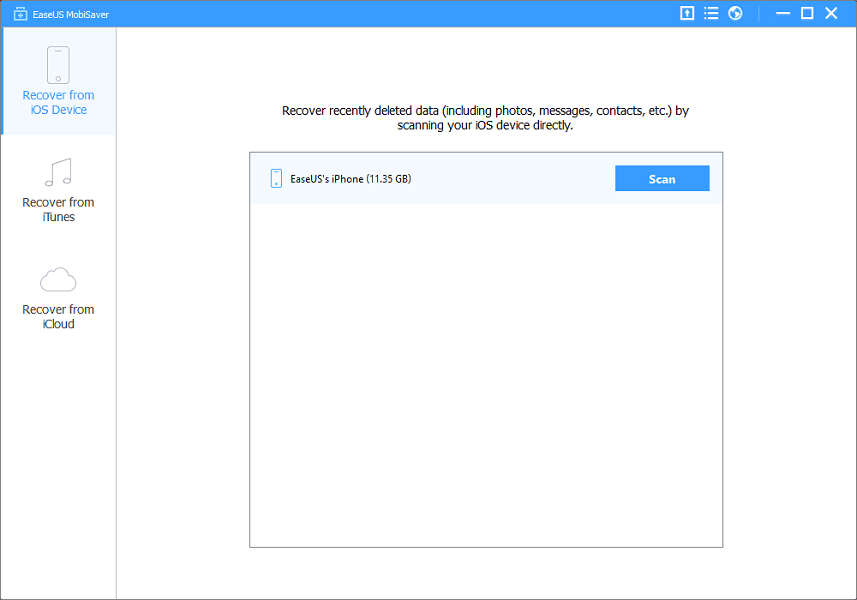
● Easy to use.
● Possible to preview files before recovery.
● Compatible with Windows and Mac OS
Demerits
● It takes a long time to scan the device.
● Sometimes may fail to recover data.
● Some lost files cannot be found.
4. Primo iPhone Data Recovery
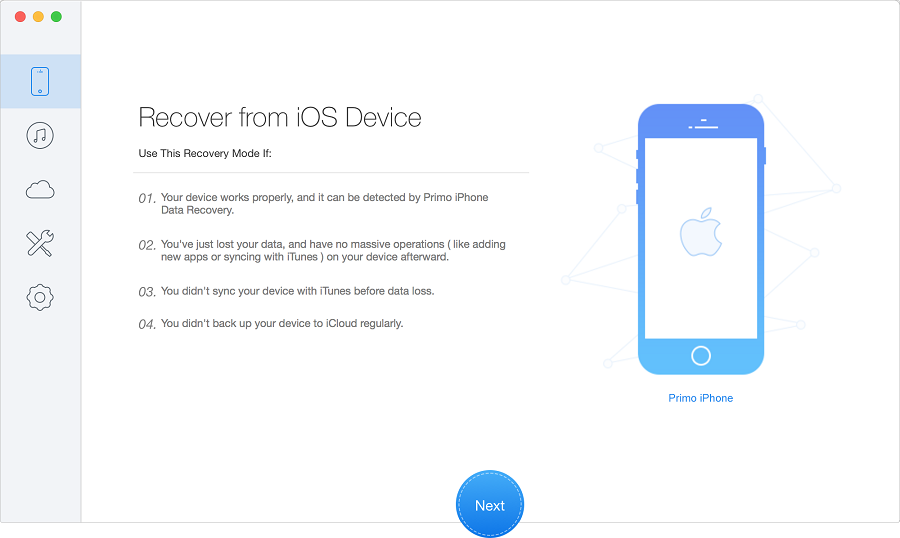
● It is simple to recover data on iPhone.
● Supports to scan for specific types of files.
● Compatible with Windows and Mac OS.
Demerits
● This software is not compatible with social media Apps, such as Viber and Snapchat.
● It takes a long time to analyze the device.
5. Tenorshare UltData
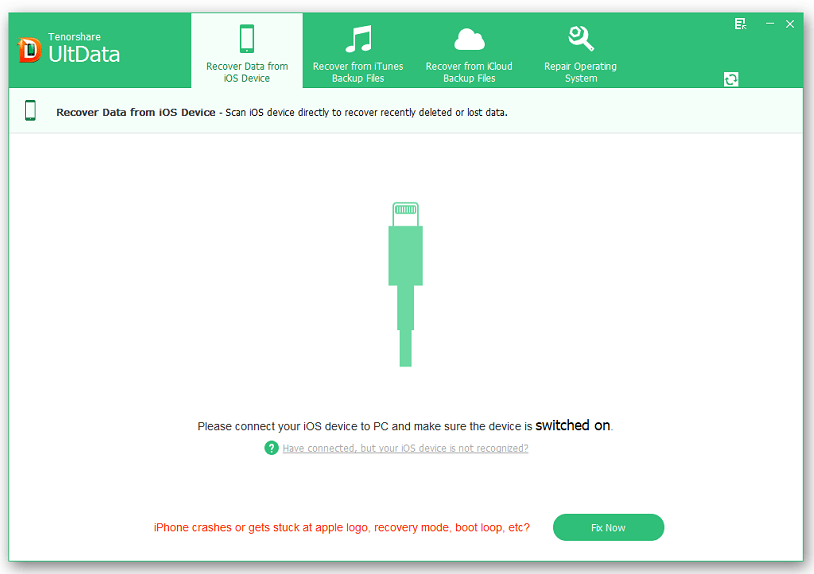
● It can recover different types of files.
● It can find large files.
● Compatible with Windows and Mac OS.
Demerits
● Easily to get crashed.
● It takes a long time to analyze the device.
● The price is high.
| Renee iPhone Recovery | iMobie PhoneRescue | EaseUs MobiSaver | Primo | Tenorshare UltData | |
|---|---|---|---|---|---|
| Recover from iOS device | √ | √ | √ | √ | √ |
| Recover from iTunes backup | √ | √ | √ | √ | √ |
| Recover from iCloud backup | × | √ | √ | × | √ |
| Selective recovery | √ | √ | √ | √ | √ |
| Repair iOS system | × | √ | × | √ | √ |
| Price | Free trial and low price | Expensive | Expensive | Expensive | Expensive |
Relate Links :
Solution for Error 0xE8000013 When Updating to iOS 12 with iTunes
07-01-2021
Jennifer Thatcher : When you update device to iOS 12 on iTunes, you are asked to type the Apple ID to...
How to Solve If You Forgot iTunes Backup Password?
07-01-2021
Ashley S. Miller : For most users, it is very important to protect private data. However, personal data could be disclosed when...




