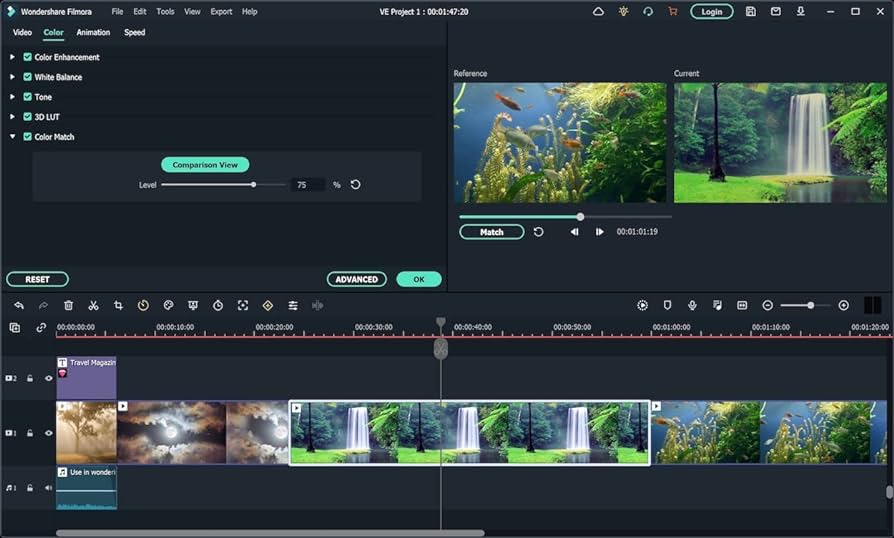Best Video Reverse Software
- Home
- Support
- Tips Renee Video Editor Pro
- Best Video Reverse Software
Summary
Learn how to reverse a video on Windows/Mac and use reverse video editing software to optimize its effect. Rewinding a video can make it more exciting and attention-grabbing on social media.
Table of contents
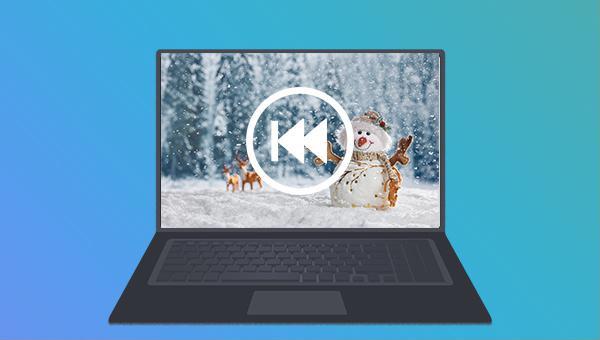
Reverse video editing is a creative process where a normal video sequence is reversed to create an alternate version. This technique is popular among filmmakers and media producers for its unique and engaging output. By reversing video clips or motion graphics, creators can add a fun twist to their projects, increasing user engagement and creating suspense or humor. A well-executed reverse video effect can make any video captivating and interesting.
1. Adobe Premiere Pro (for Windows and Mac)
Adobe Premiere Pro is a popular video editing software with tools to rewind video. To reverse a video, follow these steps:Step 1: Import the required video material in the project panel.
Step 2: Drag it onto the timeline so it can be edited.
Step 3: Right-click on the video clip, and select (Speed/Duration) option.
Step 4: In the dialog box that pops up, set (Speed) to -100%.
Step 5: Click (OK) to save the changes.
At this point, your video should have successfully played in reverse. If you want to further adjust the reverse playback effect, you can continue to try the following operations to make your content more exciting.
Step 6: Use the (Speed Control) function in the (Clip) menu to precisely control the playback speed.
Step 7: Add audio effects to make the audio played in reverse sound more natural. Several available options can be found in the (Audio Effects) tab.
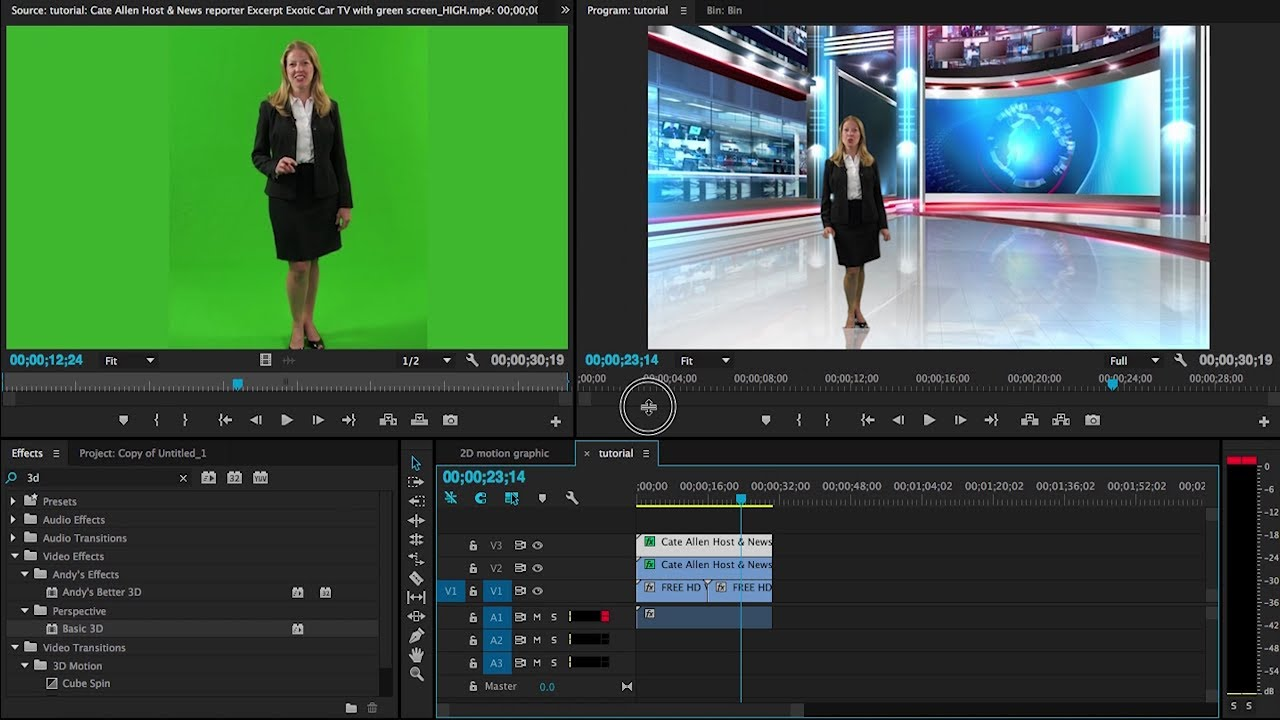
2. Final Cut Pro (for Mac)
Final Cut Pro is a high-end video editing software developed by Apple Inc. for Mac computers. It is widely used in film, television, and other fields for its speed, efficiency, ease of use, and customization options.To reverse video with this software, you can do it through the following steps:
Step 1: Import the video material to be played backwards in Final Cut Pro.
Step 2: Drag the video clip into the sequence editor and select it.
Step 3: Use the shortcut key (Command+Option+R).
Step 4: In the dialogue box that pops up, select the option (Reverse without changing speed) or (Reverse with changed speed). The former does not make any changes except the playback speed, while the latter changes the playback speed and audio pitch at the same time to achieve a smoother effect.
Step 5: Click the (OK) button to start playing the video backwards.
Final Cut Pro is a powerful video editing software that can meet the needs of different users. Reversing a video is simple and easy with excellent results.
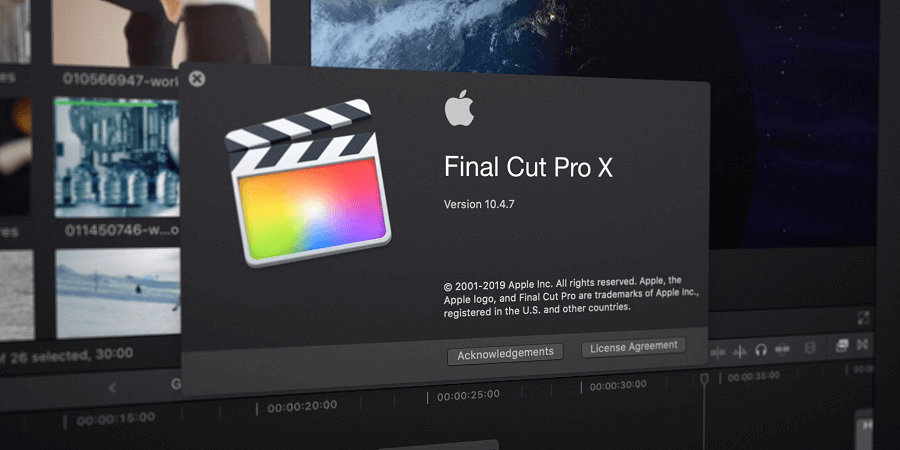
3. Filmora (for Windows and Mac)
Filmora is a popular video editing software with an easy-to-use interface and powerful functions, allowing users to easily edit and produce high-quality videos. The following are the detailed steps of using Filmora to reverse video:Step 1: When using Filmora to reverse video, you first need to open the software and import the video you want to reverse. Then, drag and drop that video into the timeline and find the segment on the timeline that needs to be reversed.
Step 2: Next, right-click and select the (Speed and Duration) option. In the window that pops up, set (Speed Percentage) to a negative value (eg -100%) and click (OK) to apply the changes.
At this point, your video clip should have been reversed. You can preview the video by clicking the play button and make further edits and adjustments as needed.
In addition to reversing video, Filmora also has many other powerful editing functions, such as clipping, special effects, transitions, custom subtitles, etc. It also provides a large number of built-in templates and materials to help users quickly produce high-quality videos.
shortcoming:Due to the rich special effects and functions provided by the software, it may take a long time to process the video. This will cause the software to freeze or respond untimely during use, affecting the user experience.
4. DaVinci Resolve (for Windows and Mac)
DaVinci Resolve is a professional video editing software for Windows and Mac systems, which can be used for color correction, editing, visual effects, sound effects and many other aspects. The software is widely used in the production of movies, TV dramas and advertisements.The specific steps are as follows:
Step 1: First, import the video material you want to play backward in the media pool. Then, drag and drop that footage into the timeline.
Step 2: Next, select the video clip you want to play backward in the timeline, right-click, and select the (Retimerize) option. In the (Retime) window, set the Speed to (-100%) or select (Reverse) in the (Speed) drop-down menu.
Step 3: Finally, click the (Apply) button and the video footage will be played backward.
It’s worth noting that playing video in reverse may affect the sound in the footage. If you want to preserve the original audio, you can separate the audio from the video material and play both in reverse.
In addition to rewinding video, DaVinci Resolve has many other functions and features. For example, the software offers a range of color correction tools that can help users improve the colors in video footage. In addition, the software also supports simultaneous editing of multiple cameras, allowing users to select the best picture for editing from the video materials shot by multiple cameras. In addition, DaVinci Resolve also supports 3D stereoscopic editing, dynamic graphics and text effects, etc.
Overall, DaVinci Resolve is a powerful, easy-to-use video editing software widely used in film, TV series, and commercial production.
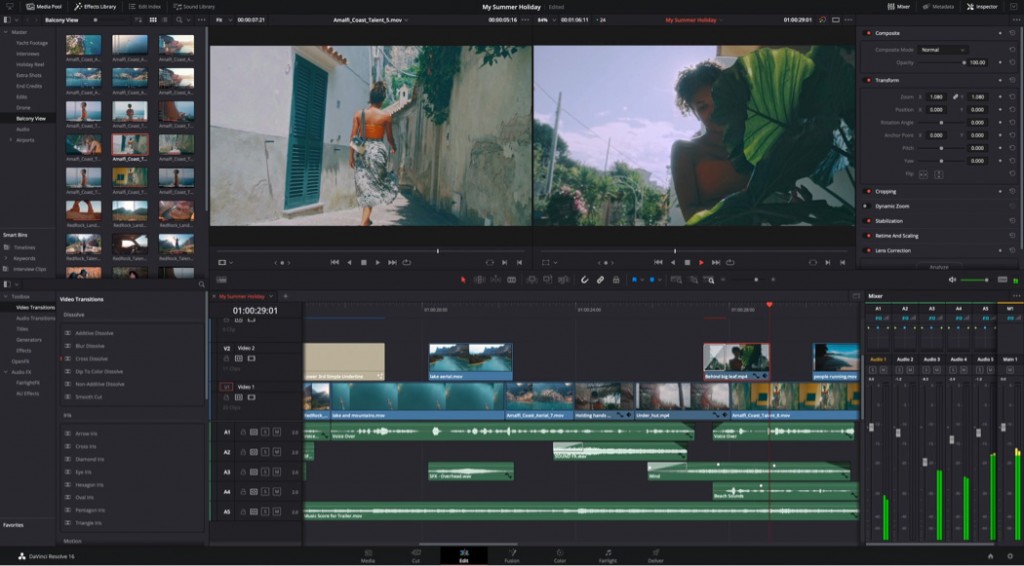
5. CyberLink PowerDirector (for Windows)
CyberLink PowerDirector is a powerful video editing software that can be used to trim, adjust, and beautify videos. This software provides many useful tools and functions, such as special effects, subtitles, transitions, audio editing, and color correction, etc., which can help users make perfect videos.The specific steps are as follows:
Step 1: First you need to open the video file to be edited in PowerDirector.
Step 2: Then, select the video clip you want to play backward on the timeline, right-click the clip, and select (Timeline Controls). In the pop-up menu, select the (Reverse Play) option to play the clip backward.
In addition, PowerDirector also provides some other functions for processing special effects on video, such as slow motion and fast forward. You can choose appropriate effects to use in their videos according to your needs.
CyberLink PowerDirector is a practical video editing software with a variety of tools and functions. It allows users to easily create high-quality videos for personal or commercial use, including features like video rewinding, adding watermarks, optimizing colors, and creating special effects with picture-in-picture.
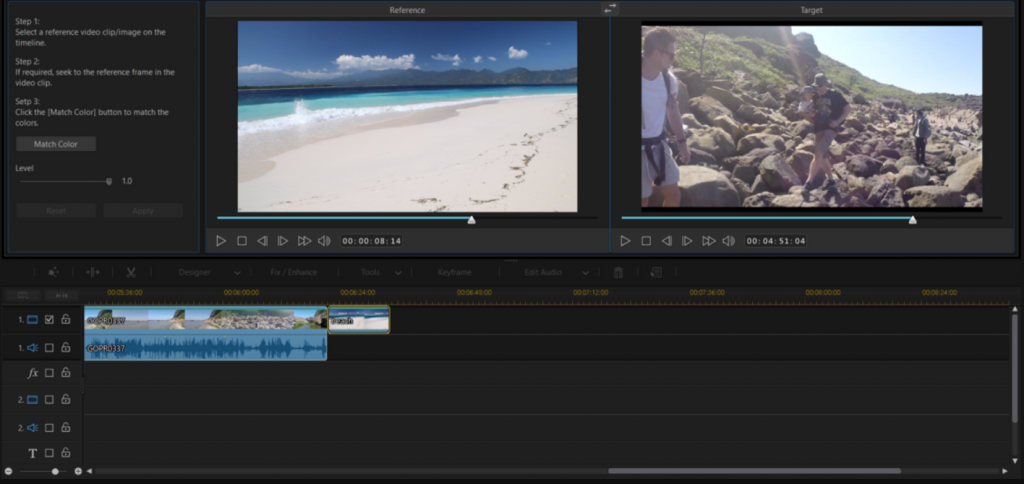
shortcoming:Because PowerDirector uses GPU acceleration technology, it requires a high-performance computer to run smoothly.
1. What is Renee Video Editor Pro?
Renee Video Editor Pro is a comprehensive tool for video recording, editing, screen recording, post-production, and format conversion. It offers features such as customizable recording area, screen size, watermark, cursor style, sound source, saved format, and automatic recording plan. Whether you need to record online movies, meeting videos, game screens, or software operation steps, this tool can help you easily capture and save content to your computer with just one click.This software optimizes video content during post-production by editing, merging, cropping, rotating, flipping videos, adding animations, transition effects, filters, dubbing, music, subtitles, and converting to various formats. It supports video and audio formats like MXF, AVI, MKV, MP4, MOV, M2TS, M4V, AAC, AC3, allowing free conversion between formats.

Screen RecordingRecord screen and webcam in Windows computer.
Cut Videos & AudiosUsers are free to cut videos and audios clips with setting start and end time.
Multiple Edit ToolsMerge, crop, rotate, cut and transform video easily. Change and add background music, subtitles and remove watermark from video.
Format ConversionSupport to convert videos and audios into different formats.
Screen Recording Record screen and webcam in Windows computer.
Multiple Edit ToolsCut Videos & Audios Users are free to cut videos and audios clips with setting start and end time.
Multiple Edit ToolsMerge, crop, rotate, cut and transform video easily. Change and add background music, subtitles and remove watermark from video.
Format ConversionSupport to convert videos and audios into different formats.
2. How to edit video with Renee Video Editor Pro?
The editing function of Renee Video Editor Pro is easy to operate, suitable for novice users and expert editors.Step 1: After downloading and installing, run Renee Video Editor Pro and select the (Video Toolbox) option.
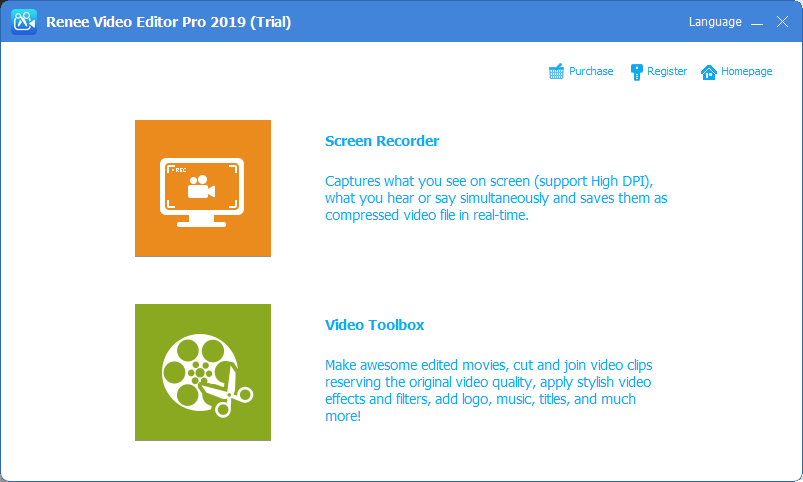
Step 2: Next, click the (Add Files) button and import the video file into Renee Video Editor Pro.
Step 3: After the video is imported, you can edit the imported video according to your needs, such as video cutting, rotation & cropping, adding filter effects, exclusive watermarks, adding music, additional subtitles, self-made opening/closing, and other personalized editing operations.
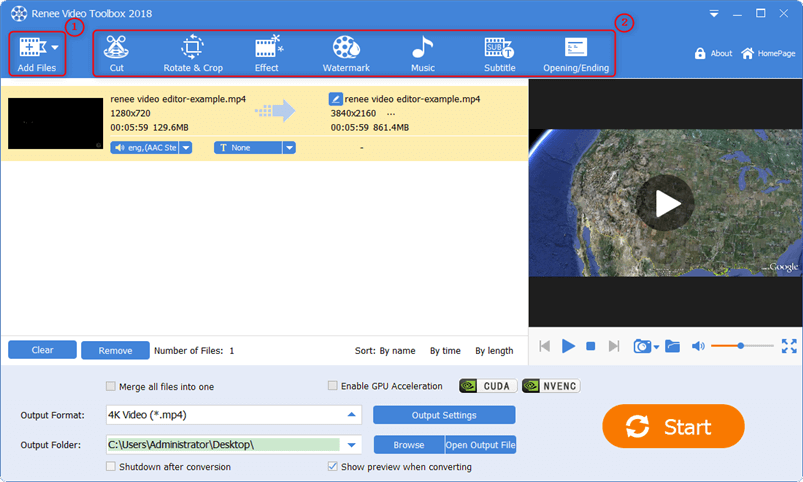
Step 4: Select the output format in (Output Format), select the location to save the video in (Output Folder), and then click the (Start) button to save the edited video.
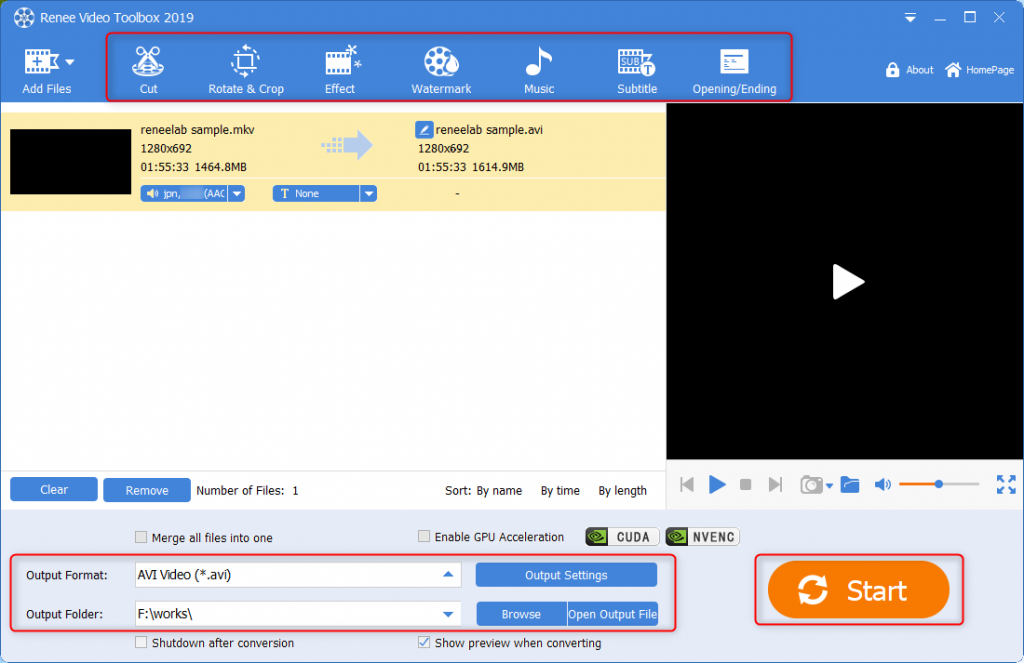
When using video editing software to rewind or edit videos, caution is necessary to avoid negative impacts on content and expression. Reverse playback in promotional or educational videos may obscure the content, leading to viewer mistrust or confusion. Additionally, using this effect can alter the quality and fluency of the original video by changing frame number and bit rate.
Before using video editing software to reverse or edit videos, it is important to have basic operating skills and knowledge. This includes knowing how to cut and adjust the timeline, add special effects and transitions, apply filter adjustments, and more. Mastering these skills through study and practice is essential. Rewinding or editing videos with software can enhance their uniqueness and artistry, but it is crucial to consider the impact on content and quality beforehand.
Relate Links :
Best Video Editors for Beginners & Professionals
01-12-2021
Amanda J. Brook : Many video editors are on the shelf in the application market. We can select one of them according...
Transform YouTube Videos to HD Mp4 - Easy Download Tutorial
12-07-2023
John Weaver : Learn how to download YouTube videos to mp4 format with ease. Although visitors cannot directly download videos on...
How to fix the problem that Windows 10 settings won't open?
19-05-2024
Ashley S. Miller : Discover practical solutions to tackle the widespread challenge of Windows 10 settings not opening. Dive into our guide...
Recommended Video Cropping Software for Quick & Easy in 2024
01-04-2024
Jennifer Thatcher : Having trouble fitting your video into a particular frame size? Look no further. This article guides you through...
- I. What is reverse video?
- II. How to reverse video on Windows/Mac devices?
- 1. Adobe Premiere Pro (for Windows and Mac)
- 2. Final Cut Pro (for Mac)
- 3. Filmora (for Windows and Mac)
- 4. DaVinci Resolve (for Windows and Mac)
- 5. CyberLink PowerDirector (for Windows)
- III. How to edit video with Renee Video Editor Pro?
- 1. What is Renee Video Editor Pro?
- 2. How to edit video with Renee Video Editor Pro?