Summary
This article is especially suitable for those who intend to convert RTF to PDF. The followings are two easy ways. Hope you quickly solve your problems!
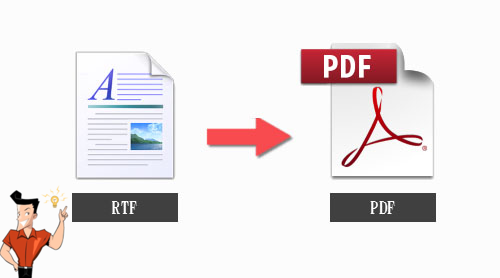
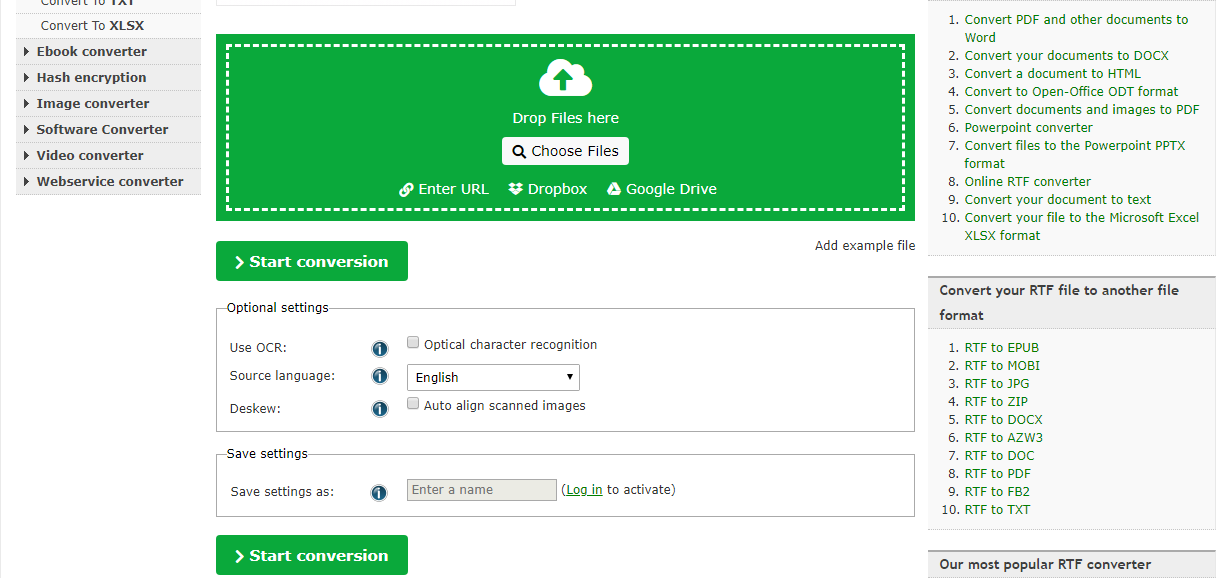
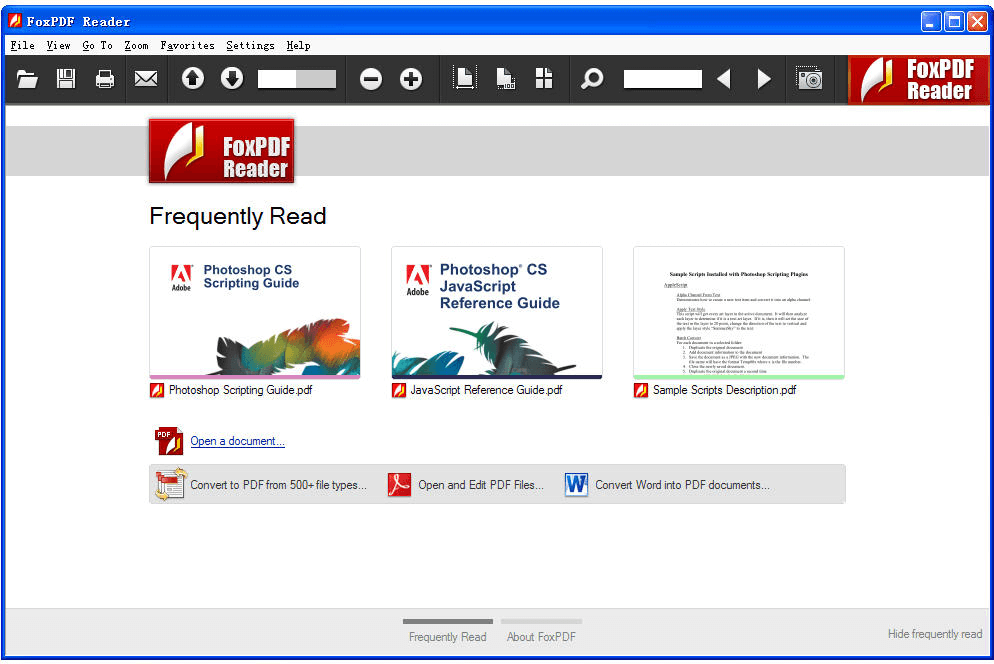

Easy to use Friendly to computer beginners
Multifunctional Encrypt/decrypt/split/merge/add watermark
Safe Protect PDF with AES256 algorithms
Quick Edit/convert dozens of PDF files in batch
Compatible Convert PDF to Excel/PowerPoint/Text, etc.
Easy Use with simple steps
Functional Encrypt/decrypt/split/merge/watermark
Safe Protect PDF with AES256 algorithms
Free TrialFree TrialNow 800 people have obtained the free version!

Within Renee PDF Aide, OCR works in two aspects:
A. Recognize text in image/scanned PDF to improve recognition accuracy.
B. Recognize the embedded fonts to avoid garbled codes.


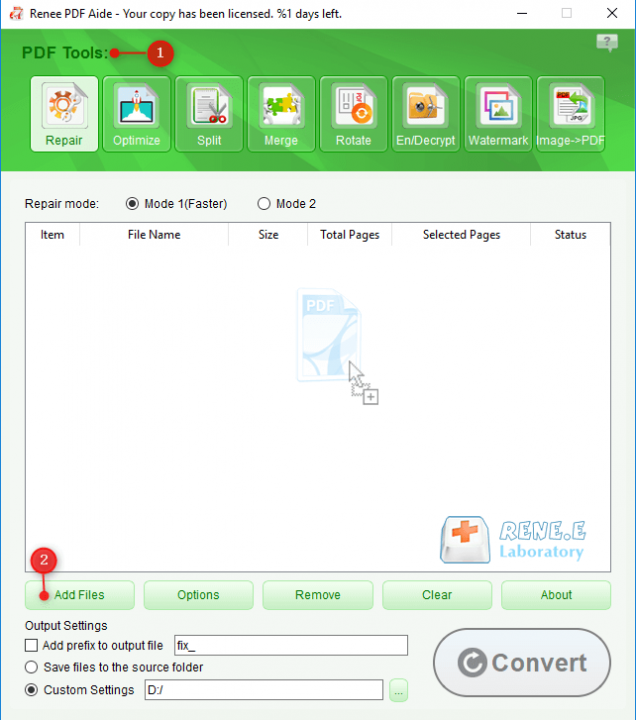
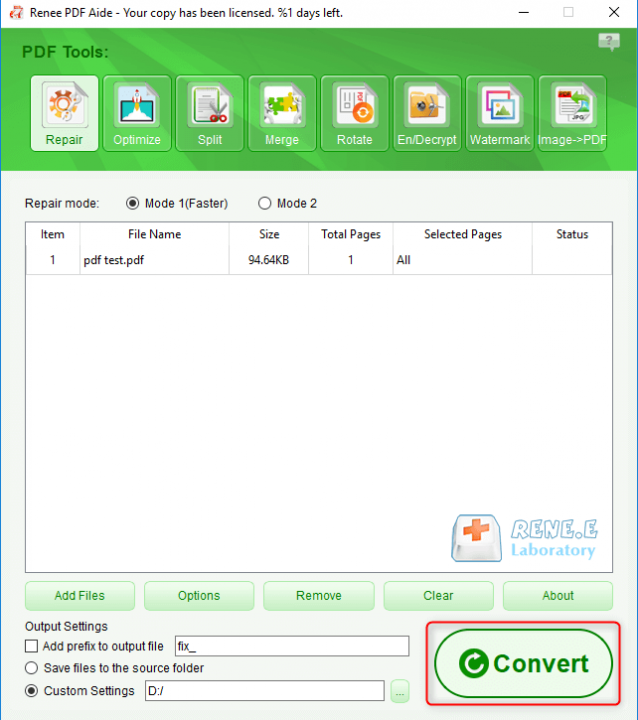
Relate Links :
Free OCR Converter: Converts Scanned PDF to Word/Picture to Text
16-10-2017
Ashley S. Miller : Want to edit the text on the scanned PDF or picture is not so difficult once you got...
How to Convert PDF to Text File
29-04-2019
John Weaver : Need to convert PDF to editable text? Find Renee PDF Aide! No need to wait or upload anything....




