Save Webpage as PDF: Easy & Quick Steps
- Home
- Support
- Tips PDF Converter
- Save Webpage as PDF: Easy & Quick Steps
Summary
Want to save webpage as pdf quickly? Learn how to easily convert web pages to PDF for offline access and convenient editing with this helpful article.
Table of contents
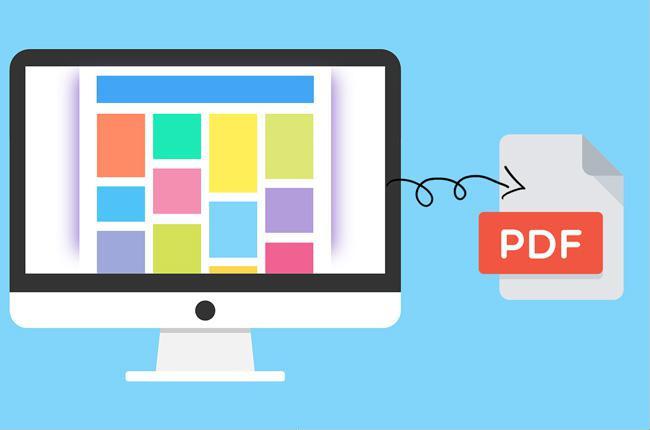

Easy to use Friendly to computer beginners
Multifunctional Encrypt/decrypt/split/merge/add watermark
Safe Protect PDF with AES256 algorithms
Quick Edit/convert dozens of PDF files in batch
Compatible Convert PDF to Excel/PowerPoint/Text, etc.
Easy Use with simple steps
Functional Encrypt/decrypt/split/merge/watermark
Safe Protect PDF with AES256 algorithms
Free TrialFree TrialNow 800 people have obtained the free version!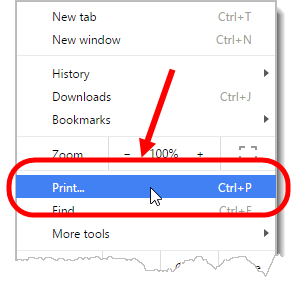
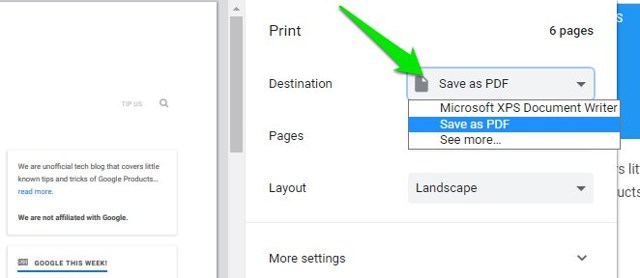
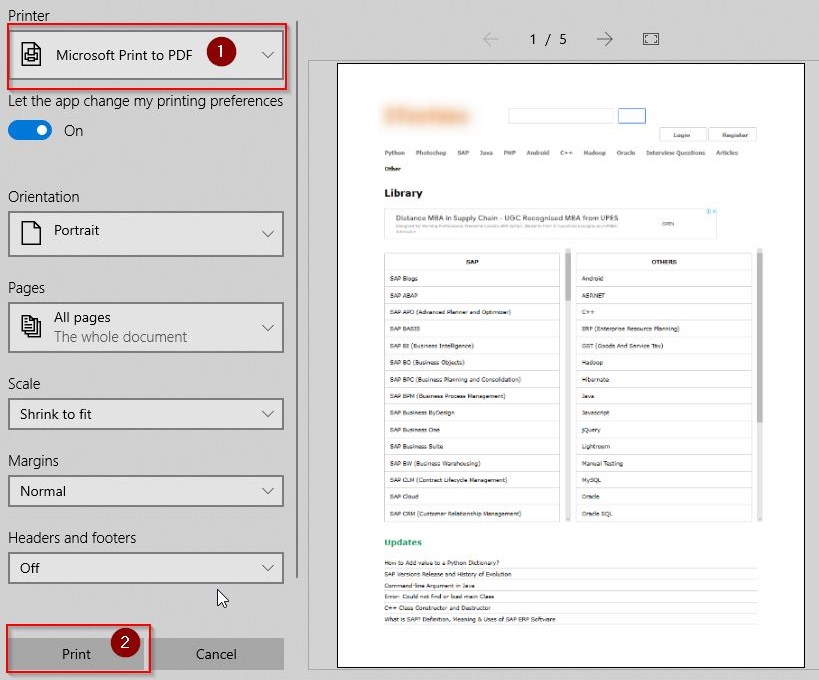
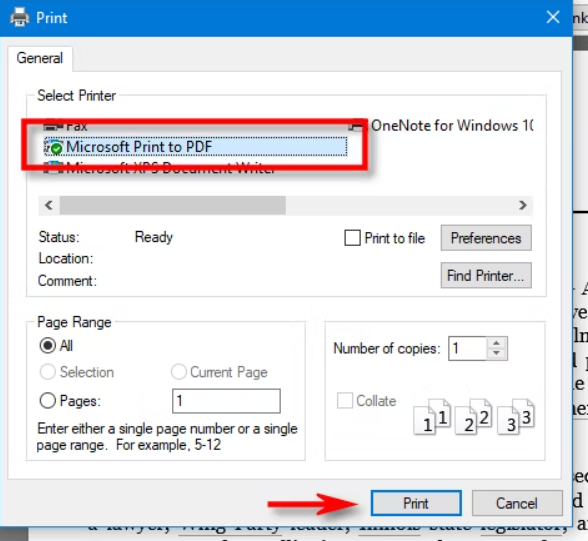
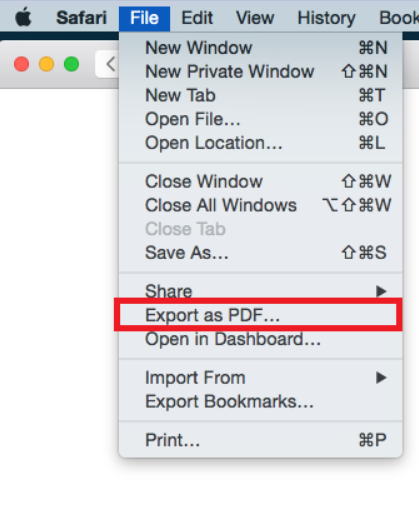
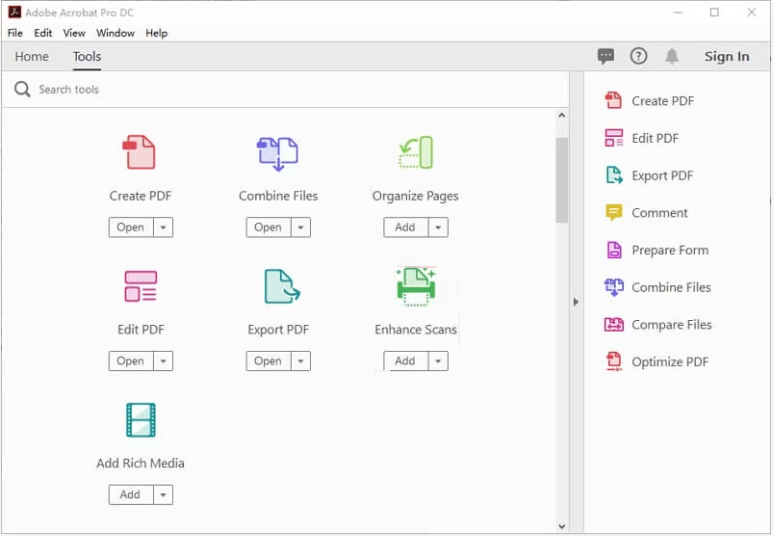
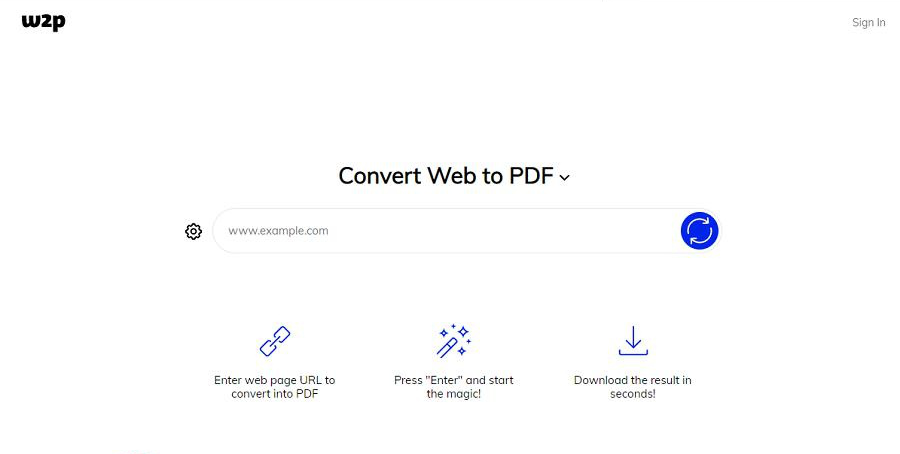
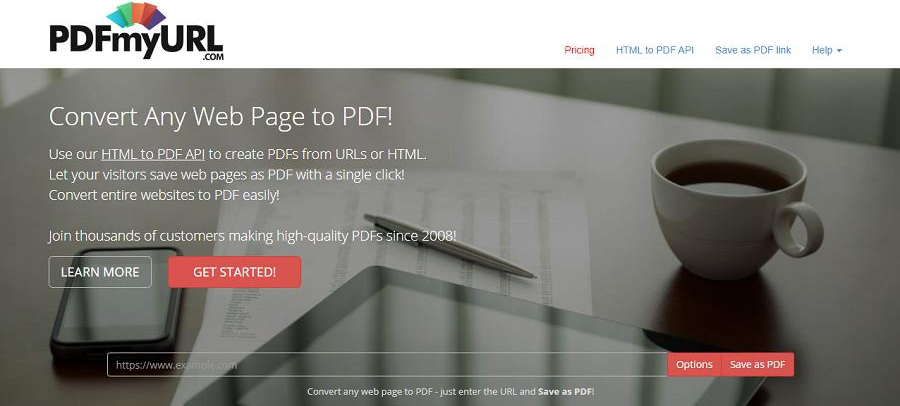

Easy to use Friendly to computer beginners
Multifunctional Encrypt/decrypt/split/merge/add watermark
Safe Protect PDF with AES256 algorithms
Quick Edit/convert dozens of PDF files in batch
Compatible Convert PDF to Excel/PowerPoint/Text, etc.
Easy Use with simple steps
Functional Encrypt/decrypt/split/merge/watermark
Safe Protect PDF with AES256 algorithms
Free TrialFree TrialNow 800 people have obtained the free version!
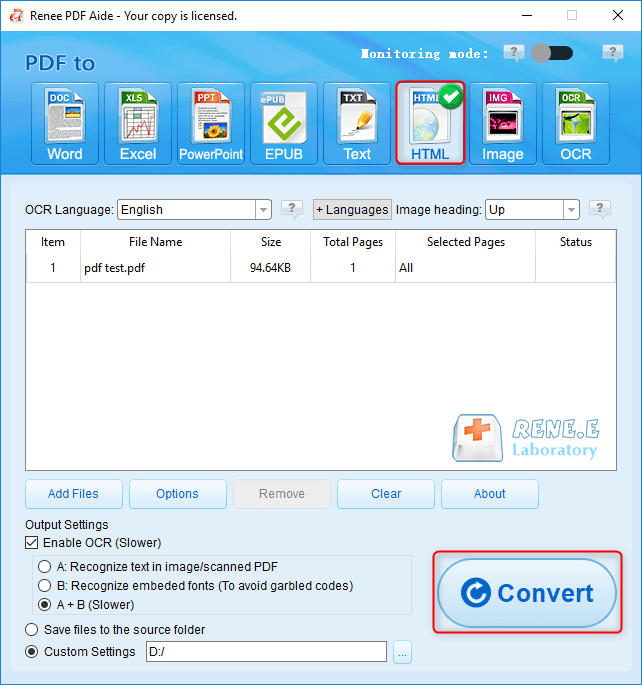
Choose “Enable OCR” to convert a scanned PDF to an editable format. The software offers three text recognition modes:
- A: Recognize text in the picture or scanned PDF. This mode assumes the text is in the image and uses OCR to extract it. Selecting the corresponding language will improve results.
- B: Recognize built-in fonts to avoid garbled characters. This mode uses embedded fonts, converts them into images, and then applies OCR for text extraction. Selecting the corresponding language will improve results.
- A+B (slower): The program identifies whether the font is an image or an embedded font, then converts and outputs accordingly. This mode takes longer due to the identification process.

- Repair: Fix damaged or unopenable PDF files
- Optimization: Improve loading times and compress large PDFs
- Split: Divide a multi-page PDF into multiple files or a single file
- Merge: Combine multiple PDFs into one, with page selection options
- Rotation: Adjust the display angle of PDF pages
- Encryption & Decryption: Encrypt or decrypt password-protected PDFs
- Watermark: Add foreground or background watermarks using images or PDFs
- Image to PDF: Merge images into one PDF or convert individual images to PDFs
Relate Links :
How to Search a PDF? Ultimate Guide to Searching Text in Multiple PDF Files
01-02-2024
Amanda J. Brook : How to search text in PDFs efficiently? Read this article and learn ultimate guide to searching Text in...
Expert Tips for How to Recover Deleted PDF Files
28-08-2024
Amanda J. Brook : Discover effective techniques to retrieve erased PDF files using Renee Undeleter, alongside strategies to safeguard your vital documents...
How to Unlock Protected PDF Files?
18-12-2020
Amanda J. Brook : In our daily life, some people forget the password of the locked files. How can we unlock the...
How to Combine Files into One PDF?
29-01-2021
Amanda J. Brook : Have you ever scanned some documents to PDF and then sent to the other people? PDF is supported...
- I. Why save web pages as PDF
- II. How to convert a web page to PDF using a browser
- 1. Google Chrome
- 2. Microsoft Edge browser
- 3. Firefox browser
- 4. Safari browser
- III. Use a professional web page to PDF conversion tool
- 1. Adobe Acrobat DC
- 2. Web2PDF
- 3. PDFmyURL
- IV. How to convert PDF to webpage and edit PDF files
- 1. Convert PDF to web page
- 2. PDF file editing




