How to Combine Files into One PDF?
- Home
- Support
- Tips PDF Converter
- How to Combine Files into One PDF?
Summary
Have you ever scanned some documents to PDF and then sent to the other people? PDF is supported by any platforms and any devices. It is hard to be modified, which improves the file security. In this article, we will talk about how to combine files into one PDF.

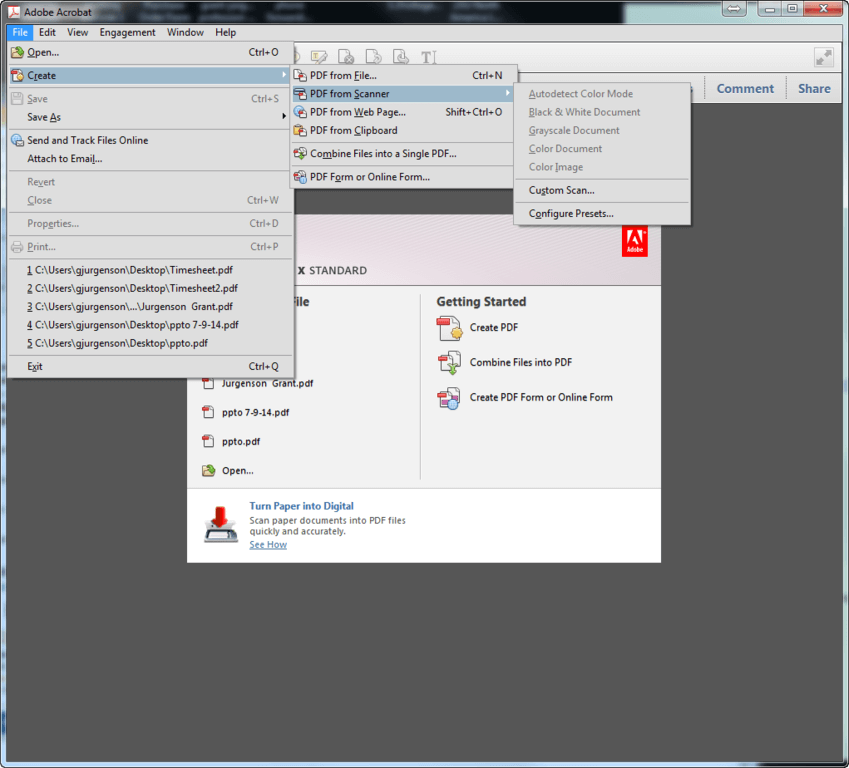
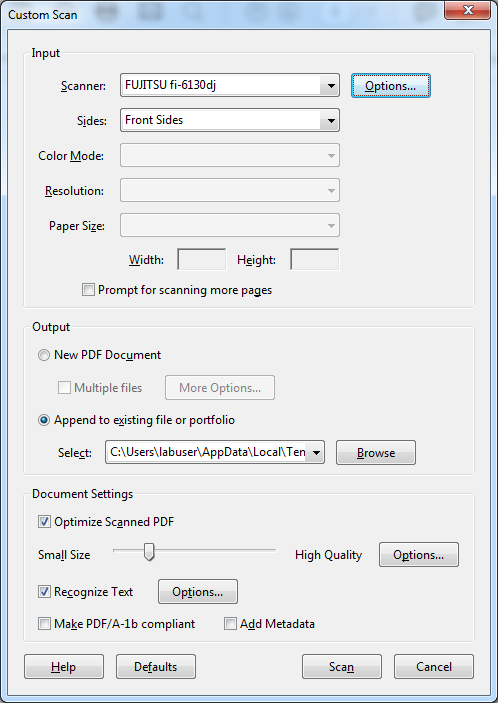
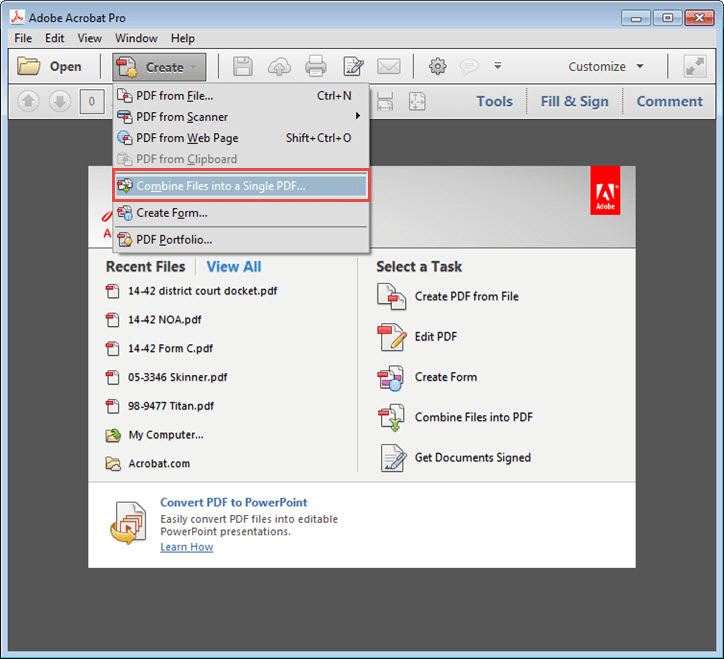

Convert to Editable Word/Excel/PPT/Text/Image/Html/Epub
Multifunctional Encrypt/decrypt/split/merge/add watermark
OCR Support Extract Text from Scanned PDFs, Images & Embedded Fonts
Quick Convert dozens of PDF files in batch
Compatible Support Windows 11/10/8/8.1/Vista/7/XP/2K
Convert to Editable Word/Excel/PPT/Text/Image/Html/Epub
OCR Support Extract Text from Scanned PDFs, Images & Embedded
Support Windows 11/10/8/8.1/Vista/7/XP/2K

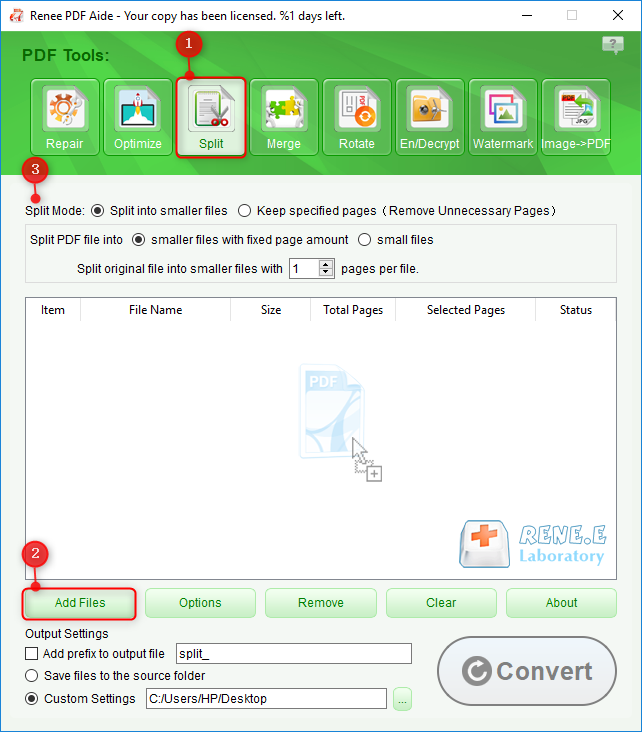
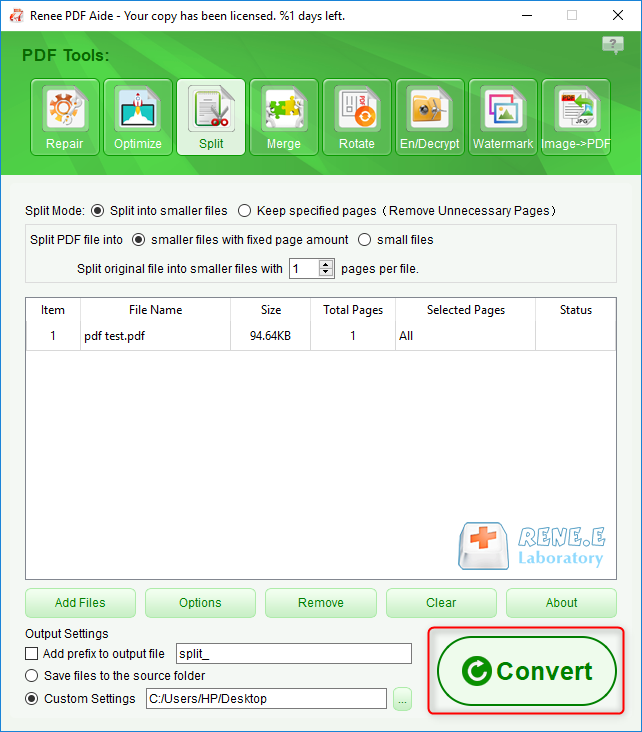
Relate Links :
How to Edit&Convert PDF in Chrome?
29-01-2021
John Weaver : The Chrome browser is equipped with the PDF reader. You can view the PDF files in Chrome easily....
How to Convert Scanned PDF to Word?
29-01-2021
Jennifer Thatcher : Generally, it is very easy to convert PDF to Word. You can use the format converter to realize...




