Scan Paper Documents into PDF: Free Scanning Software Guide
- Home
- Support
- Tips PDF Converter
- Scan Paper Documents into PDF: Free Scanning Software Guide
Summary
Learn how to scan paper documents into PDF electronic files using practical free scanning software, making storage and retrieval more efficient in the digital age.
Table of contents

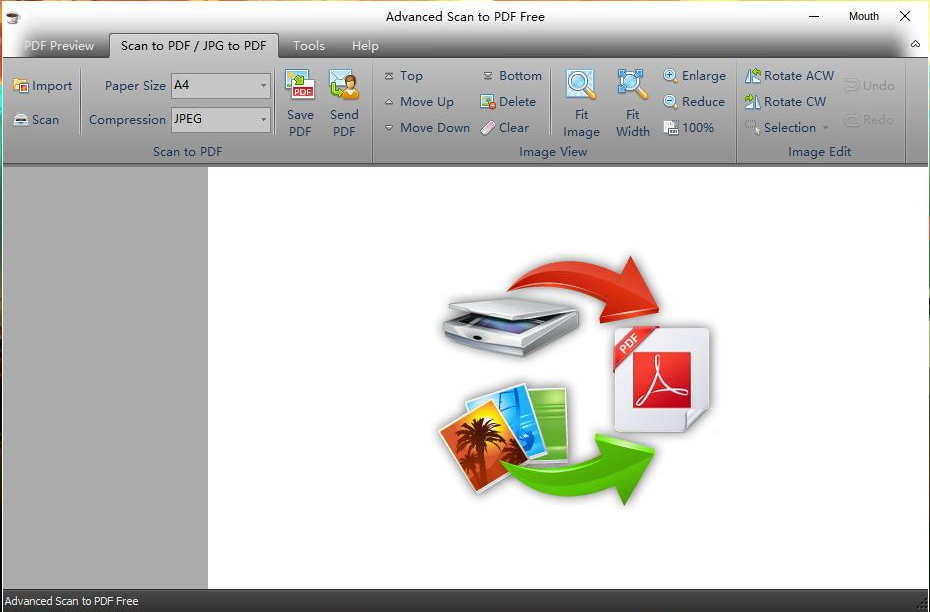
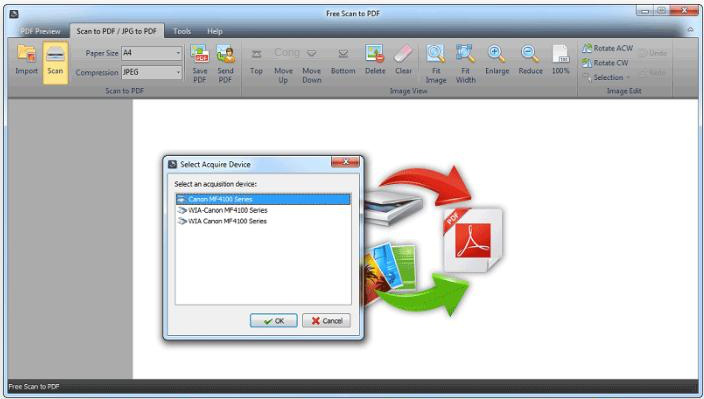
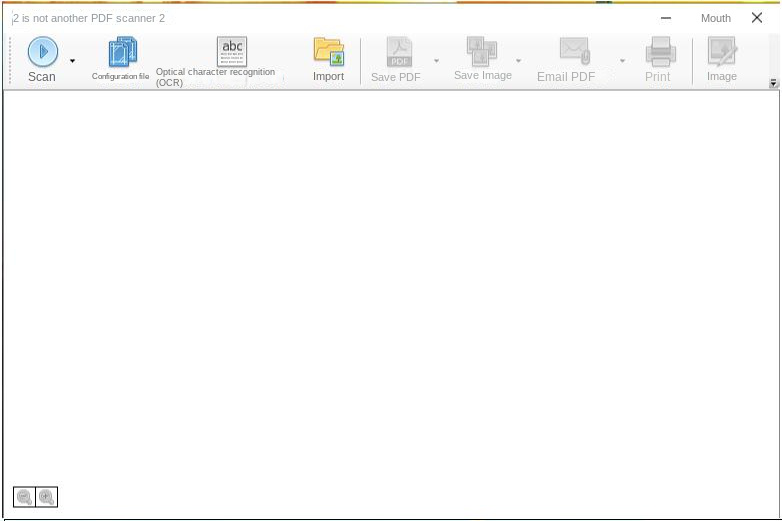
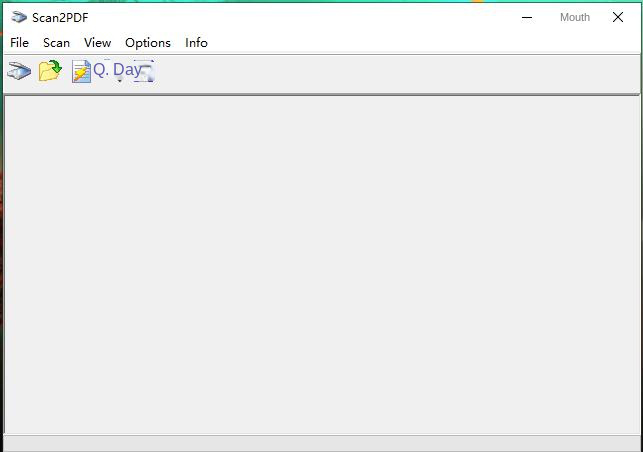
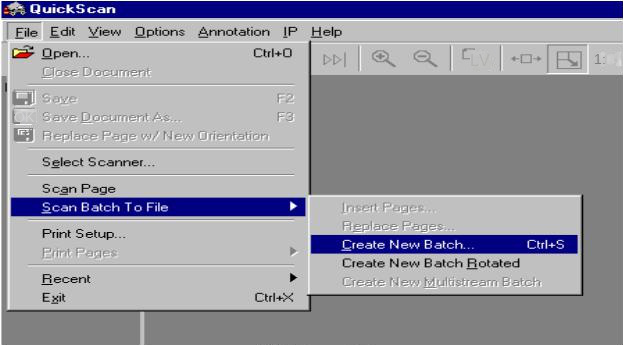
Word, Excel, PowerPoint, Image, HTML, and TXT. You can choose to convert the entire document or specific pages at a fast speed of up to 80 pages per minute. The software offers easy operation and various functions including optimizing and converting specific pages, repairing damaged files, improving loading time for large files, splitting multi-page files, merging specified pages into one PDF, adjusting file display angle, encrypting/decrypting PDFs, and adding multi-form watermarks.
Convert to Editable Convert to Word/Excel/PPT/Text/Image/Html/Epub
Multifunctional Encrypt/decrypt/split/merge/add watermark
OCR Support Extract Text from Scanned PDFs, Images & Embedded Fonts
Quick Convert dozens of PDF files in batch
Compatible Support Windows 11/10/8/8.1/Vista/7/XP/2K
Convert to Editable Word/Excel/PPT/Text/Image/Html/Epub
OCR Support Extract Text from Scanned PDFs, Images & Embedded
Support Windows 11/10/8/8.1/Vista/7/XP/2K

OCR to enhance text recognition accuracy during conversion.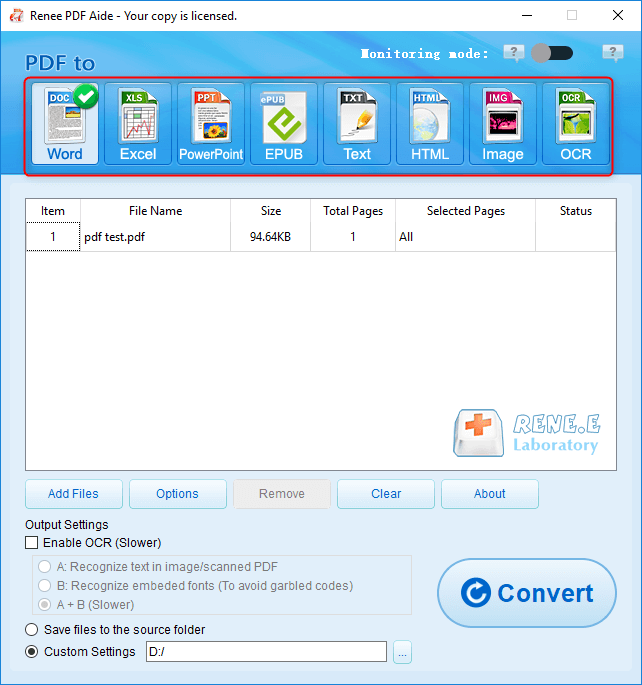
In Renee PDF Aide, enabling OCR technology includes two functions.
A. Recognize text in pictures or PDF scans. This option is suitable for PDF files or PDF scans generated from pictures, and the accuracy of text recognition can be further improved with the help of OCR technology.
B. Identify built-in fonts (to avoid garbled characters). This option is applicable to the situation where there are built-in fonts in the PDF source file, and it can avoid the garbled characters in the file after the format conversion is completed.

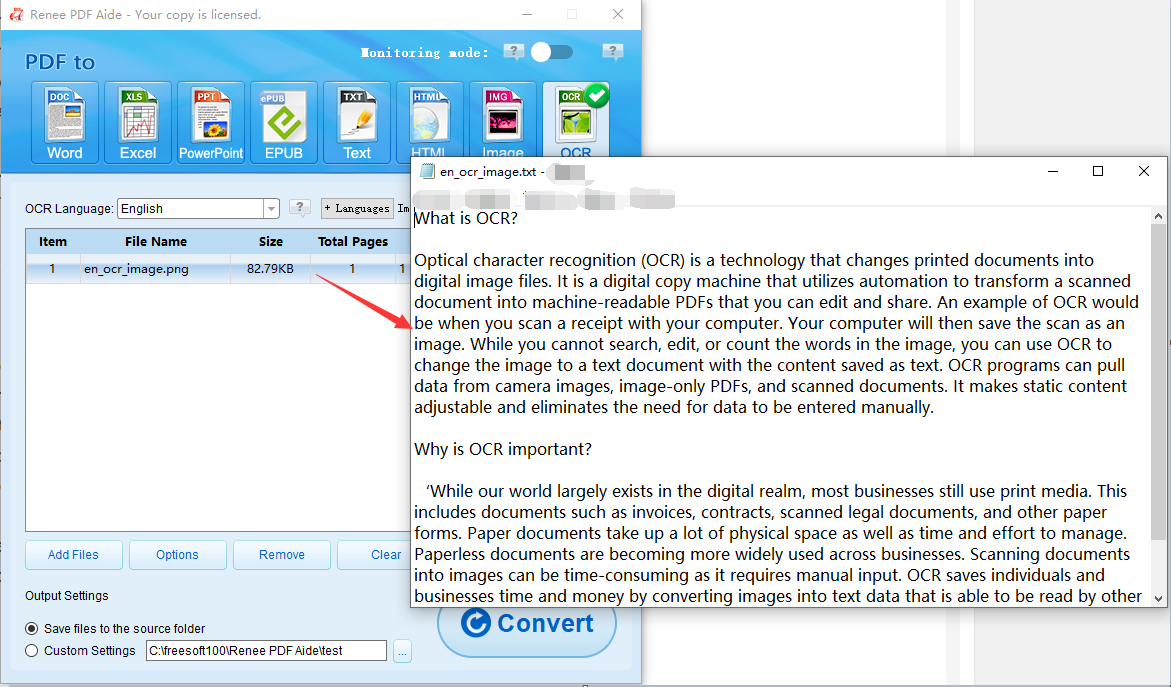
Relate Links :
PDF Converter: How to Convert PDF to PowerPoint?
22-04-2021
Ashley S. Miller : PPT, the combination of images and text, is used in presentation, lecture and report. How if you want...
PDF Converter: How to Convert PDF to Text?
21-04-2021
John Weaver : In these recent years, PDF is clear, safe and integrated. Usually, a file should be converted between PDF...
PDF Converter: How to Convert PDF Image to DOC?
30-04-2021
Jennifer Thatcher : If you want to convert PDF to the .doc document, you should depend on the OCR technology which...
Free OCR Converter: Converts Scanned PDF to Word/Picture to Text
16-10-2017
Ashley S. Miller : Want to edit the text on the scanned PDF or picture is not so difficult once you got...




