Best Split Screen Video Software: Expert Recommendations & How-To Guide
- Home
- Support
- Tips-Video-Editor
- Best Split Screen Video Software: Expert Recommendations & How-To Guide
Summary
Explore the powerful technique of split-screen video to enhance your storytelling by presenting multiple content streams simultaneously. Dive into our top picks for split-screen software available for both Windows and Mac users. Plus, gain valuable insights with our expert tips on crafting engaging split-screen videos that captivate your audience.
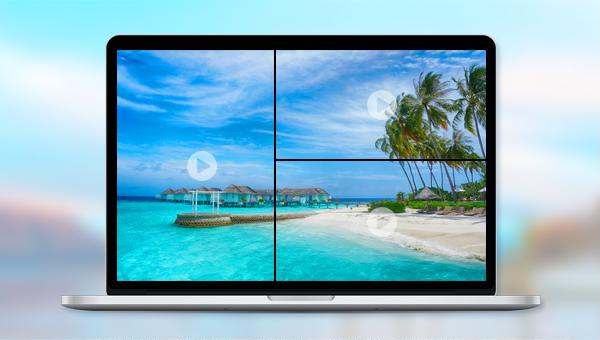

Separate videos with different parametersUsers can separate videos into equal clips by time, size and self-set parameter.
Cut Videos & AudiosUsers are free to cut videos and audios clips by setting start and end time.
Multiple Edit ToolsMerge, crop, rotate, cut and transform video easily. Change and add background music, subtitles and watermark to video.
Format ConversionSupport to convert videos and audios into different formats.
Separate videosSeparate videos into equal clips by time, size and self-set parameter.
Cut Videos & AudiosCut videos and audios clips by setting start and end time.
Format ConversionConvert videos and audios into different formats.
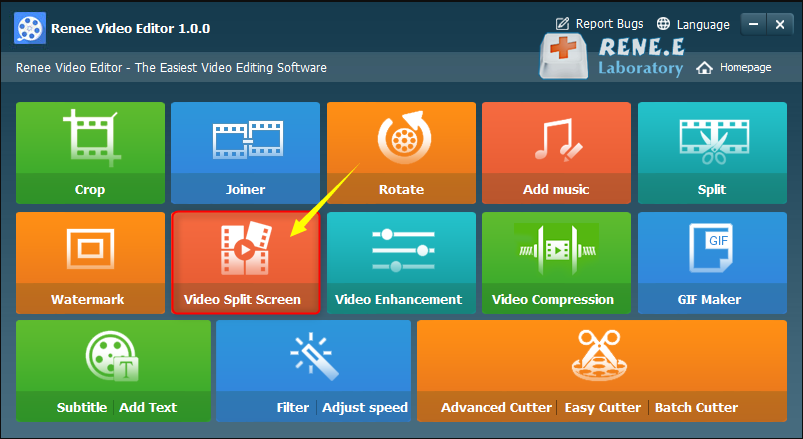
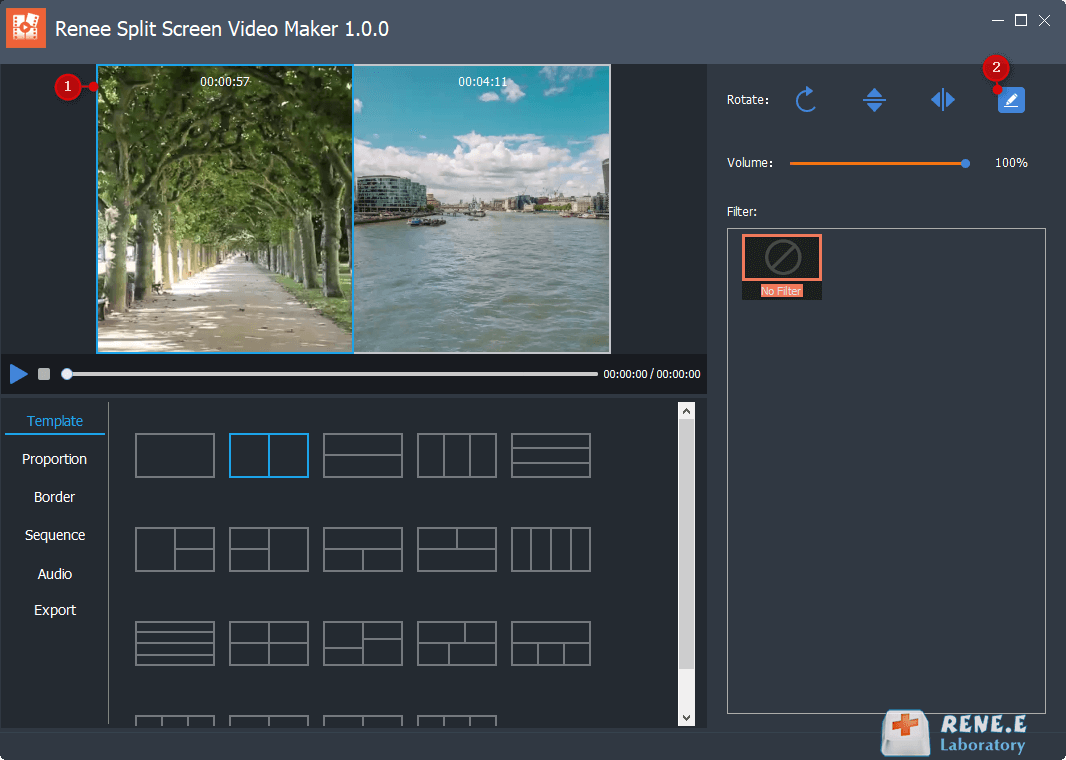
- Type: Offers templates for 2-5 video screen splices and combinations.
- Aspect Ratio: Provides 16:9, 9:16, 4:3, and 1:1 options.
- Frame: Customize border width and color with choices like white, red, gray, yellow, green, blue, etc.
- Order: Choose between simultaneous or sequential video playback modes.
- Background Music: Option to add music to your split-screen video.
- Output: Selectable format and resolution, with MP4 and AVI formats; 360P, 720P, and 1080P resolutions available.
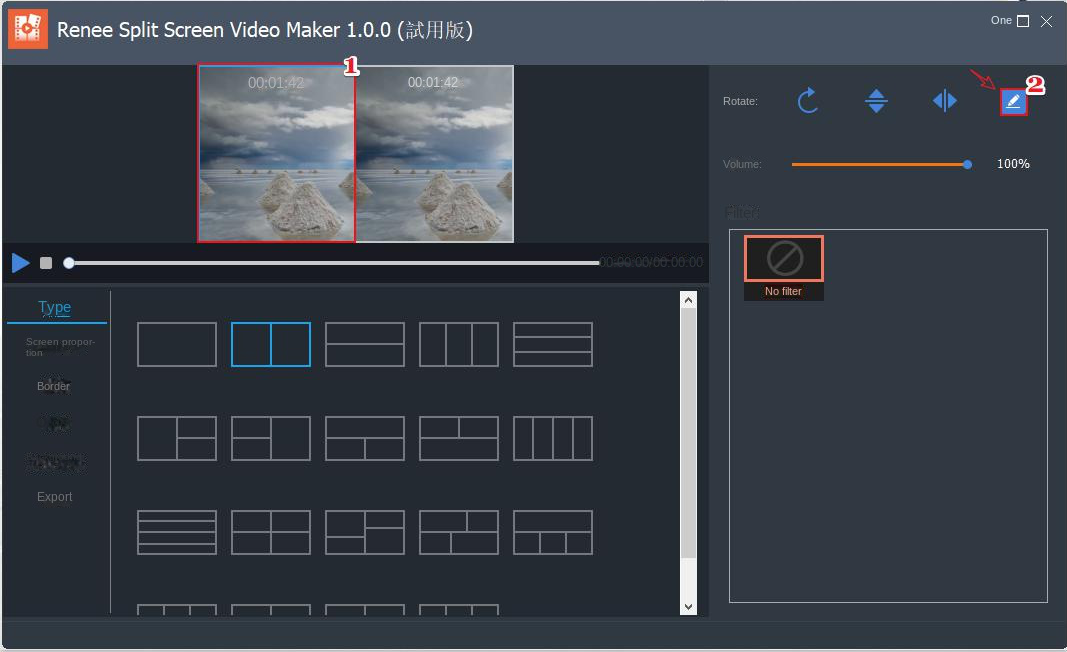
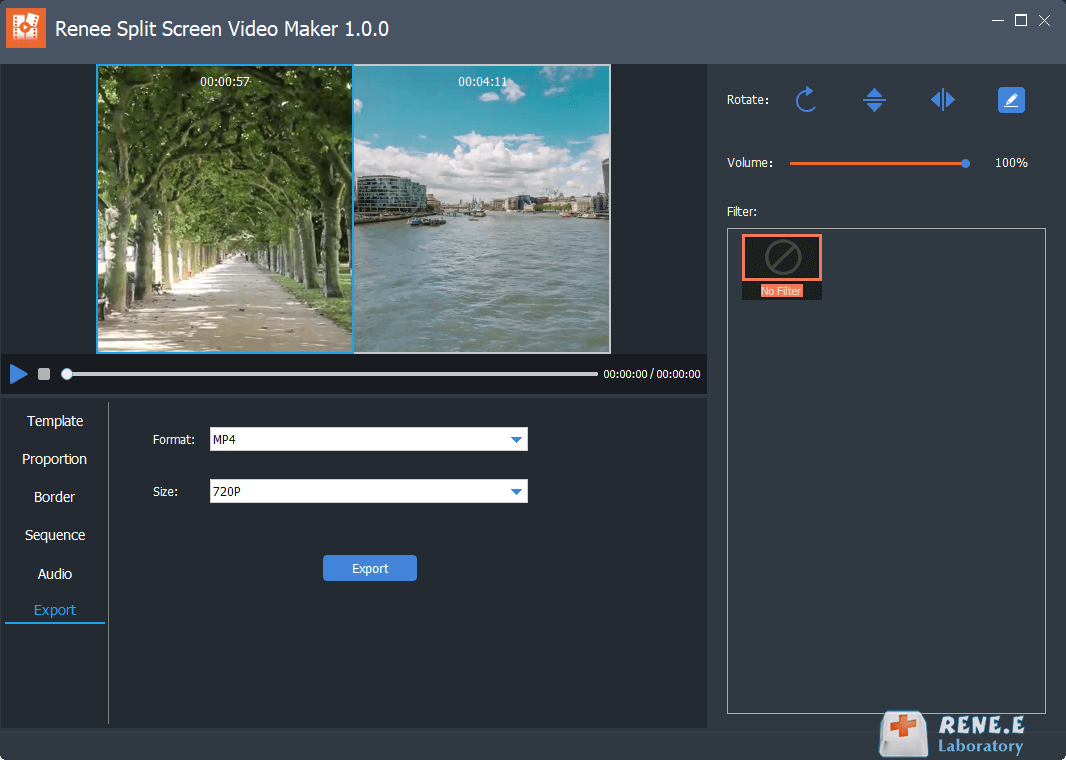

Relate Links :
How to download all videos from YouTube Channel?
28-08-2023
Jennifer Thatcher : Learn a simple and effective method to download all videos from YouTube Channel in this article. Unlock the...
Enhance Your Videos: Add Transition Effects on Video
16-04-2024
Amanda J. Brook : Master the art of video editing by learning to seamlessly merge clips and apply professional-grade transition effects. Elevate...
Expert Tips to Edit FLV Video and Enhance Your Videos
20-05-2024
Amanda J. Brook : Learn how to edit FLV video format without losing quality. Discover the method in this article, ideal for...
Best Video Editing Software: Master the Art of Editing All Types of Videos
07-05-2024
Amanda J. Brook : Master video editing software with this guide: it provides essential techniques and software selection advice for beginners.




