Recover Lost/Deleted Files from SD Card on Mac: Easy Steps!
- Home
- Support
- Tips Data Recovery
- Tips-SD-card-recovery
- Recover Lost/Deleted Files from SD Card on Mac: Easy Steps!
Summary
Learn how to recover lost/deleted files from SD cards on Mac computers with this detailed article. Plus, discover important precautions for using SD cards.
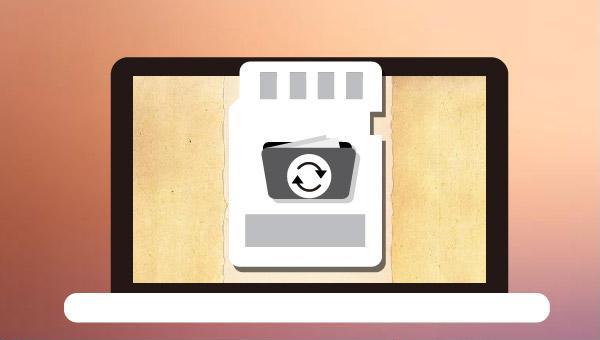

Easy to use Recover data by 3 steps;
Multiple scan modes Fast partition scan, whole partition scan and whole disk scan;
Supported file types Image, video, audio, text, email and so on;
Image creation Create a partition image to read and back up data;
Supported devices SD card, SDHC, SDXC, USB flash drive, hard disk and computer.
Easy to use Recover data by 3 steps;
Multiple scan modes Fast partition/whole partition/whole disk scan;
Supported devices SD card/USB/hard disk.
Free TrialFree TrialFree Trial 800 people have downloaded!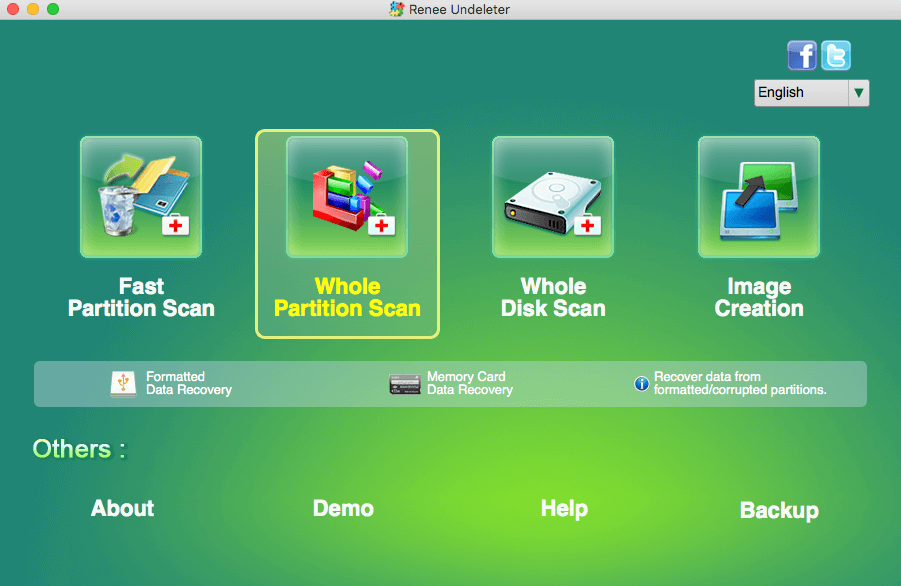
- Fast Partition Scan – Quickly retrieve files lost due to accidental deletion or emptying the recycle bin.
- Whole Partition Scan – Quickly recover files lost due to inaccessible or formatted partitions.
- Whole Disk Scan – Analyze and get partition information and perform a full scan of the entire partition.
- Image Creation – You can create a mirror image for a partition to back up the current partition state.
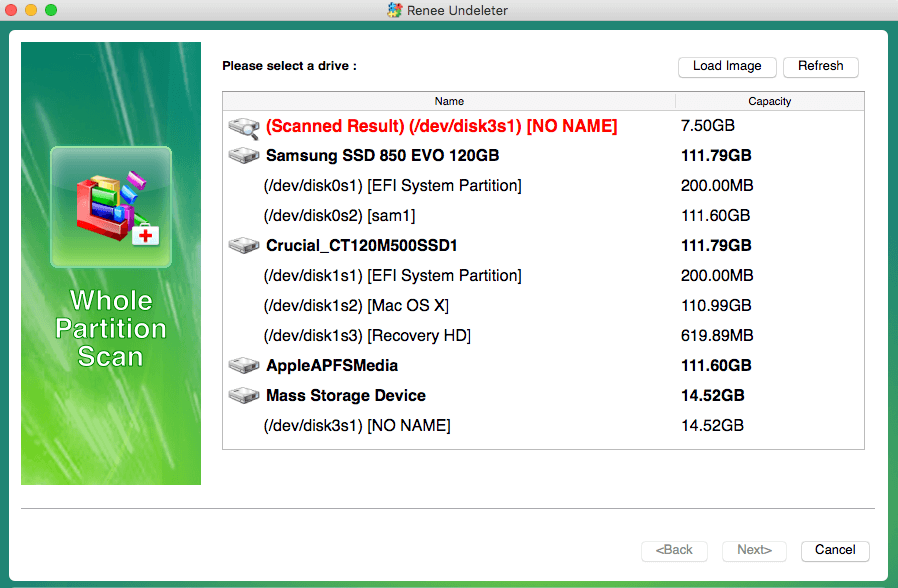
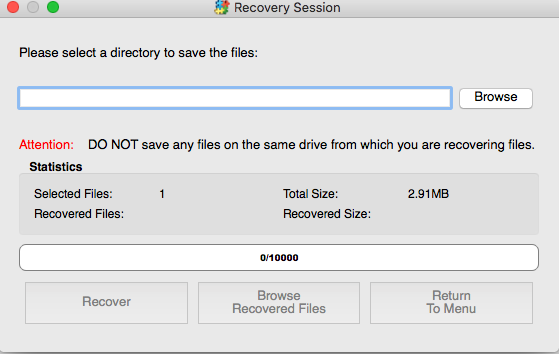
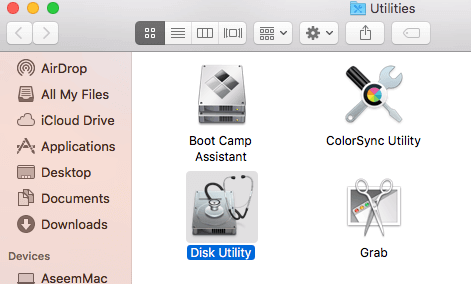
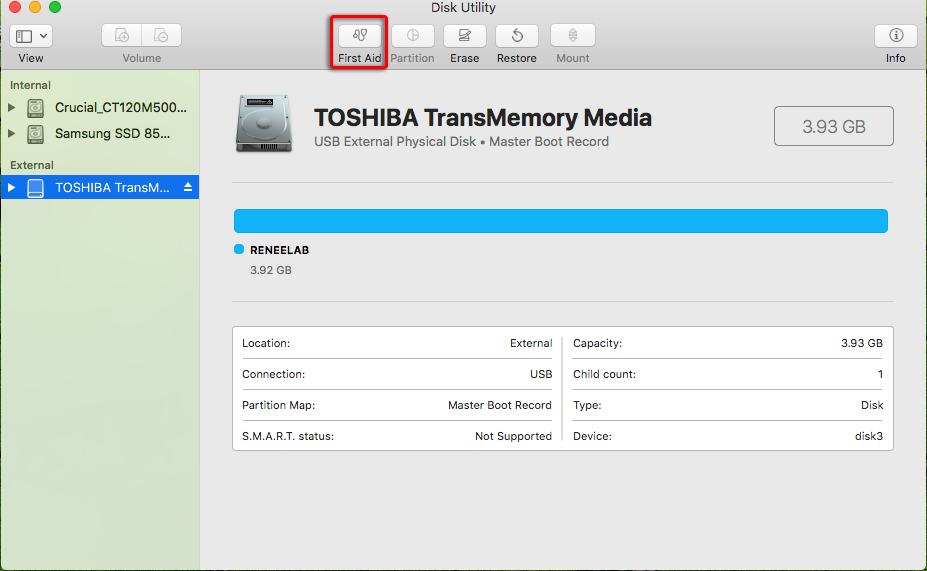
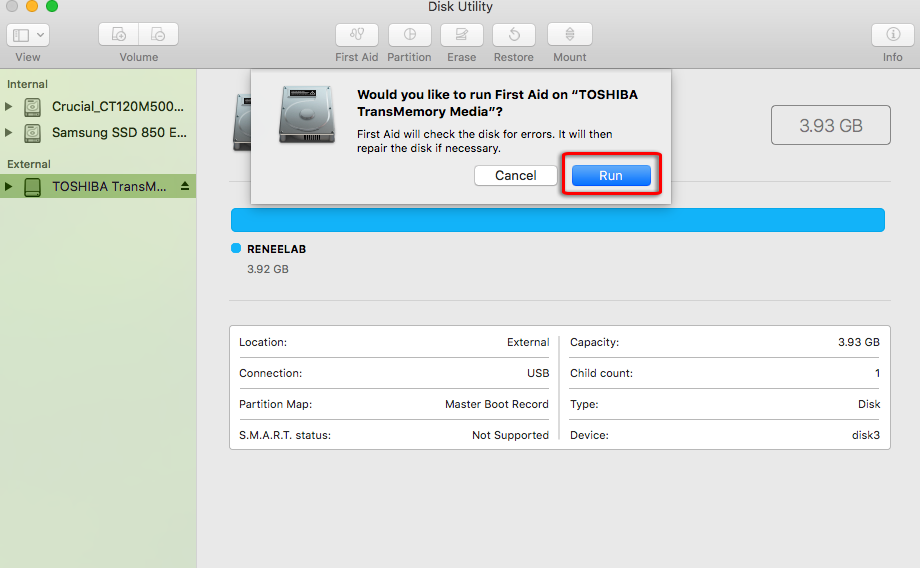

Relate Links :
Top 5 Photo Recovery Softwares for Windows and Mac
11-04-2024
Jennifer Thatcher : Explore the five best photo recovery software solutions for both Windows and Mac users. With these professional-grade tools,...
Ultimate Guide for Data Recovery from RAW SD Card
11-04-2024
Ashley S. Miller : Discover effective strategies to retrieve data from a RAW SD card and return it to a functional condition...
Revive Lost Data: Best SD Card Recovery Software Mac
03-01-2024
Jennifer Thatcher : Learn about the top 5 SD card recovery software mac to retrieve lost data efficiently. Don't lose precious...
Easy Guide to Recover Deleted Files from SDHC Card
11-04-2024
John Weaver : Easily retrieve lost files from your SDHC card using our straightforward recovery guide. Salvage your precious data quickly,...




