Recover Music Files from Micro SD Card Effortlessly
- Home
- Support
- Tips Data Recovery
- Tips-SD-card-recovery
- Recover Music Files from Micro SD Card Effortlessly
Summary
Learn how to perform the SD card music recovery using effective data recovery software. Find the method here.


Easy to use Recover data by 3 steps;
Multiple scan modes Fast partition scan, whole partition scan and whole disk scan;
Supported file types Image, video, audio, text, email and so on;
Image creation Create a partition image to read and back up data;
Supported devices SD card, SDHC, SDXC, USB flash drive, hard disk and computer.
Easy to use Recover data by 3 steps;
Multiple scan modes Fast partition/whole partition/whole disk scan;
Supported devices SD card/USB/hard disk.
Free TrialFree TrialFree Trial 800 people have downloaded!
- Fast Partition Scan – Quickly retrieve files lost due to accidental deletion or emptying the recycle bin.
- Whole Partition Scan – Recover files from inaccessible or formatted partitions.
- Whole Disk Scan – Analyze partition information and fully scan the entire disk.
- Image Creation – Create an image of a partition to back up its current state.





chkdsk G: /f (G is a drive letter), and press Enter to fix the error. After the repair, reinsert the Micro SD card into the device and check its functionality.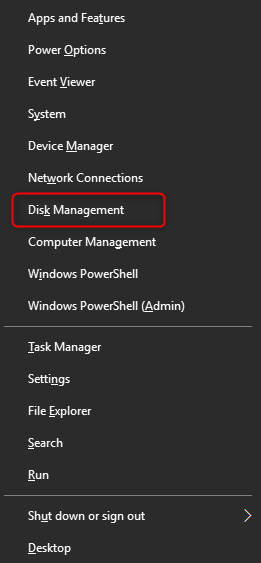
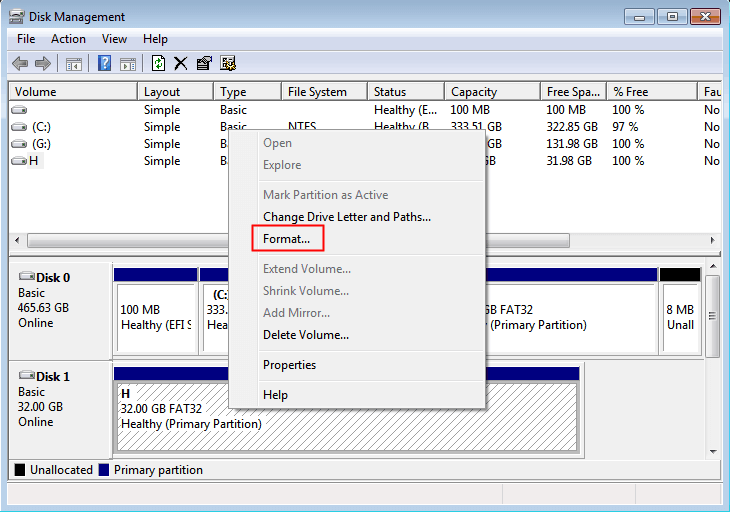
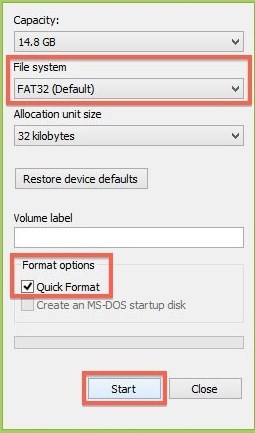
Relate Links :
Ultimate Guide for Data Recovery from RAW SD Card
11-04-2024
Ashley S. Miller : Discover effective strategies to retrieve data from a RAW SD card and return it to a functional condition...
Revive Lost Data: Best SD Card Recovery Software Mac
03-01-2024
Jennifer Thatcher : Learn about the top 5 SD card recovery software mac to retrieve lost data efficiently. Don't lose precious...
Free SD Card Recovery Software - Retrieve SD Card Data
14-05-2019
Jennifer Thatcher : SD card is the welcomed storage media of mobile device. But some accidents may occur when you are...
Effectively Recover Data From SD Card with Recommended SD Card Data Recovery Software
13-05-2019
Amanda J. Brook : When we lose data from SD card, how can we recover the lost data as much as possible?...




