SD Card Recovery Methods for Windows
- Home
- Support
- Tips Data Recovery
- Tips-SD-card-recovery
- SD Card Recovery Methods for Windows
Summary
SD card is widely used in phones, cameras and mini electronic devices for data storage. If the SD card is unfortunately corrupted and inaccessible, methods here can help you fix the SD card.
It is suggested to buy the products whose brands are recognized by many customers, such as SanDisk, Kingston and Lexar.
Moreover, these branded products are in terms of quality services that should be an important option when you purchase.
Product | Quality service |
|---|---|
| SanDisk SD card SD/SDHC/SDXC | Within 5 years since purchasing |
| Kingston SD card SD/ADHC/SDXC | Lifetime warranty |
| Lexar SD card SD/SDHC/SDXC | Within 2 years since purchasing |

Strong to recover Recover data from the storage devices sustaining many bad sectors;
Supported devices SD card, SDHC, SDXC, USB flash drive, hard disk and computer;
Supported file types Image, video, audio, text, email and so on;
Easy to use Recover data by 3 steps and support to preview scan results;
Multiple scan modes Fast partition/whole partition/whole disk scan.
Easy to use Recover data by 3 steps;
Multiple scan modes Fast partition/whole partition/whole disk scan;
Supported devices SD card/USB/hard disk, etc.
Free TrialFree TrialFree Trial 800 people have downloaded!Part 1: Evidences of Corrupted SD Card
Now the production technology of SD card is developed well. Basically, a SD card can be used for ten years or longer. But it will be damaged or shortened lifespan due to some improper operations. These evidences demonstrate that your SD card has been corrupted:
- Lost data suddenly;
- Double-click the recognized SD card but receive the notification “The disk in drive H: is not formatted. Do you want to format it now?”;
- Be protected and unable to save files;
- Unable to delete files;
- Unable to add, copy or deleted the newly-added files.
If you meet with these above situations, you can refer to the following methods to fix the SD card.
Part 2: How to Fix Corrupted SD Card?
Method 1: Use CHKDSK Command


Yet, if the Prompt says “CHKDSK is not available for RAW drives”, you cannot use this command to fix any more. The only way is to format the SD card and set the new file system. Read Method 2!
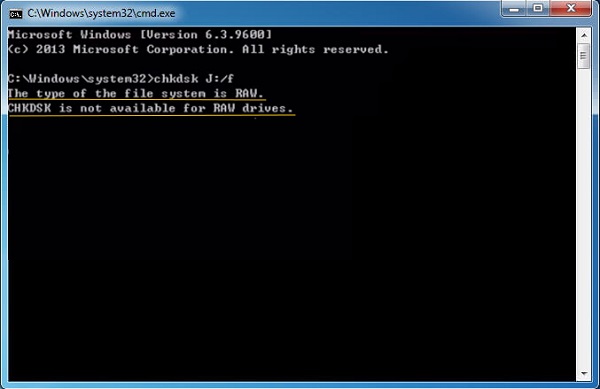
Method 2: Format SD Card
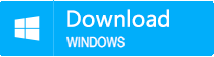
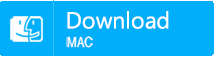
① Download and install Renee Undeleter.
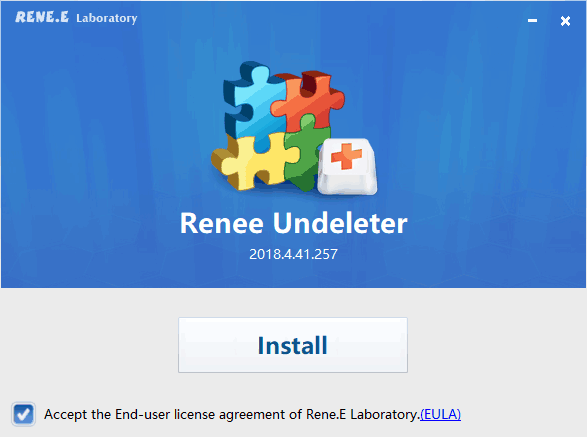
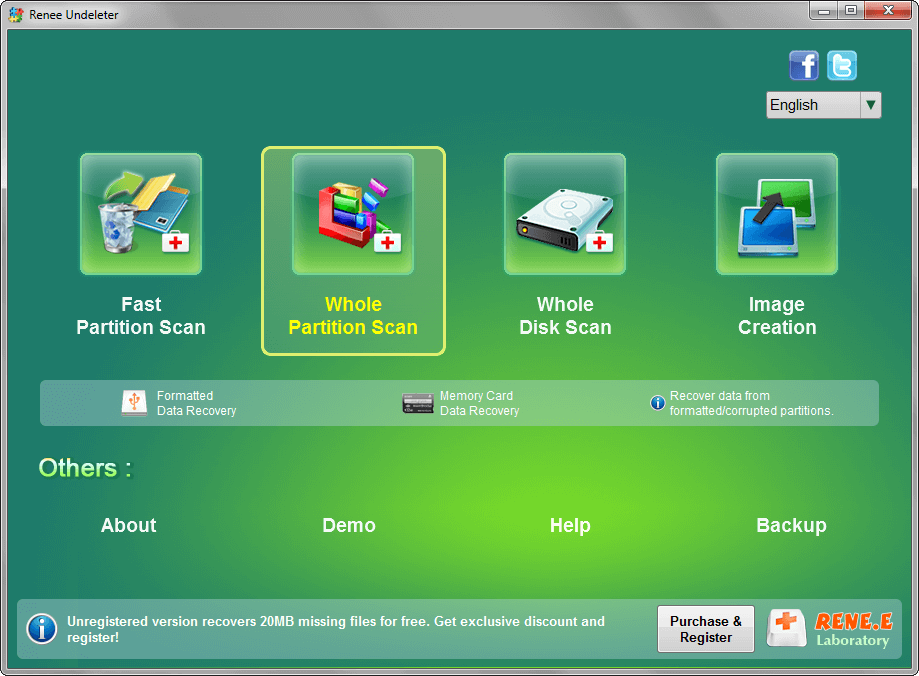
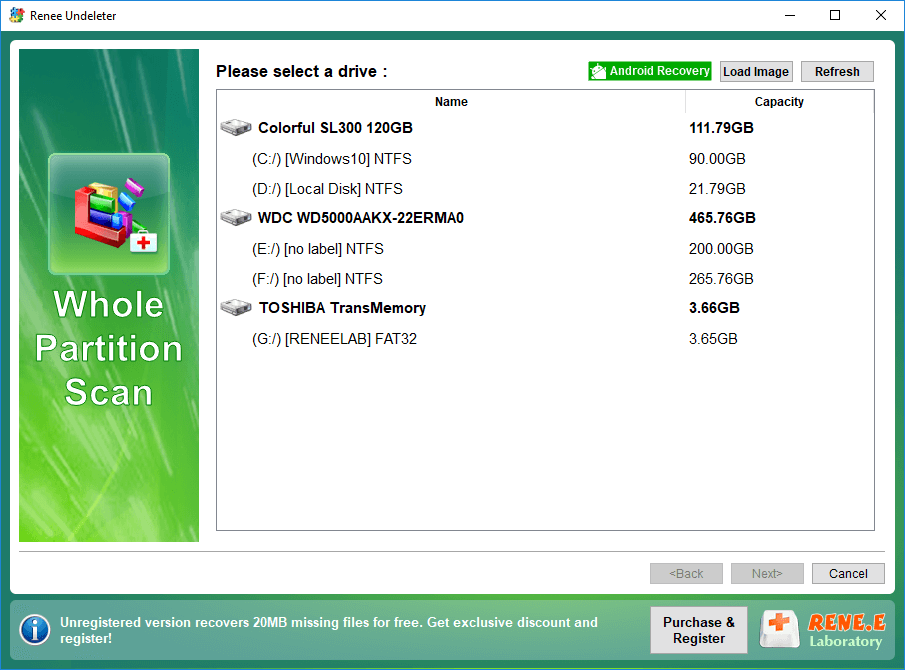
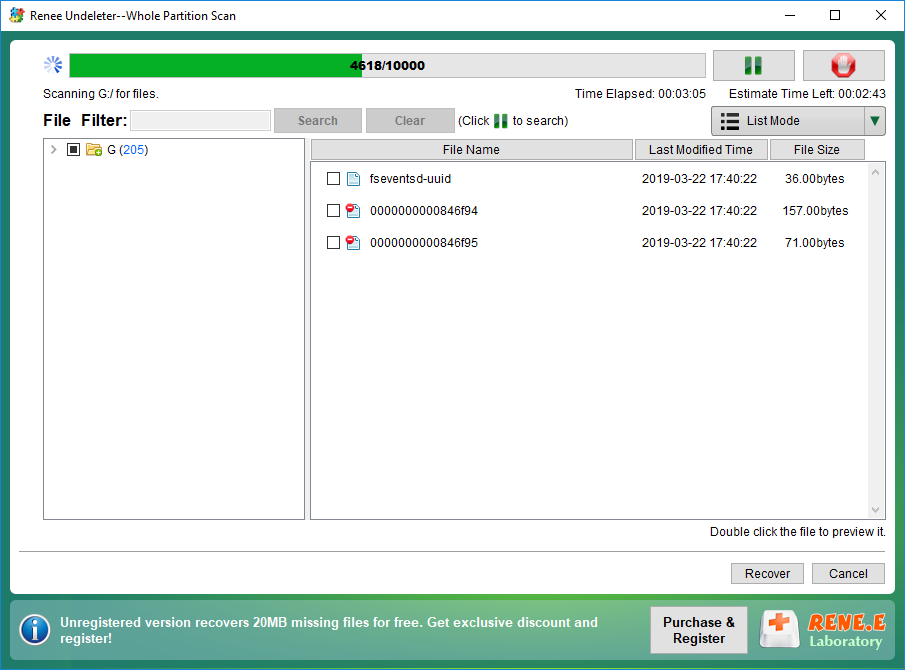


① Connect the corrupted SD card to the computer.
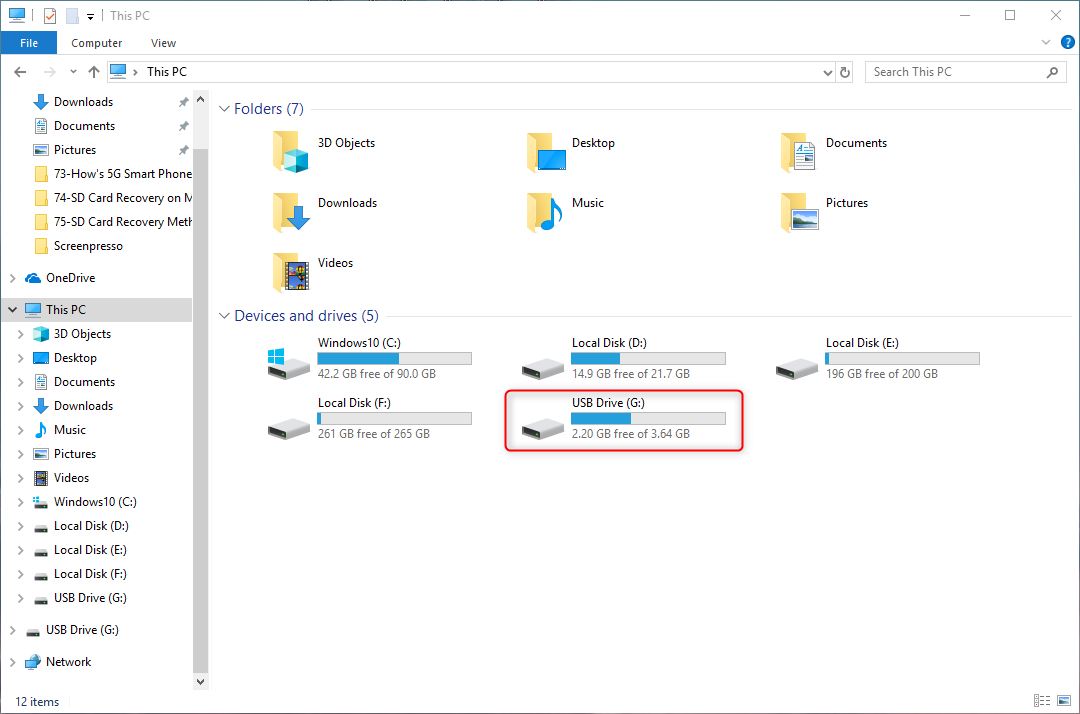
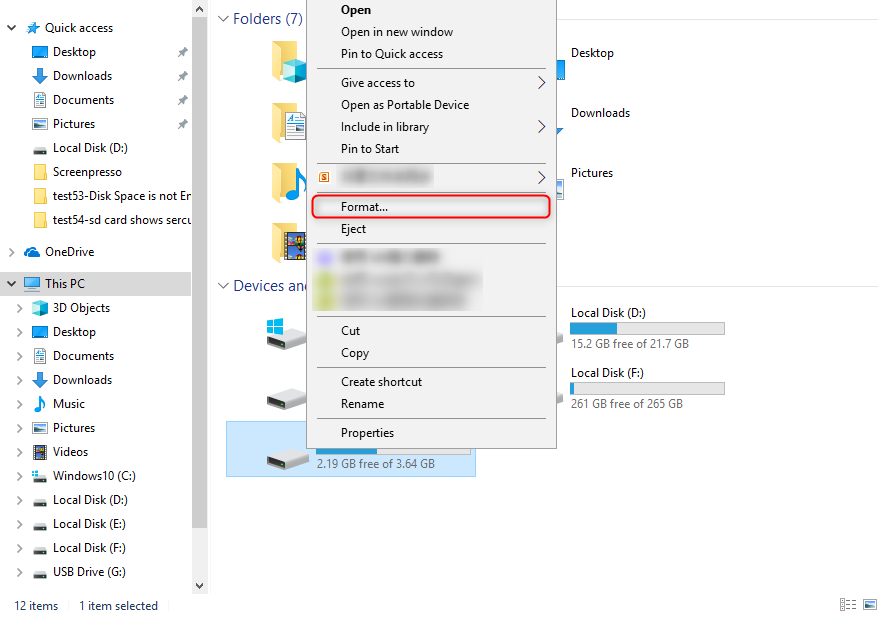
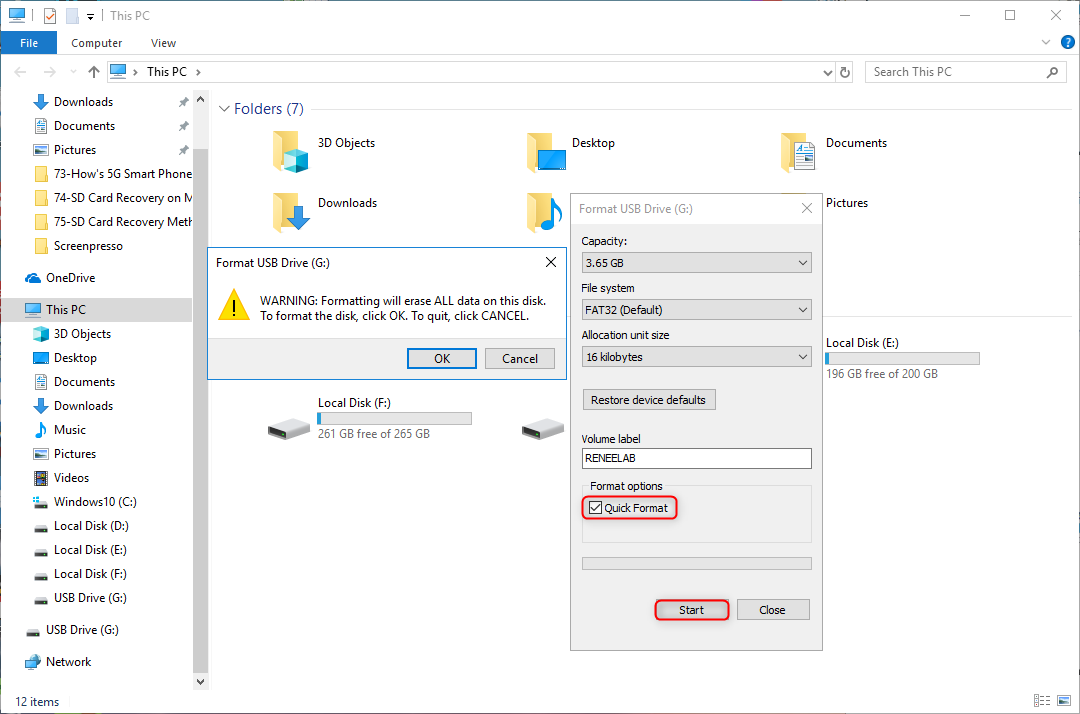
If you usually use the camera, it is suggested you change the SD card annually, or use several cards at the same time, but not use one card frequently. This way can extend the lifetime of the SD card against damage. Once a SD card is used over 5 years, it is easy to lost data. You can use Renee Becca to back up data regularly in case of data loss.
Relate Links :
30-07-2019
Ashley S. Miller : SD card, a portable storage card, can enlarge storage capacities of phones, computers and cameras. When you are...
How to Reset a MacBook to Factory Settings?
14-07-2020
Ashley S. Miller : MacBook runs so slow, but don’t know how to reset it to factory settings? Read this article and...





