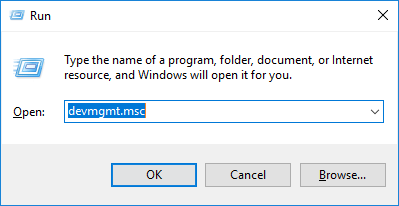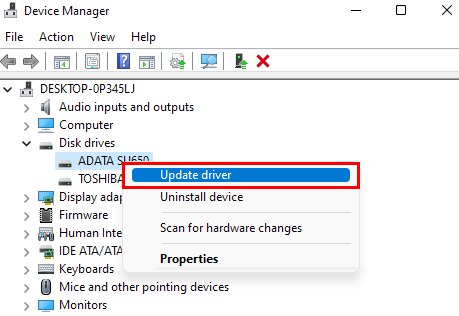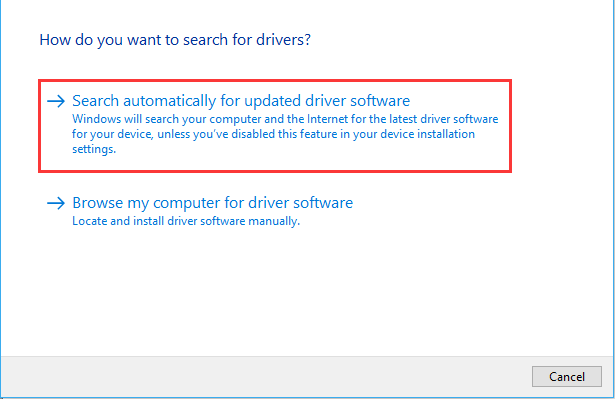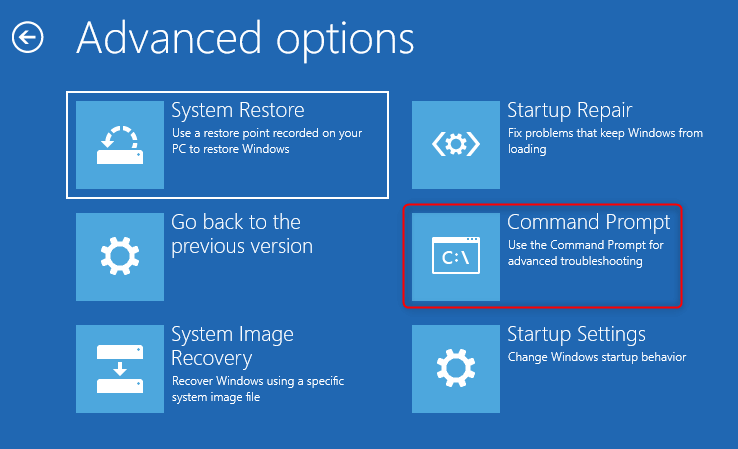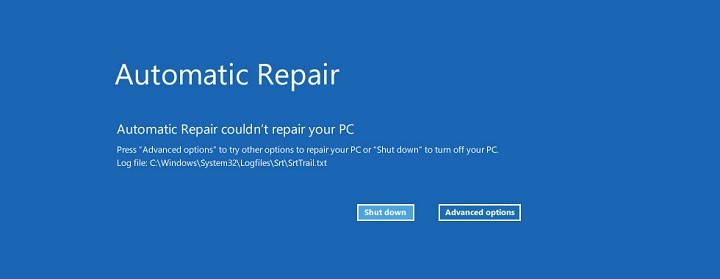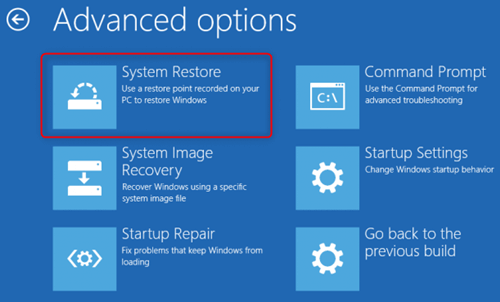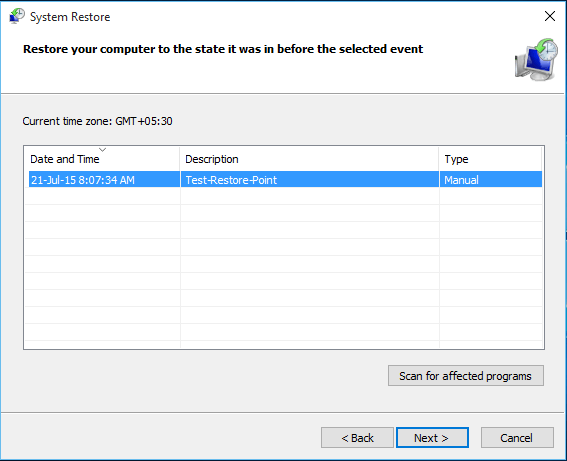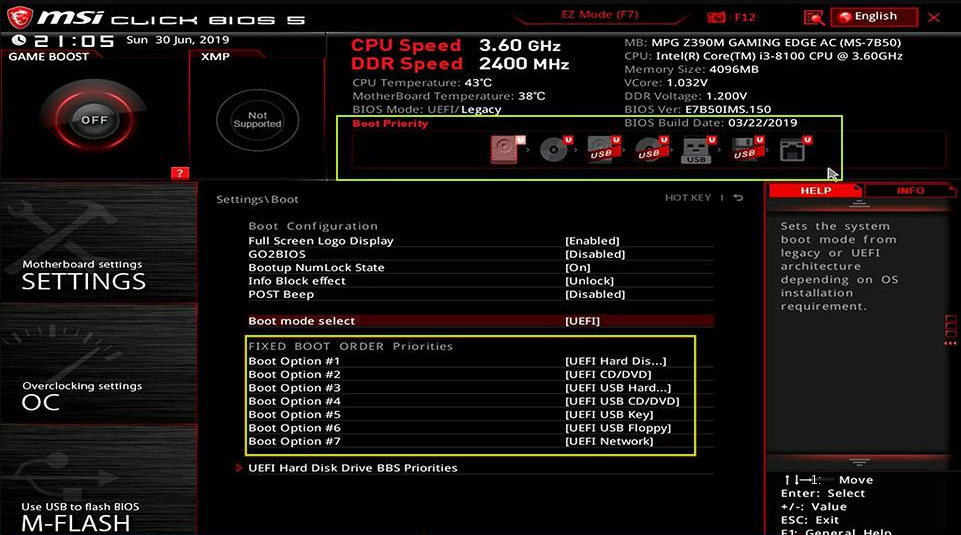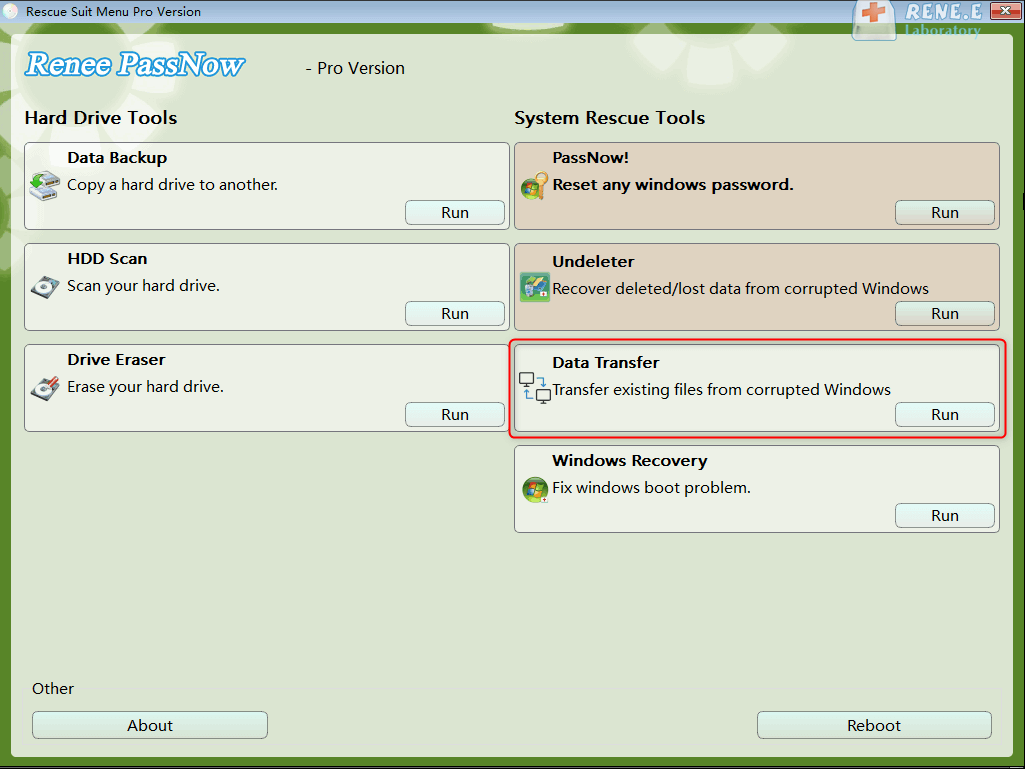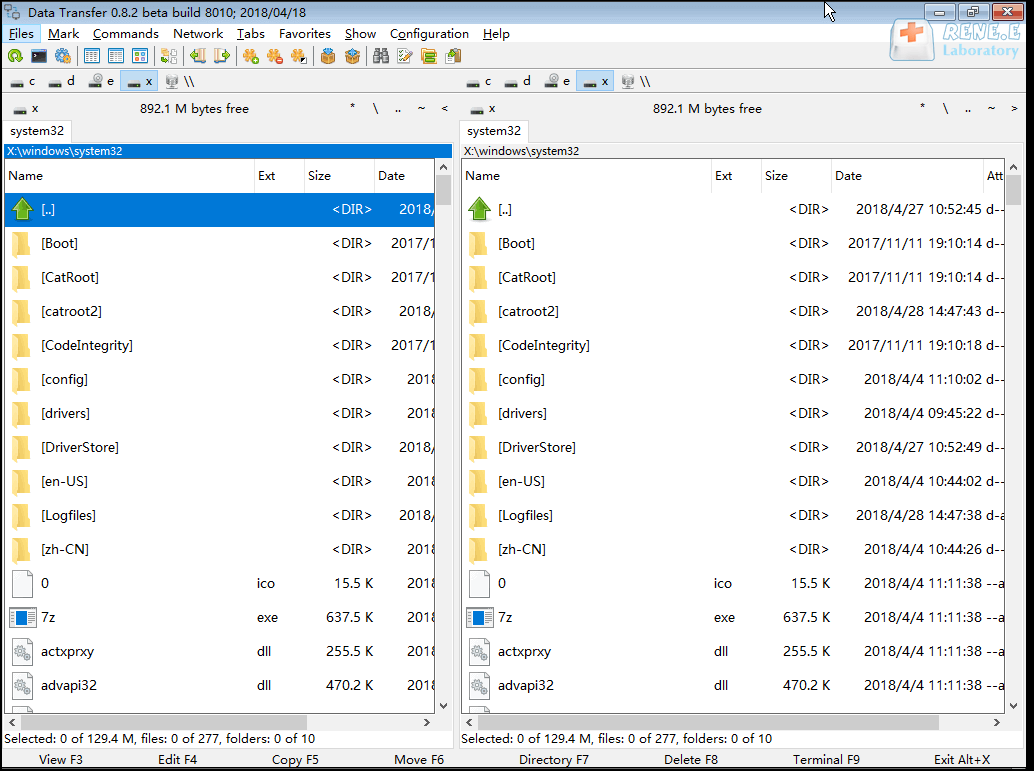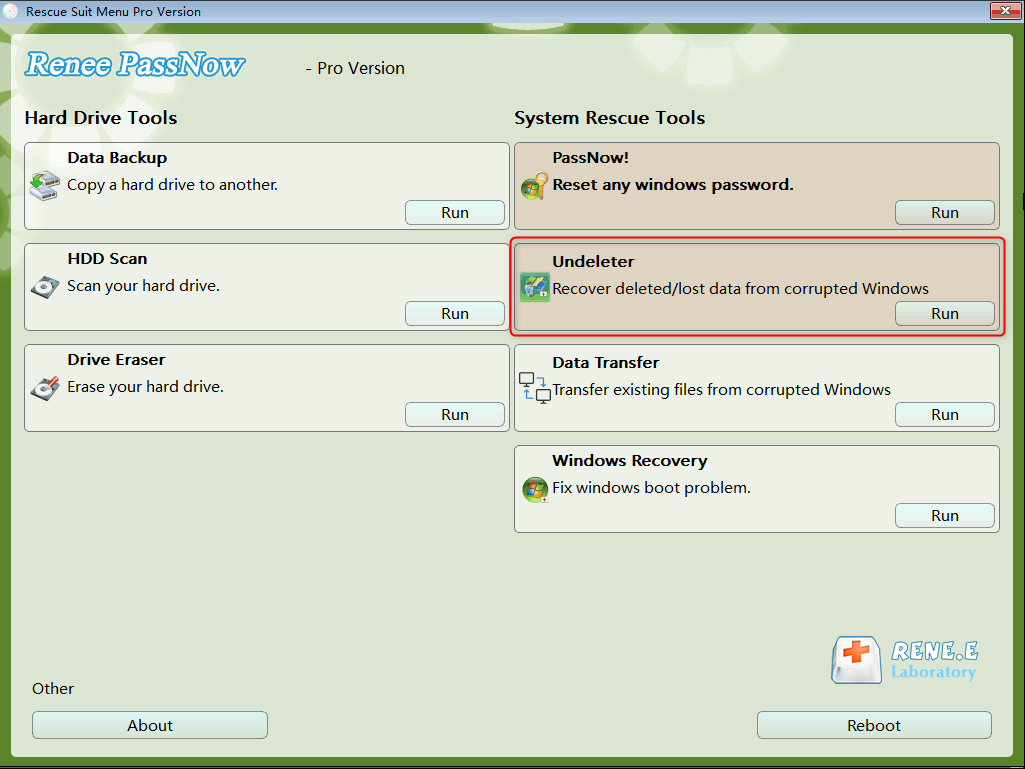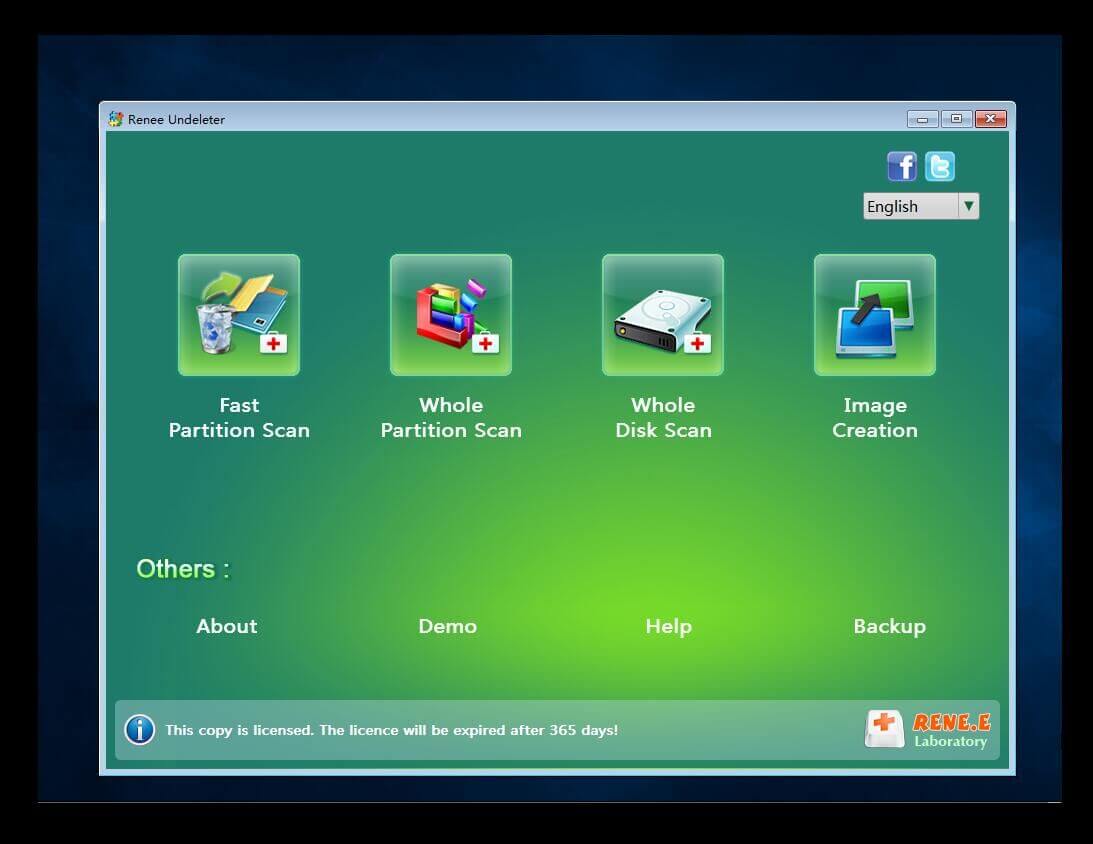II. How to solve the problem that the hard drive DST short self-test fails?
1. Update the hard disk driver
When the problem of DST short self-test failure of the hard disk drive occurs, if you can enter the system normally after restarting the computer, you can perform the operation of updating the driver in the device manager to try to solve the problem. The specific operation steps are as follows:
Step 1: Run the Windows computer, and then press the keys Windows and R on the keyboard at the same time to open the running window. After entering the command devmgmt.msc, click the OK button to enter the Device Manager.
Step 2: Next, in the Disk Drives, right-click to select the target hard disk, and select the option Update Driver.
Step 3: Next, select the option Search automatically for updated driver software, and then follow the instructions to complete the update of the hard disk driver. After the driver update is complete, restart the device to see if the problem is resolved.
If the computer cannot start normally and enter the system, you can first enter the Windows recovery environment, and then use the chkdsk command to try to solve the problem that the hard disk drive DST short self-test failed. The full name of chkdsk is Microsoft Check Disk, which is an instruction program for disk checking. Its basic function is to scan the integrity of the file system on the disk and repair the errors of the file system; in addition, it also supports scanning sectors on the disk, and Attempt to repair bad sectors. Here’s how to do it in detail.
Step 1: Press and hold the power button for 10 seconds to turn off your computer device. Press the power button again to turn on the device. Immediately after you see Windows start up (for example, some devices display the manufacturer’s logo as they start up), press and hold the power button for 10 seconds to shut down your device.
Step 2: Press the power button again to turn on the device. When you see Windows start up, press and hold the power button for 10 seconds to shut down the device.
Step 3: Press the power button again to turn on the device. This time, allow the computer to fully boot. Select (Advanced Options) in the “Automatic Repair” interface. You will then enter the Windows recovery environment.
Step 4: After entering the recovery environment, select Troubleshooting > Advanced Options > Command Prompt.
Step 5: In the command prompt, enter the command chkdsk c: /f /r (C: refers to the failed hard drive letter, you can change the drive letter according to the actual situation; /f can repair the errors found on the disk; /r is to find bad sectors and restore readable information), and press the key Enter. If it prompts that chkdsk cannot run because the target volume is being used by other programs, and asks whether to run the chkdsk check on the next reboot, please enter Y to agree to the request. The command to scan and fix hard disk errors will then be executed on reboot.
3. Restore the system to the previous restore point
When the hard drive SDT short self-test fails, it may cause you to be unable to enter the system normally. At this time, you can try to restore the system to the state when the restore point was created earlier, so that Windows can run normally. The specific operation steps are as follows:
Step 1: Turn on the computer, when the computer brand logo appears, press and hold the power button to force shutdown, repeat more than 3 times, then allow the computer to fully start, select Advanced options in the Automatic Repair interface, the computer will enter the Windows recovery environment middle.
Step 2: When the screen displays to select an option, please click Troubleshooting – Advanced Options – System Restore in sequence.
Step 3: Then, select a recent restore point before the error occurred to restore, click Next and wait for the restore process to complete.
Above, are the common methods to fix hard drive DST short self-test failure. If none of the above methods work, you can try to remove the hard disk and install it in another computer to see if there is any problem. If the hard disk is still faulty, you may need to replace it with a new hard disk. Please note that if you are not familiar with hard disk removal and installation operations, please seek help from the official after-sales department or a professional maintenance organization, so as to avoid other hardware failures of the computer due to misoperation.
If your computer hard disk saves very important files, but you cannot boot into the system to transfer the files, you can try to use
Renee PassNow to transfer or restore important files in the computer without entering the Windows system. The following are the detailed operation steps.