Solution to Solve Android Phone Not Reading SD Card
- Home
- Support
- Tips Data Recovery
- Tips-SD-card-recovery
- Solution to Solve Android Phone Not Reading SD Card
Summary
SD card is a portable storage device used in phones and cameras. We usually use it to expand the phone capacity in order to save more photos and videos. How if the phone is not reading the SD card? Go to read this essay!

Why Smart Phone is not Reading SD Card?
If the SD card is not installed correctly, the smart phone cannot read it. Please check whether the card is installed well.
2. Poor connection with phone
The faults on the contacts or the slot, or the dirt on the contacts, can lead the SD card not to be recognized.
3. Attacked by virus
If the SD card is unfortunately attacked by virus, it will not be read.
4. Incompatible with file system
If the file system of the SD card is incompatible with the phone, it will not be read. Then, you can format the card to a suitable file system.
5. Error or damage on file system
Bad blocks on the hot plug or on the SD card, can also lead the file system to go wrong or not to be read on the phone.
6. Incompatible with smart phone
The operating system version of the smart phone is too old to support the SD card. Or, the capacity of the SD card is too large to be supported by the phone.
7. Protected / encrypted SD card
If the SD card is protected / encrypted, the phone cannot read the card. You should remove the encryption beforehand.
8. Damage on components
If the components of the SD card, such as the chip, are physically damaged, the phone cannot read the card.
9. Damage on phone
If the slot of the phone is squeezed, damaged, rusty or bent, the SD card cannot be read.
How If Smart Phone is not Reading SD Card?
1. Reinstall SD Card
② Reinstall the card on the phone. Then, restart the phone to check whether it can be read now.
③ After that, if the card can be read, it is approved that the contacts were poor.
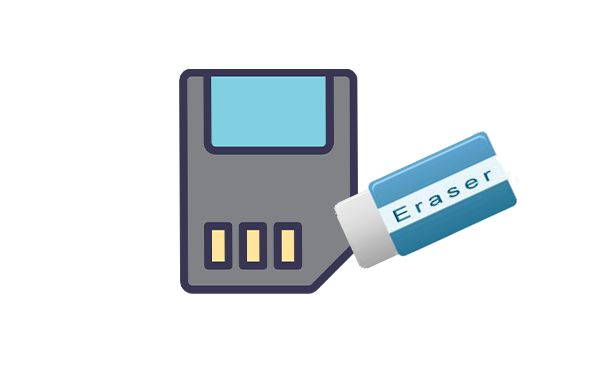
2. Recover SD Card

Easy to use Only simple steps to recover data from storage devices.
Multiple scan modes Fulfill different data lost and recovery needs.
File types Recover pictures, videos, audios, documents, mails, etc.
Supported storage devices Recover data from recycle bin, SD card, external disk, etc.
Supported System Windows 10, 8.1, 8, 7, Vista, XP, 2000 and Mac OS X10.6, 10.7, 10.8.
Easy to use Simple steps to recover data
Recover different file formats Support to recover multiple file types
Support different devices Recover data from multiple storage devices
Free TrialFree TrialFree Trial 1000 users have downloaded and recovered data back!

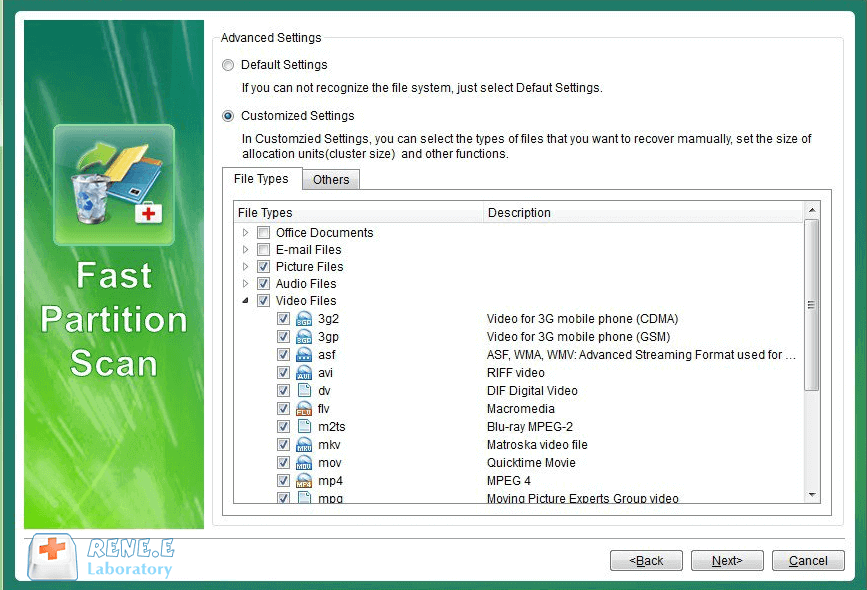

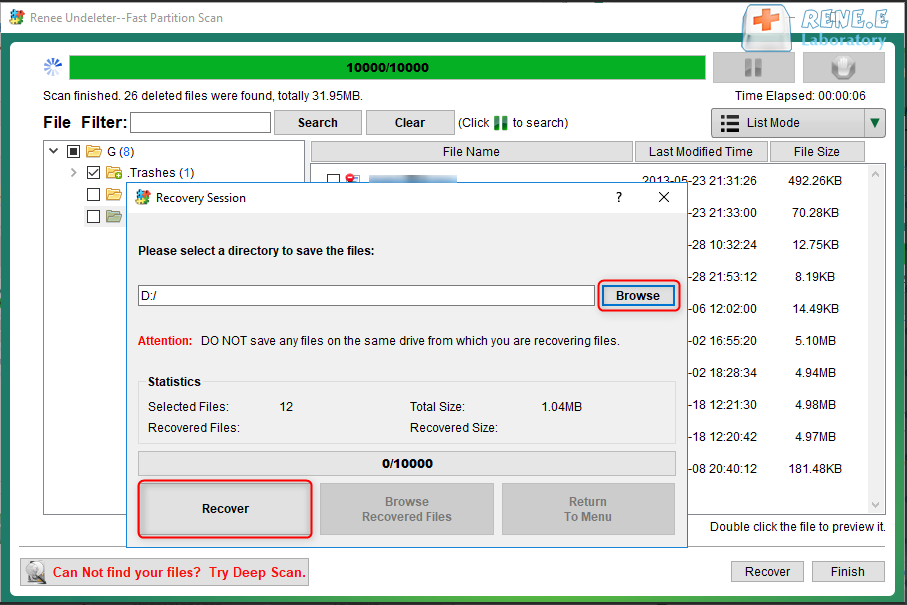
3. Check on PC

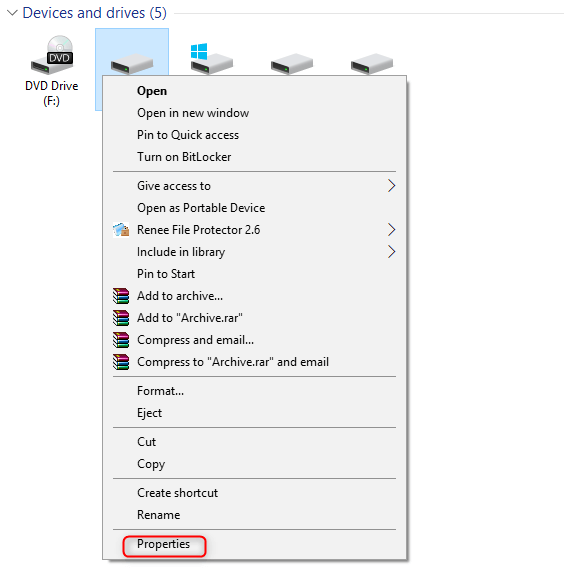
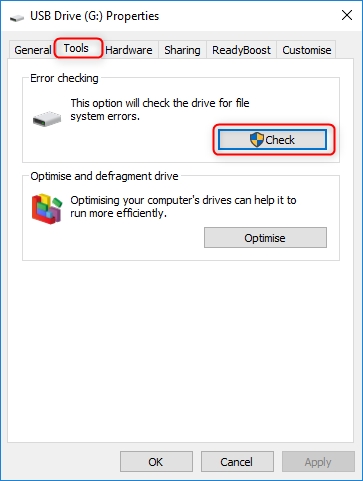
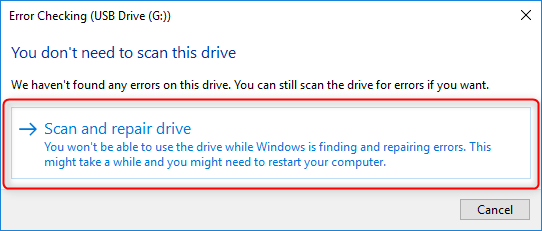
4. Fix SD Card by CHKDSK Command
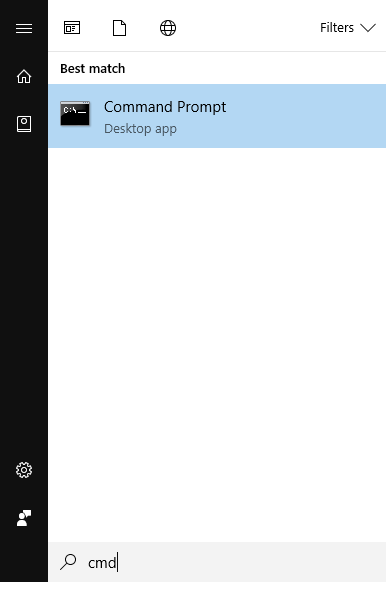


5. Format SD Card
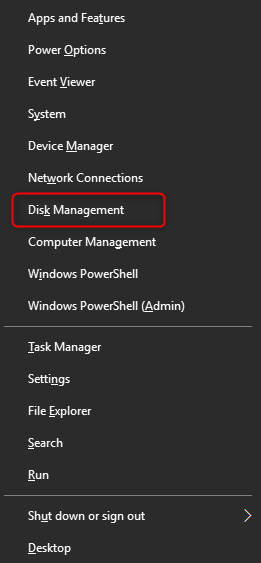
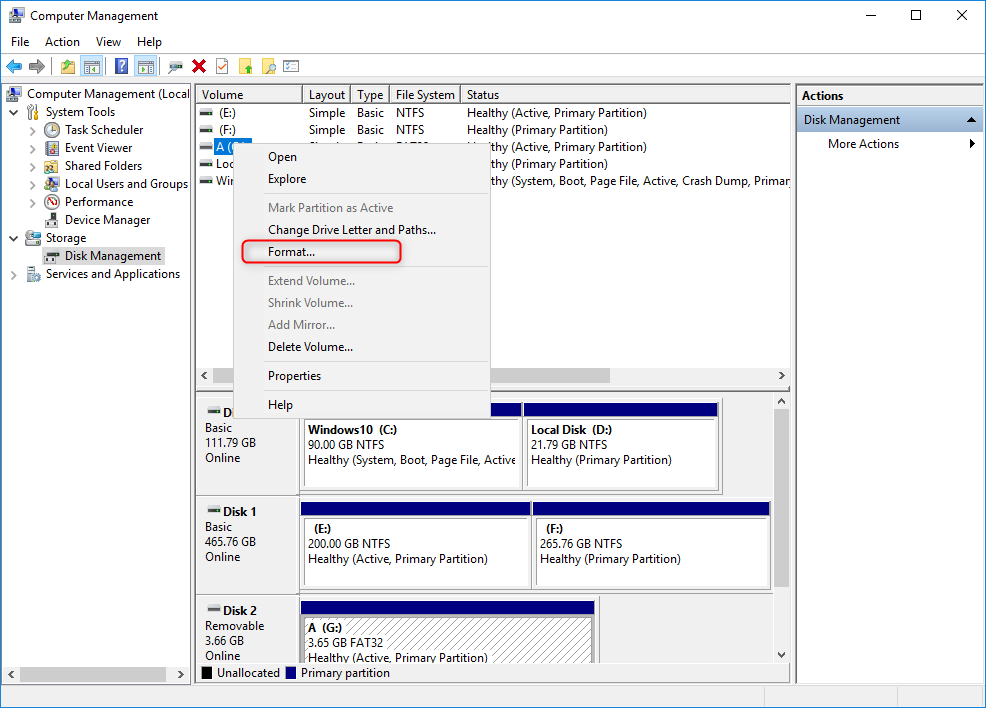
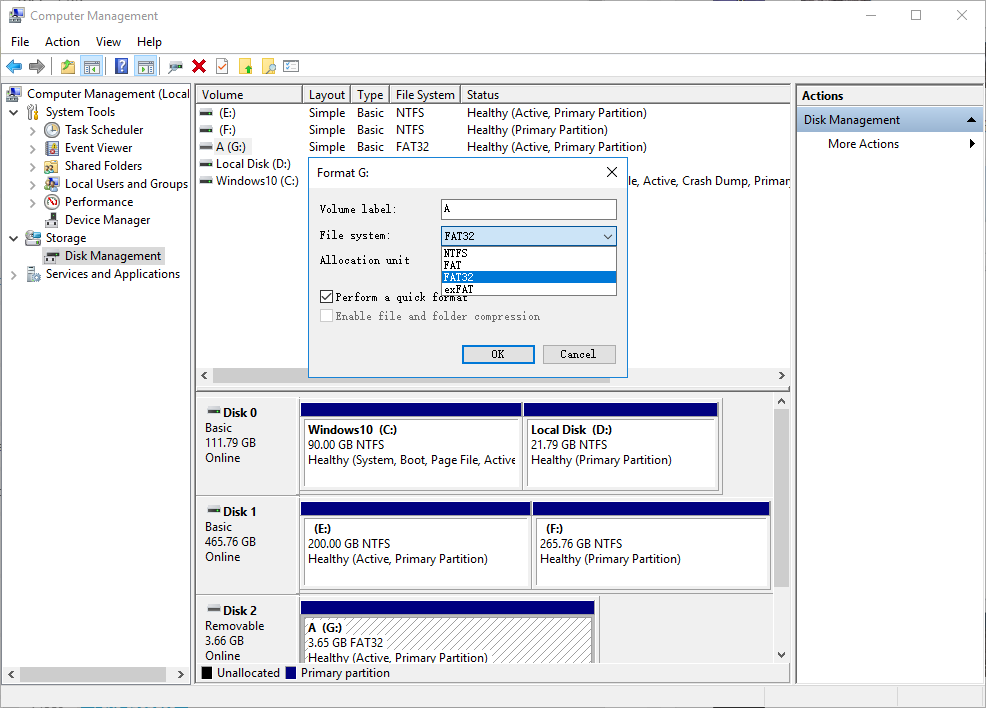
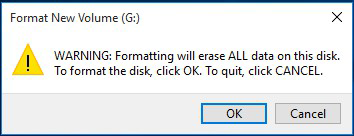
Relate Links :
How to Move and Save Data to SD Card on Kindle Fire
11-06-2019
Jennifer Thatcher : Kindle Fire is the tablet computer developed by Amazon. However, the capacity is not enough for daily study...
SD Card Recommendation for Nintendo Switch
13-06-2019
Amanda J. Brook : NINTENDO SWITCH (hereinafter referred to as Switch) is the flagship product introduced by Nintendo in March, 2017. It...




