How to Solve Error Code 13 in Renee iPassFix When Connecting Devices to USB
- Home
- Support
- Renee iPassFix
- How to Solve Error Code 13 in Renee iPassFix When Connecting Devices to USB
Summary
Renee iPassFix is designed to solve forgotten passcode and fix system errors for iOS devices. This passage will explain how to solve error “Unstable USB connection, please try another USB port or USB cable.” when using Renee iPassFix in Windows.
Part 1: About Renee iPassFix
Main functions of Renee iPassFix:
- Remove passcode for iOS devices
- Fix 50+ system errors in iOS devices
- Reset iOS devices
Please be cautious when selecting and downloading iOS recover software from Internet. Renee iPassFix , compatible with all iOS devices and the latest iOS system, is recommended. Click to get more about the software.

Remove Passcode Delete the passcode for iOS devices even locked out.
Fix iOS System Failure Recover frozen iOS devices from DFU mode, recovery mode or other system problems.
Factory Reset One click to restore iOS devices to factory status.
Full Support to iOS Devices Compatible with all models of iPhone, iPad and iPod Touch.
Well Compatibility Fully compatible with the latest version of iOS.
Remove Passcode Delete the passcode for iOS devices even locked out.
Well Compatibility Fully compatible with the latest version of iOS.
Full Support to iOS Devices Compatible with all models of iPhone, iPad and iPod Touch.
Part 2: Possible Errors User may Encounter in Renee iPassFix
- 1. Unplug all external USB devices from your computer except the target iOS devices. Connect the iOS device to other USB ports. If same problem happens, please try another USB cable.
- 2. Restart the computer and iPhone, iPad or iPod.
Part 3: Quick Solution
Step 1: Uninstall Driver Software of iPhone/iPad/iPod Touch in Windows
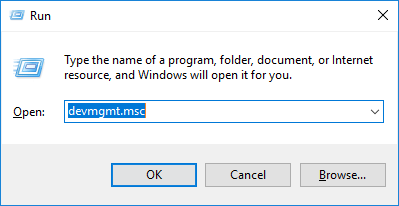

If you are required to restart the PC, please install Apple Mobile Device USB Driver at first; find “usbaapl64.inf” file in the following path. Right click this file and select “Install”. After that, please restart the computer and check the status of Apple Mobile Device USB Driver.
- [32 Bits Windows System] C:\Program Files (x86)\Common Files\Apple\Mobile Device Support\Drivers
- [64 Bits Windows System] C:\Program Files\Common Files\Apple\Mobile Device Support\Drivers
Step 2: Install Apple Mobile Device USB Driver
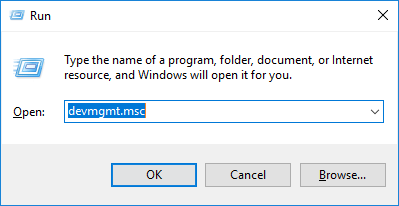
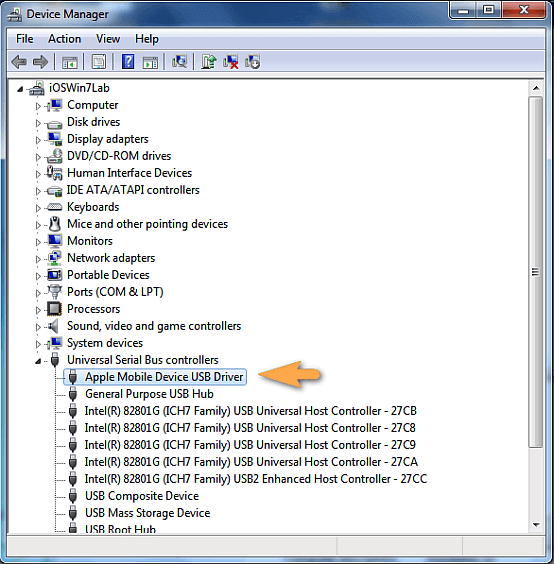
① Exit Renee iPassFix and disconnect iPhone. iPod and iPad from PC.
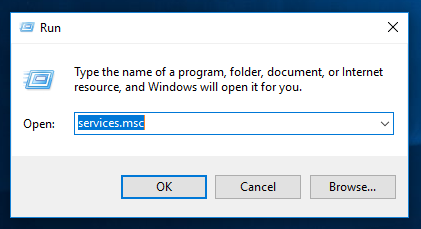
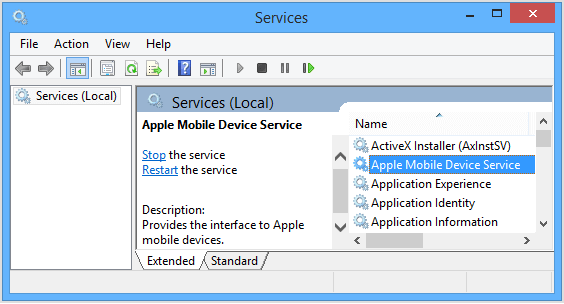
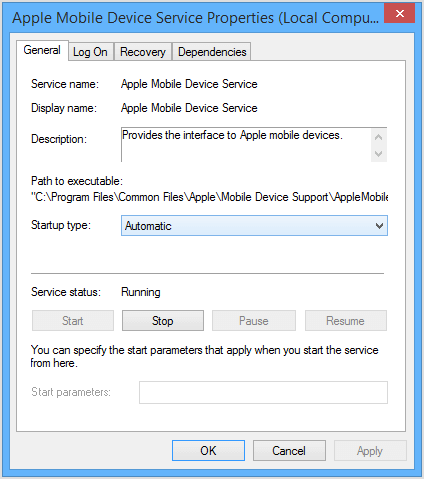
Relate Links :
New 2019 iPhone Review: iPhone11/iPhone11 Pro/iPhone11 Pro Max
23-01-2020
Amanda J. Brook : In 2019, iPhone 11, iPhone 11 Pro, iPhone 11 Pro Max were launched. In this essay, we will...
iOS 13 Update and New Features You Need to Know!
19-01-2020
Ashley S. Miller : On September 11, 2019, Apple held the new-product event and published iOS 13, the latest operating system. iOS...




