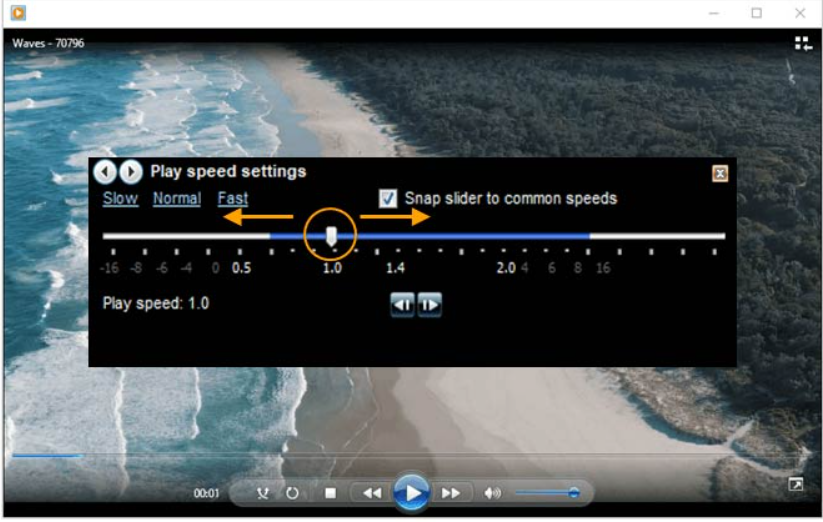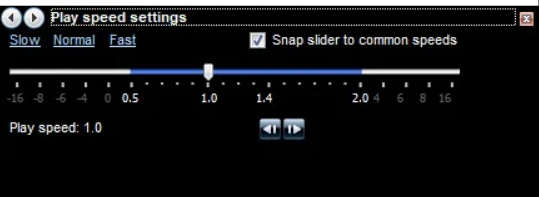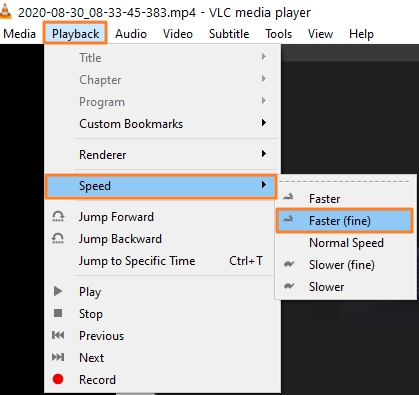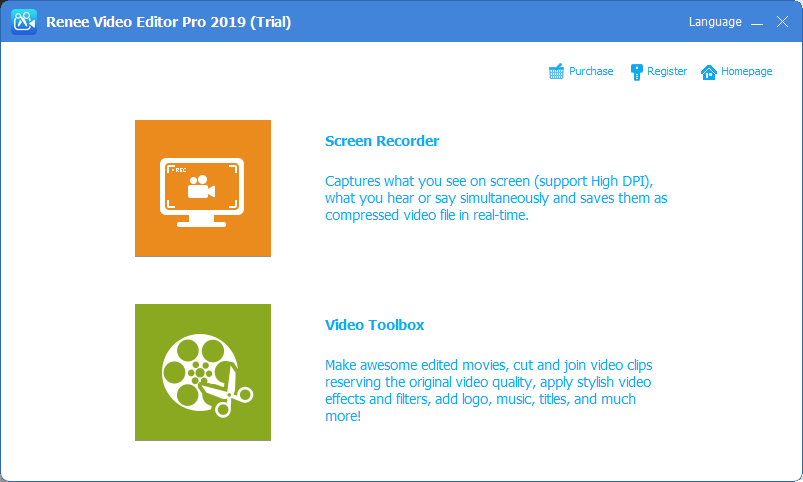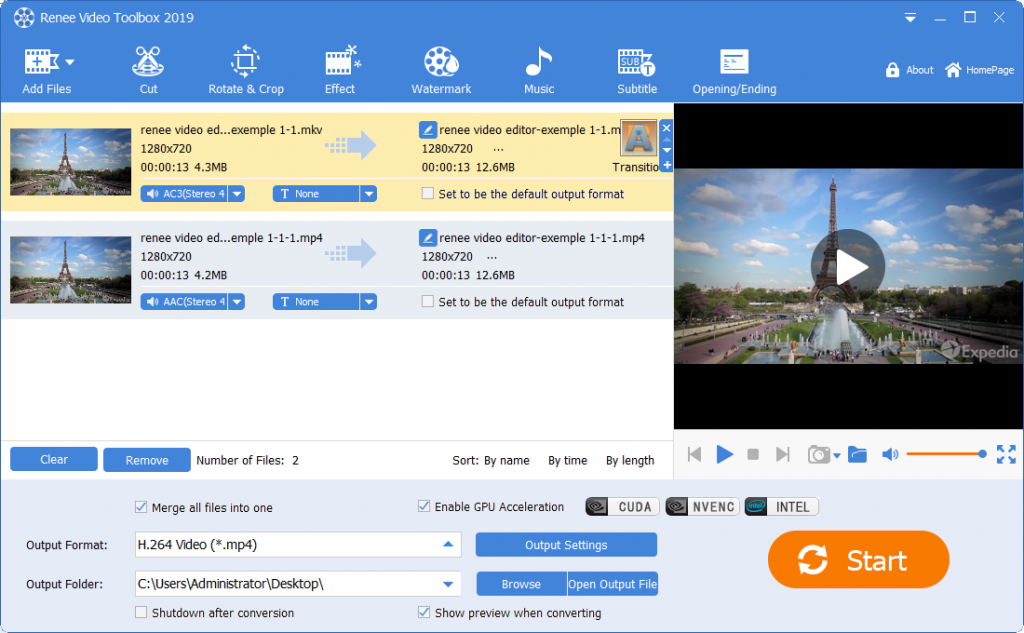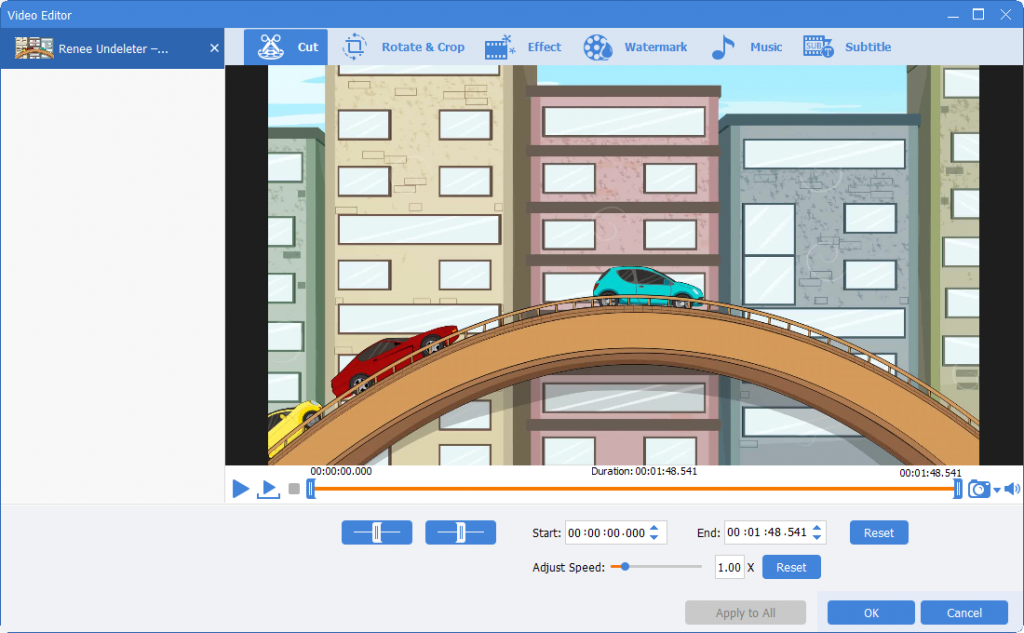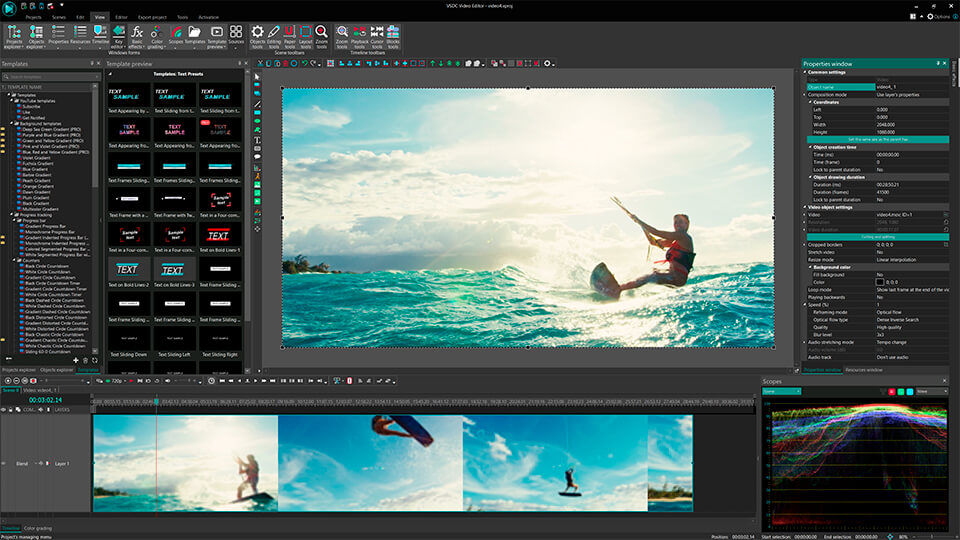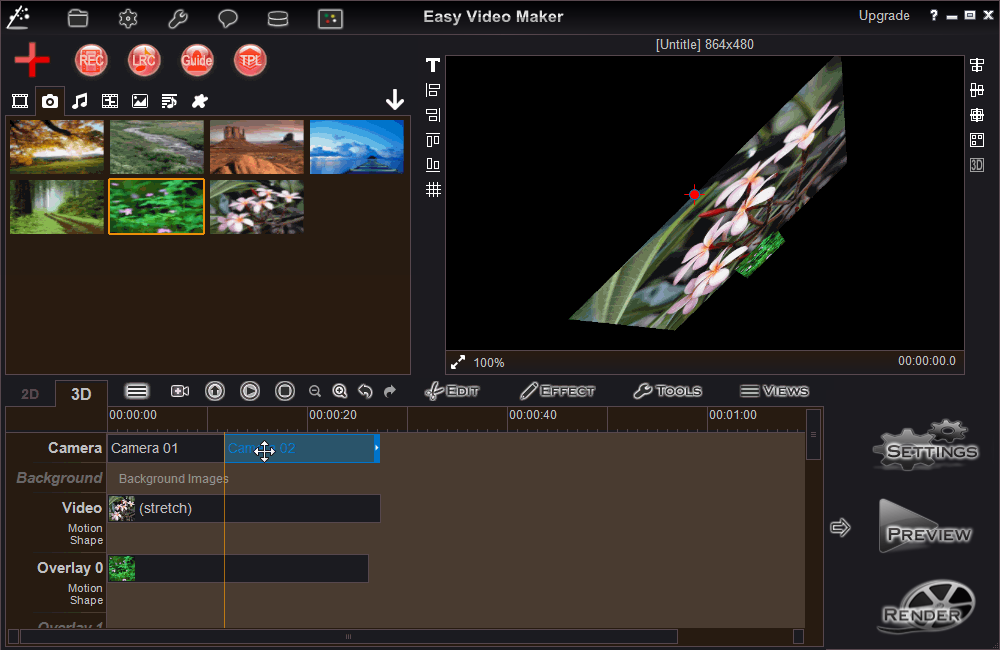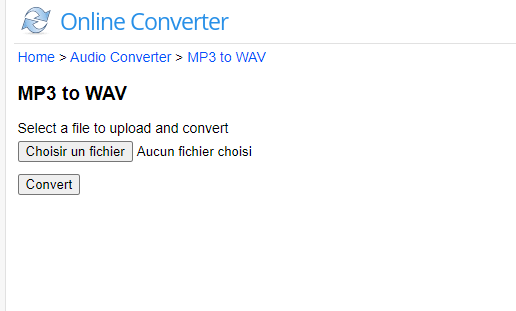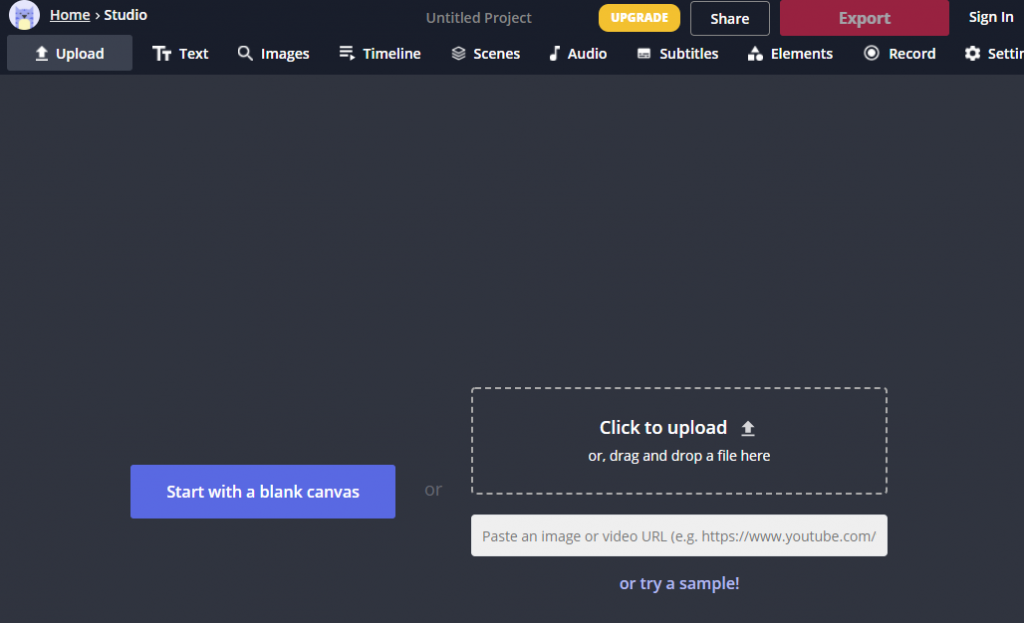Best Ways to Slow Down or Speed Up Videos
- Home
- Support
- Tips Renee Video Editor Pro
- Best Ways to Slow Down or Speed Up Videos
Summary
Wonder how to speed up your videos quickly? Learn how to speed up or slow down videos using the player and video editing software in this comprehensive article.
Table of contents
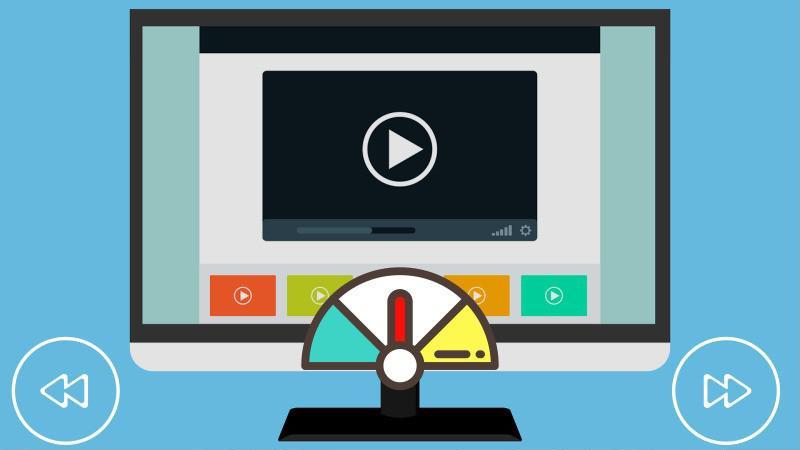
To play the video at a faster speed, open it in QuickTime player and click the double arrow button next to the play button. You can choose to play the video at 2, 4, or 8 times the normal speed. If 2 times is too fast, hold down the Option key and click the double arrow button to increase the speed by 0.1 times instead.
Note: After clicking the (double arrow button) on the left of the play button, the player will play at the double speed you selected to play the video in reverse.
Open the VLC media player software and the video file, click (play) > (speed) in the upper menu bar, and then you can see the following options: “faster”, “faster (fine-tuning)”, “normal speed”, “Slower (fine-tuning)”, “Slower”. Select one of these options to speed up or slow down video playback.

Screen RecordingRecord screen and webcam in Windows computer.
Cut Videos & AudiosUsers are free to cut videos and audios clips with setting start and end time.
Multiple Edit ToolsMerge, crop, rotate, cut and transform video easily. Change and add background music, subtitles and remove watermark from video.
Format ConversionSupport to convert videos and audios into different formats.
Screen Recording Record screen and webcam in Windows computer.
Multiple Edit ToolsCut Videos & Audios Users are free to cut videos and audios clips with setting start and end time.
Multiple Edit ToolsMerge, crop, rotate, cut and transform video easily. Change and add background music, subtitles and remove watermark from video.
Format ConversionSupport to convert videos and audios into different formats.
- The process of adjusting the video speed is effortless.
- With a wide range of features and editing tools, it caters to most video editing requirements.
- The screen recording feature allows for capturing all on-screen videos and content without any restrictions.
- It supports output in all popular video and audio formats.
- Editable audio files.
shortcoming:Only Windows OS is supported.
shortcoming:
- This feature is more difficult to locate.
- The user interface of the software is more complicated and not suitable for beginners.
shortcoming:
- It takes longer for the video to be processed compared to other software.
- The user interface is more complicated and not suitable for beginners.
- No need to download software, and it can be operated on the browser.
- It's completely free to use.
- easy to use.
shortcoming:
- The speed at which your videos are uploaded and edited is heavily influenced by your network connection, potentially causing slow performance.
- The video file size cannot exceed 200MB.
- Videos can be edited by accessing the direct video link.
- Free forever.
- easy to use.
shortcoming:
- Video uploading and processing may take a long time.
- There is a maximum file size for uploaded videos.
- There are data security issues, and uploaded files are at risk of leakage.
Relate Links :
What Is Motion Blur? Master the Art of Motion Blur Effect in Video Design
01-02-2024
Amanda J. Brook : Explore the advantages and drawbacks of utilizing motion blur effects in motion design to craft dynamic tension and...
What is RMVB? How to Use RMVB Converter?
20-11-2020
Ashley S. Miller : The early computer users were familiar with RMVB. But now, this format seems outdated. What is RMVB? How...
How to Read SD Card on iPhone with Card Reader
16-03-2024
Amanda J. Brook : Now, the need of storage space on a phone is increasing. The design of SD card slot has...
07-08-2019
Amanda J. Brook : In 2010, Apple Inc. has released iPad, a combination of iPhone and iMac. All iPads can connect via...
- I. How to adjust the playback speed when the video is playing
- 1. Use Windows Media Player to change playback speed
- 2. Change playback speed with QuickTime video player
- 3. Change playback speed with VLC media player
- II. Ways to convert video to accelerated/slow motion video
- 1. Renee Video Editor Pro
- 2. VSDC
- 3. Easy Video Maker
- 4. Online Converter
- 5. Kapwing