How To Recover Accidentally Deleted Data from SSD?
- Home
- Support
- Tips Data Recovery
- How To Recover Accidentally Deleted Data from SSD?
Summary
Learn how to recover accidentally deleted data from SSDs and prevent data loss with this comprehensive guide. SSDs are increasingly popular due to fast startup, read speeds, low latency, and competitive prices.
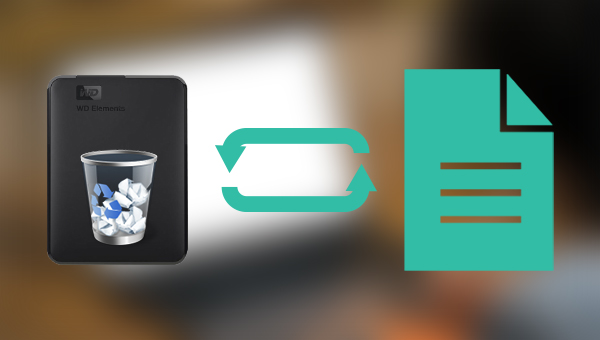
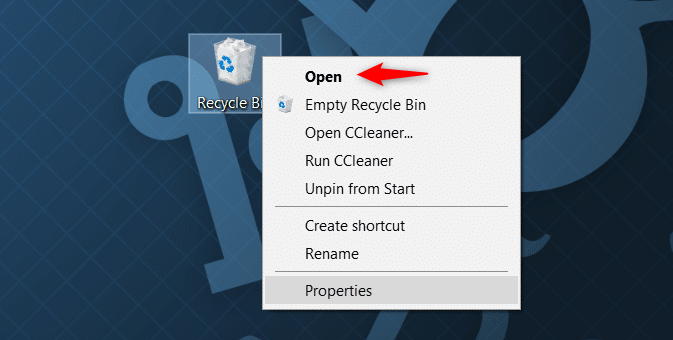
Shit+Delete, formatted the SSD, or deleted files from an external solid-state drive, this method will not successfully restore them. Please try the following methods to recover the lost data.
Easy to use Recover data by 3 steps;
Multiple scan modes Fast partition scan, whole partition scan and whole disk scan;
Supported file types Image, video, audio, text, email and so on;
Image creation Create a partition image to read and back up data;
Supported devices SD card, SDHC, SDXC, USB flash drive, hard disk and computer.
Easy to use Recover data by 3 steps;
Multiple scan modes Fast partition/whole partition/whole disk scan;
Supported devices SD card/USB/hard disk.
Free TrialFree TrialFree Trial 800 people have downloaded!
Fast Partition Scan – Quickly retrieve files lost due to accidental deletion or emptying the recycle bin.
Whole Partition Scan – Quickly recover files lost due to inaccessible or formatted partitions.
Whole Disk Scan – Analyze and get partition information and perform a full scan of the entire partition.
Image Creation – You can create a mirror image for a partition to back up the current partition state.



Quick Backup files at up to 3,000MB/min.
Fullfill different backup needs Supports system backup, disk / partition backup, file backup and disk clone.
Intelligent Automatically analyze the differences between source and backup data.
Convenient Support VSS, allowing to freely view webpages when backing up system.
Highly compatible Supports various files and storage devices.
Quick Backup files at up to 3,000MB/min.
Fullfill different backup needs Backup for disk, partition and system. Save disk space by backing up incremental /differential data.
Highly compatible Supports various files and storage devices.
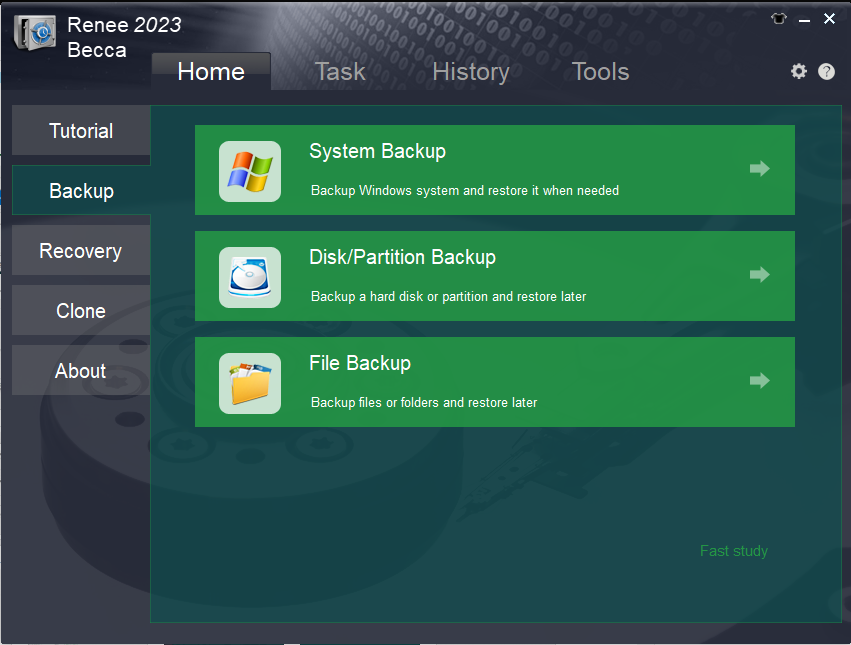
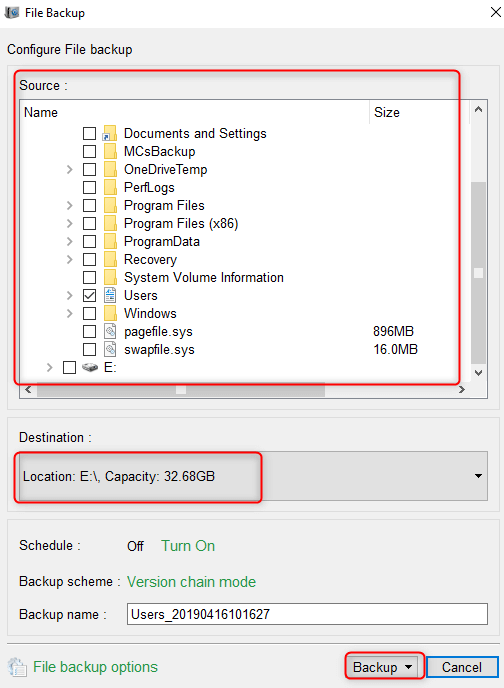
Version chain mode: Only the latest 5 versions are kept, and useless old versions are automatically deleted after the backup is complete.
Single version mode: Only the most recent version is kept, and the previous version is automatically deleted after the backup is complete.
Full mode: Create a full backup.
Incremental mode: After the initial full backup, only incremental backups are created.
Differential mode: After the initial full backup, only differential backups are created. You can read the difference between incremental backup and differential backup.
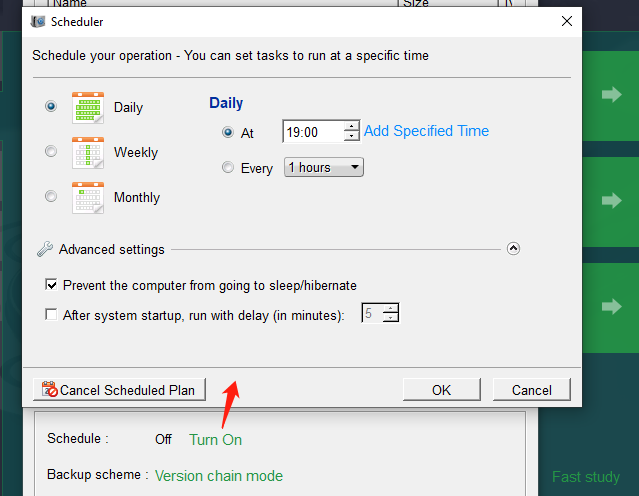
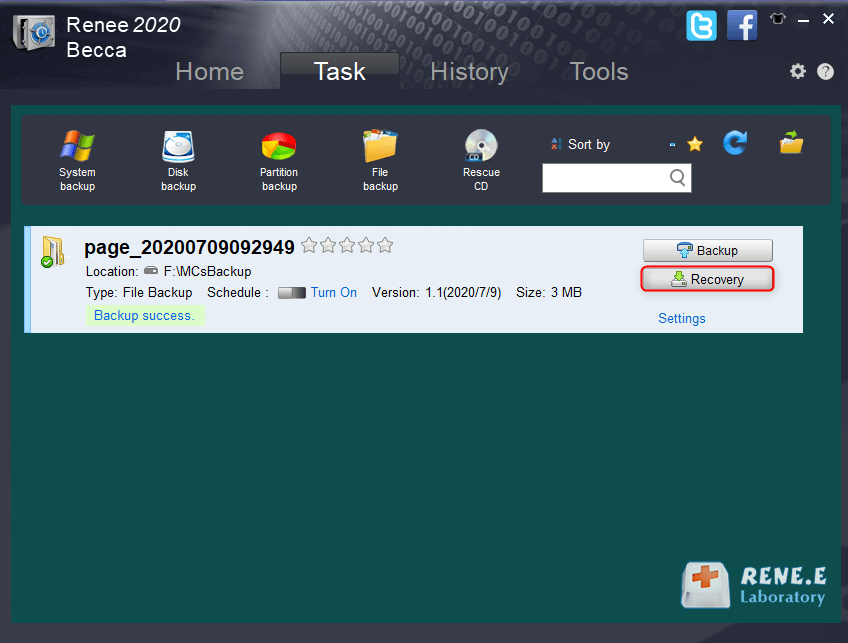
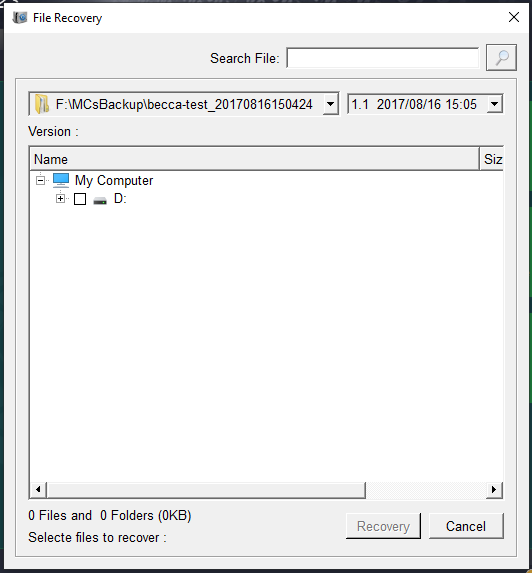
Relate Links :
External Hard Drive Is Not Mounting on a Mac: How to Fix and Recover Data
20-06-2024
John Weaver : Learn how to fix the issue of external hard drive not mounting mac and prevent potential data loss...
Fixing Hard Drive Access Denied Issue and Recovering Data
17-01-2024
Amanda J. Brook : Learn why your computer's hard disk may be denying access and discover effective solutions in this authoritative article.
Recover Data After Accidentally Erasing Mac Hard Drive in Disk Utility
16-06-2024
Ashley S. Miller : Accidentally erased hard drive on mac? Recover Mac hard drive data efficiently using Disk Utility. Discover a simple,...
Clone a Hard Drive with Bad Sectors Like a Pro
11-10-2023
John Weaver : Learn how to clone a hard disk with bad sectors to prevent data loss. Safeguard your information by...




