Repair Damaged SSD Without Data Loss – Ultimate Guide
- Home
- Support
- Tips Data Recovery
- Repair Damaged SSD Without Data Loss – Ultimate Guide
Summary
Discover effective solutions for repairing damaged solid-state drives without losing valuable data in this comprehensive article. We can use Renee Undeleter to recover the deleted files.
Table of contents
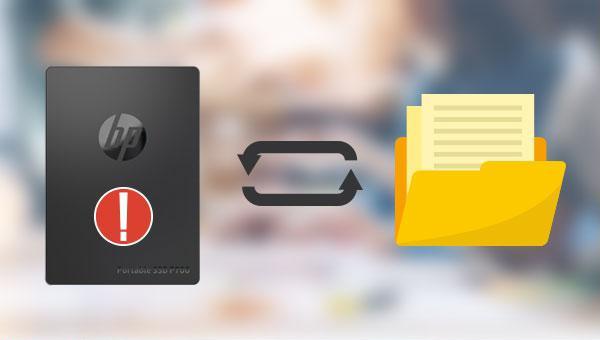

Easy to use Recover data by 3 steps;
Multiple scan modes Fast partition scan, whole partition scan and whole disk scan;
Supported file types Image, video, audio, text, email and so on;
Image creation Create a partition image to read and back up data;
Supported devices SD card, SDHC, SDXC, USB flash drive, hard disk and computer.
Easy to use Recover data by 3 steps;
Multiple scan modes Fast partition/whole partition/whole disk scan;
Supported devices SD card/USB/hard disk.
Free TrialFree TrialFree Trial 800 people have downloaded!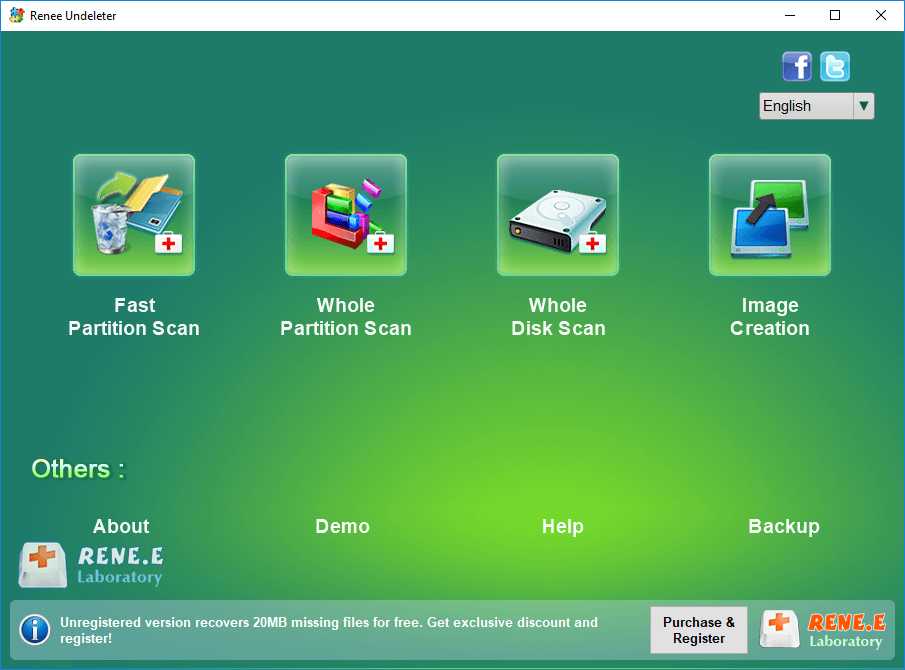
Fast Partition Scan: Quickly retrieve files lost due to accidental deletion or emptying the recycle bin.
Whole Partition Scan: Quickly recover files lost due to inaccessible or formatted partitions.
Whole Disk Scan: It can analyze and obtain partition information, and fully scan the entire partition.
Image Creation: You can create a mirror image for a partition to back up the current partition state.



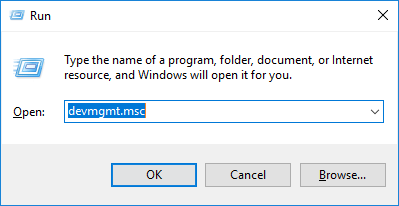
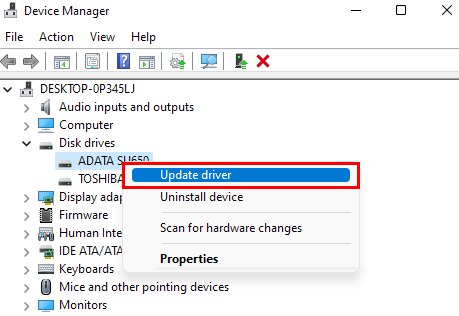
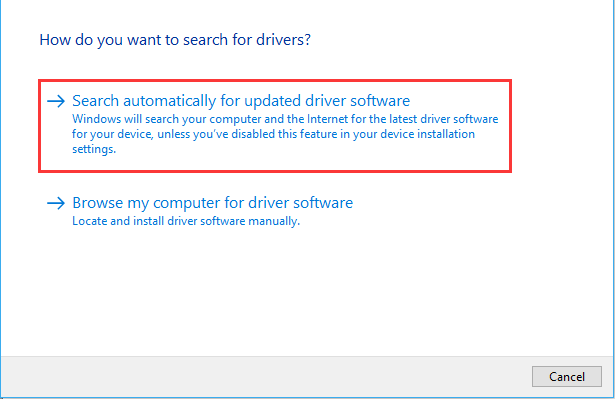

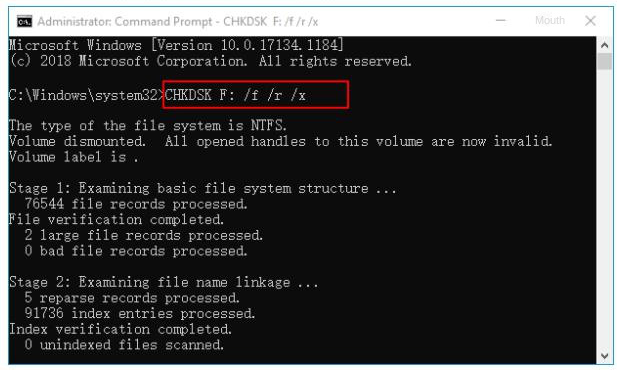
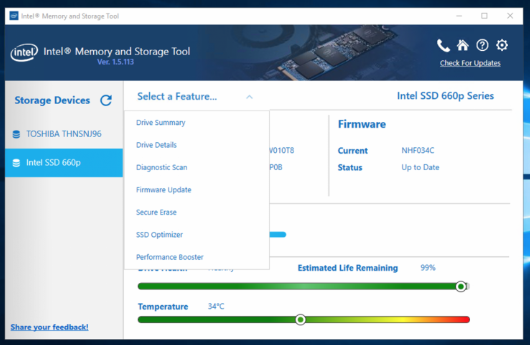
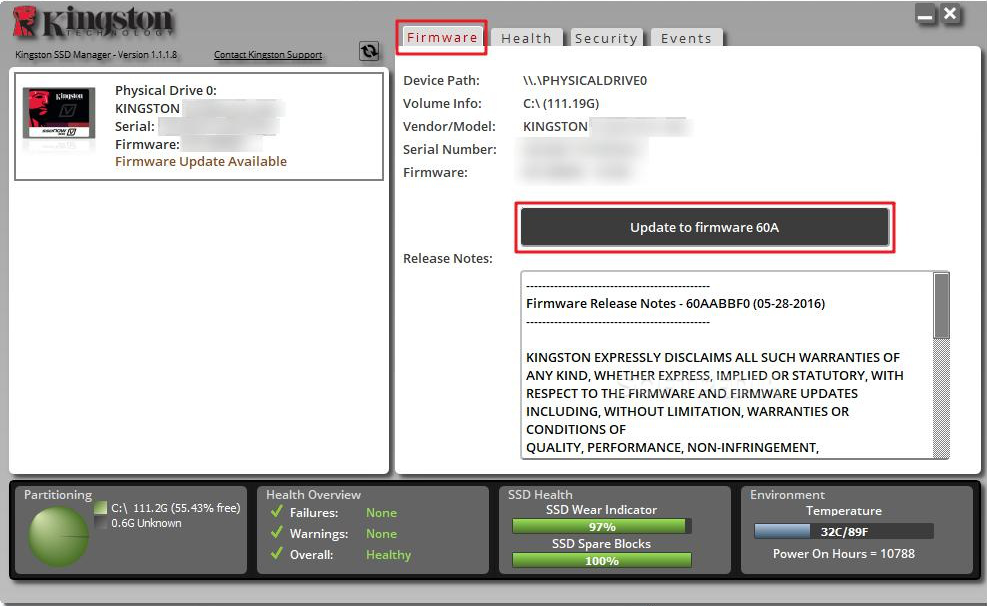
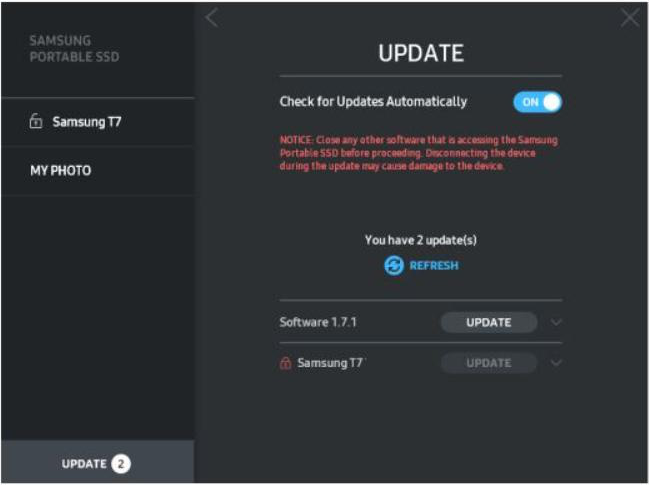
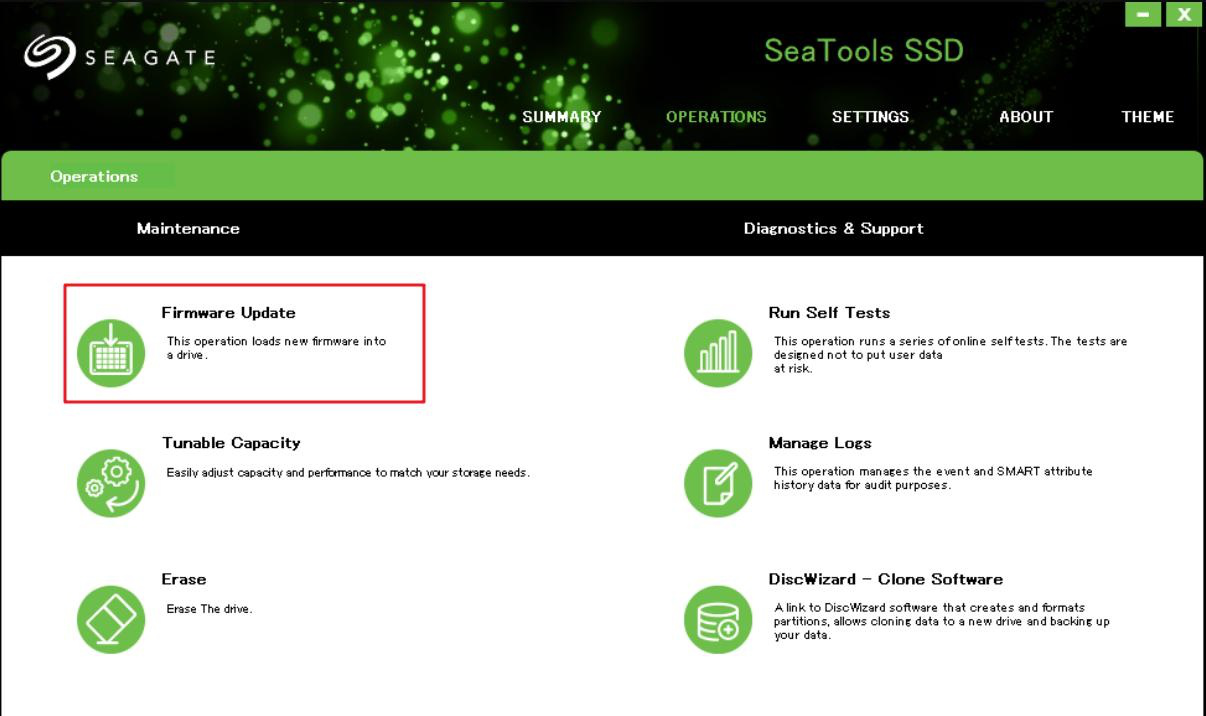
Relate Links :
Recover Data from Mac Hard Drive to Windows PC: Easy Solution
26-05-2024
Ashley S. Miller : Master how to recover data from mac hard drive to pc, and navigate file system incompatibility efficiently with...
Fix External Hard Drive Not Working - Expert Solutions
11-06-2024
Ashley S. Miller : Learn why your external hard drive is not working and how to fix it. Discover common issues and...
Fixing External Hard Drive Read Only on Mac
19-02-2024
Jennifer Thatcher : Learn how to fix the issue of not being able to modify or write files on your mobile...
External Hard Drive Not Showing up in File Explorer - How to Fix
12-03-2024
John Weaver : Experiencing issues with your external hard drive not showing up in File Explorer? You're not alone. This common...




