Fixing The Error “The Directory Name is Invalid” on Connected USB Disk
- Home
- Support
- Tips Data Recovery
- Fixing The Error “The Directory Name is Invalid” on Connected USB Disk
Summary
Discover practical remedies for the frustrating "The directory name is invalid" error encountered when hooking up a USB drive to your PC. Uncover the typical culprits behind this issue and explore proven data recovery techniques to reclaim your missing files.
Table of contents
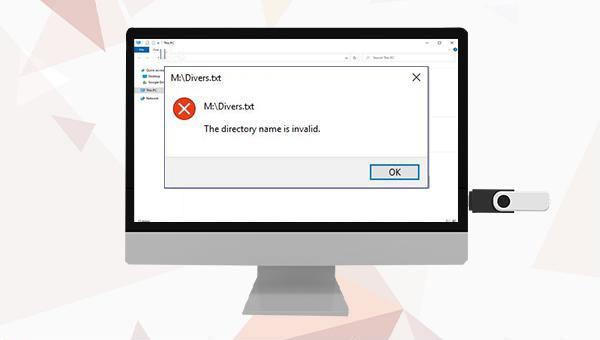
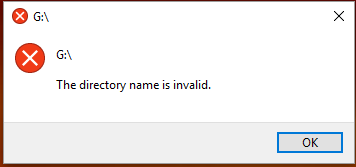
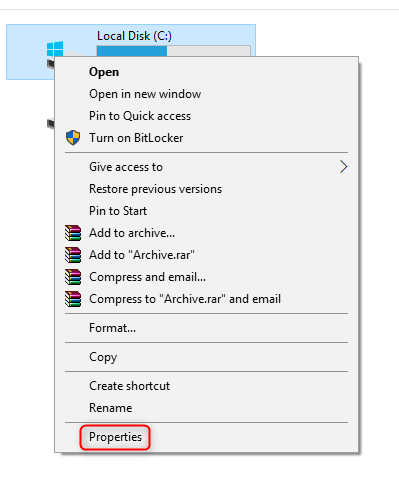


(devmgmt.msc) and click (OK) to enter the Device Manager.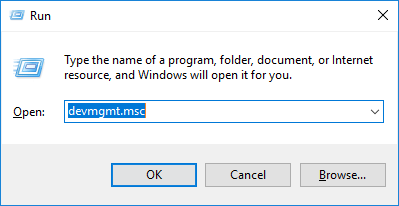
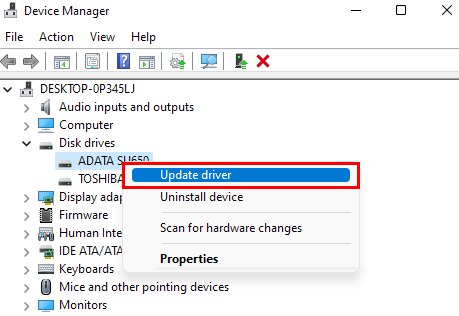

Easy to use Recover data by 3 steps;
Multiple scan modes Fast partition scan, whole partition scan and whole disk scan;
Supported file types Image, video, audio, text, email and so on;
Image creation Create a partition image to read and back up data;
Supported devices SD card, SDHC, SDXC, USB flash drive, hard disk and computer.
Easy to use Recover data by 3 steps;
Multiple scan modes Fast partition/whole partition/whole disk scan;
Supported devices SD card/USB/hard disk.
Free TrialFree TrialFree Trial 800 people have downloaded!
Fast Partition Scan – Quickly retrieve files lost due to accidental deletion or emptying the recycle bin.
Whole Partition Scan – Quickly recover files lost due to inaccessible or formatted partitions.
Whole Disk Scan – Analyze and get partition information and perform a full scan of the entire partition.
Image Creation – You can create a mirror image for a partition to back up the current partition state.



Relate Links :
How to Fix When Files on SD Card Not Showing up on Android?
27-12-2021
Amanda J. Brook : Sometimes, the SD card files are not showing up on Android. How can we solve the problem? In...
How to Fix GoPro SD Card Error?
14-09-2024
Ashley S. Miller : Some people meet with the GoPro SD card errors, such as “NO SD” and “SD ERR”. In this...
Solutions to SD Card Unexpectedly Removed on Android
24-12-2021
Jennifer Thatcher : Some Android users complain that they always receive the notification saying that the SD is unexpectedly removed. In...
How to Fix Corrupted SD Card on Android?
16-12-2021
John Weaver : SD card is used in various devices, phones, cameras and video games. How to fix the corrupted SD...
- 1. Causes for the error that the directory name is invalid
- 2. How to solve the error that the directory name is invalid?
- 1. Replace the USB port
- 2. Use Windows Disk Check Tool to repair
- 3. Update the driver of the USB disk
- III. Use Renee Undeleter to recover lost data in the USB flash drive
- 1. What is Renee Undeleter?
- 2. How to recover lost data in the USB flash drive with Renee Undeleter?




