Master the Art of Placing Two Videos Side by Side: A Step-by-Step Guide
- Home
- Support
- Tips-Video-Editor
- Master the Art of Placing Two Videos Side by Side: A Step-by-Step Guide
Summary
Effortlessly place two videos side by side using professional split screen software for both Windows and Mac systems.


Separate videos with different parametersUsers can separate videos into equal clips by time, size and self-set parameter.
Cut Videos & AudiosUsers are free to cut videos and audios clips by setting start and end time.
Multiple Edit ToolsMerge, crop, rotate, cut and transform video easily. Change and add background music, subtitles and watermark to video.
Format ConversionSupport to convert videos and audios into different formats.
Separate videosSeparate videos into equal clips by time, size and self-set parameter.
Cut Videos & AudiosCut videos and audios clips by setting start and end time.
Format ConversionConvert videos and audios into different formats.
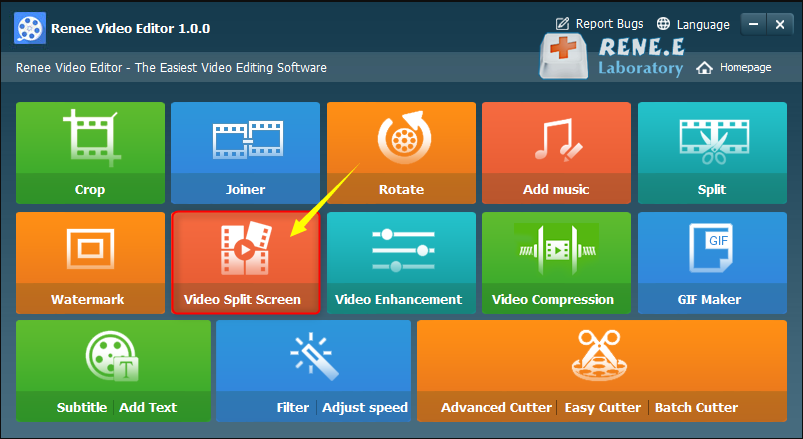
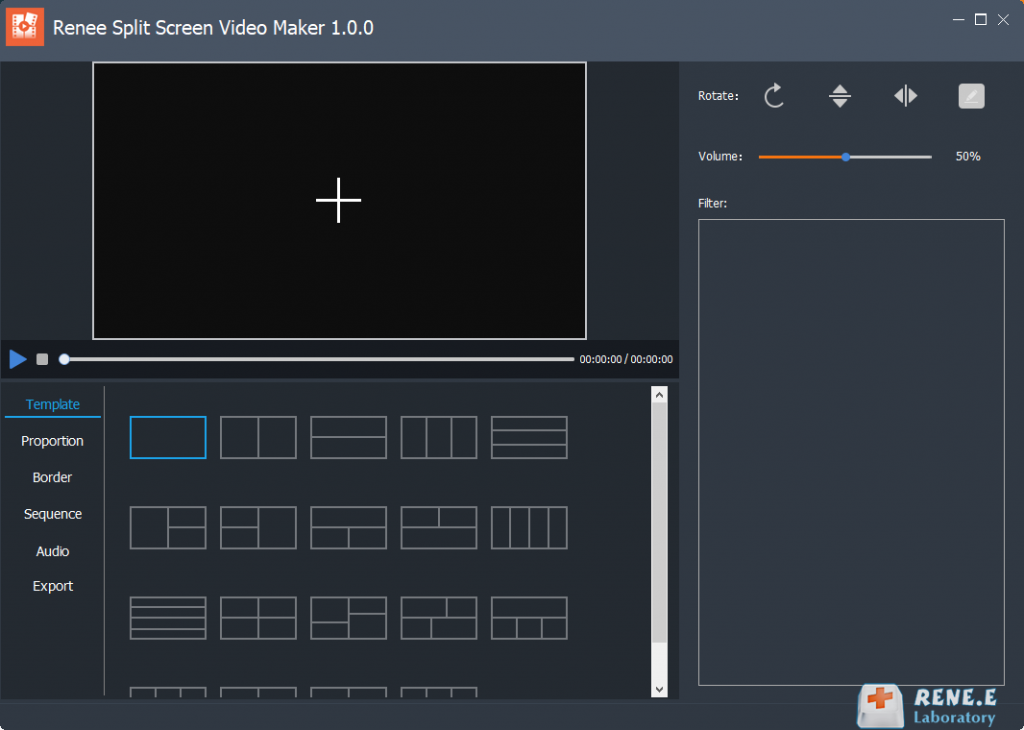
- Template: Supports splicing and combining 2-5 video screens.
- Proportion: Includes 16:9, 9:16, 4:3, 1:1.
- Border: Set border width and color, including white, red, gray, yellow, green, blue, etc.
- Sequence: Set video playback mode: simultaneous or sequential playback.
- Audio: Add background music to split-screen videos.
- Export: Set format (MP4, AVI) and resolution (360P, 720P, 1080P).
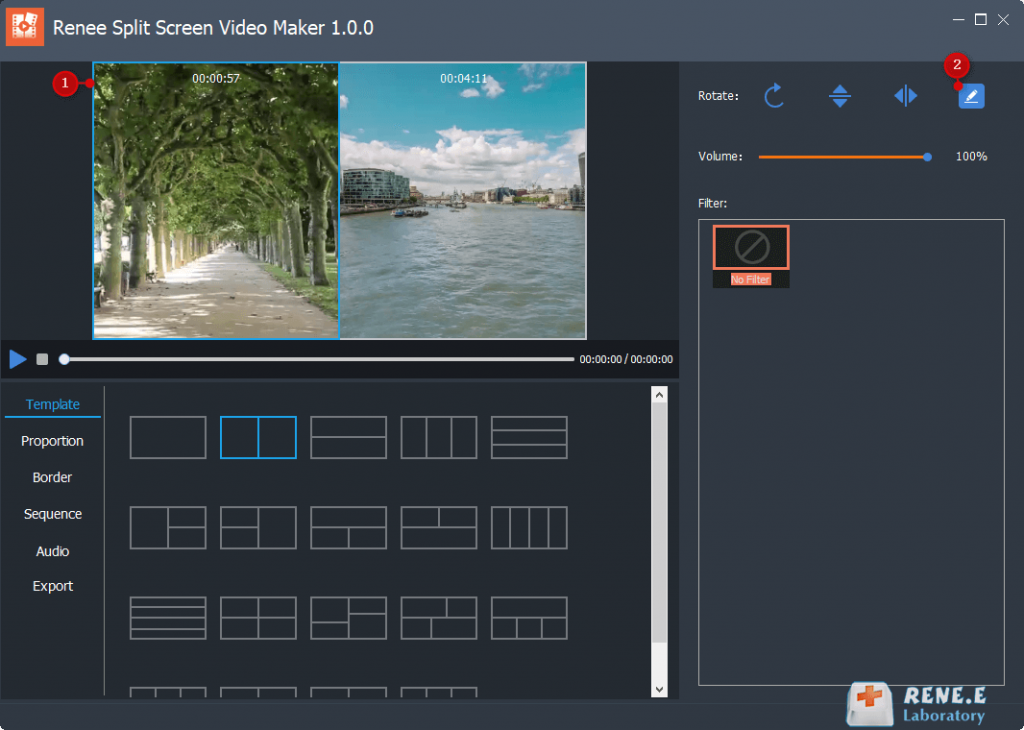
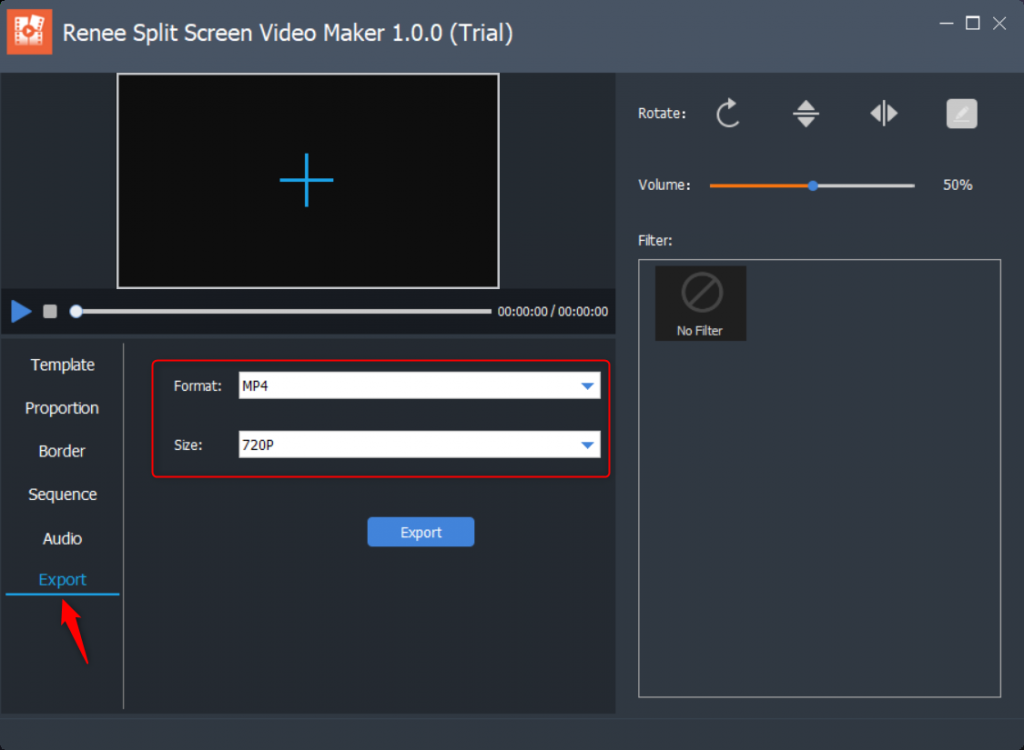
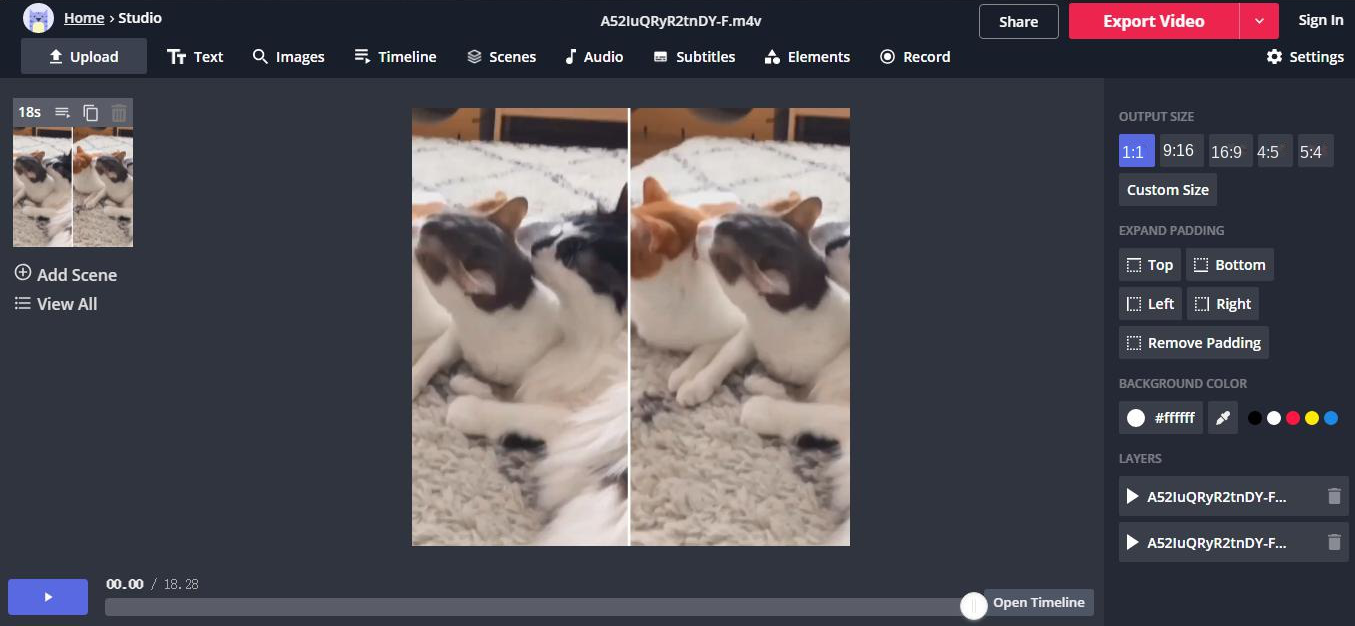
Relate Links :
How to download all videos from YouTube Channel?
28-08-2023
Jennifer Thatcher : Learn a simple and effective method to download all videos from YouTube Channel in this article. Unlock the...
Enhance Your Videos: Add Transition Effects on Video
16-04-2024
Amanda J. Brook : Master the art of video editing by learning to seamlessly merge clips and apply professional-grade transition effects. Elevate...
Expert Tips to Edit FLV Video and Enhance Your Videos
20-05-2024
Amanda J. Brook : Learn how to edit FLV video format without losing quality. Discover the method in this article, ideal for...
How to record twitcasting videos and audios?
14-09-2023
Amanda J. Brook : Twitcasting is one of the most popular live streaming platforms in Japan, with countless users and viewers. Sometimes,...
- I. Windows users: use Renee Video Editor software for video split screen
- 1. What is Renee Video Editor software?
- 2. How to use Renee Video Editor software to place two videos side by side in one screen?
- II. Mac users: use Kapwing online tool to split the video
- 1. What is Kapwing?
- 2. How to place two videos side by side in one screen with the help of Kapwing online tool?




