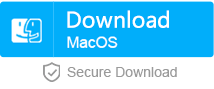Unable to Get Access to SD Card? How to Format SD Card by Force?
- Home
- Support
- Tips Data Recovery
- Tips-SD-card-recovery
- Unable to Get Access to SD Card? How to Format SD Card by Force?
Summary
When you are unable to get access to the SD card or you cannot write data into the card, even you cannot format the card, you should learn about how to format a SD card with low level format by force. Besides, what is low-level formatting? Anything different between the low-level formatting and the common formatting? We will tell you in this essay.
Part 1: What is Low-level Formatting?
Low-level formatting
For some SD card suppliers, low-level formatting is a way to initialize a SD card. Some people may misunderstand “low-level”. In fact, low-level formatting is a way to format a disk completely. Zero fill is the basic step of the formatting. All accessible sectors will be filled with “0” and the inaccessible parts will be separated and blocked. Therefore, this formatting will completely empty the all data from the SD card.
High-level formatting
As for high-level formatting, it is the commonly known way to format a disk. High-level formatting is a way to write specific data into the specific sector of the SD card in accordance with the file system (i.e. FAT32 and NTFS). That will empty all original SD card data and initialize the card.
Part 2: Why Should We Proceed with Low-level Formatting for SD Card?
Sometimes when you cannot get access to the SD card, the computer will ask you to format the card. Generally, high-level formatting is way to solve this problem. But sometimes it will fail. At this situation, you can try to proceed with low-level formatting for the SD card.
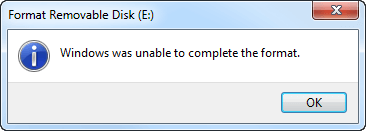
Part 3: What Should be Concerned about Low-level Formatting?
If you want to recover the SD card data, we sincerely recommend you use Renee Undeleter.
Part 4: Use Renee Undeleter to Recover Data
Renee Undeleter is the professional software for data recovery. It not only supports various file types but also has strong capability to recover data from disks, especially the formatted disk, deleted images and videos. It offers users three recovery modes, fast partition scan, whole partition scan and whole disk scan. Users can fulfill their needs of data recovery.

Easy to use Recover by 3 steps.
Multiple scan modes Fast partition scan, whole partition scan and whole disk scan.
Supported file types Image, video, audio, text, email, etc.
Image creation Create partition image to speed up data backup.
Supported devices SD card, SDHC, SDXC, USB flash drive, hard disk, computer, etc.
Easy to use Recover by 3 steps.
Multiple scan modes Fast partition/whole partition/whole disk scan.
Supported devices SD card/USB/hard disk, etc.



Part 5: Tools of Low-level Formatting
If the SD card has been damaged severely, you can proceed with low-level formatting for the card. How to format a SD card at low level? Next, we will introduce two tools of low-level formatting.
SD Memory Card Formatter
SD Memory Card Formatter is a specific tool for formatting SD card published by SD Association. It looks very simple and clear. After the basic check of the SD card, you can select an option to format the card, [Quick format] or [Overwrite format]. The former one is the quick, common way to format a SD card while the latter one is a way of low-level formatting. Finally, click [Format] to begin this process.
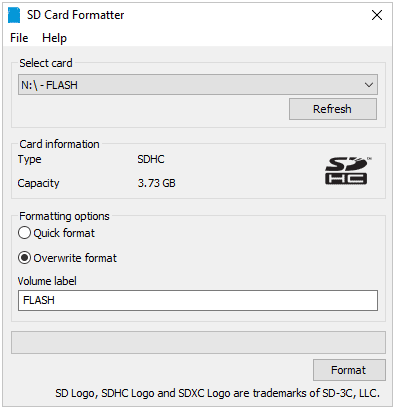
HDD Low Level Format Tool
HDD Low Level Format Tool is a comprehensive tool for low-level formatting. It can not only run for SD card as well as the hard disks, such as SATA and SSD. HDD Low Level Format Tool is free of charge, at the limited processing speed of 50MB/s.
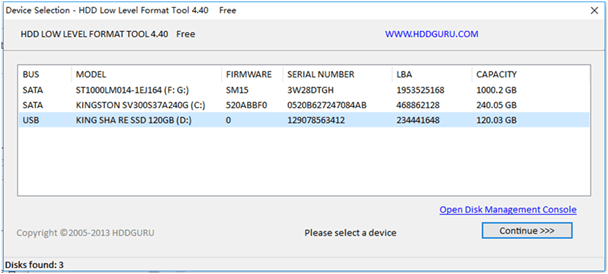
Relate Links :
How to Use ADB to Save Photos and APPs between Android SD Card and PC?
30-08-2019
Amanda J. Brook : ADB is a debug tool. Through this tool, we can control the phone emulator and the other devices...
How to Repair Undetected Micro SD Card if it's Inaccessible
23-08-2019
Ashley S. Miller : Some people found that the SD cards cannot be detected when they have connected it to the computers....