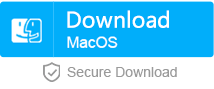How if USB Ports are not Working?
- Home
- Support
- Tips Data Recovery
- How if USB Ports are not Working?
Summary
Sometimes, we may encounter “USB device not recognized” after connecting the USB splitter or portable disk to computer. However, they work normally if we connect to other computer. This essay will help you get rid of this problem.
Part 1: Possible Reasons
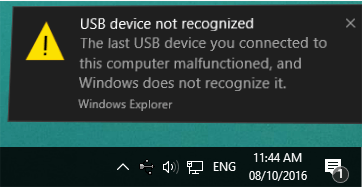
- 1. The loading USB driver is not stable even damaged.
- 2. Incorrectly installed USB drivers
- 3. Unstable USB controller
- 4. Incompatible USB interface
- 5. The Windows version is outdated even incompatible with the USB

Strong to recover Recover data from the storage devices sustaining many bad sectors;
Supported devices SD card, SDHC, SDXC, USB flash drive, hard disk and computer;
Supported file types Image, video, audio, text, email and so on;
Easy to use Recover data by 3 steps and support to preview scan results;
Multiple scan modes Fast partition/whole partition/whole disk scan.
Easy to use Recover data by 3 steps;
Multiple scan modes Fast partition/whole partition/whole disk scan;
Supported devices SD card/USB/hard disk, etc.
Free TrialFree TrialFree Trial 800 people have downloaded!Part 2: Figure out “USB device not recognized”
Method 1: Check Connection between USB Devices and Ports or Replace Cable
1. Restart computer and connect the USB device to USB port again.
Please check the recognition and reading of your device after restarting computer and connecting the USB device.
2. Replace USB Cable.
If the computer still fails to find devices like USB disk and SD card, please connect the device to computer with another new USB cable.
Method 2: Device Manager
① Step 1: Right-click the Start menu and then [Run].
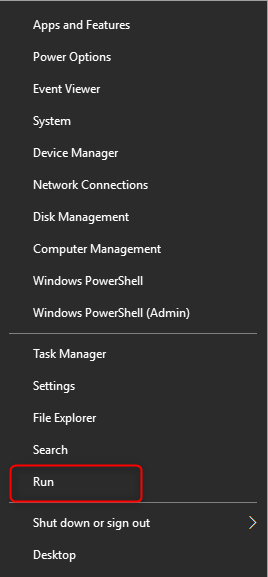
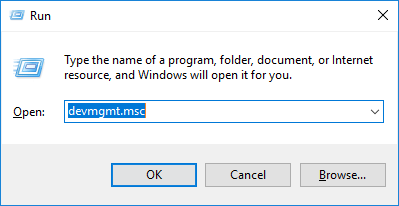
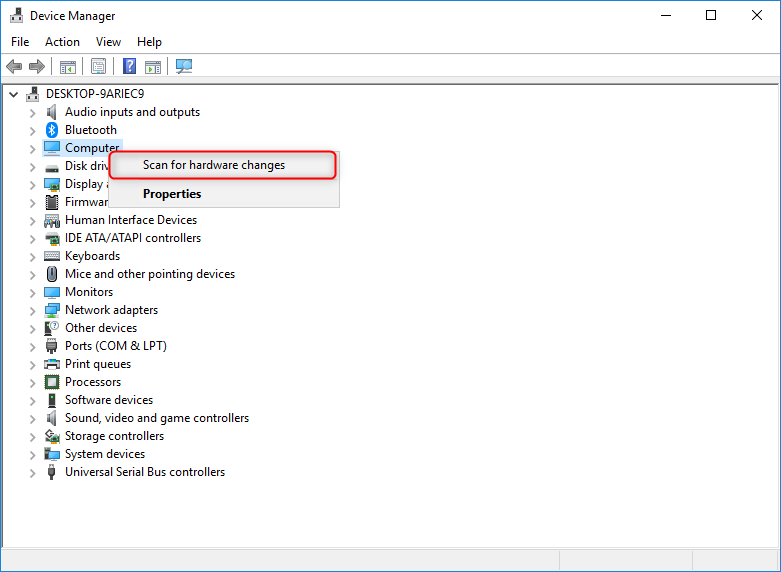
Step 1: After accessing [Device Manager] by following the steps above, find and double-click [USB Serial Bus controllers].
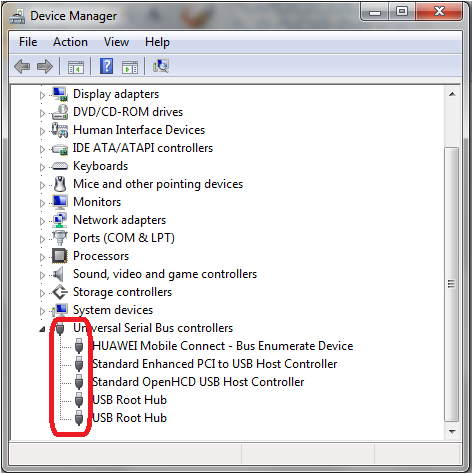
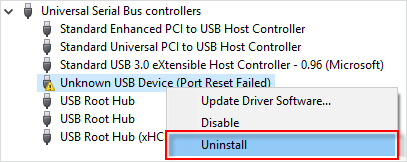
Method 3: Try USB selective suspend setting
Steps of How to Disable the USB selective suspend:
Step 1: Right-click at the Start menu and search [Control Panel].

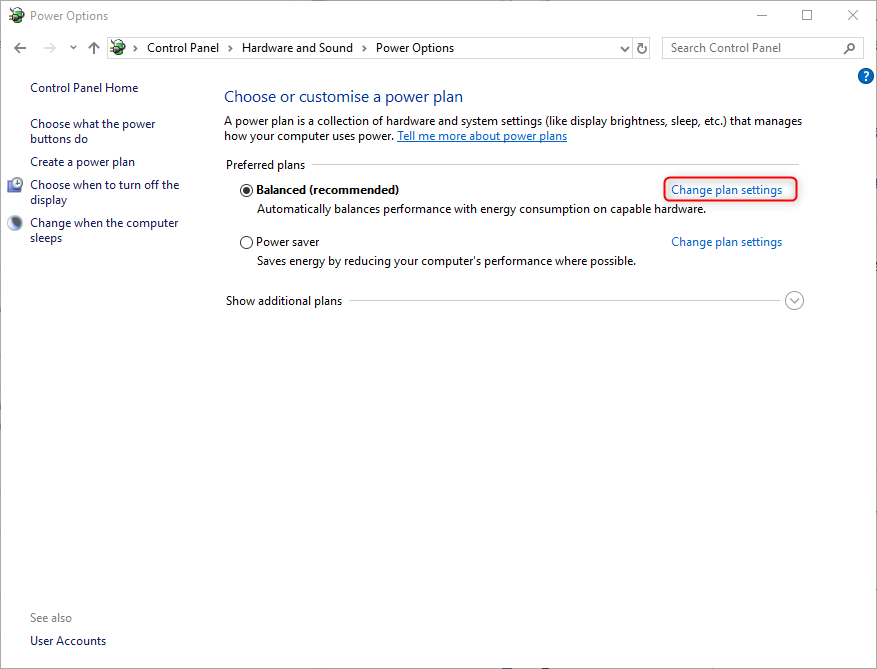
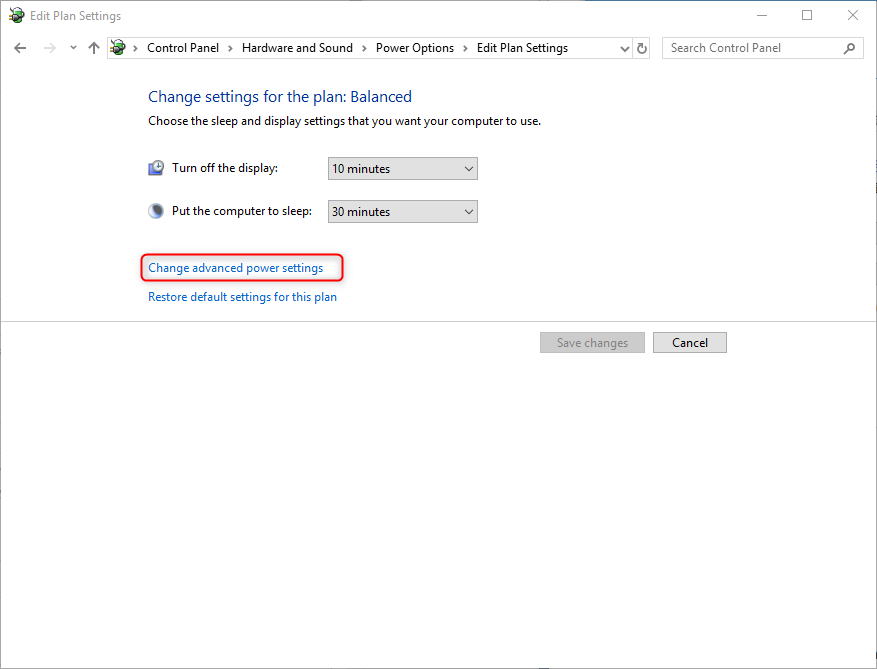

Part 3: Recover Lost Data due to USB Error
Fast Partition Scan: Find out mistakenly deleted files or emptied recycle bin.
Whole Partition Scan: Recover data from disk which requires to be formatted or has been formatted
Whole Disk Scan: Recover data from disk after system reinstallation.


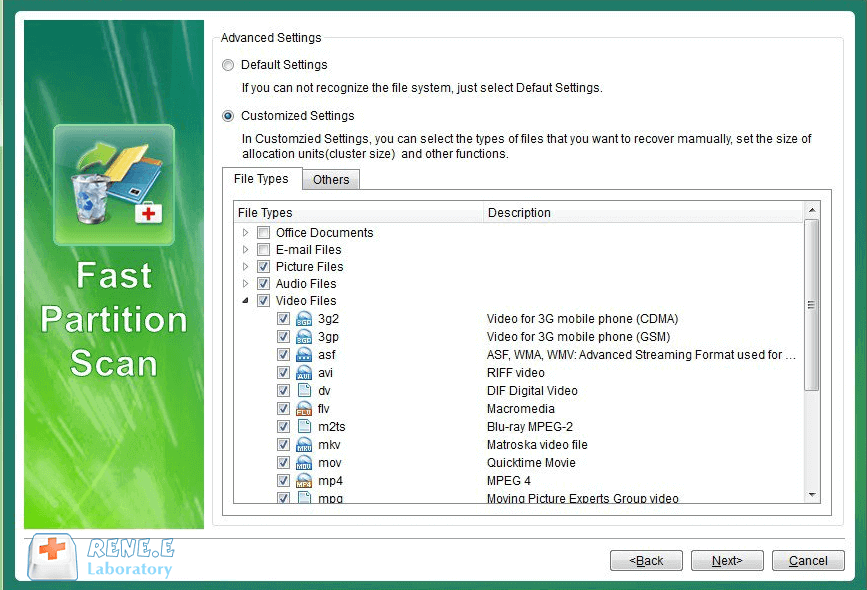

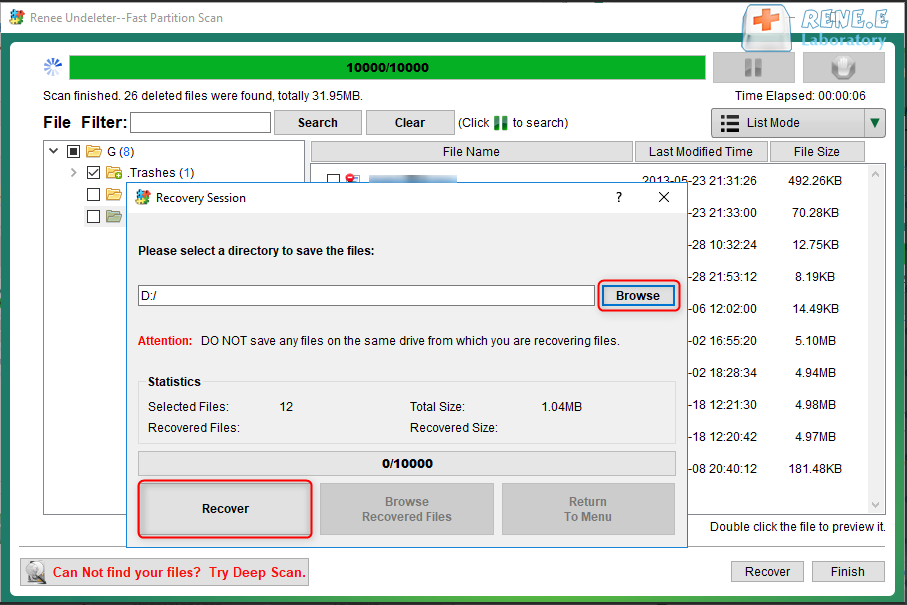
Relate Links :
How to Delete Temp Files in Windows 10 or Widows 7?
30-07-2019
Ashley S. Miller : Temporary files are produced in Windows 7/10 as we are viewing web pages, running apps or editing files....
How to Reset a MacBook to Factory Settings?
14-07-2020
Ashley S. Miller : MacBook runs so slow, but don’t know how to reset it to factory settings? Read this article and...