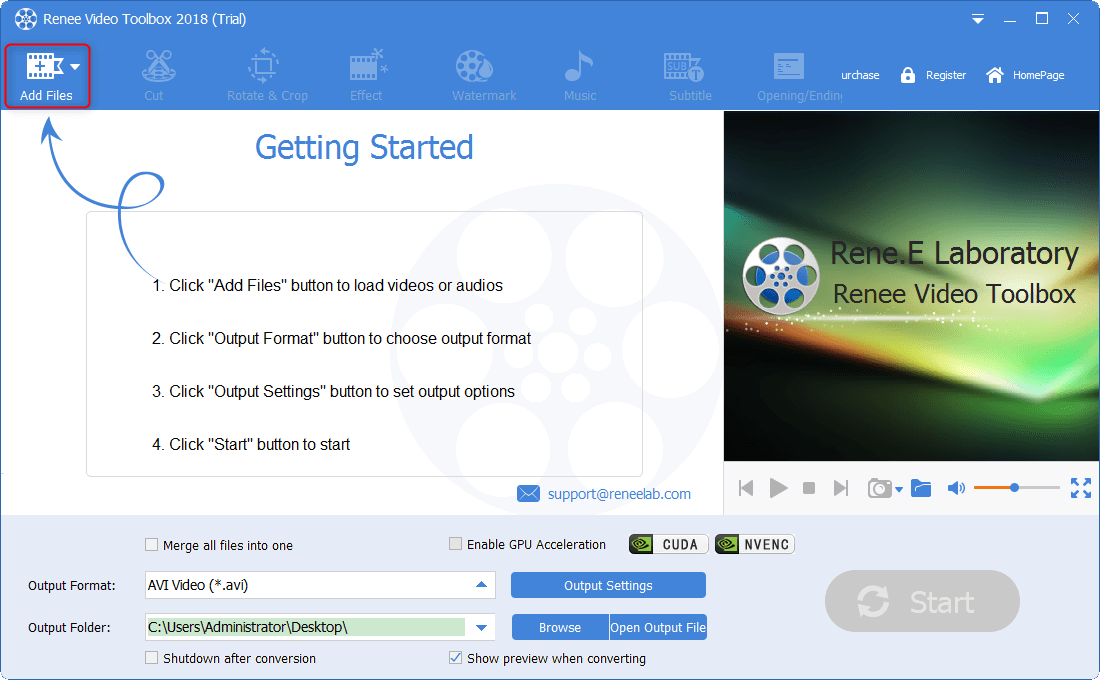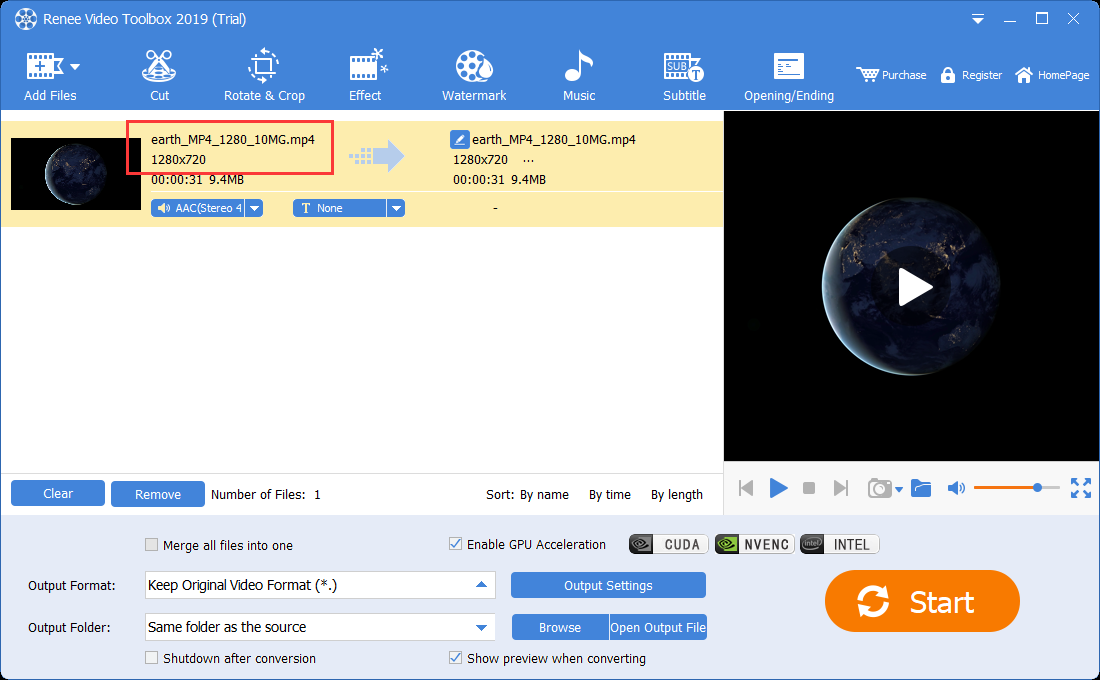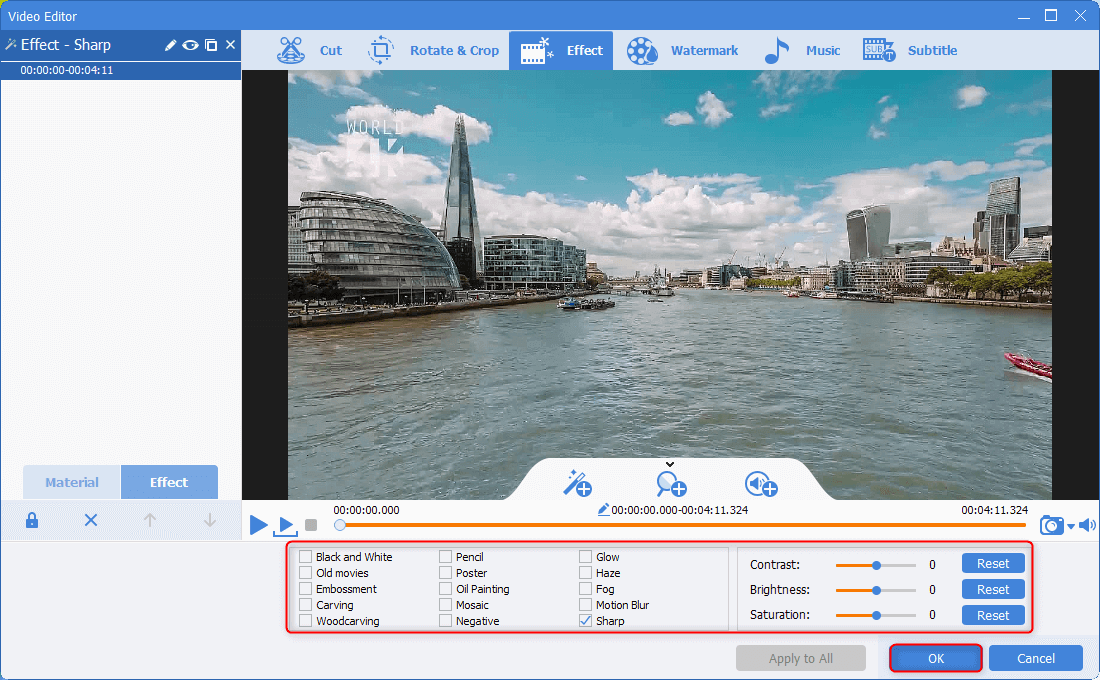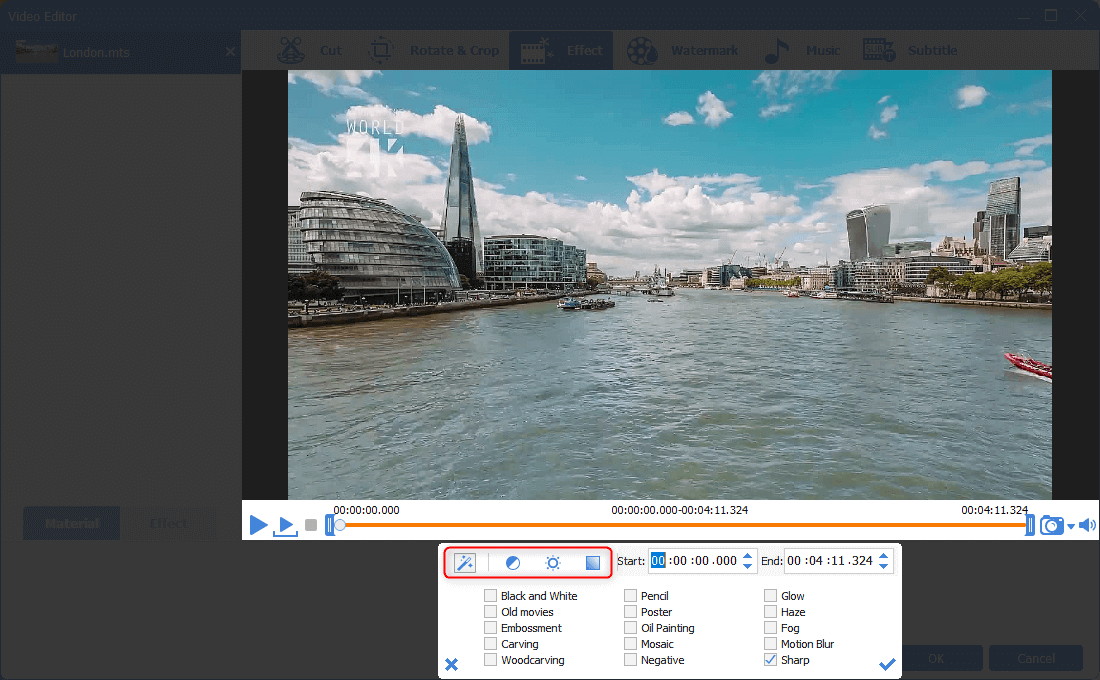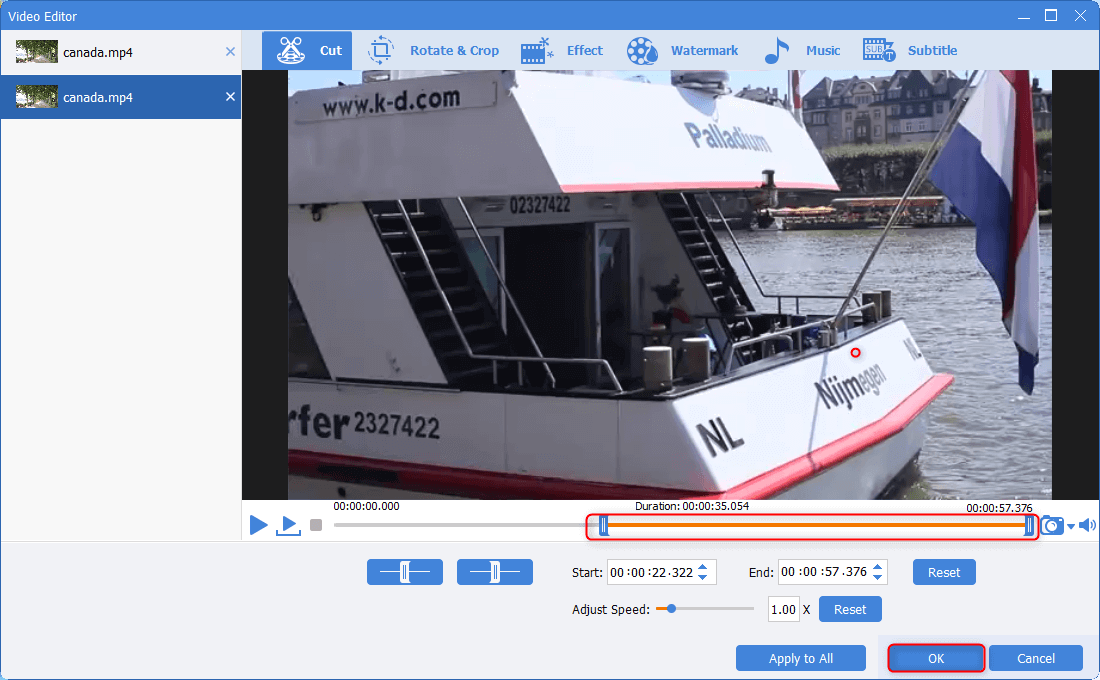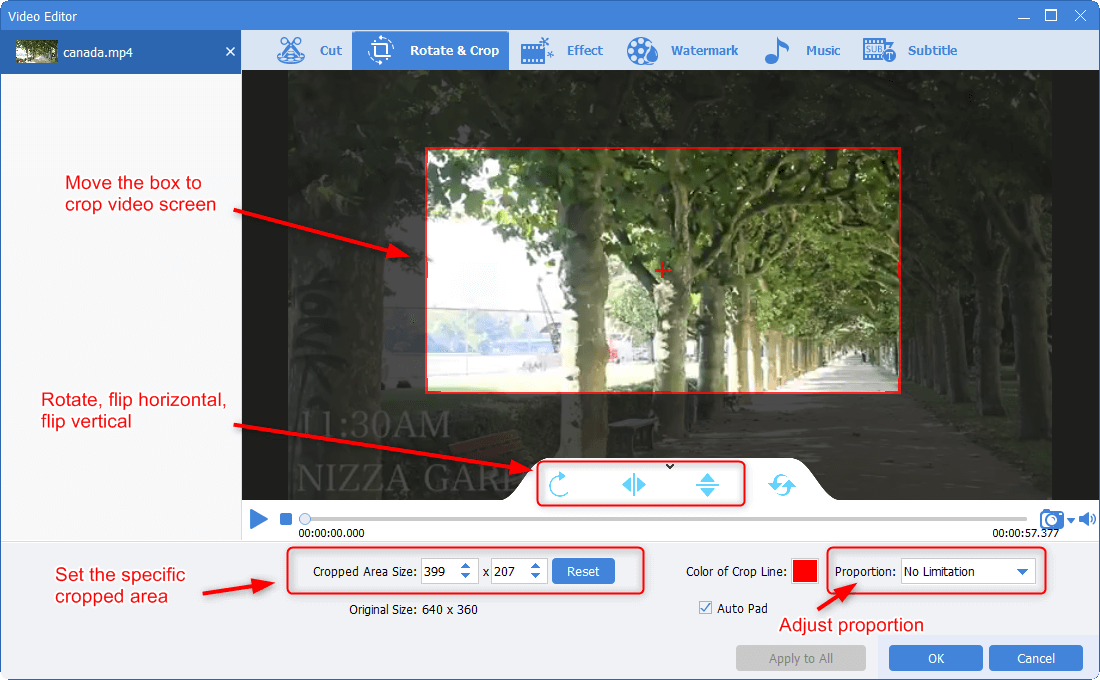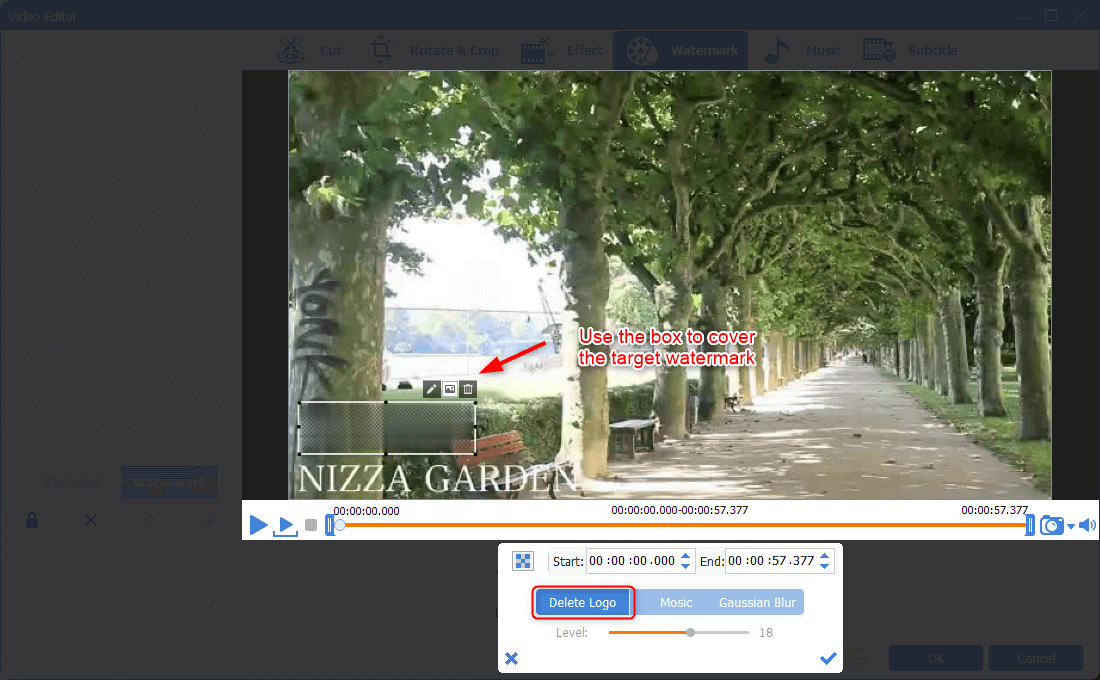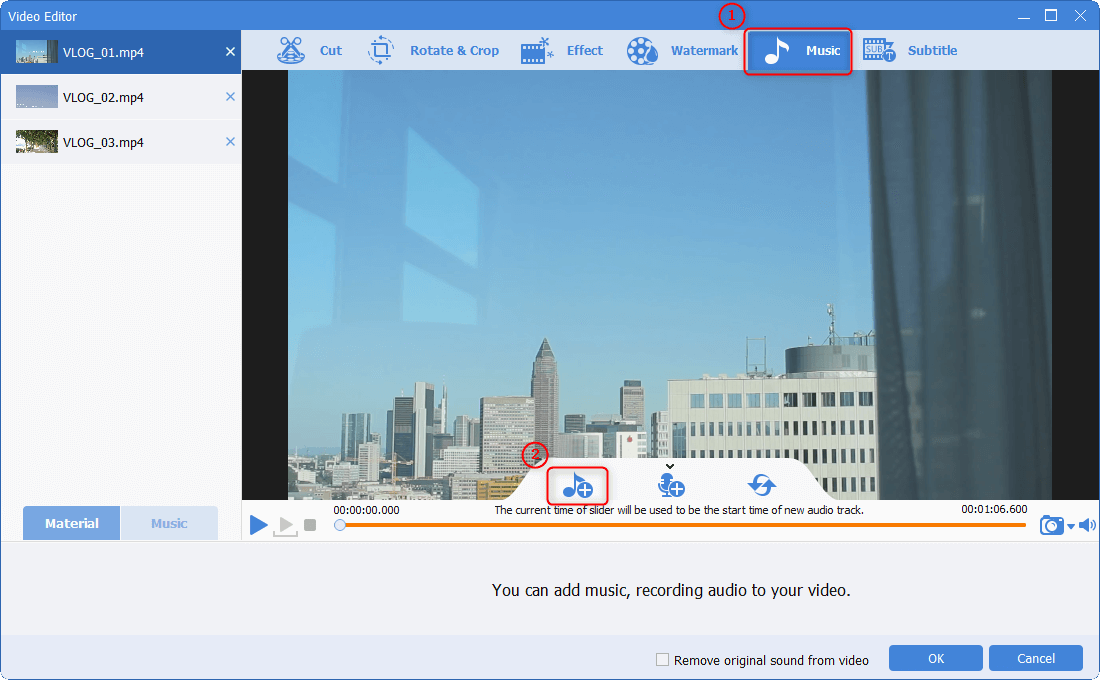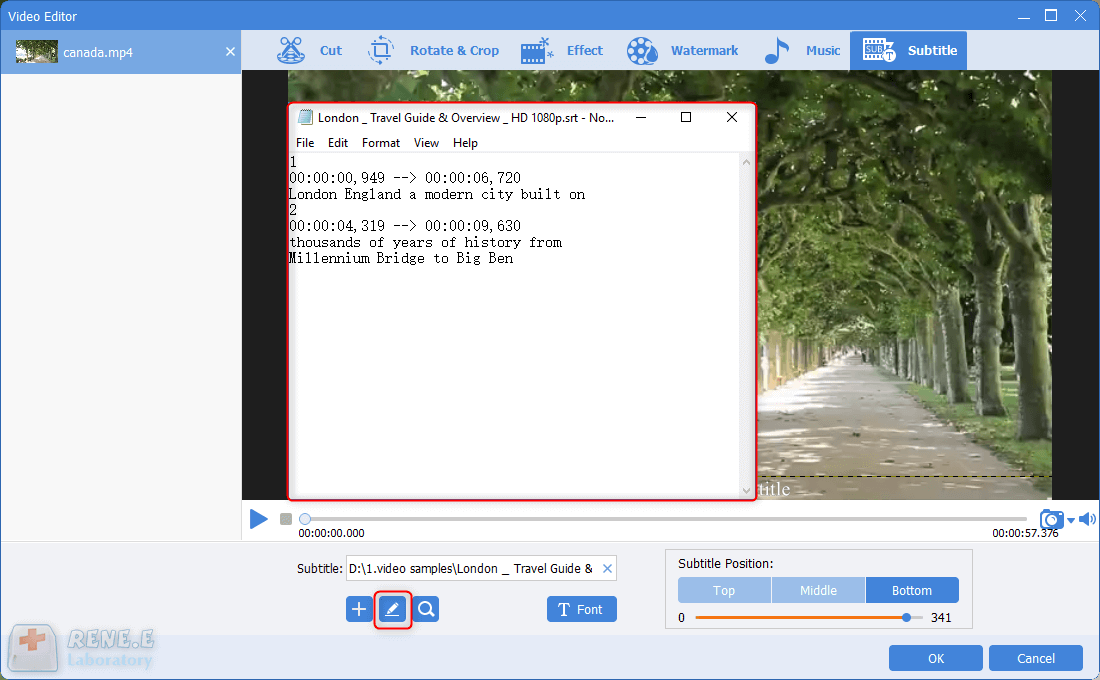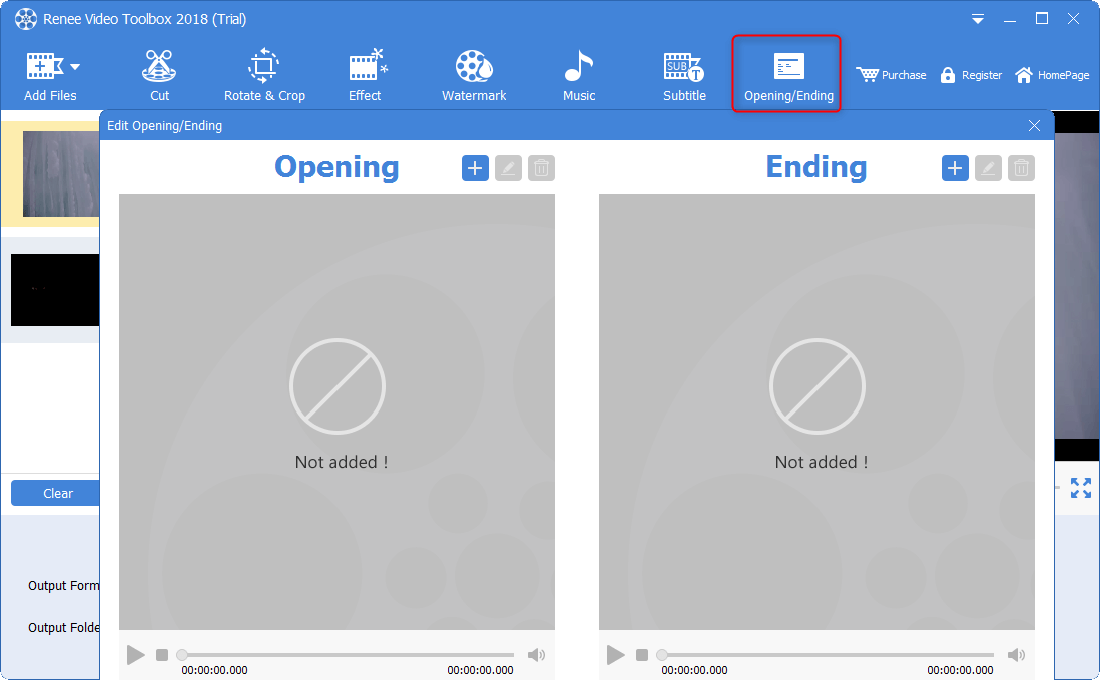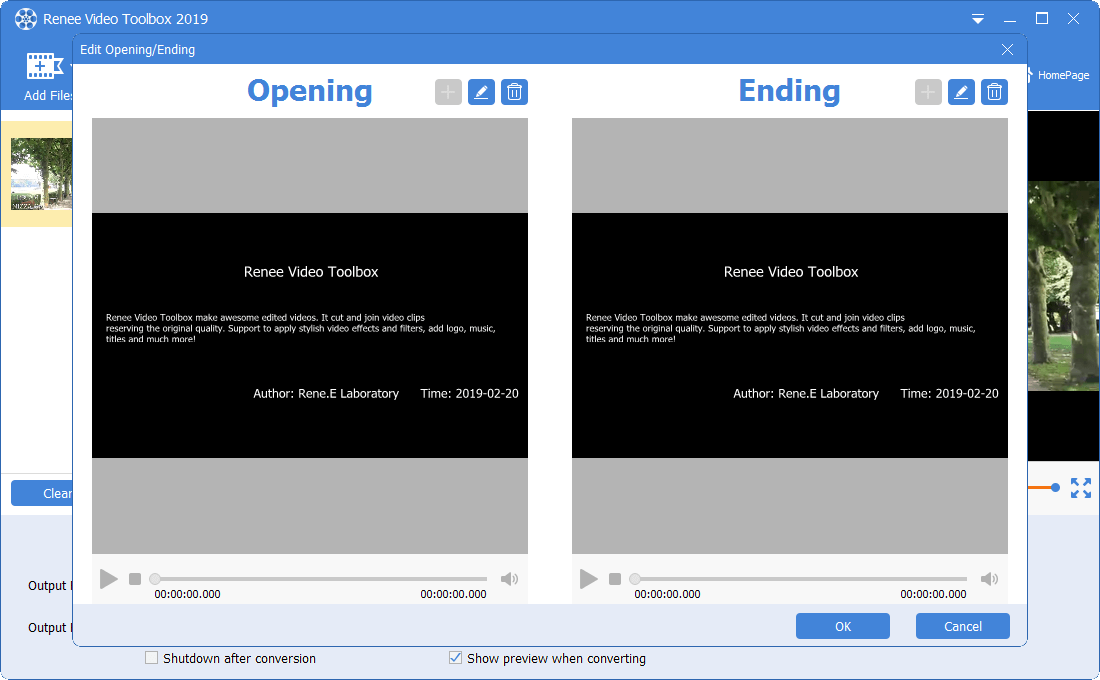Adjusting the color of a video typically involves adjusting parameters like
brightness,
saturation, and
contrast. The recommended video editing tool,
Renee Video Editor Pro, not only offers color adjustment but also various other practical editing functions. It is considered an excellent software in the current video editing tool market. We recommend
Renee Video Editor Pro .
Renee Video Editor Pro is a comprehensive video recording and editing tool. It offers features such as computer screen recording, video post-production, and format conversion. With the screen recording function, you can easily set the recording area, screen size, watermark, cursor style, sound source, and saving format. Whether it’s recording online movies, conference videos, game screens, or software operation steps, this tool allows you to effortlessly record and save videos to your computer with just one click.
The software
optimizes video content during post-production by
editing and merging clips,
cropping the screen,
rotating or flipping the video,
adding animations,
transition effects, and more. It allows
switching between filter styles,
dubbing videos,
adding/removing music or sound effects,
creating subtitles, and
converting videos to
different formats. This software supports various video and audio formats like
MXF,
AVI,
MKV,
MP4,
MOV,
M2TS,
M4V,
AAC,
AC3, enabling free
conversion between video and audio formats.
Step 1: After downloading and installing, run Renee Video Editor Pro and select the (Video Toolbox) option.
Step 2: Next, find the (Add File) button and import the video file that needs to be adjusted in color into Renee Video Editor Pro.
Step 3: Add the video file and adjust its color using the (Special Effects) function in the menu bar. Click the (special effect) button to access the video special effects editing page, then click the (add filter special effect) button on the far left.
Step 4: In the (Add Filter Effect) option, adjust video contrast, brightness, saturation, and other parameters to color the video according to your needs.
Step 5: After adjusting the video color, you can enhance it further by adding filter, zoom, and sound effects. Once all the settings are done, click (OK) to return to the editing homepage.
Step 6: Return to the main operation interface. Select the video format in “Output Format” based on terminal devices or preferences. Choose the file save location in “Output Folder”. Click the "Start" button in the bottom right corner to begin adjusting the video color and exporting it. This process is convenient and fast.
The steps to adjust video color with Renee Video Editor Pro are provided above. If you require additional features like cutting video, merging video, cropping video screen, adding watermark/subtitle/music, this software can fulfill those needs as well. Simply select the desired function after importing the video, such as (Cut), (Rotate and Crop), (Watermark), (Music), (Subtitle), (Title/Title), using the function buttons in the editing interface to easily complete video editing. This versatile video editing software is worth downloading and trying. See below for specific function introduction.
① to cut : You can edit video clips; adjust the playback speed.
② Rotate and crop: You can rotate the video clockwise by 90 degrees/180 degrees/270 degrees, or flip the video upside down or left and right; drag the cropping frame or set a specific cropping area size to crop the video screen.
③ watermark: You can add text, pictures, video or graphic watermarks to the video; or remove the watermark from the video.
④ music: You can add new background music to the video file, or record the sound and add it to the video; check (remove original video audio) in the lower right corner to delete the original audio of the video.
⑤ subtitle: You can add subtitles to the movie or create new subtitles, and you can customize the position and font of subtitles.
⑥ Opening/Ending : You can add pictures or videos as titles or trailers, set the duration and transition effects of titles and trailers, add text to titles and trailers, and support adjusting the color and font size of text, etc.