How to Convert the Frame Rate of the Video to 60fps?
- Home
- Support
- Tips Renee Video Editor Pro
- How to Convert the Frame Rate of the Video to 60fps?
Summary
Learn how to convert video frame rate to 60fps for improved smoothness and realism using video editing software or a converter, paying attention to original quality and settings.

1. What is FPS?
FPS is the definition in the image field, and it can also be understood as what we often say “refresh rate (in Hz)”. It refers to the number of frames transmitted by the picture per second, generally speaking, it refers to the number of frames of animation or video. FPS is a measure of the amount of information used to save and display dynamic video. The more frames per second, the smoother the displayed motion will be.2. What is 60FPS?
60fps means that the number of frames played per second is 60 frames, that is, 60 pictures are displayed per second. In video production, frame rate is an important concept, which determines the smoothness and clarity of video images. The higher the frame rate, the smoother the motion performance of the video. In addition, this frame rate is often used in video games and high-definition movies to provide smooth motion and more realistic images. Compared with lower frame rates, the picture of 60FPS video is clearer, and there will be no problems such as stuttering and delay.The 60fps video looks smoother, the picture changes are more delicate, and there is no stuttering. The persistence of vision effect of the human eye can make us see continuous pictures, so when the frame rate is low, the human eye will feel the flickering and freezing of the picture. Therefore, in order to ensure the picture quality, adjusting the frame rate of the video can solve these problems. So how do we convert the video to 60fps? It’s a simple process, and we’ll explore the steps in the next section.
1. How to convert video to 60fps with Renee Video Editor Pro?
Renee Video Editor Pro, it is a video recording and editing tool that integrates computer screen recording, video post-production and format conversion functions. Among them, the computer screen recording function can set the recording area and screen size, and can also set the watermark, cursor style, sound source and saved format, automatic recording plan, etc., whether it is online movies, meeting video records, or game screens, software Operation steps, etc., it can help you record and save to the computer with one click.
In addition, this software can further improve and optimize the video content during video post-production, such as editing or merging video clips, cropping video screens, rotating or flipping videos, adding various types of opening/ending animations, and transition effects. Switch between different filter styles, dub videos, add music or remove original sound effects, import or create exclusive subtitles, and more. After the video editing is complete, you can choose to convert the video to various formats you need. This software supports most video and audio formats, such as MXF, AVI, MKV, MP4, MOV, M2TS, M4V, AAC, AC3 and other formats, and supports free conversion between video and audio formats.

Convert formats Supports batch conversion of all formats, such as MP4, MP3, WAV, WMV, RMVB, etc.
Customize the settings Frequency, High Bit Rate, Block Video/Audio Channel, etc.
Easy to use Just 3 simple steps to complete the conversion quickly.
Multifunction Edit the video et record the screen.
Free to try Free (non commercial use only).
Convert formats Supports batch conversion of all formats, such as MP4, MP3, WAV, WMV, RMVB, etc.
Customize the settings Frequency, High Bit Rate, Block Video/Audio Channel, etc.
Easy to use Just 3 simple steps to complete the conversion quickly.
How to adjust video frame rate with Renee Video Editor Pro?
The editing function of Renee Video Editor Pro is also very simple to adjust the video frame rate to 60fps. Whether you are a novice user or an expert editor, this editing software can meet your editing needs. The specific operation steps of using the editing software are as follows:
Step 1: After downloading and installing, run Renee Video Editor Pro and select the option Video Toolbox.

Step 2: Next, find the button Add Files, and import the video file whose frame rate needs to be converted into Renee Video Editor Pro.
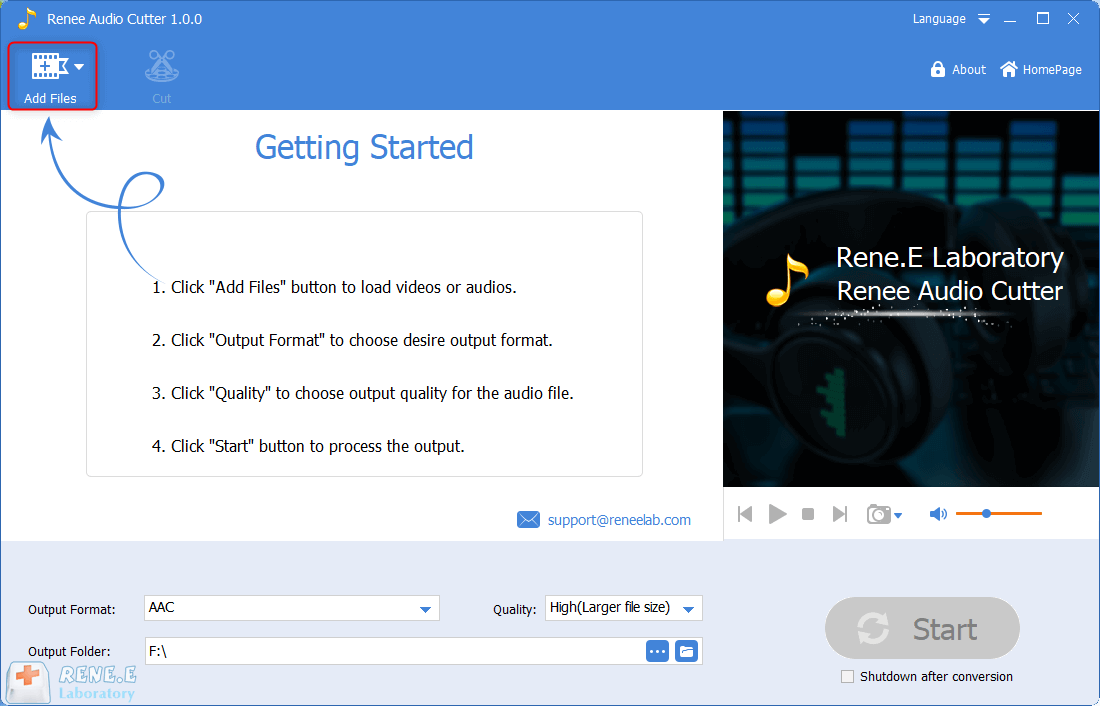
Step 3: After the video is imported, click the button Output Settings next to the output format.
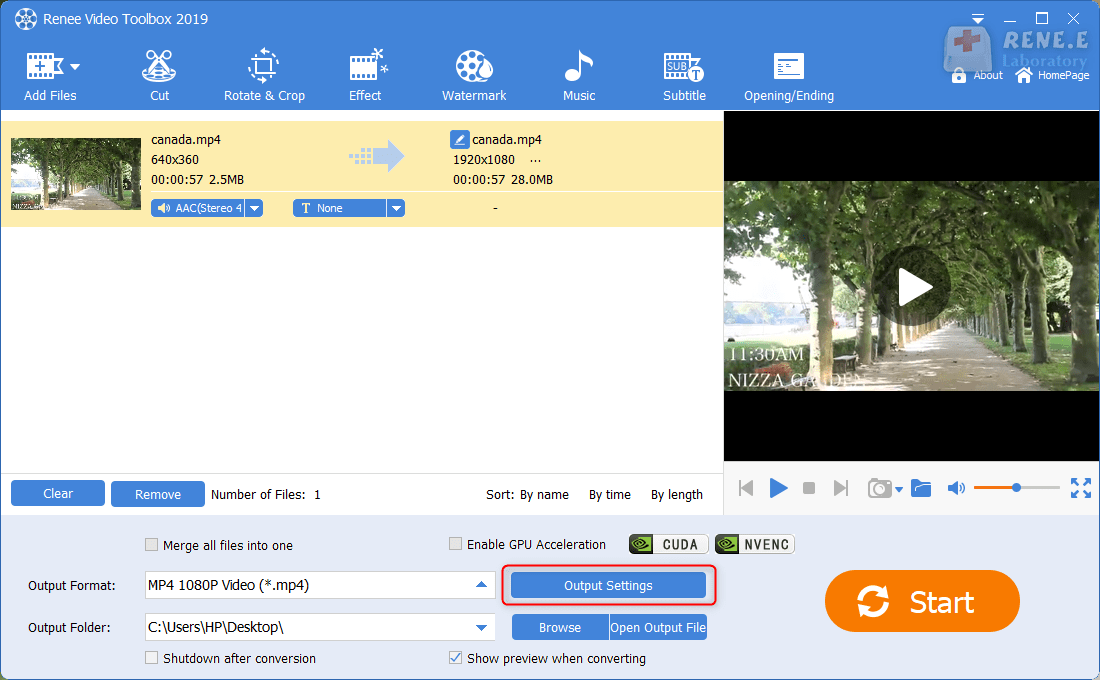
Step 4: Open the output settings page, click the drop-down menu on the right of frame rate, select custom frame rate. Then enter 60 in the custom frame rate input box in the pop-up new window, and click OK to return to the main interface of video editing.
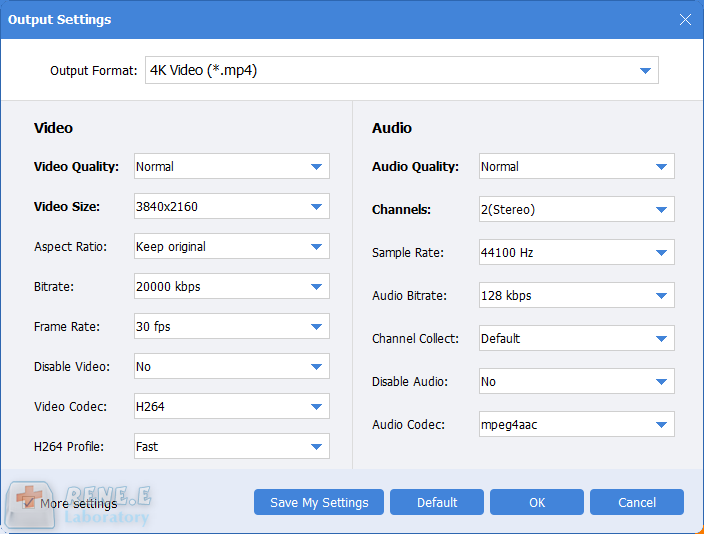
Step 5: Finally, select the output format and save path of the video, and click the button Start to save.
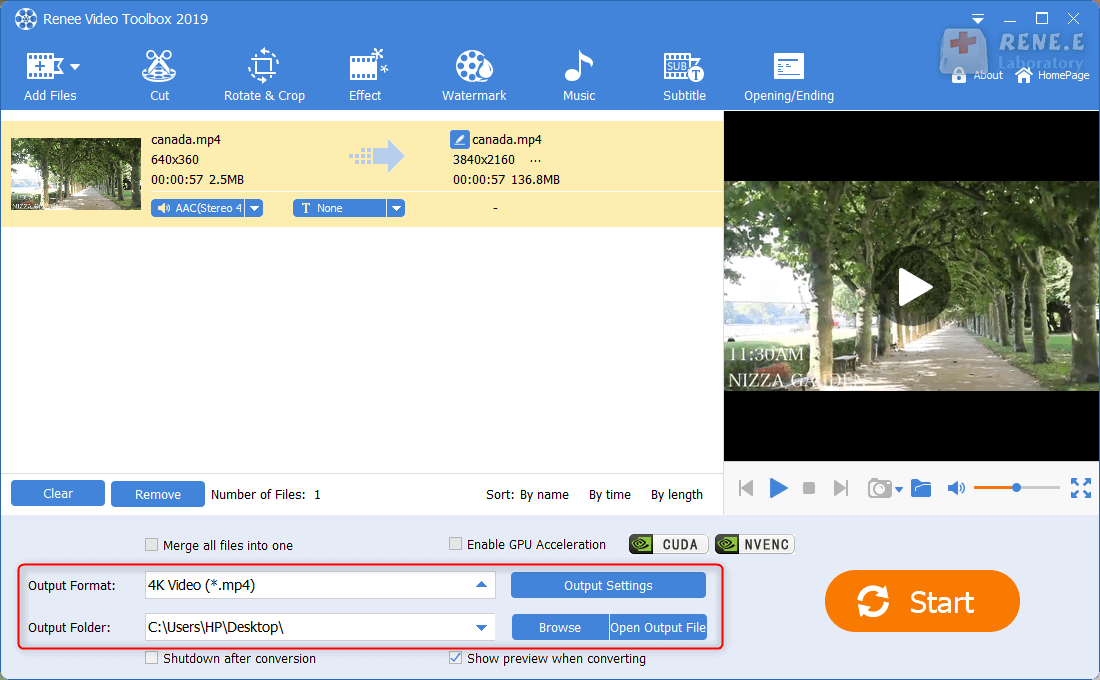
2. How to use the online conversion tool to convert video frame rate?
To convert a video to 60fps, we can use some online conversion tools. One of the better ones is the neural.love website. The website supports various video formats and can convert video to 60fps. The operation is very simple, and the specific steps are as follows.First open the neural.love website (https://www.online-convert.com), and click the “Upload Video” button. Then upload the video file to be converted, select the output format as 60fps, and finally click the (Start Conversion) button.

Frame rate is an important parameter in the field of video games and video production, and you need to pay attention to some issues when converting.
· First, the conversion of the frame rate will affect the smoothness of the video or game. Converting a low frame rate video or game to a high frame rate may cause stuttering or tearing. Therefore, when converting the frame rate, you should choose the appropriate conversion method and parameters according to the frame rate, resolution and content type of the original video or game, so as to ensure that the output video or game can reach the target frame without affecting the quality Rate.
· Second, the conversion of the frame rate may cause deformation or distortion. For example, when converting a 24-frame movie to a 60-frame video, distortion or distortion may occur. Therefore, when converting the frame rate, you should avoid using an overly aggressive conversion method, and at the same time fully test and verify the output video or game to ensure that the quality meets the requirements.
· Third, frame rate conversion takes a long time and computing resources. For example, converting a movie from 24 frames to 60 frames can take hours of computing time and a lot of storage space. Therefore, when converting the frame rate, the use of computing resources should be reasonably planned, and attention should be paid to saving storage space, so as not to affect subsequent production work.
Fourth, it should be noted that frame rate conversion is not a panacea. Some videos or games may not be compatible with certain frame rate conversions, or may not be of the desired quality after conversion. Therefore, before converting the frame rate, the original video or game should be fully analyzed and tested to determine whether the conversion is feasible, and the output quality should be monitored and adjusted at any time during the conversion process.
Relate Links :
Best Video Editors for Beginners & Professionals
01-12-2021
Amanda J. Brook : Many video editors are on the shelf in the application market. We can select one of them according...
[Recommended Software] Effortlessly Add Subtitles to Your Videos
19-01-2024
Ashley S. Miller : Learn how to add subtitles to videos for clearer understanding with these quick and easy software options. Enhance...
17-02-2024
Ashley S. Miller : Learn how to reverse a video on Windows/Mac and use reverse video editing software to optimize its effect....
Transform YouTube Videos to HD Mp4 - Easy Download Tutorial
12-07-2023
John Weaver : Learn how to download YouTube videos to mp4 format with ease. Although visitors cannot directly download videos on...




