Fixing the WD External Hard Drive Not Recognized Issue
- Home
- Support
- Tips Data Recovery
- Fixing the WD External Hard Drive Not Recognized Issue
Summary
Learn how to solve the issue wd external hard drive not recognized by your computer. This article provides possible causes and solutions.
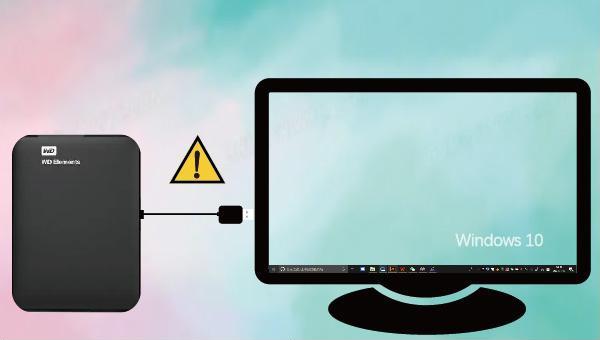
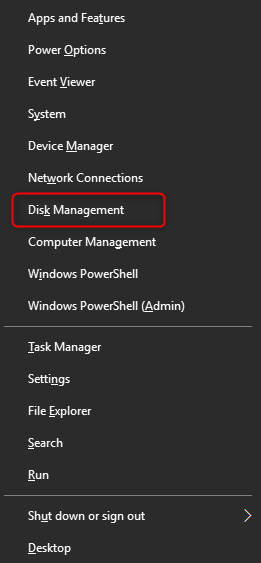
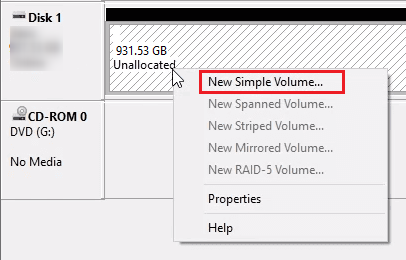
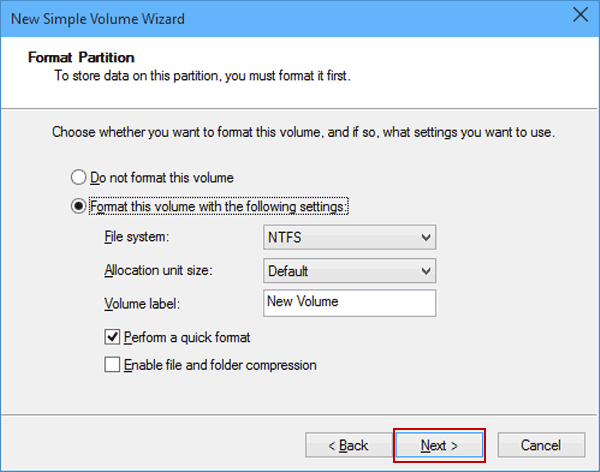

Easy to use Recover data by 3 steps;
Multiple scan modes Fast partition scan, whole partition scan and whole disk scan;
Supported file types Image, video, audio, text, email and so on;
Image creation Create a partition image to read and back up data;
Supported devices SD card, SDHC, SDXC, USB flash drive, hard disk and computer.
Easy to use Recover data by 3 steps;
Multiple scan modes Fast partition/whole partition/whole disk scan;
Supported devices SD card/USB/hard disk.
Free TrialFree TrialFree Trial 800 people have downloaded!
- Fast Partition Scan – Quickly retrieve files lost due to accidental deletion or emptying the recycle bin.
- Whole Partition Scan – Recover files from inaccessible or formatted partitions.
- Whole Disk Scan – Analyze partition information and fully scan the entire disk.
- Image Creation – Create an image of a partition to back up its current state.

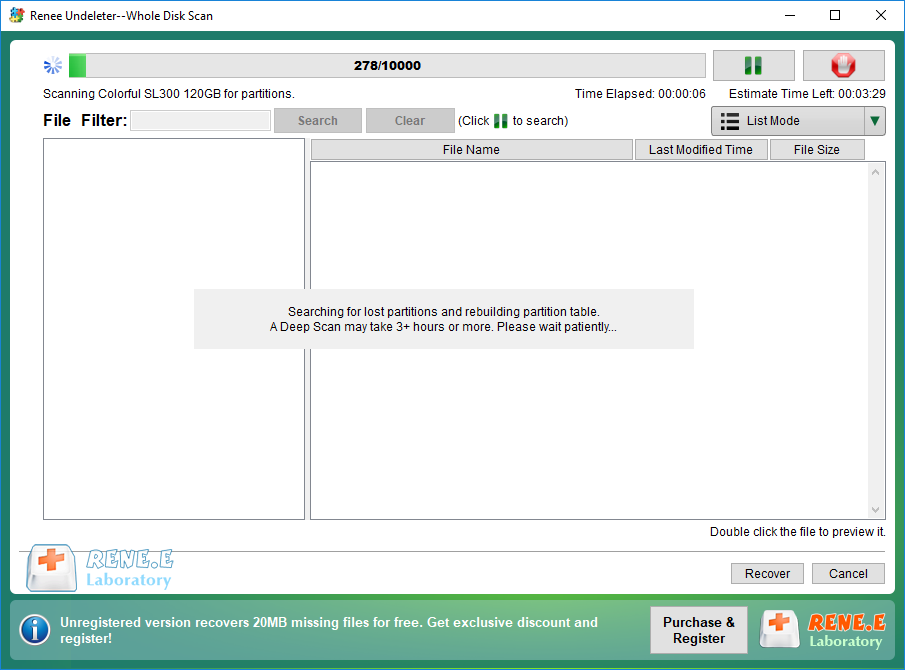


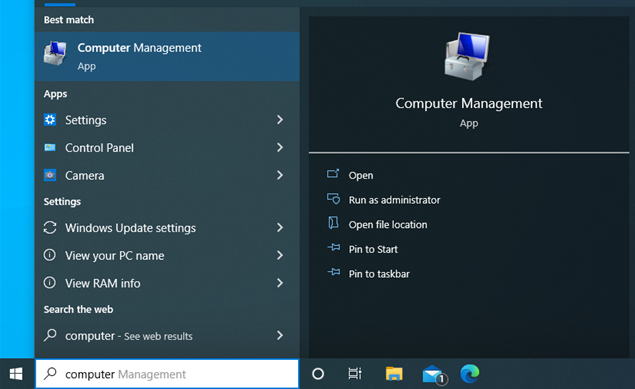
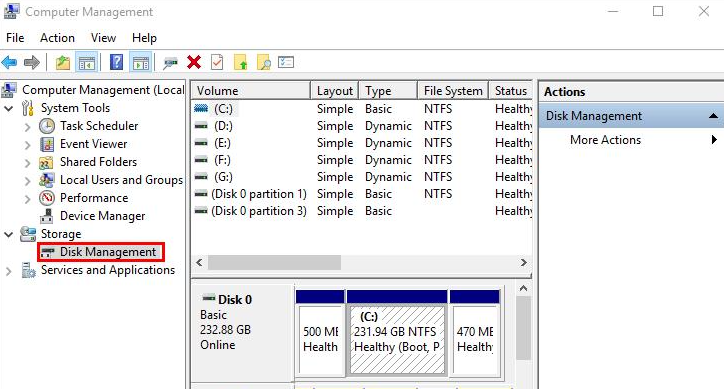
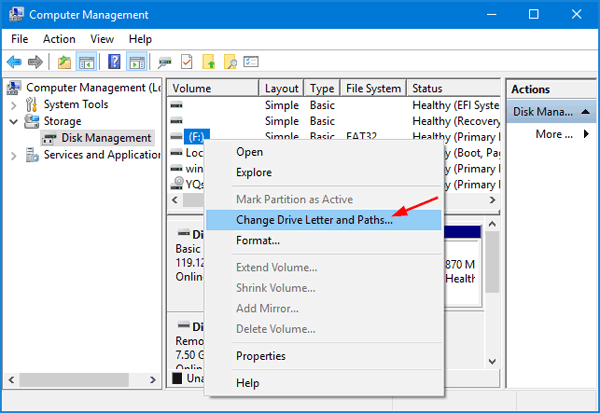
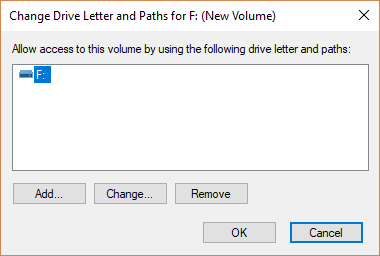

Relate Links :
Hard Drive Data Recovery on Mac: Recommended Solutions
24-04-2024
John Weaver : Learn effective solutions for Mac hard drive recovery from accidental deletions, disk failures, or disruptions in our comprehensive...
How To Recover Data from A Hard Drive That Won't Boot: Ultimate Guide
07-06-2024
Ashley S. Miller : Learn how to recover files from a hard drive that wont boot and access critical files when the...
How To Recover Data from a Formatted Hard Drive?
19-02-2024
Ashley S. Miller : Discover the process of retrieving data from an accidentally formatted hard drive using expert data recovery software. Stay...
How To Repair a Damaged External Hard Drive with No Data Loss?
05-06-2024
Ashley S. Miller : Learn how to perform the external hard drive repair without losing data, ensuring that you can continue to...
- I. What is a WD external hard disk, and what are the reasons why the hard disk cannot be recognized?
- II. How to solve the problem that the WD external hard drive cannot be recognized and the indicator light flashes?
- 1. Create a new partition for the WD external hard disk
- 2. Change the drive letter and path of the WD external hard disk




