Mastering Western Digital Hard Drive Recovery
- Home
- Support
- Tips Data Recovery
- Mastering Western Digital Hard Drive Recovery
Summary
Learn how to master Western Digital hard drive recovery with a comprehensive guide, including tips and tricks for successful data retrieval and steps to prevent future data loss. Use reliable software such as Renee Undeleter for partition recovery and consider backup options or professional services for added data protection.
Table of contents


Easy to use Recover data by 3 steps;
Multiple scan modes Fast partition scan, whole partition scan and whole disk scan;
Supported file types Image, video, audio, text, email and so on;
Image creation Create a partition image to read and back up data;
Supported devices SD card, SDHC, SDXC, USB flash drive, hard disk and computer.
Easy to use Recover data by 3 steps;
Multiple scan modes Fast partition/whole partition/whole disk scan;
Supported devices SD card/USB/hard disk.
Free TrialFree TrialFree Trial 800 people have downloaded!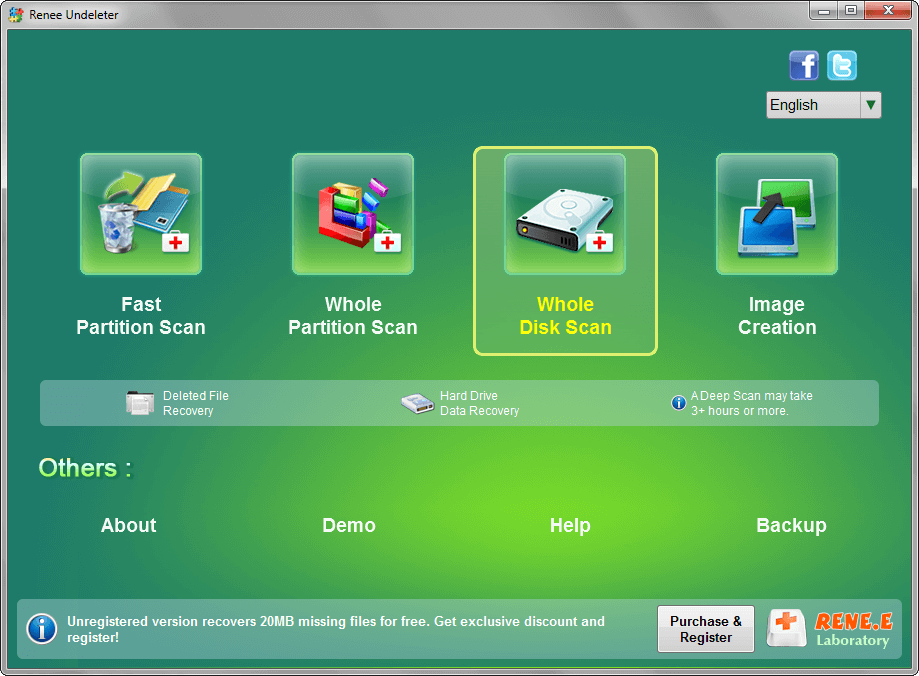
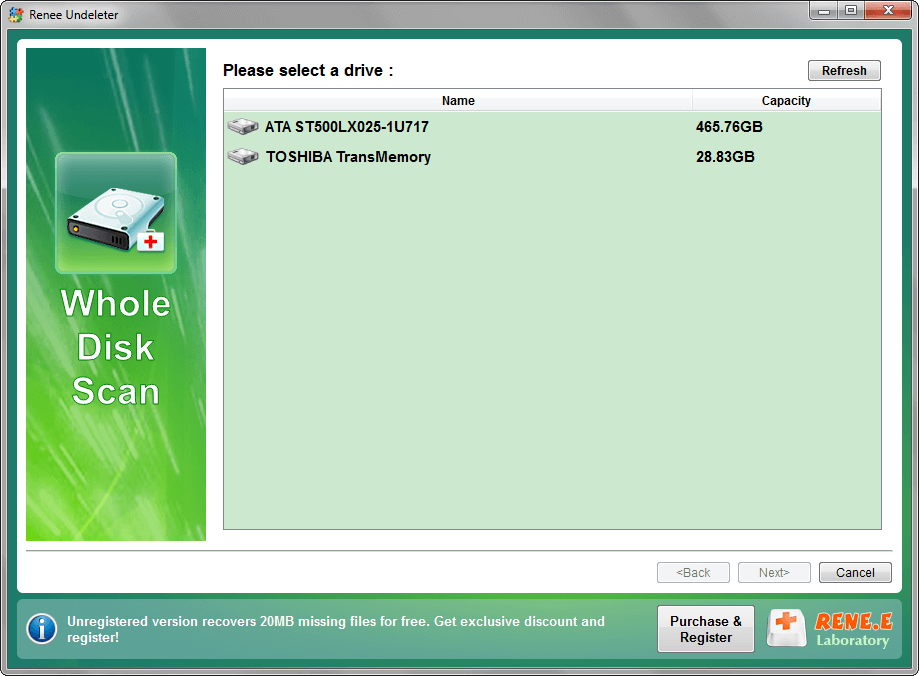
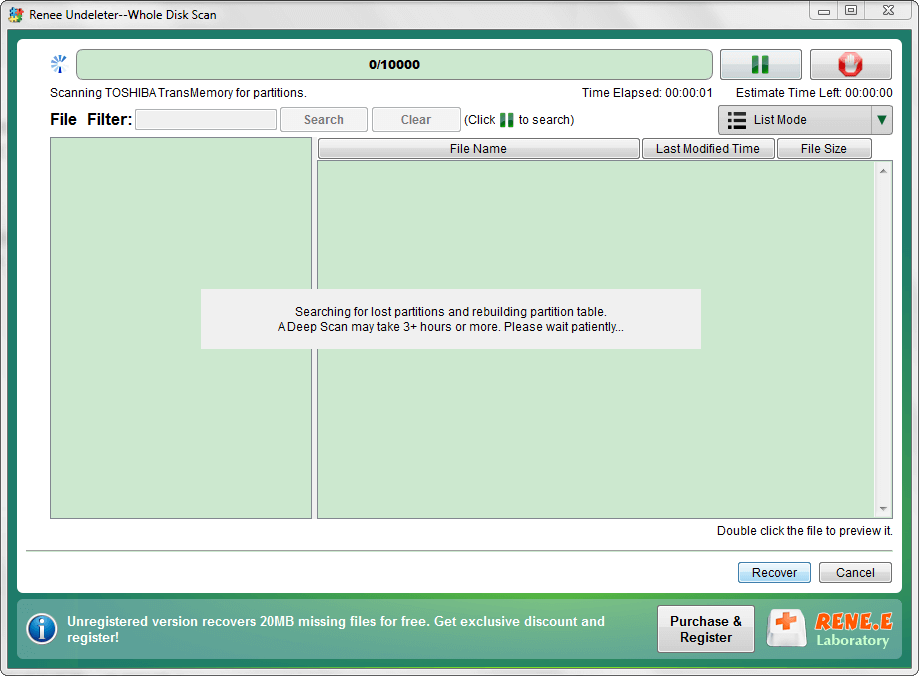
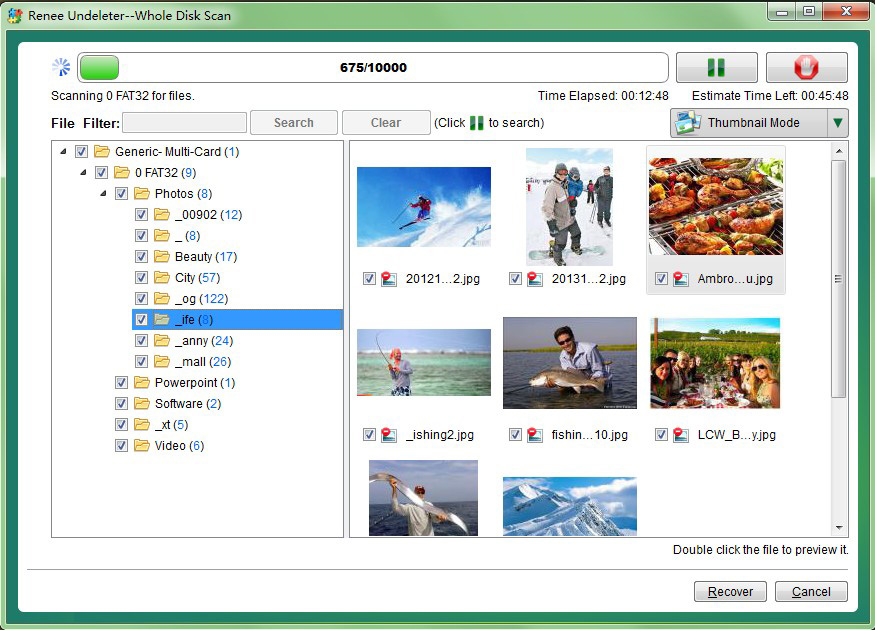
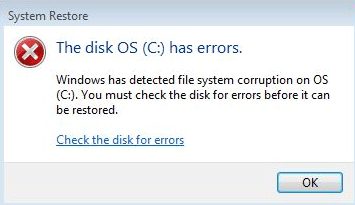
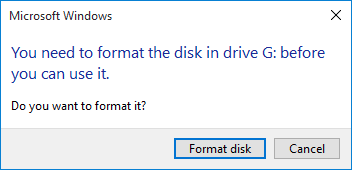
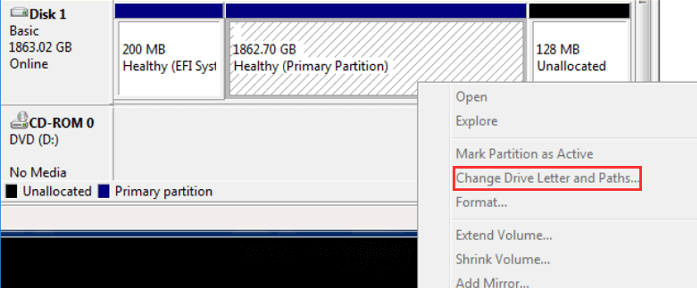
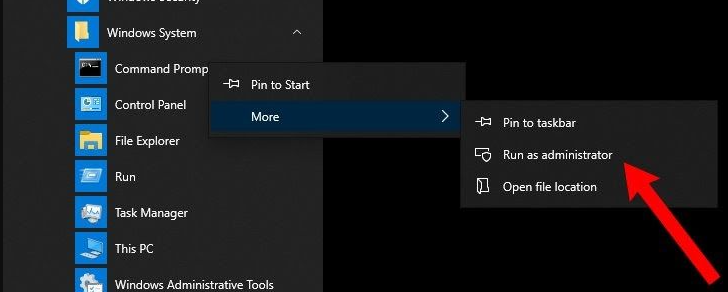
chkdsk X: /f /r
/f
/r
chkdsk X: /f /r /x
/x
/r
Relate Links :
SATA Interface Hard Drive: Data Recovery Guide
26-05-2024
John Weaver : Dive into the specifics of SATA hard drives. Explore proficient strategies for data recovery from seemingly lost or...
Recover Data from WD My Passport Hard Drive: Expert Tips
29-12-2023
Jennifer Thatcher : Discover the WD My Passport hard drive: a powerful storage solution for your vital data. Uncover effective methods...
Recover Data from WD Hard Drive: A Comprehensive Guide
16-06-2024
Amanda J. Brook : Learn how to perform the western digital hard drive recovery to prevent loss due to hard disk failure...
Fix External Hard Drive Not Working - Expert Solutions
11-06-2024
Ashley S. Miller : Learn why your external hard drive is not working and how to fix it. Discover common issues and...
- Analyzing Common Causes of Data Loss on Western Digital Hard Drives to Prevent Future Incidents
- Preparing for Data Recovery - Steps to Avoid Further Data Overwriting and Increase the Chances of Successful Retrieval
- Data Recovery : Using Renee Undeleter as a Reliable Option for Partition Recovery on Western Digital Hard Drive
- Final Considerations for Western Digital Hard Drive Recovery: Backup Strategies and Professional Data Recovery Services
- Conclusion




