What is TS? How to Edit TS Files?
- Home
- Support
- Tips Renee Video Editor Pro
- What is TS? How to Edit TS Files?
Summary
Many people never hear about TS since it is not as popular as MP4. What is TS? How to Edit TS files? We will tell you more details on TS.
Part 1: What is TS?
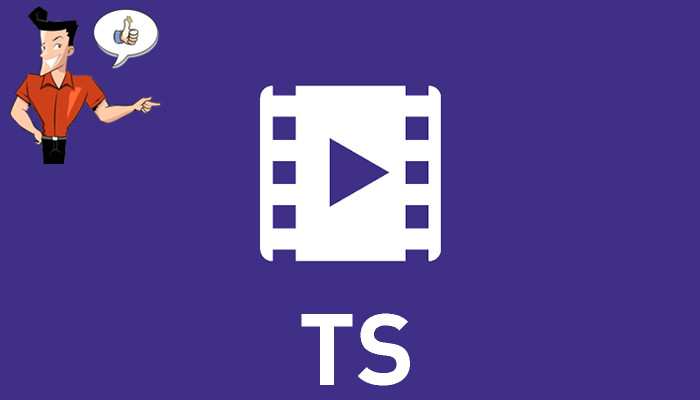
PS is used in the stable and reliable media, such as DVD and CD disc. TS designed for less reliable transmission, namely terrestrial or satellite broadcast. Logically, they are PES (packetized elementary streams). Therefore, they can be converted to each other.
● Dynamic bandwidth allocation: Since the length of transmission is fixed, the video and audio data can be flexibly allocated in real time.
● Scalable
● Extensible
● Anti-inference
● Receiving set low cost
Part 2: Application Scope of TS
TS is usually used in the broadcasting system, such as DVB and ATSC. Transport stream specifies a container format, with error correction and synchronization pattern features for maintaining transmission integrity when the communication channel carrying the stream is degraded. It is often used in digital HD TV programs.
HTTP Live Streaming, developed by Apple, splits video streams or transmits part by part. Or, it plays videos sequentially through the given addresses of the TS files.
TS, encapsulated by MPEG-2 or VC-1, is also the container format of blue-ray disc and full HD videos. Generally, such TS files are high-quality, large and accurate. This format is favored by those who like HD videos.
TS is adapted for use with digital video cameras, recorders and players by adding a 4-byte time code field. It is also used to synchronize video streams from several cameras in a multiple-camera setup.
Part 3: How to Open TS Files?
| Windows | Programs to open TS files |
| Roxio Creator NXT Pro 7 | |
| Corel VideoStudio 2019 | |
| Audials One 2019 | |
| VideoLAN VLC | |
| DAUM PotPlayer | |
| MAC | Roxio Popcorn |
| Apple DVD Player | |
| VideoLAN VLC Media Player | |
| Aiseesoft Mac Video Converter Ultimate | |
| Squared 5 MPEG Streamclip | |
| Linux | VideoLAN VLC |
| SMP Player |
Part 4: How to Convert TS to MP4
| TS | MP4 | |
|---|---|---|
| File extension | .ts | .mp4 |
| Video encoding format | MPEG-2/H.264/H.265 | H.264/H.265/MPEG-4 etc. |
| Audio encoding format | AC-3/DTS/LPCM etc. | MP3/AAC/AC-3 etc. |
| Add chapter markers | √ | √ |
| Supported by streaming media | √ | √ |
| Supported by mobile device | × | √ |
1. Use Renee Video Editor Pro

Screen RecordingRecord screen and webcam in Windows computer.
Cut Videos & AudiosUsers are free to cut videos and audios clips with setting start and end time.
Multiple Edit ToolsMerge, crop, rotate, cut and transform video easily. Change and add background music, subtitles and remove watermark from video.
Format ConversionSupport to convert videos and audios into different formats.
Screen Recording Record screen and webcam in Windows computer.
Multiple Edit ToolsCut Videos & Audios Users are free to cut videos and audios clips with setting start and end time.
Multiple Edit ToolsMerge, crop, rotate, cut and transform video easily. Change and add background music, subtitles and remove watermark from video.
Format ConversionSupport to convert videos and audios into different formats.

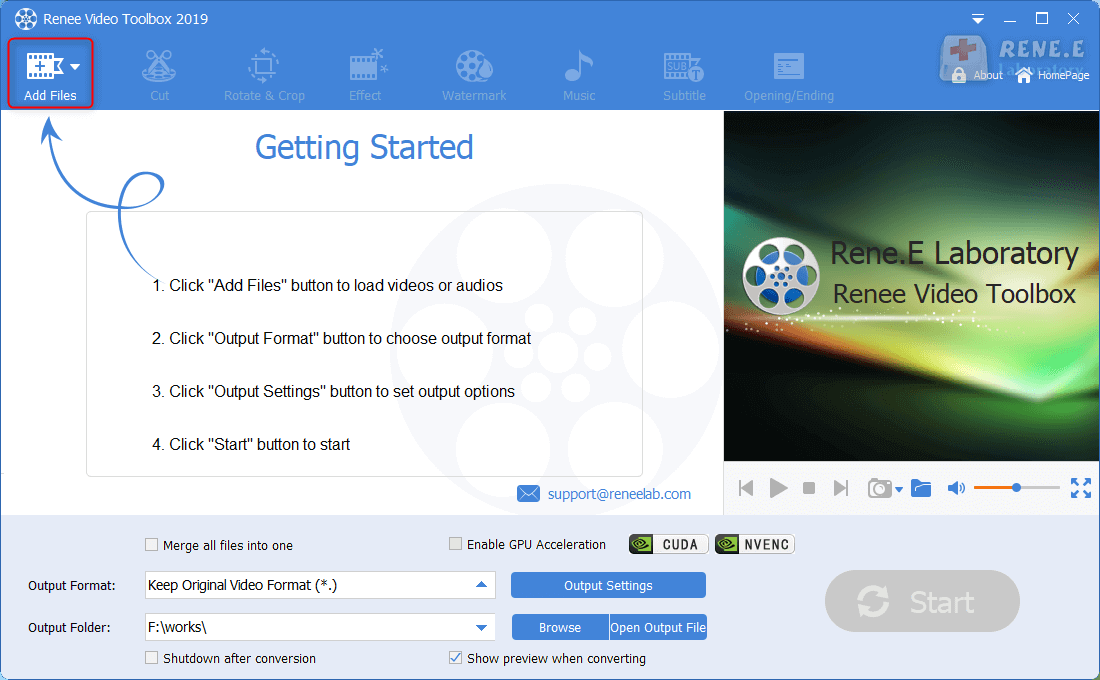
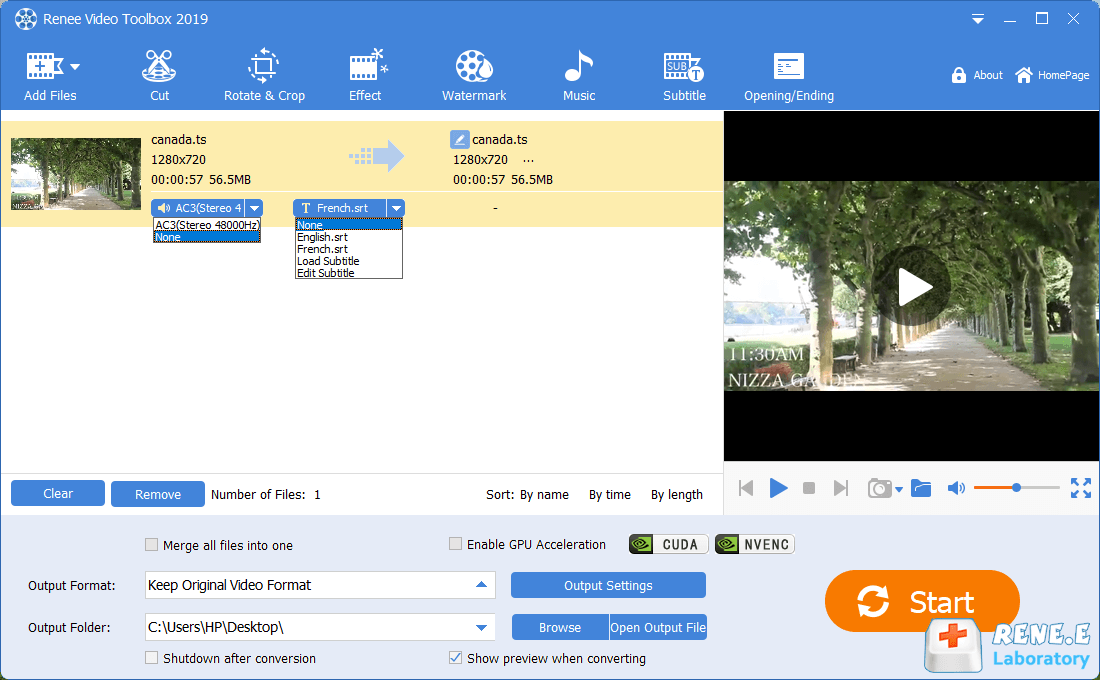
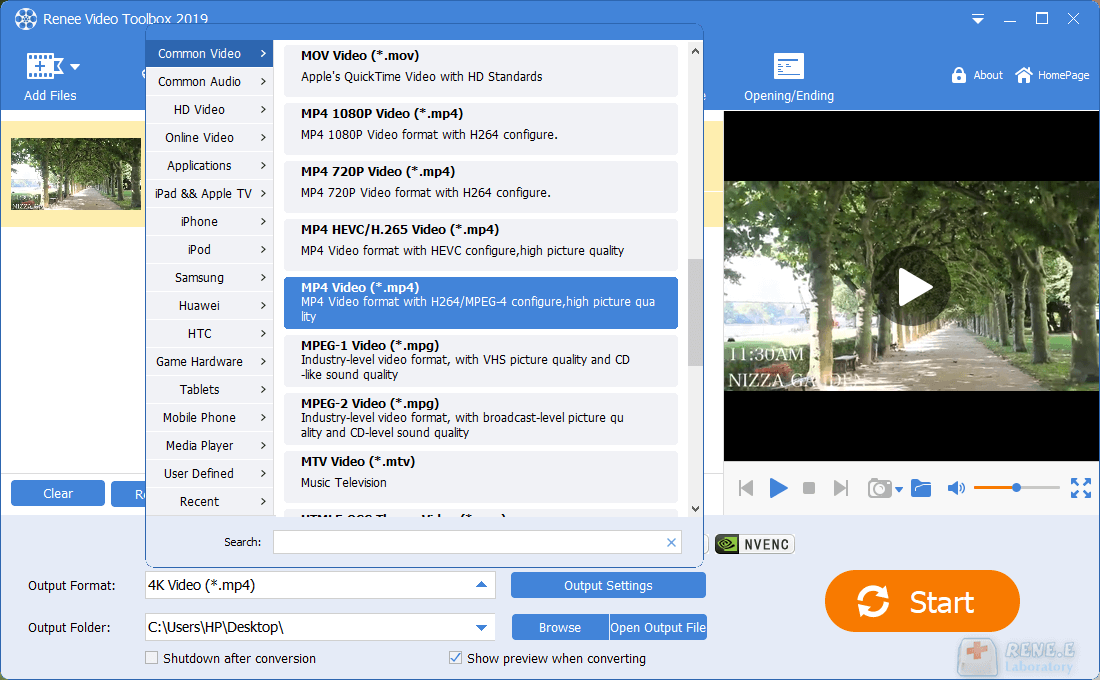
2. Use FFmpeg
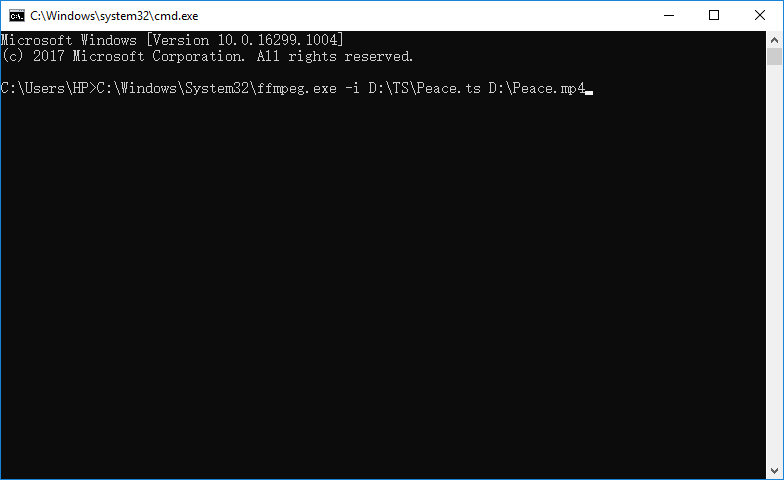
Part 5: How to Edit TS Files?

Screen RecordingRecord screen and webcam in Windows computer.
Cut Videos & AudiosUsers are free to cut videos and audios clips with setting start and end time.
Multiple Edit ToolsMerge, crop, rotate, cut and transform video easily. Change and add background music, subtitles and remove watermark from video.
Format ConversionSupport to convert videos and audios into different formats.
Screen Recording Record screen and webcam in Windows computer.
Multiple Edit ToolsCut Videos & Audios Users are free to cut videos and audios clips with setting start and end time.
Multiple Edit ToolsMerge, crop, rotate, cut and transform video easily. Change and add background music, subtitles and remove watermark from video.
Format ConversionSupport to convert videos and audios into different formats.
1. Cut

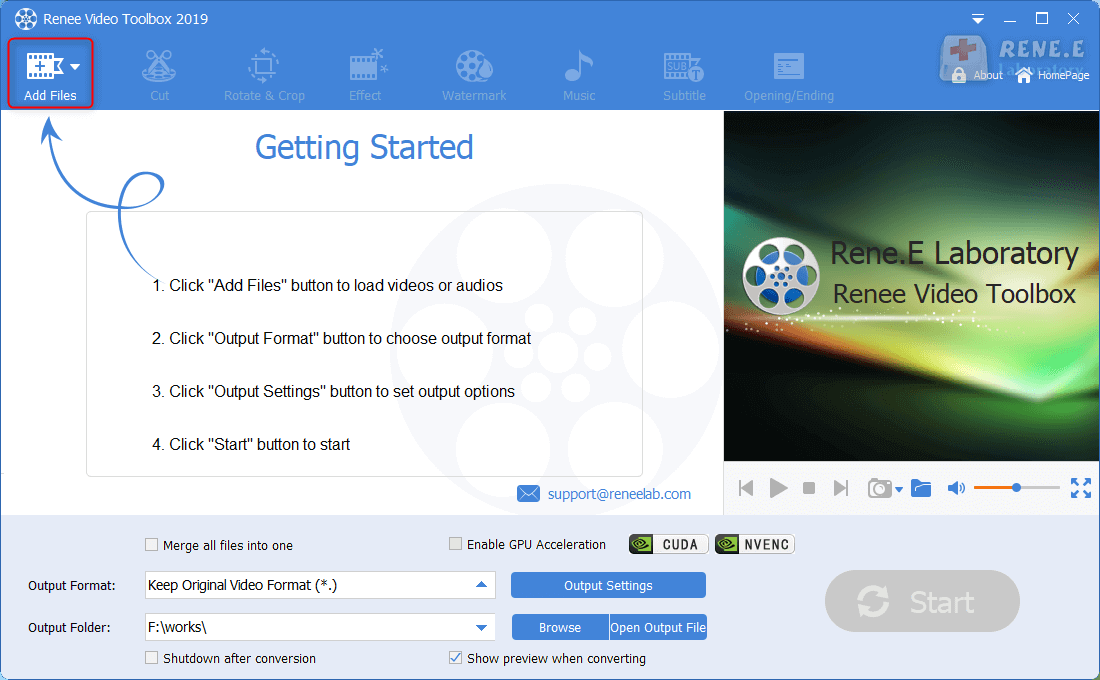
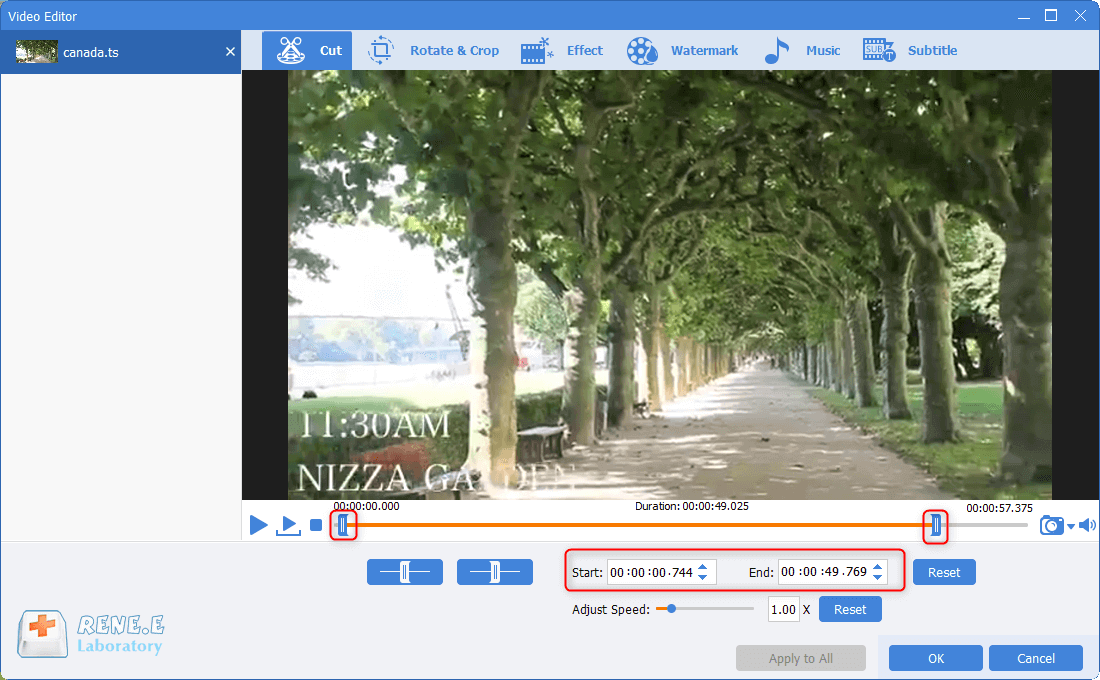
2. Merge
② Click on [Add Files] to select the target videos. Then, check the option [Merge all files into one].
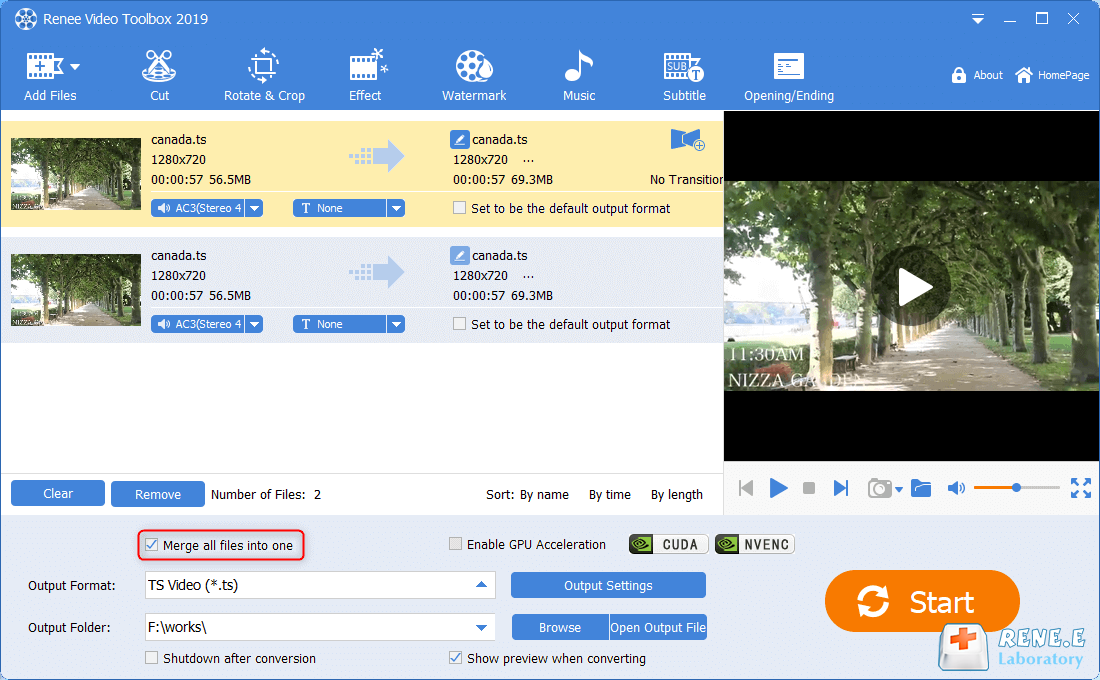
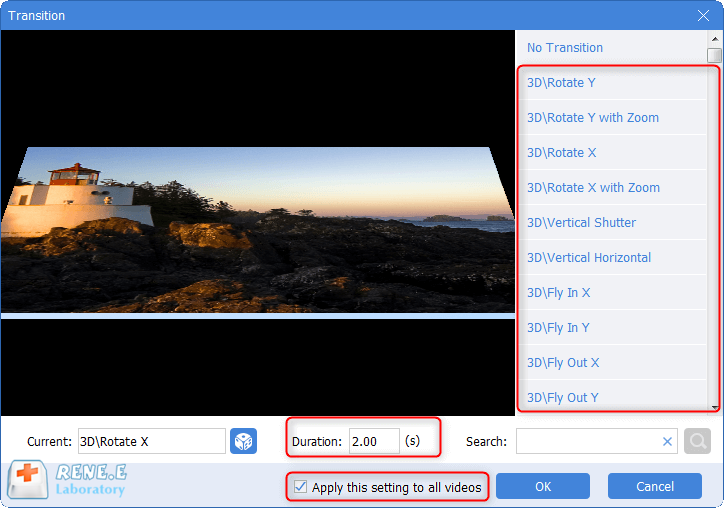
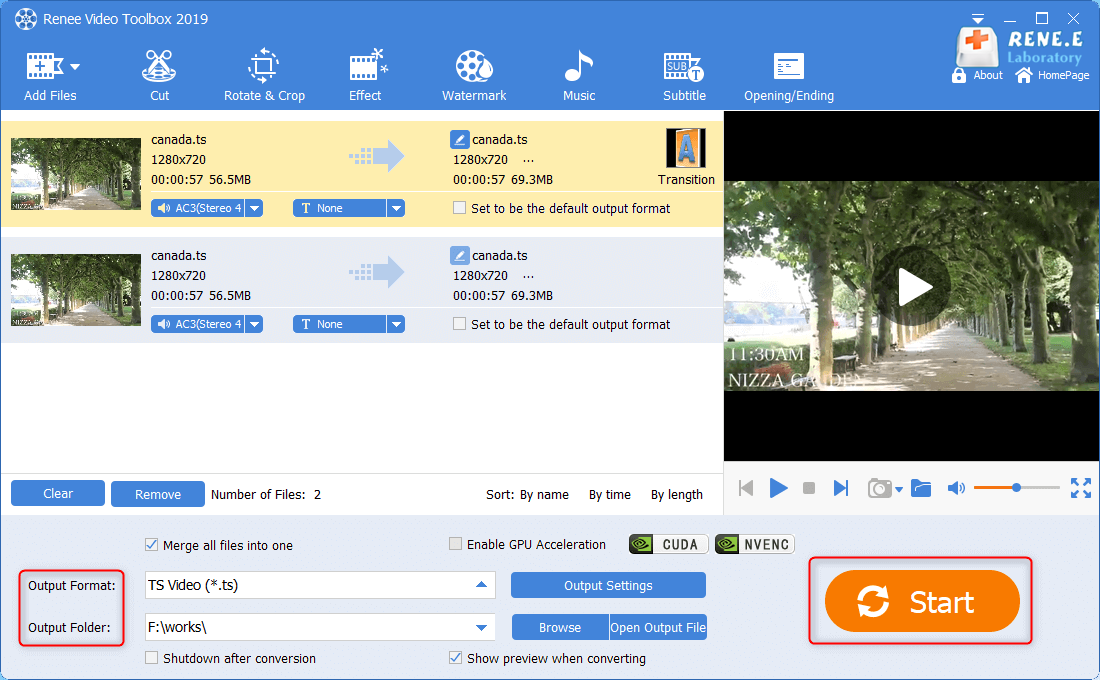
3. Crop/Flip/Rotate
② Then, click on [Add Files].
③ Click on [Rotate&Crop]. Then, select [Rotate Right 90°], [Flip Horizontal] or [Flip Vertical]. Besides, you can manually crop an area of the video screen.
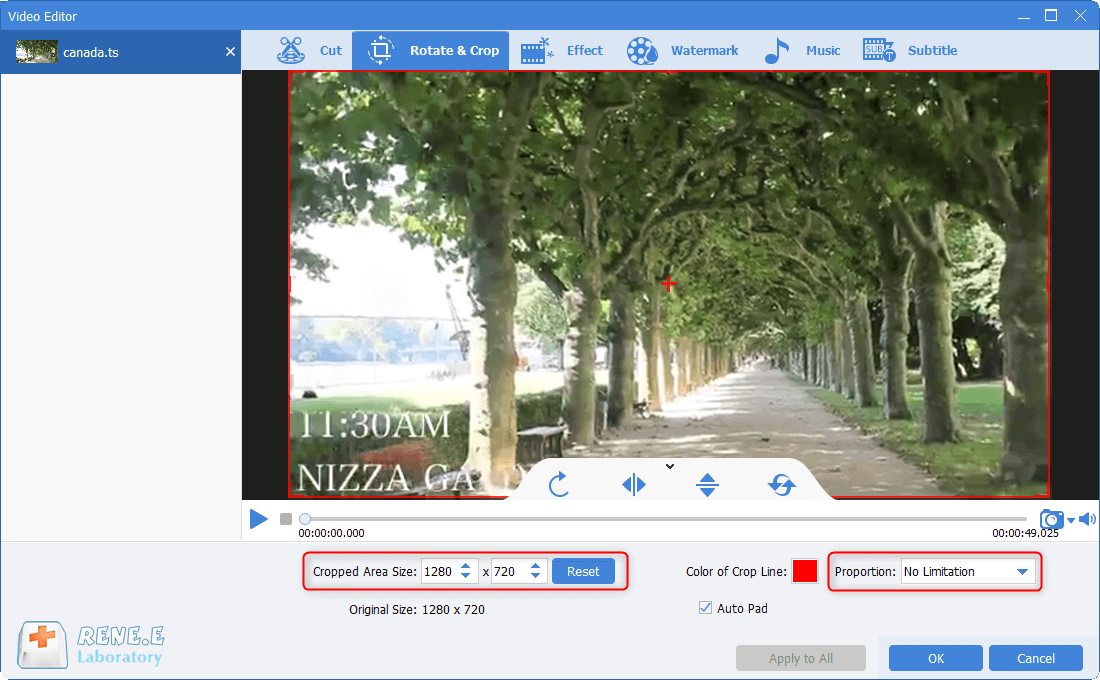
4. Add Effects
② Click on [Add Files] to select the target video.
③ Click on [Effect]. Select [Add Filter], [Add Zoom Effect] or [Add Audio Effect].
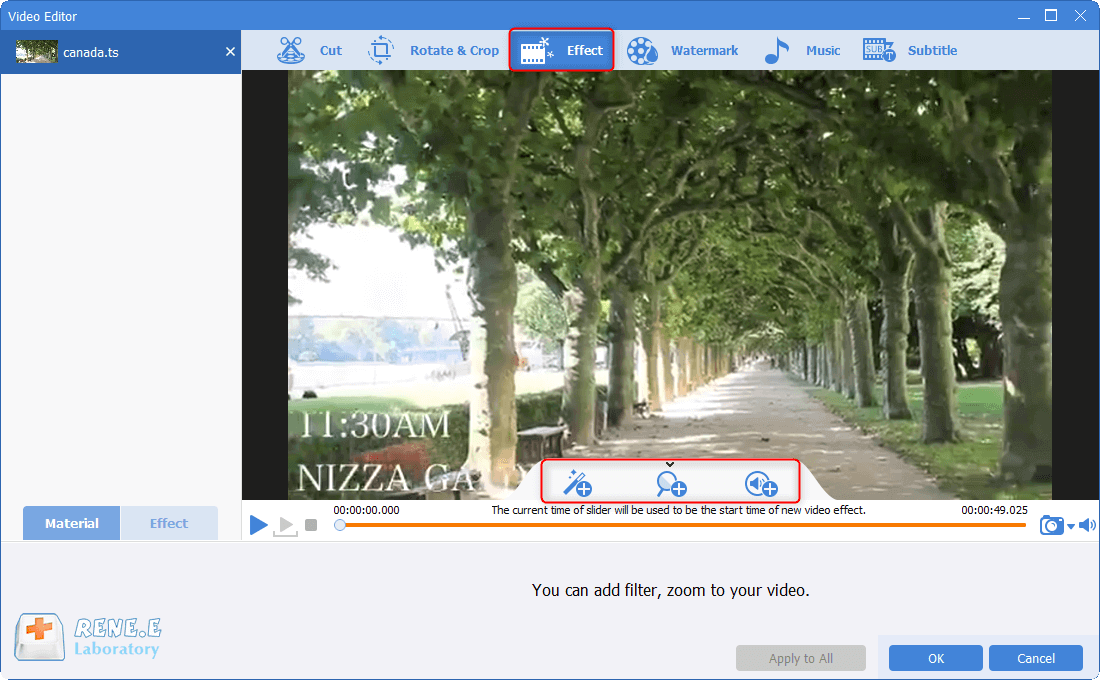
Add one or more filters; adjust contrast, brightness and saturation.
● Add Zoom Effect
Drag the box to select the part you want to zoom in; move the progress bar to select the time period or set the start and end time. Also, you can set the proportion to zoom.
● Add Audio Effect
Volume up or down the video with this function.
5. Add Watermark
② Click on [Add Files] to select the target video.
③ Click on [Watermark]. Select to add text/image/video/shape watermark, or to remove watermark.
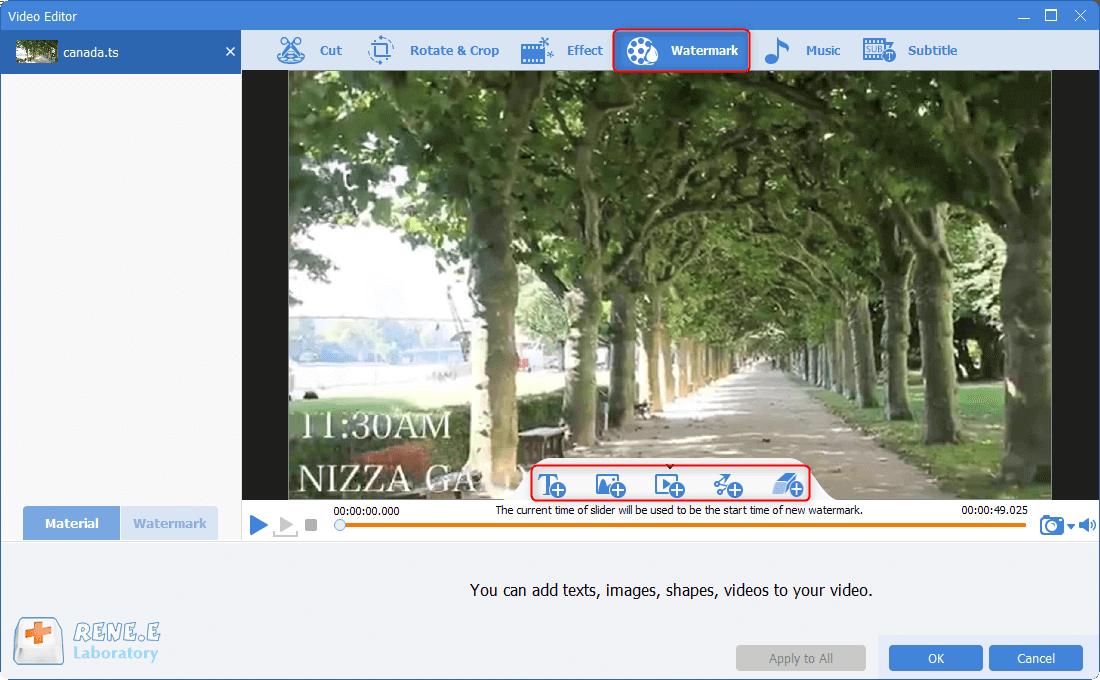
6. Add Background Music
② Click on [Add Files] to select the target video.
③ Click on [Music]. Select [Add Audio File to Video] or [Record Voice-over for Video]. Besides, check the option [Remove original sound from video] to get an audio-free video.
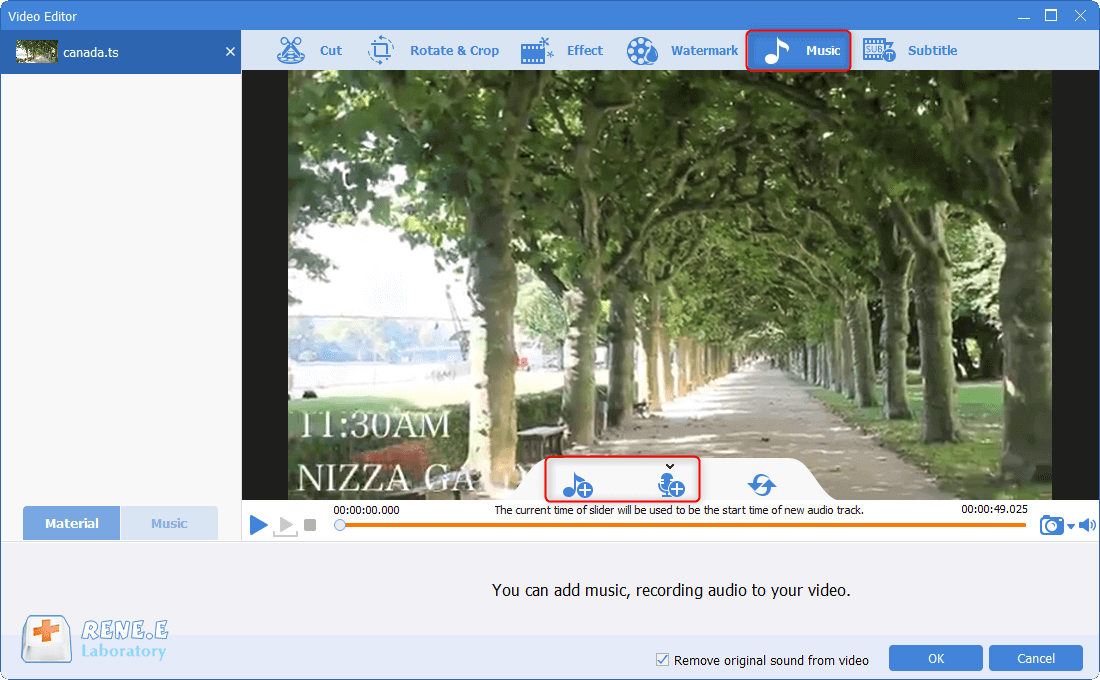
7. Add Subtitles
② Click on [Add Files] to select the target video.
③ Click on [Subtitle]. Adjust the subtitle position and add the subtitle file.
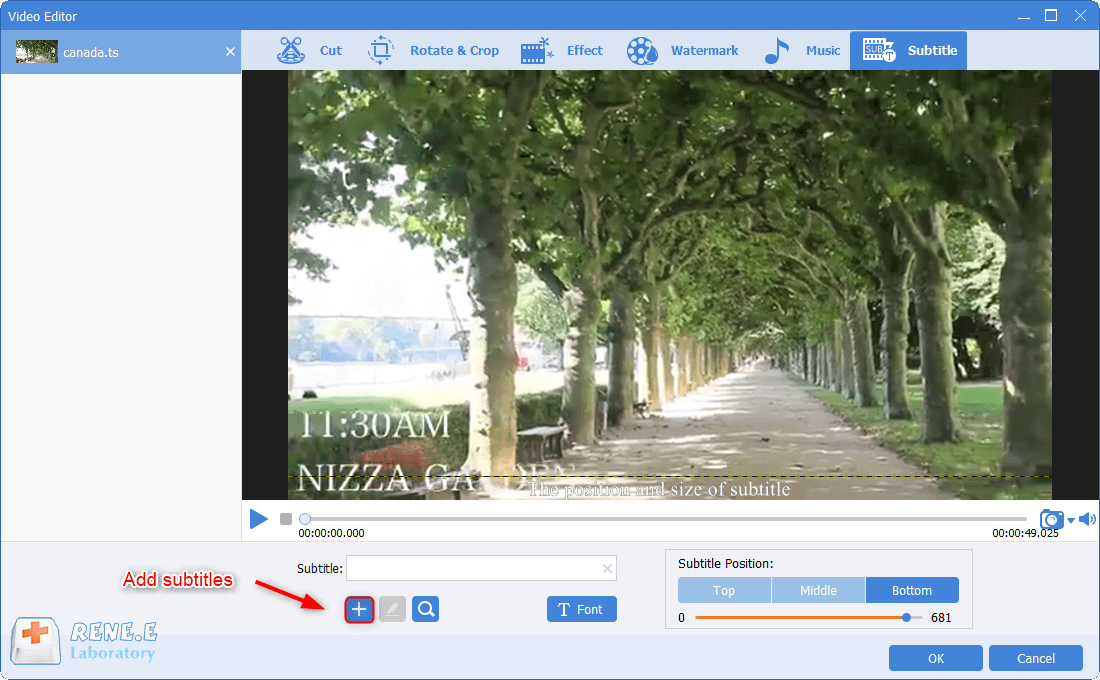
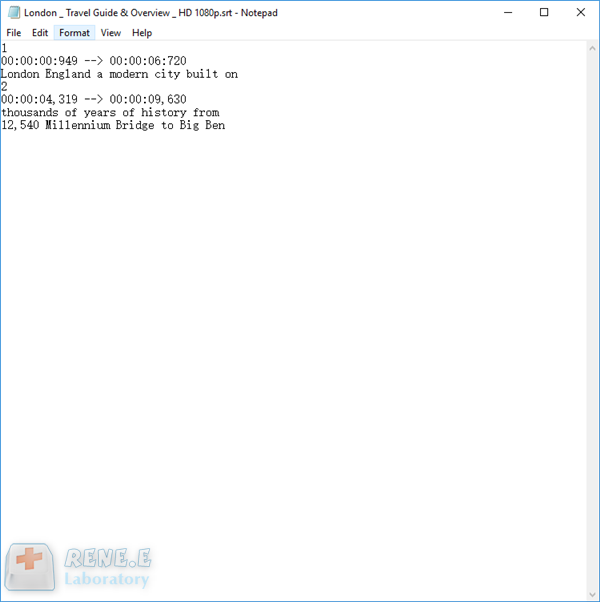
Relate Links :
GIF Converter | How to Convert GIF to MP4?
27-01-2021
John Weaver : GIFs can be seen elsewhere in our life, such as memes in the social platforms. In fact, many...
How to Add Music to Video and Get Music Resources?
12-10-2020
Jennifer Thatcher : Background music and transition music are important for an attractive video. Music and audio effects can be the...





