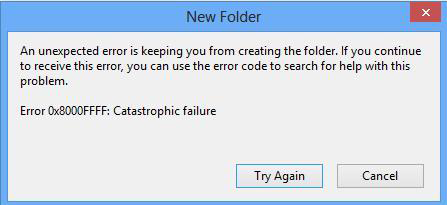How to Solve 0x8000ffff Error in Windows 10?
You are here:
- Home
- Support
- Tips System Rescue
- How to Solve 0x8000ffff Error in Windows 10?
16 July 2024 Amanda J. Brook Senior Product Manager
Summary
Error 0x8000ffff is one of the most common errors we may encounter when updating Windows 10. When we get this error notification, how to solve it? Here, possible reasons and related solutions will be provided to help you solve this error.
Part 1: Possible Reasons Lead to Error 0x8000ffff on Windows 10
Error 0x8000ffff usually occurs when we update Windows or some driver software. Sometimes, it may happen when we restore system. There could be many reasons lead to this error. Here, we are going to list some possible main reasons:
1. Incorrect computer configurations.
2. Outdated or wrong driver software.
3. Computer is infected by virus or malware.
4. System file is lost or damaged.
5. Windows update file is deleted or changed maliciously.
6. System restore was processed without the privilege of administrator. If you do not have administrator privilege, please click here to create a new administrator.
2. Outdated or wrong driver software.
3. Computer is infected by virus or malware.
4. System file is lost or damaged.
5. Windows update file is deleted or changed maliciously.
6. System restore was processed without the privilege of administrator. If you do not have administrator privilege, please click here to create a new administrator.
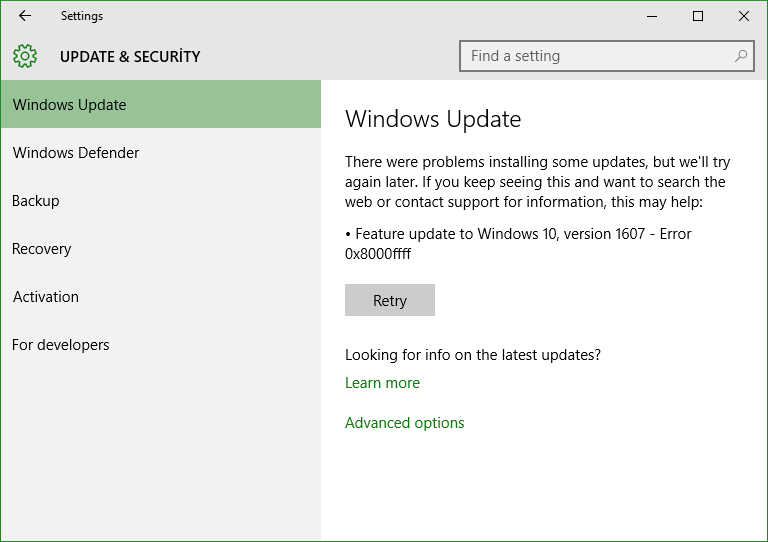
Part 2: How to Fix Error 0x8000ffff on Windows 10
Method 1: Run Troubleshoot in Windows Update
Step 1: Go to Start menu and then click “Settings” button.
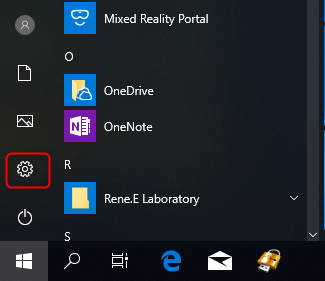
Step 2: Find “Update and Security” in Windows Settings.
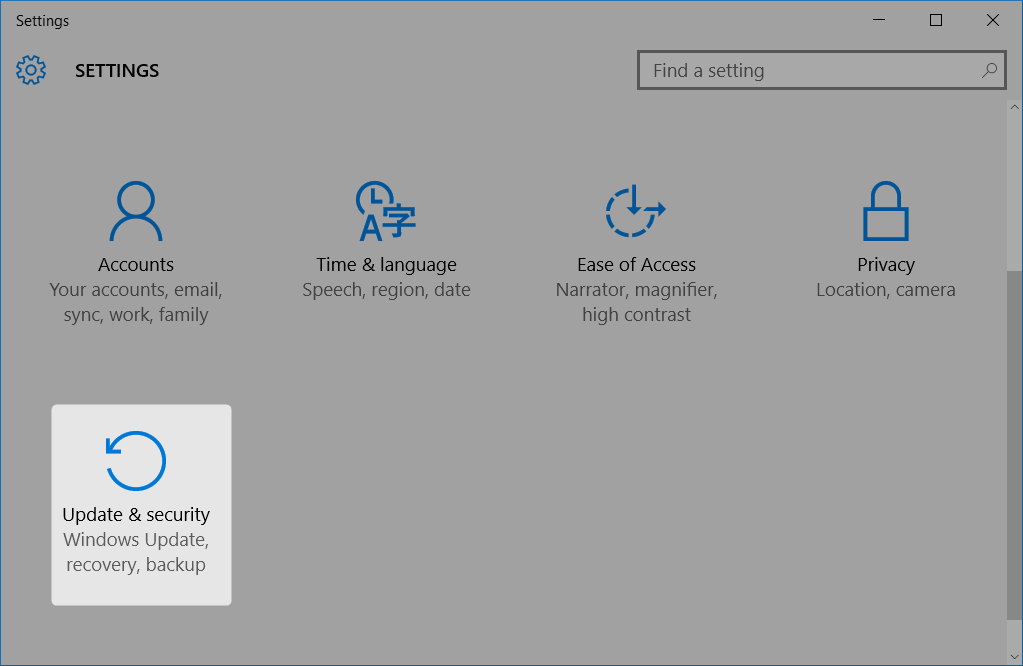
Step 3: Find “Troubleshoot” option on the left side of the window.
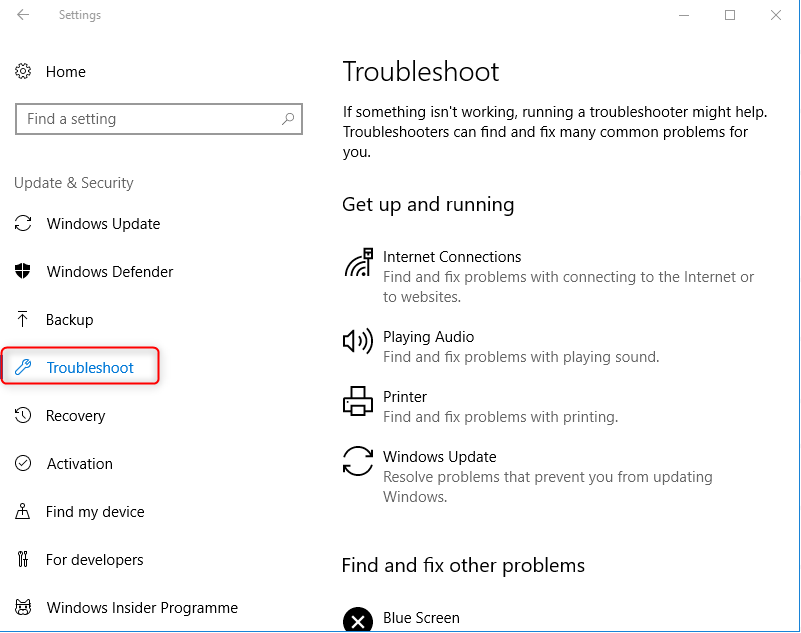
Step 4: Find “Windows Update” in “Getting up and running”.
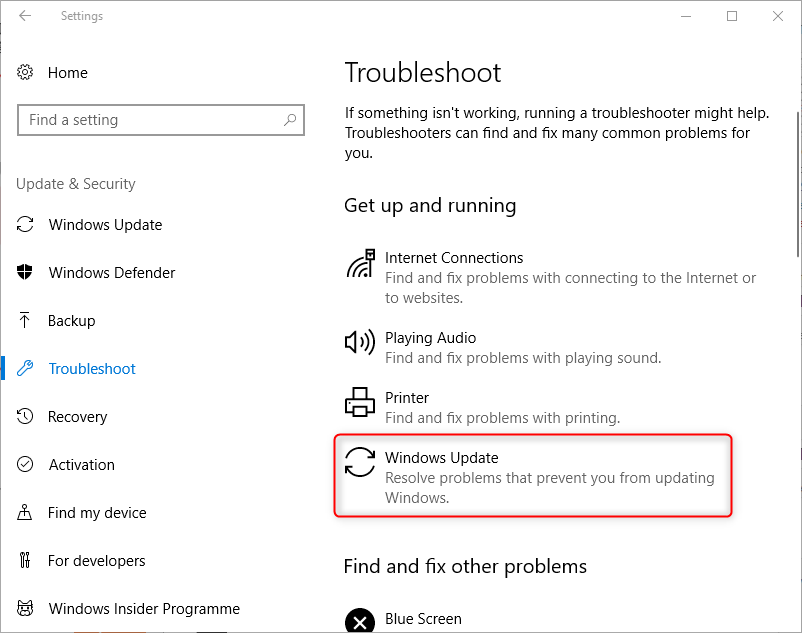
Step 5: Click “Windows Update” and then “Run the troubleshooter” button.
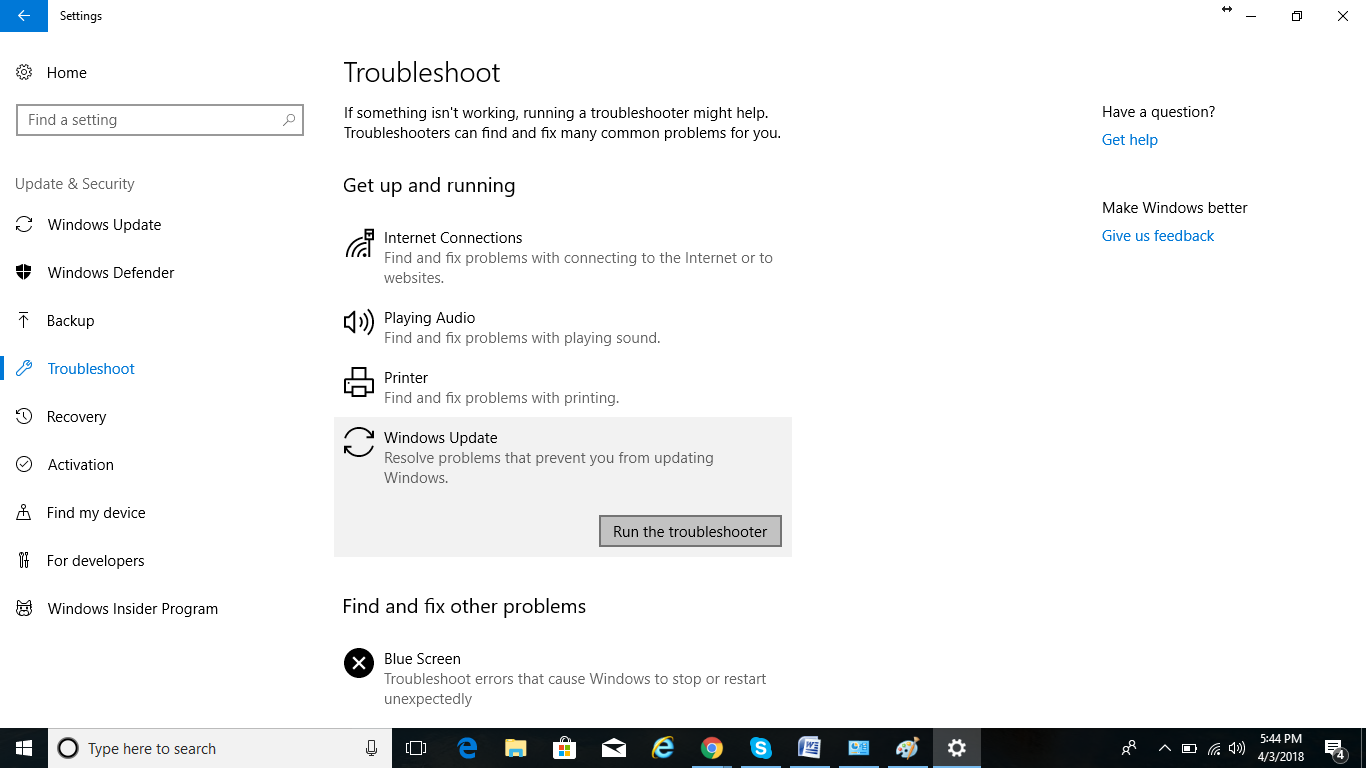
Steps 6: Windows will scan your system to find whether there are errors and fix them if found.
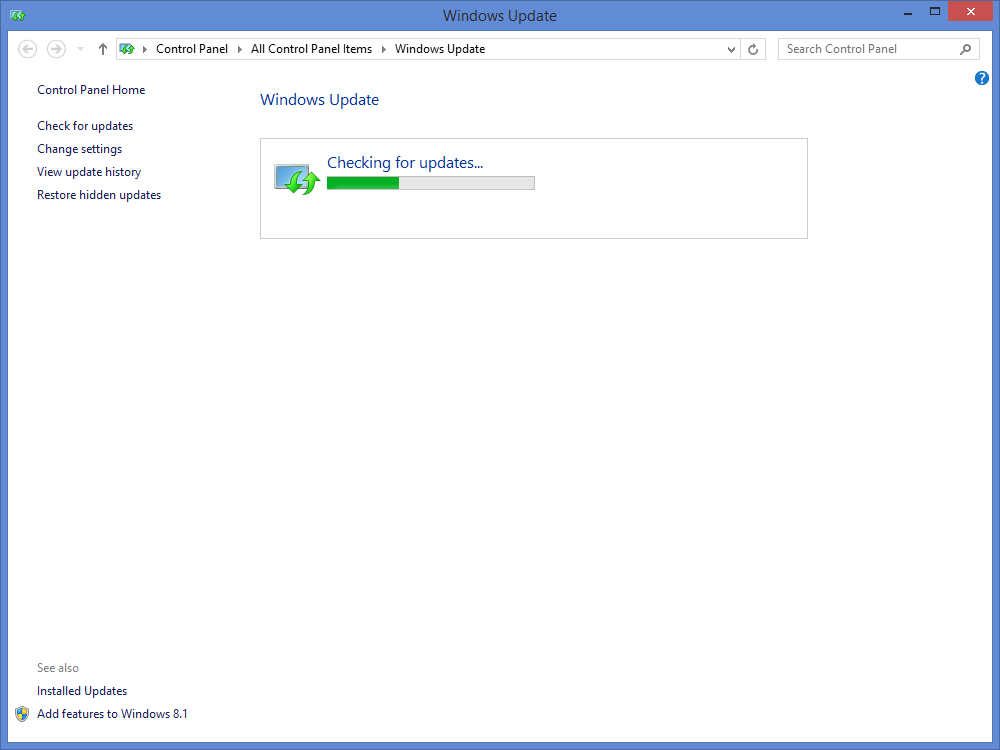
Method 2: Create Administrator Account
If you have ever processed system restore without administrator privilege, you may encounter 0x8000ffff. Then you can solve this problem by creating a new administrator account.
Windows system rescue software — Renee Passnow
| Account Create new administrator and enable the disabled account (including administrator and local account) with simple clicks. | |
| Whole password reset process just takes 5 minutes without damaging data inside the account. 100% safe. | |
| Supports to remove the password for local account and administrator in Windows 10/8.1/8/7/XP/Vista. | |
| Individually reset the password without any professional knowledge or installation disk. | |
| Provides multiple functions like disk clone, data transfers, disk erase, Windows startup error solutions, disk detection and data recovery. |
Step 1: Download and install Renee Passnow on anther workable computer.
Step 2: Launch Renee Passnow. Select one option from [Crate a Live USB] and [Create a Live CD]. Then, select [x64] or [x86] according to your computer. Next, click on [Download Now] to download the licensed ISO. Remember to activate the software beforehand. After that, click on [Create USB] to create the boot media.

Step 3: Get the computer to boot from USB disk by changing the boot order in BIOS settings.

Step 4: After loading into the software, please select “PassNow!”.
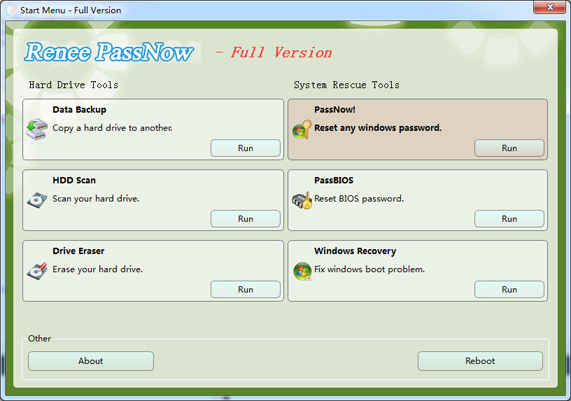
Step 5: Select the target system and click “Create new account”.
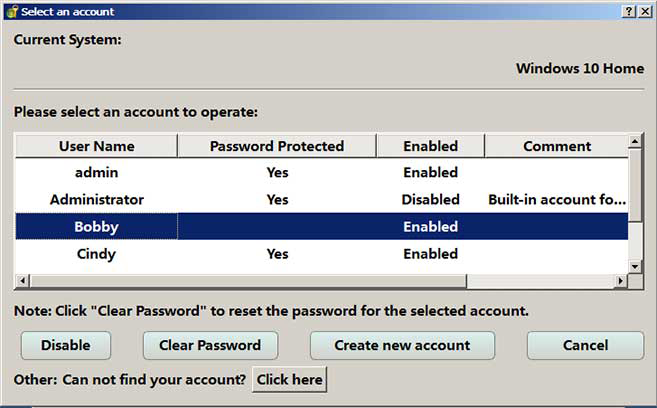
Step 6: New account with the user name of Renee and password of 123456789 will be created.
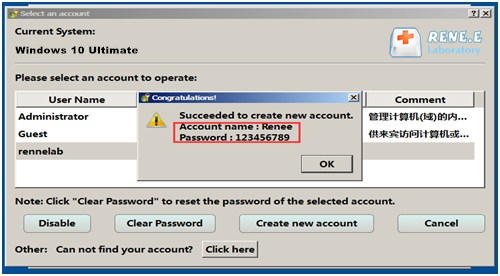
Method 3: Scan for Virus
Virus infection could also lead to 0x8000ffff error. You can follow the instructions below to check whether there is malwares or virus in the computer.
Step 1: Launch the anti-virus software you have installed in your computer. And scan whole disk.
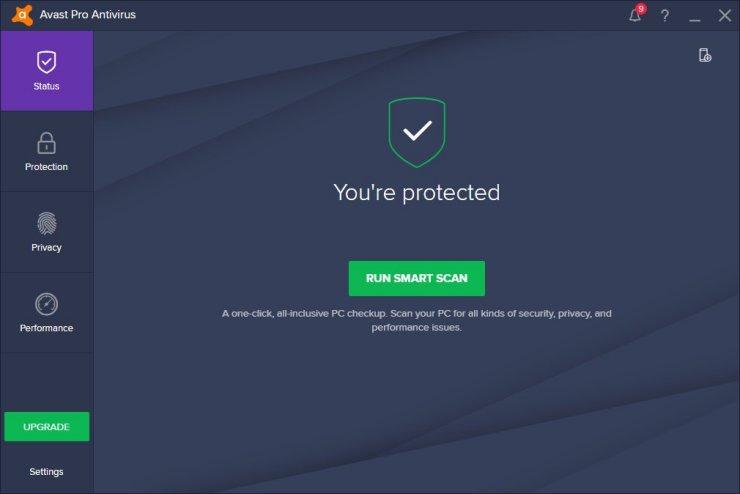
Step 2: If any virus notification is shown, please follow the instructions of the anti-virus software to remove it. And then please restart the computer.
Step 3: If the software can not find any malware or virus, please close the anti-virus software and then restart the computer.
TipsIf error still exits after restart, please follow the instructions below.
Method 4: Update Driver Software
Outdated, misconfigured or incompatible driver software could also lead to error 0x8000ffff. Please follow the steps to update the driver software.
Step 1:Search “Device Manager” in the task bar.
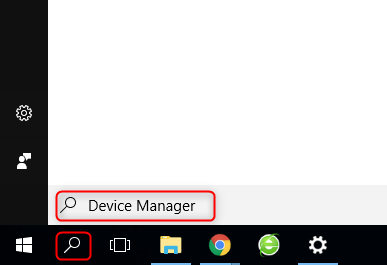
Step 2: In the Device Manager, please find out the device which may lead to this error. (The driver software of this software is outdated.)
Step 3: Then please right click the device and select “Update Drive Software”.
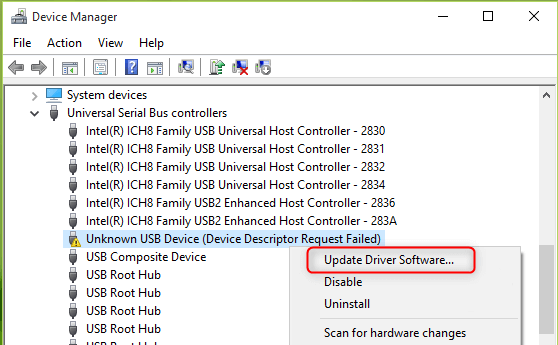
Step 4: Please choose “Search automatically for updated driver software” in the pop up window.
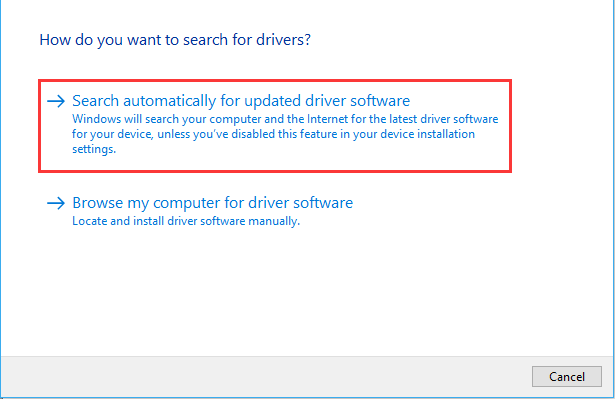
Step 5: Windows will search and install the latest driver software.
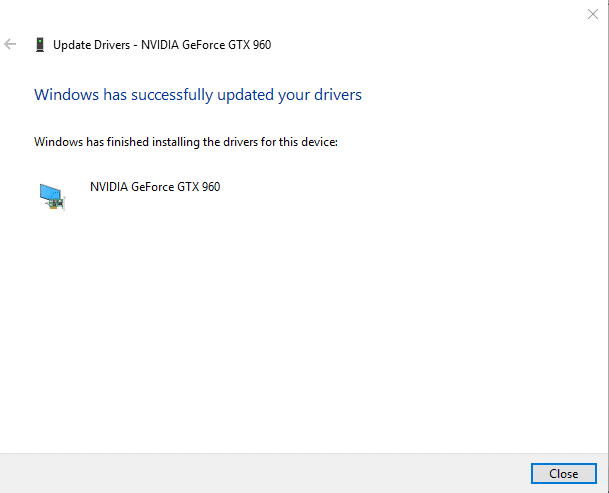
TipsIf you can not find out the software which lead to this error, or the error still exits after updating, please try the methods below.
Method 5: Run System File Checker
System File Checker, a helpful tool in Windows, can scan all protected system files and check the complicity of them. Then fix the damaged system file of Windows.
Step 1: Press “Win” + “S” and enter “cmd”.
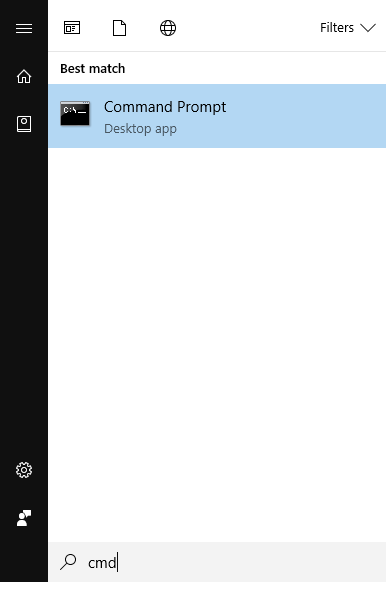
Step 2: Find “Command Prompt” in the search result. Then please right click it and select “Run as administrator”.

Step 3: Please enter “sfc/scannow” command in the pop up window and then press “Enter” to process.
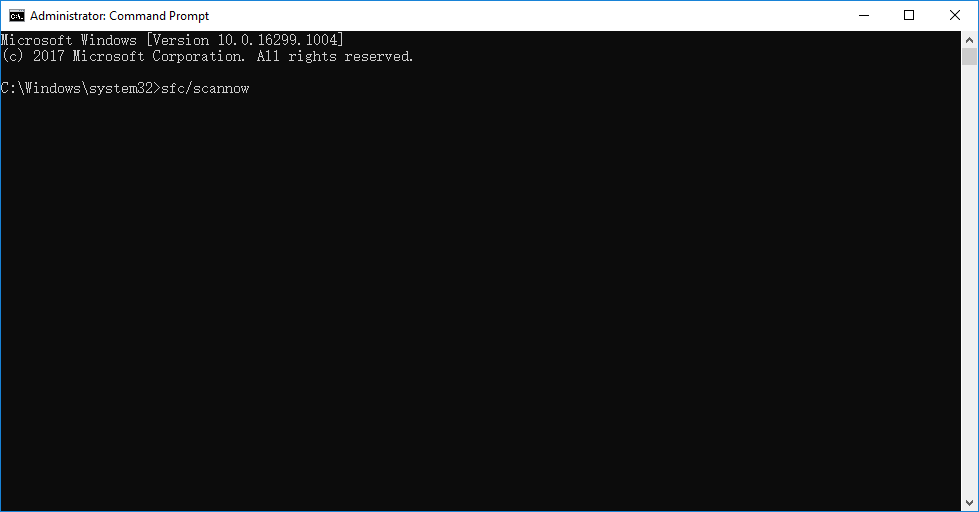
Step 4: Then System File Checker will scan the system and fix incorrect system file.
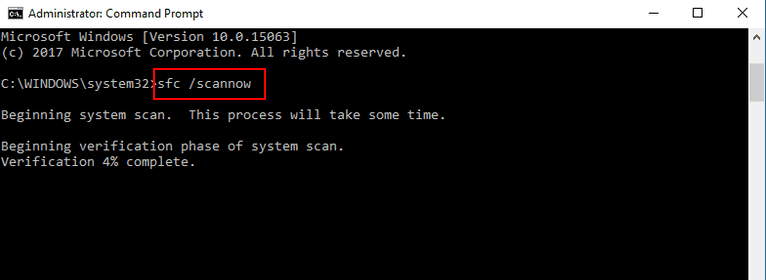
TipsIf the methods above cannot fix 0x8000ffff, you may need to restore or reinstall Windows system. But please note that system restoration or reinstallation may lead to file lost. It is recommended to create backup for important files beforehand. Data Transfer function in Renee Passnow can help you transfer files to another disk without running Windows.

Relate Links :
Definition and Solution for Common Blue Screen Error Codes in Windows 10
06-10-2024
Ashley S. Miller : Blues Screen (BSoD) is the error interface when Windows system crash or encounter errors. Blue screen means the...
How to Perform a Factory Reset on Dell Computer?
04-01-2021
Ashley S. Miller : Old or new version of Dell computer can be reset to factory settings via built-in recovery option in...