Get Rid of Windows 10 Green Screen in 3 Easy Steps!
- Home
- Support
- Tips System Rescue
- Get Rid of Windows 10 Green Screen in 3 Easy Steps!
Summary
Learn about the uncommon but frustrating Windows 10 green screen errors and their causes, and find quick and easy solutions in our comprehensive guide for Windows 10 users.
Table of contents
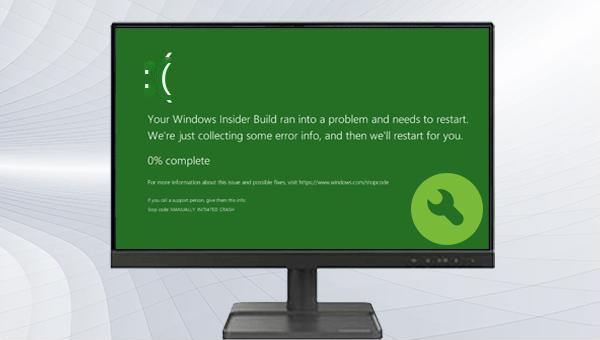

Easy to use 3 steps to transfer the files.
Transfer the files Transfer the important files of the computer without system.
Preview the files Preview the files while transferring the data.
Multifuctional Data recovery, Windows password reset, bootable problem recovery can be run without system.
Highly compatible Windows 10/8.1/8/7/XP/Vista. Also supports UEFI boot mode.
Easy to use 3 steps to transfer the files.
Transfer the files Transfer the important files of the computer without system.
Preview the files Preview the files while transferring the data.
Free TrialFree TrialNow 2000 people have downloaded!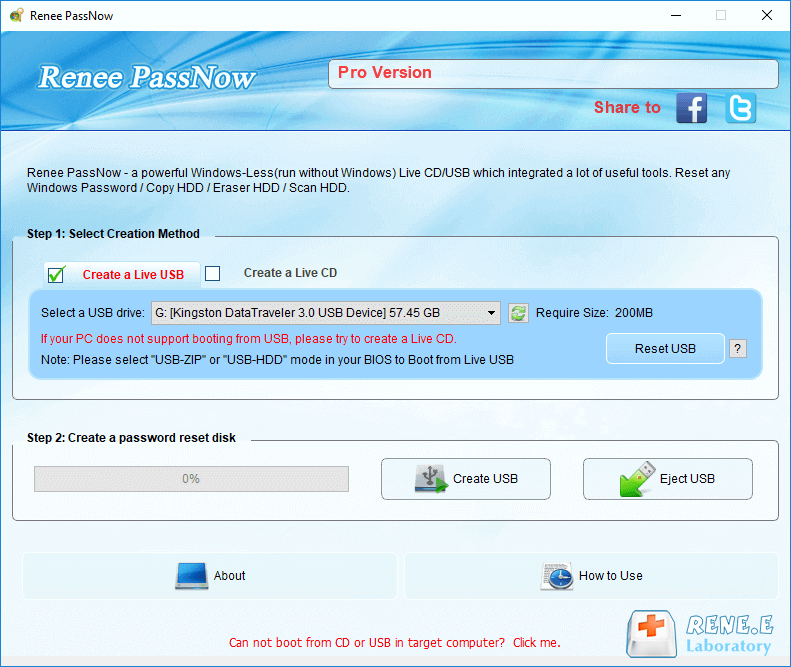

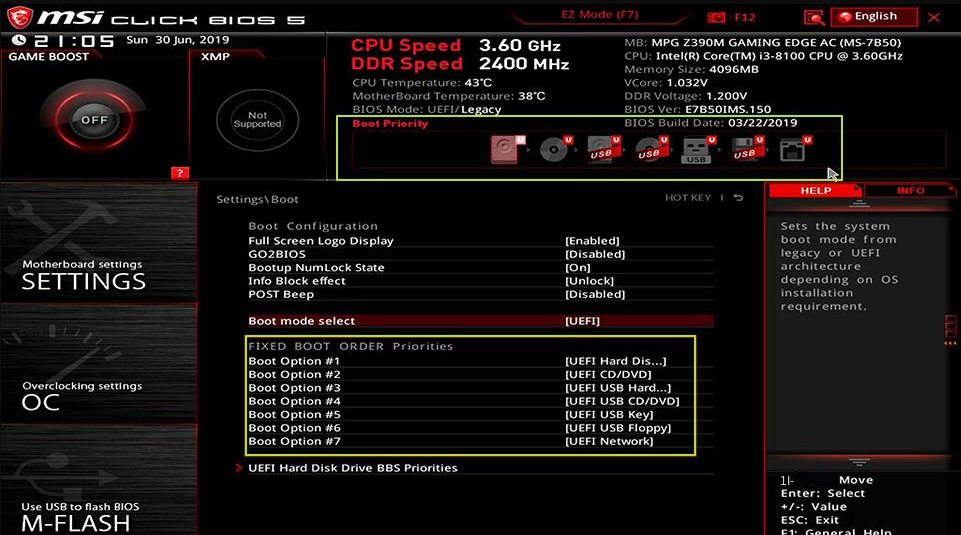
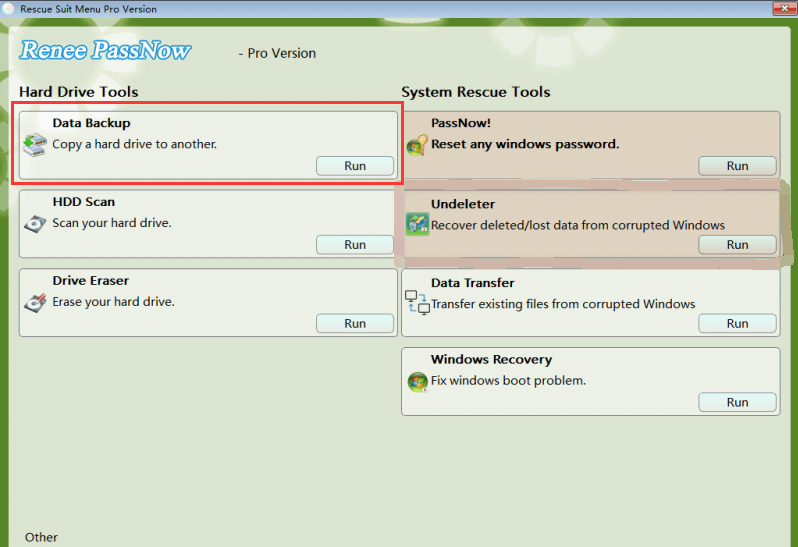
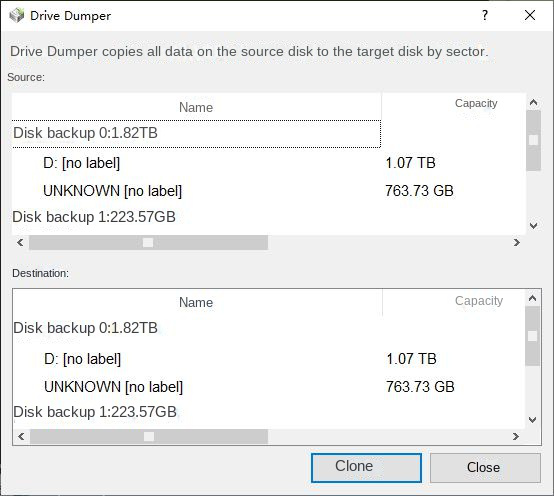
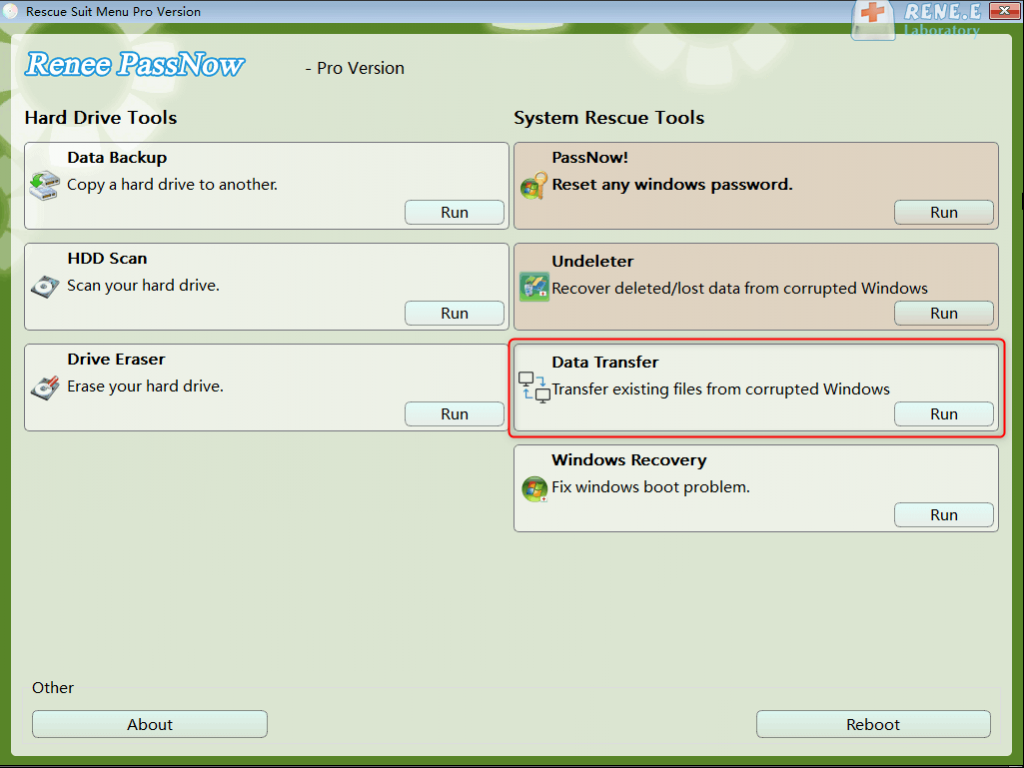
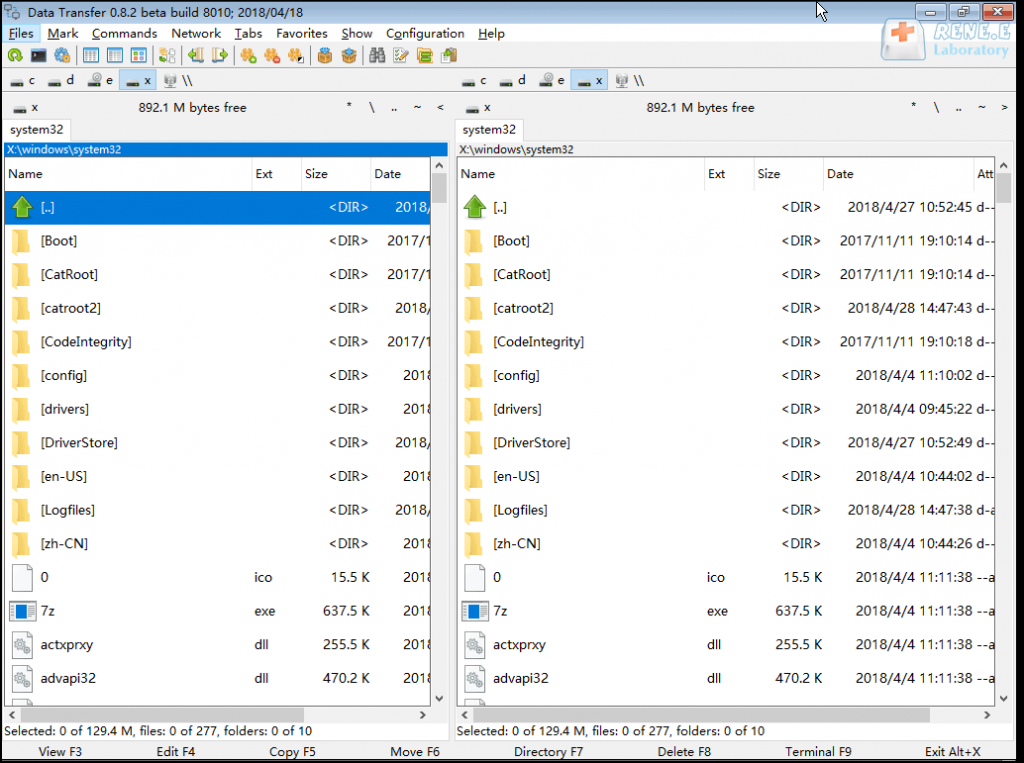
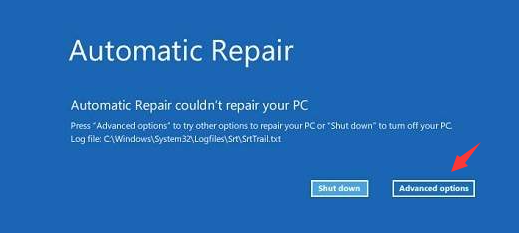
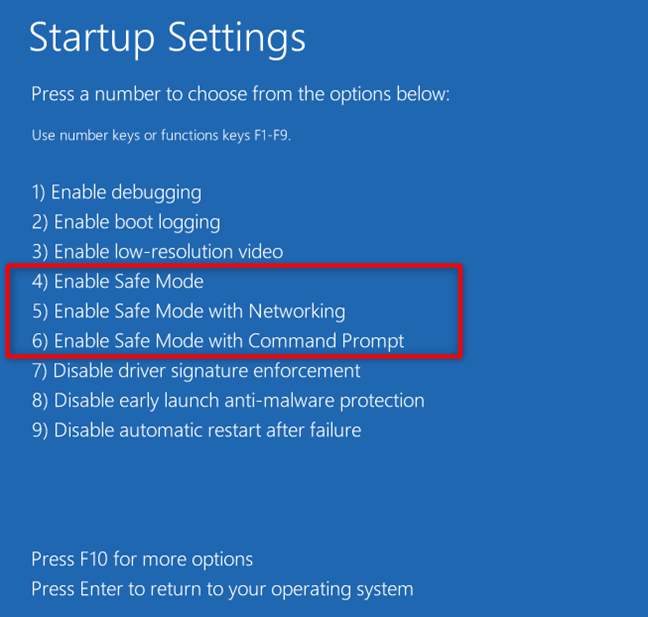
(devmgmt.msc) and click (OK) to access Device Manager.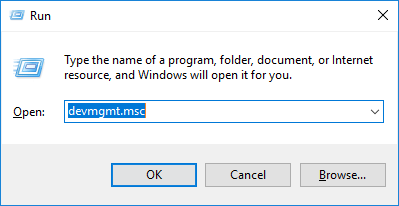
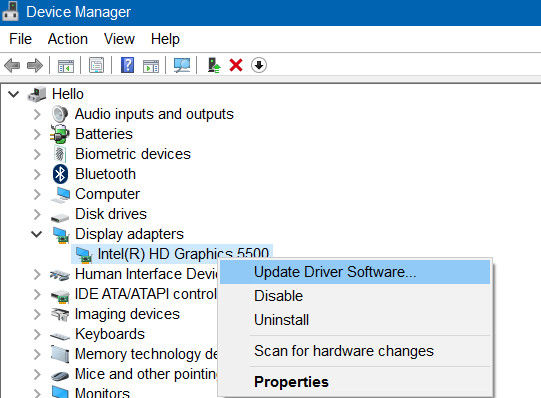
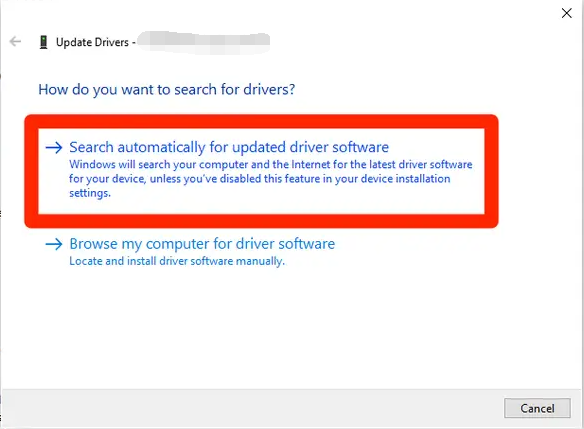

SFC /scannow, and press the Enter key. System File Checker will scan and fix problematic system files. If the issue persists, proceed to the next step.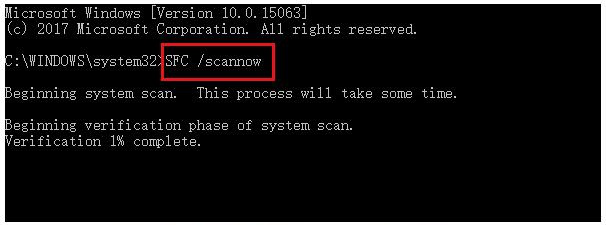
Dism /Online /Cleanup-Image /RestoreHealth in Command Prompt, press Enter to execute the command, restart the computer to check for problem resolution.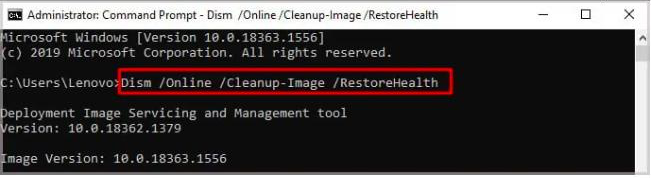
Relate Links :
Fix CLOCK_WATCHDOG_TIMEOUT blue screen error: A step-by-step guide
01-03-2024
Ashley S. Miller : Learn how to easily resolve the CLOCK_WATCHDOG_TIMEOUT blue screen error and keep your computer running smoothly with our...
How to fix DPC_WATCHDOG_VIOLATION error on Windows 10?
28-02-2024
Jennifer Thatcher : DPC_WATCHDOG_VIOLATION is one of the blue screen errors in the Windows system. If you also encounter similar problems,...
How to fix Windows 10 Wont Wake from Sleep Mode?
17-01-2024
John Weaver : The sleep mode of the computer, as a new energy-saving mode that changes from the working state to...
How to Fix Windows 10 Orange Screen of Death Issue?
24-10-2023
Amanda J. Brook : In the process of using the Windows system, you may experience various computer failures, such as the orange...
- I. Why is there a green screen error in Windows 10?
- II. Before repairing the fault, use Renee PassNow for data backup
- 1. What is Renee PassNow?
- 2. How to use Renee PassNow for data backup?
- III. How to fix Windows 10 green screen error?
- 1. Disconnect all peripheral devices from the computer
- 2. Turn on safe mode
- 3. Update the device driver
- 4. Run the SFC and DISM tools




