Reset Password with Windows 7 Password Reset USB
- Home
- Support
- Tips System Rescue
- Reset Password with Windows 7 Password Reset USB
Summary
No need to worry when you lost/forgot you windows 7 password. This passage will give you some solutions to have Windows 7 password reset with USB stick.


Remove Windows Login Password 3 steps for whole password remove process.
Enable/Create Administrator One click for creating new administrator and enable the disabled account.
Widely Use New version supports UEFI boot model, which can be used on more computers, laptops and even surfaces.
Multifuctional Data transfer, data recovery, bootable problem recovery can be run without system.
Highly compatible Windows 10/8.1/8/7/XP/Vista.
Remove Login Password 3 steps for whole password remove process.
Enable/Create Administrator One click for creating new administrator and enable the disabled account.
Easy to use No need of any professional knowledge or password reset disk.
Guidance of How to Create Windows 7 Password Reset USB
Tips: Select one option from [Crate a Live USB] and [Create a Live CD]. Then, select [x64] or [x86] according to your computer. Next, click on [Download Now] to download the licensed ISO. Remember to activate the software beforehand. After that, click on [Create USB] to create the boot media. Please backup your data inside the USB drive, because creating bootable USB will erase all data inside the USB.

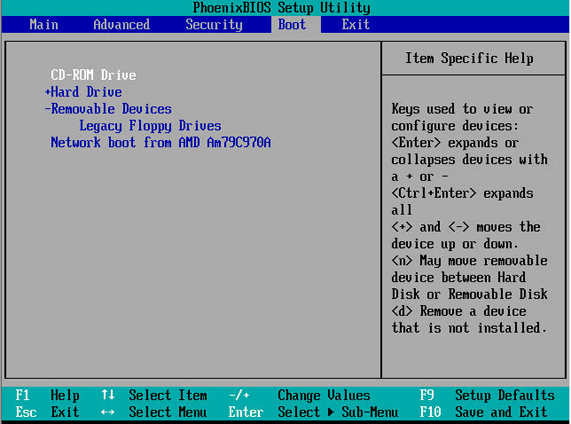
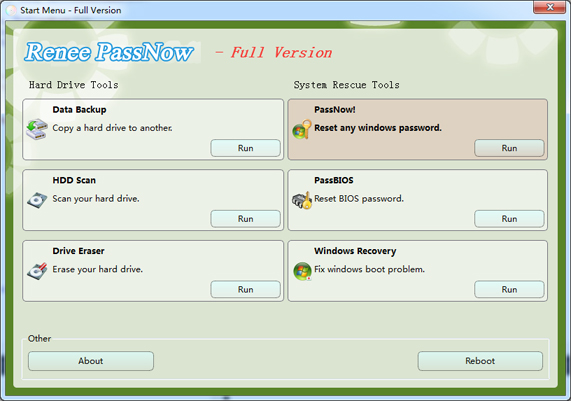
If you are using Windows 8 system, the Administrator account may not be displayed. In this case, you must click the extend button to display it, then, you can login the system.
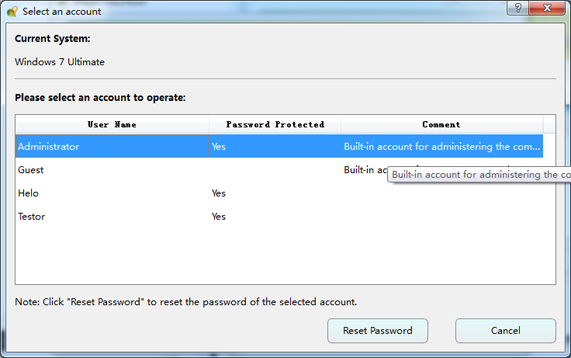
Relate Links :
How to Reset Windows 10 Password without Reset Disk?
28-04-2023
Amanda J. Brook : Forgot Windows 10 login password? No matter you are using administrator, local account or the Microsoft account, you...
Windows 8 password removal software
23-03-2022
Jennifer Thatcher : An efficient way to solve the forgotten Windows 8 login password is to remove password with Windows 8...





