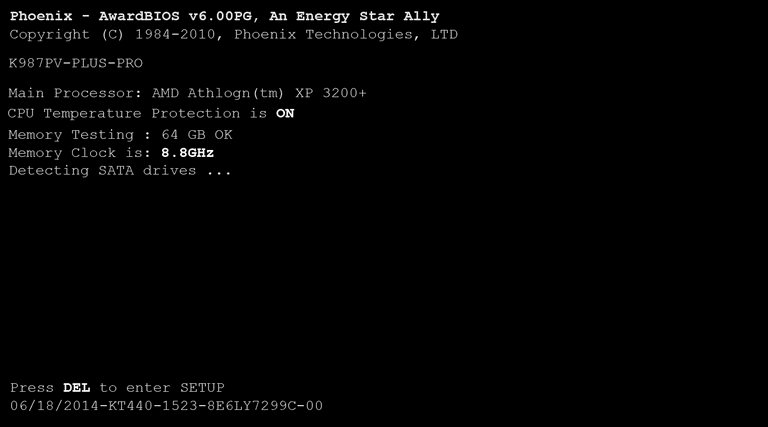Windows Password Reset USB for Windows 10/8.1/8/7/XP/Vista
- Home
- Support
- Tips System Rescue
- Windows Password Reset USB for Windows 10/8.1/8/7/XP/Vista
Summary
Do not want to reset Windows when forgot Windows login password? Now, you can reset the password or create the password reset USB with the methods below!
Method 1:Create Password Reset USB with Renee Passnow (Recommended)
Convenience:★★★★★
Efficiency★★★★★
Specially designed to remove forgotten Windows password in 3-5 minutes, Renee Password supports to remove login password for local account, Microsoft account and administrator in minutes with a few simple steps. It is compatible with Windows 10/8.1/8/7/XP/Vista.
Method 2: Reset Password with Other Administrator Account
Convenience:★★★★★
Efficiency:★★★☆☆
However, most computer users will built only one administrator account in computer. And the other account will not be enable with administrator privilege.
Method 3: Ophcrack
Convenience:★☆☆☆☆
Efficiency:★☆☆☆☆
Sometime this method will work. But the reset process will be a little complicated. If the password is complicated, it will fail to work. Also, this software is guessing the password, which may take hours even days to do so.
Besides, it does not support Windows 10 at present.
Method 1:Reset with Windows Password Reset USB Created with Renee Passnow

Remove Windows Login Password 3 steps for whole password remove process.
Enable/Create Administrator One click for creating new administrator and enable the disabled account.
Widely Use New version supports UEFI boot model, which can be used on more computers, laptops and even surfaces.
Multifuctional Data transfer, data recovery, bootable problem recovery can be run without system.
Highly compatible Windows 10/8.1/8/7/XP/Vista.
Remove Login Password 3 steps for whole password remove process.
Enable/Create Administrator One click for creating new administrator and enable the disabled account.
Easy to use No need of any professional knowledge or password reset disk.
Please make the 3 tasks below to create the password reset USB:
* Renee Passnow is compatible with Windows 10/8.1/8/7/XP/Vista
- Renee Passnow
- A workable computer which can login normally (The Windows version of the computer you are using to create the Windows password reset USB does not matter.)
- USB stick (Please backup data inside the USB disk in advanced. All data will be erased when creating the bootable media) or CD/DVD(Need 200MB at least)
1. Choose creation method: USB or CD/DVD
2. Connect the USB/CD/DVD to your computer. Select one option from [Crate a Live USB] and [Create a Live CD]. Then, select [x64] or [x86] according to your computer. Next, click on [Download Now] to download the licensed ISO. Remember to activate the software beforehand. After that, click on [Create USB] to create the boot media.



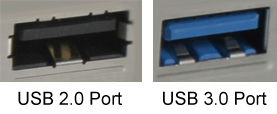
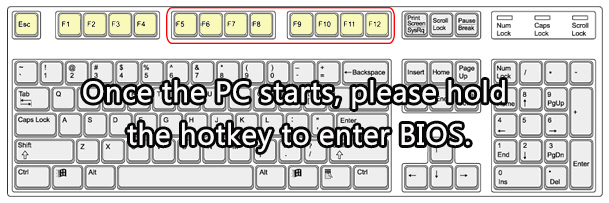
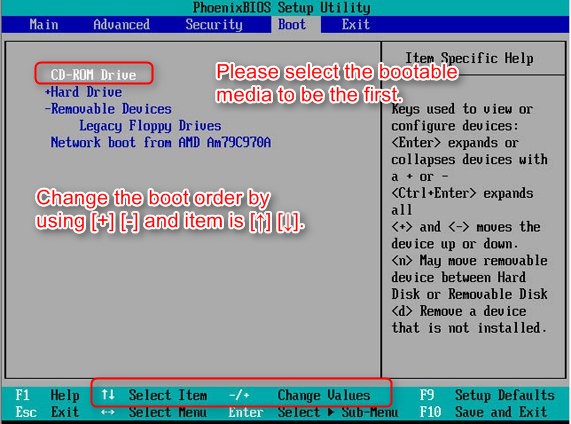
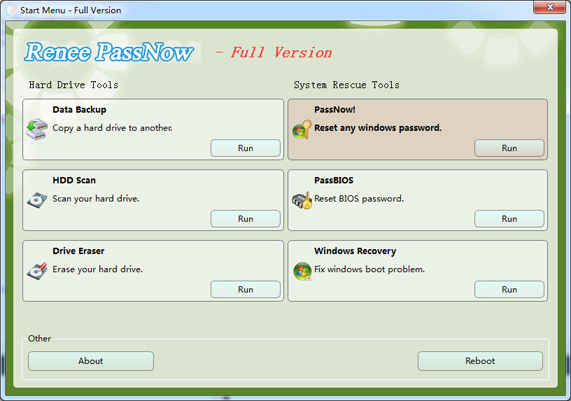
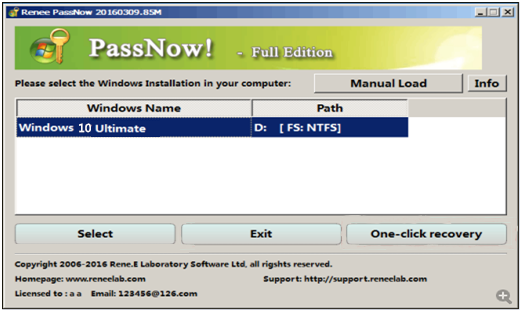
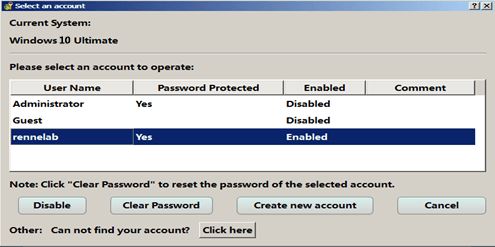
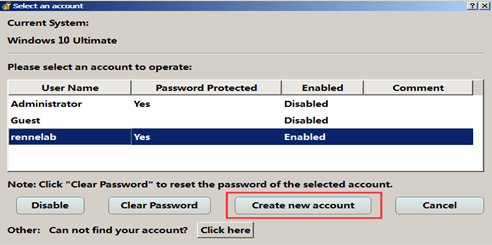
Method 2: Reset Password with Other Administrator Account
2. Select “User Accounts ” (It is also called “User Accounts and Family Safety”) .
3. Click on “Manage another account” and select the account you want to reset password for.
4. Click the “Change Password” button and type the new password.
5. Click on the “Change password” button to save the changes.
Method 3: Reset Windows Login Password with Ophcrack