Top 3 Windows 7 Password Reset tools (USB) in 2024: A Comprehensive Review
- Home
- Support
- Tips System Rescue
- Top 3 Windows 7 Password Reset tools (USB) in 2024: A Comprehensive Review
Summary
Get back into your Windows 7 account in no time with our top picks for password reset tools in 2024. From creating a password reset disk to using a bootable USB drive, we've got you covered with the most reliable and efficient methods for resetting your Windows 7 password.
Start by downloading Renee PassNow from the official website and install it on a different computer that you can access. You can choose the appropriate version based on your computer’s operating system.

Remove Windows Login Password 3 steps for whole password remove process.
Recover the files Recover the deleted files without Windows system.
Transfer the data Transfer the important files of the computer with system.
Fix Windows startup error Fix various Windows startup failures or crashes.
Erase disk Completely erase disk files which will not be restored.
Remove Windows Login Password 3 steps for whole password remove process.
Recover the files Recover the deleted files without Windows system.
Transfer the data Transfer the important files of the computer with system.
Launch Renee PassNow and insert a USB flash drive or blank CD/DVD into the computer. Select the option to create a bootable media. Follow the on-screen instructions to complete the process.

Insert the bootable USB or CD/DVD into the locked Windows computer. Restart the computer and enter the BIOS settings by pressing the appropriate key (usually F2 or Delete). Configure the boot order to prioritize the bootable media.
| Server Type | Enter boot menu method |
|---|---|
| DELL | Press the F12 key repeatedly before the Dell logo appears on the screen. |
| HP | Press the F9 key multiple times when the HP logo is displayed. |
| BIOS Name | Enter boot menu method |
|---|---|
| ASRock | DEL or F2 |
| ASUS | DEL or F2 for PCs/ DEL or F2 for Motherboards |
| Acer | DEL or F2 |
| Dell | F12 or F2 |
| ECS | DEL |
| Gigabyte / Aorus | DEL or F2 |
| Lenovo (Consumer Laptops) | F2 or Fn + F2 |
| Lenovo (Desktops) | F1 |
| Lenovo (ThinkPads) | Enter then F1 |
| MSI | DEL |
| Microsoft Surface Tablets | Press and hold Power and Volume Up buttons |
| Origin PC | F2 |
| Samsung | F2 |
| Toshiba | F2 |
| Zotac | DEL |
| HP | Esc/ F9 for `Boot Menu`/ Esc/ F10/ Storage tab/ Boot Order/ Legacy Boot Sources |
| INTEL | F10 |

After successfully booting from the bootable media, Renee PassNow will load. Select “PassNow!” function after booting from the new created Windows password reset disk.

Choose the user account for which you want to reset the password. Then, click on the “Clear Password” button. Renee PassNow will remove or reset the password for the selected user account.


Once the password is reset, remove the bootable media from the PC and restart the computer. You will now be able to log in to Windows Account without a password.
- Easy to use and effective in resetting Windows 7 password.
- No need to reinstall Windows or lose any data.
- Requires access to a different computer to create the bootable media.
https://pogostick.net/~pnh/ntpasswd/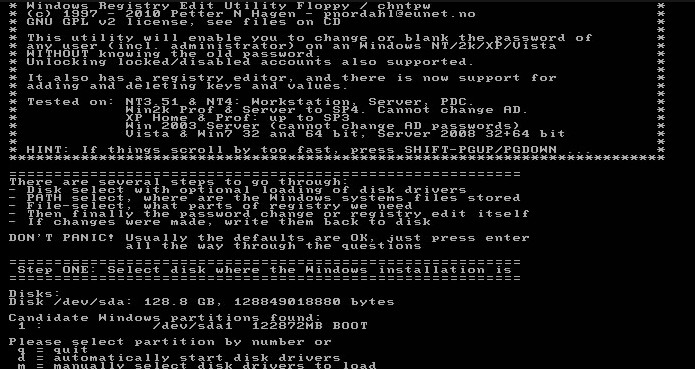
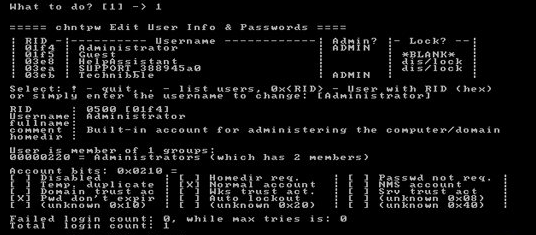
- Free and open-source tool
- Can reset password for multiple 32-bit and 64-bit Windows operating systems
- Allows for immediate password reset without erasing any data
- No need to install anything on the computer with the forgotten password
- Can be downloaded and used from another computer
Cons:
- Utilizes a text-based system, which may be intimidating for beginners
- Requires some technical knowledge for successful operation
- May not work for all Windows operating systems
- May not be compatible with all hardware
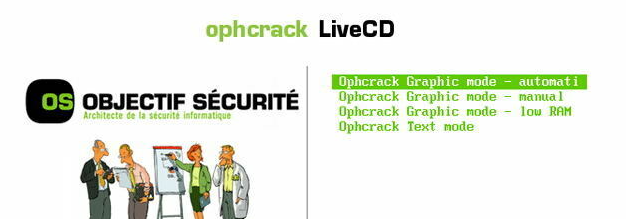
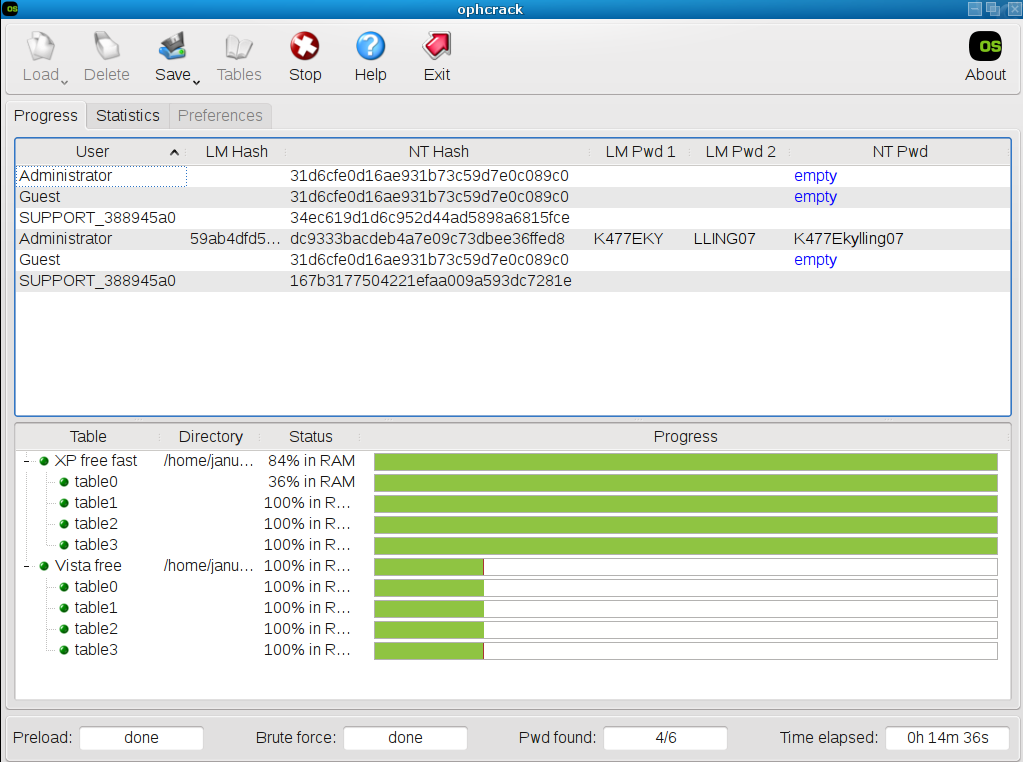
- Free and open-source program
- Does not overwrite any data on the computer
Cons:
- Time-consuming process
- Requires technical knowledge
- Unsuccessful if password is too complex or if user uses a strong encryption method
Relate Links :
Ultimate Guide for Downloading Windows 11 Password Reset USB
13-11-2023
John Weaver : Learn how to create, use, and reset your Windows 11 password with a USB drive in this comprehensive...
Resetting HP Laptop Password with USB: Download Latest Tools
10-11-2023
John Weaver : Get back into your HP laptop with these four methods for resetting your password, using HP Recovery Manager,...
USB Flash Drive to Reset Your Password: A Comprehensive Guide
10-11-2023
John Weaver : Forgot your Windows password? No problem! In this article, we'll teach you how to easily create and use...
Creating a Windows XP Password Reset USB Disk in a Few Easy Steps
10-11-2023
Jennifer Thatcher : Discover the simple steps to create and use a password reset USB disk for Windows XP. Say goodbye...




