Step-by-Step Guide: Password Recovery Tool for Windows 2003 Server
- Home
- Support
- Tips System Rescue
- Step-by-Step Guide: Password Recovery Tool for Windows 2003 Server
Summary
Introducing a powerful and free password recovery tool for Windows 2003 server. Learn its features and follow step-by-step instructions to reset login passwords and unlock Windows accounts.
Table of contents
Windows Server 2003 is a widely used operating system in many organizations, providing a secure and reliable platform for various applications and services. However, one common issue that administrators may encounter is forgetting or losing their server password. This can result in significant downtime and potential data loss. Thankfully, there are password recovery tools available that can help recover access to the Windows Server 2003 system without the need for costly solutions. In this article, we will explore a free password recovery tool specifically designed for Windows Server 2003, allowing administrators to regain control of their servers efficiently and without breaking the bank.
Using a password reset disk
One of the most common methods is using a password reset disk. This disk is created in advance and can be used to reset the password if you forget it. To use this method, insert the password reset disk into the server and click on the “Reset Password” option on the login screen. Follow the on-screen instructions to reset the password and regain access.
Use the Command Prompt
Another method is to use the Command Prompt. Restart your server and boot it into Safe Mode with Command Prompt. Once in Command Prompt, type “net user” and press Enter to list all user accounts. Choose the account for which you want to reset the password and type “net user [account name] [new password]” and press Enter. Your password will be reset, and you can log in with the new password.
Third-party password recovery tool
If the above methods fail, using a third-party password recovery tool can be an efficient solution. These tools are specifically designed to reset Windows passwords and can be easily found online. Download a reliable password recovery tool, create a bootable disk or USB, and boot your server from it. Follow the on-screen instructions of the tool to reset your Windows Server 2003 password.
By following these different methods, you can choose the one that suits you the best and efficiently reset the login password for your Windows Server 2003 account.
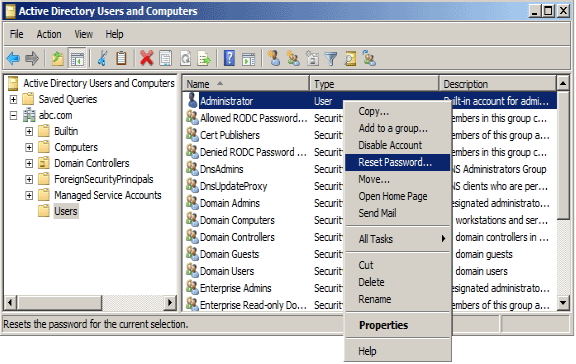
Step 1: Download and Install Renee Passnow
Start by downloading Renee Passnow from the official website and install it on a different computer that you can access. You can choose the appropriate version based on your computer’s operating system.

Remove Windows Login Password 3 steps for whole password remove process.
Recover the files Recover the deleted files without Windows system.
Transfer the data Transfer the important files of the computer with system.
Multifuctional Data transfer, data recovery, bootable problem recovery can be run without system.
Highly compatible Windows 11/10/8.1/8/7/XP/Vista. UEFI boot.
Remove Login Password Support Windows 11/10/8.1/8/7/XP/Vista. UEFI boot.
Recover the files Recover the deleted files without Windows system.
Transfer the data Transfer the important files of the computer with system.
Step 2: Create a Bootable USB or CD/DVD
Launch Renee Passnow and insert a USB flash drive or blank CD/DVD into the computer. Select the option to create a bootable media. Follow the on-screen instructions to complete the process.
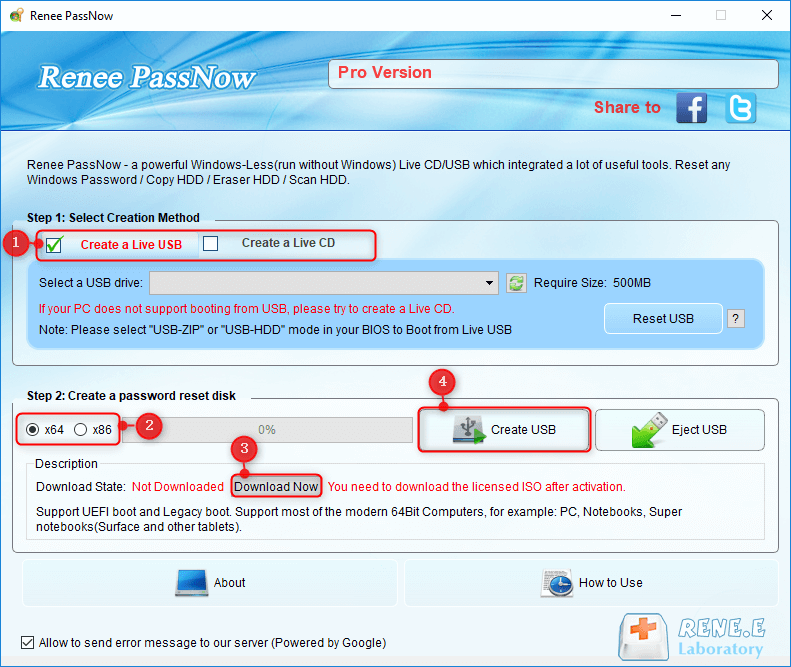
Step 3: Boot the Locked Server from the Bootable Media
Insert the bootable USB or CD/DVD into the locked Windows Server 2003 computer. Restart the computer and enter the BIOS settings by pressing the appropriate key (usually F2 or Delete). Configure the boot order to prioritize the bootable media.
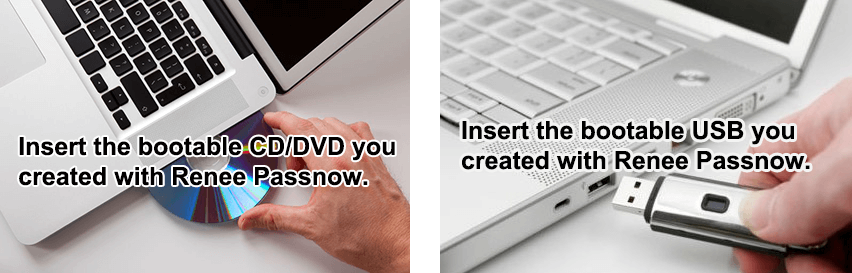
Step 4: Reset the Password
After successfully booting from the bootable media, Renee Passnow will load. Select “PassNow!” function after booting from the new created Windows password reset disk.
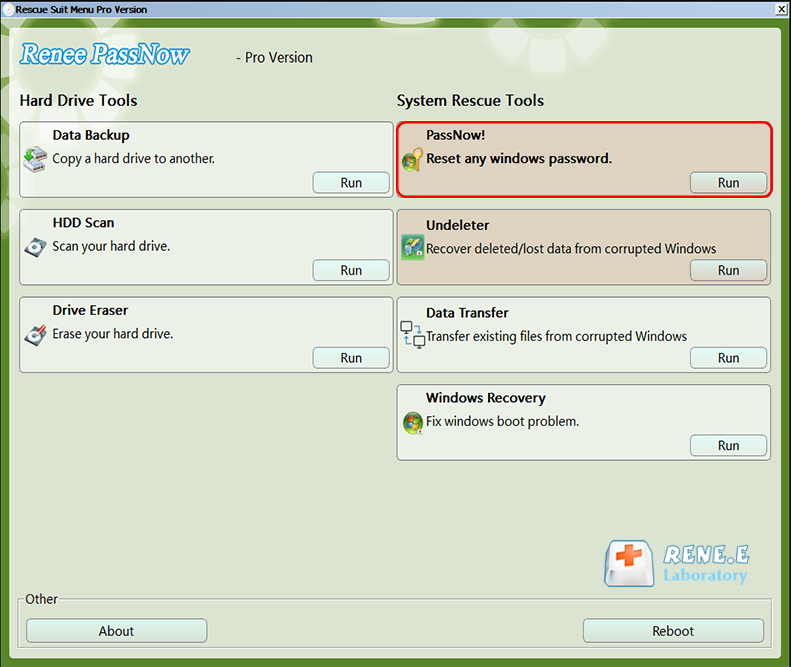
Step 5: Resetting the Password
Choose the user account for which you want to reset the password. Then, click on the “Reset” button. Renee Passnow will remove or reset the password for the selected user account.
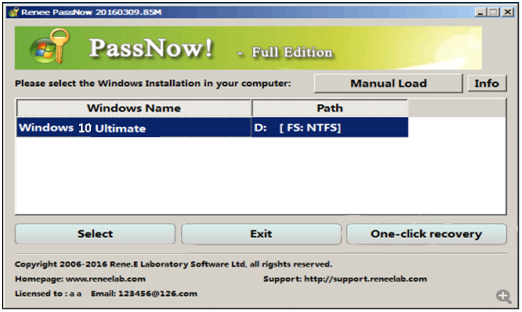
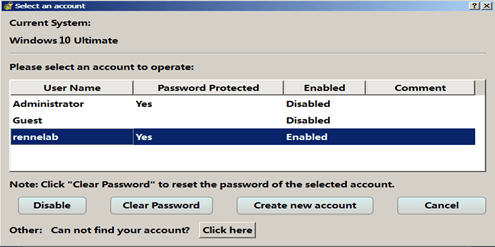
Step 6: Reboot the Server
Once the password is reset, remove the bootable media from the server and restart the computer. You will now be able to log in to Windows Server 2003 without a password.
By following these step-by-step instructions, you can easily use Renee Passnow to reset a login password or unlock a Windows Server 2003 account. Its user-friendly interface and wide compatibility make it a reliable choice for password recovery.
Local Accounts
A local account is specific to a single computer and is commonly used for personal use or in small-scale environments. When a local account is created, the username and password are stored locally on the computer itself. The password for a local account is stored in the Security Account Manager (SAM) database, which is a file located in the Windows system directory.
Domain Accounts
A domain account is used in a network environment managed by an Active Directory (AD) domain controller. This type of account allows users to log in to any computer within the domain using a single set of credentials. The username and password for a domain account are stored on the domain controller, not on individual computers.
Password Storage
Windows stores passwords using a hashing algorithm to enhance security. When a user creates or changes their password, the input is hashed using the MD4 or NTLM hashing algorithm, depending on the Windows version. The hashed password is then stored in the SAM database for local accounts or in the Active Directory database for domain accounts.
It is important to note that storing passwords in a hashed form adds an extra layer of protection by preventing unauthorized access to the actual passwords. When a user attempts to log in, their input password is hashed and compared against the stored hashed password. If the hashes match, the user is granted access.
Additionally, the new context mentions the ability to create Organizational Units (OUs) within Active Directory to organize user accounts and other objects. OUs allow for easier delegation of administrative control and management of users using Group Policy. OUs are different from default containers as they can have group policies applied to them, while default containers cannot.
| Account Type | Features | Password Storage |
|---|---|---|
| Local Account | Specific to a single computer/ commonly used for personal use or in small-scale environments | Stored locally on the computer in the Security Account Manager (SAM) database |
| Domain Account | Used in a network environment managed by an Active Directory (AD) domain controller/ allows users to log in to any computer within the domain using a single set of credentials | Stored on the domain controller(Server)/ not on individual computers |
In conclusion, having a reliable and effective Windows Server 2003 password recovery tool can be a game-changer for IT professionals and system administrators. With a free solution readily available, the recovery process becomes efficient and hassle-free. Ensuring secure access to critical systems and data is of utmost importance, and this tool provides a convenient way to regain control and restore functionality. By employing this password recovery tool, IT teams can save valuable time and resources, ultimately enhancing productivity and maintaining the integrity of the Windows Server 2003 operating system.
Relate Links :
Step-by-Step Guide: Password Recovery Tool for Windows 2003 Server
21-08-2023
Ashley S. Miller : Introducing a powerful and free password recovery tool for Windows 2003 server. Learn its features and follow step-by-step...
Reset Password on Windows Server 2008 with Expert Password Recovery Methods
21-08-2023
John Weaver : Learn the top four methods to reset password on Windows server 2008. Options include password reset disks, specialized...
Tips for Windows Self Service Password Reset of Active Directory
21-08-2023
Jennifer Thatcher : Windows Self Service Password Reset allows users to quickly regain access to their accounts. It simplifies the task...
Unlocking Your Windows: How to Create a Password Reset Disk
21-08-2023
John Weaver : This article discusses the importance of password reset disks in ensuring online security and provides step-by-step instructions for...




