How to reset Windows Server 2019 password with a reset tool?
- Home
- Support
- Tips System Rescue
- How to reset Windows Server 2019 password with a reset tool?
Summary
Learn how to reset Windows Server 2019 administrator password with a useful reset tool. Besides, we can enforce password security by modifying the settings of Windows.
Table of contents
Windows Server 2019 provides robust security features to safeguard critical data and protect against unauthorized access. However, there may be instances where administrators face the challenge of forgotten passwords, leading to potential disruptions and security risks. In such scenarios, a reliable password reset tool can prove invaluable. This article explores the benefits of using a Windows Server 2019 password reset tool, outlining its effectiveness in regaining access to locked accounts and ensuring a smooth and secure workflow within the server environment.
In today’s digital age, the need for password reset tools has become increasingly important. Understanding the need for password reset is crucial, as there are common scenarios where this functionality becomes necessary. One such scenario is when an administrator forgets or loses their password. This can happen due to a variety of reasons such as a long absence from the system, or the use of complex passwords that are difficult to remember.
Employee leaves an organization
Another common scenario where password reset becomes necessary is when an employee leaves an organization, and their account needs to be deactivated. In order to ensure the security of sensitive data, it is important to reset the passwords of all accounts associated with that employee. This prevents any unauthorized access to confidential information.
Suspected unauthorized access
Furthermore, password reset is necessary in the event of a security breach or suspected unauthorized access. In such cases, it is imperative to reset all passwords in order to mitigate any potential damage and regain control over the system.
Overall, understanding the need for password reset is essential in maintaining the security and integrity of a Windows Server 2019 environment. By being aware of common scenarios where password reset is necessary, administrators can ensure that appropriate measures are in place to protect sensitive information and maintain control over their systems.
Preparing for Password Reset – Gathering necessary tools and materials
To effectively reset passwords on a Windows Server 2019, it is crucial to have the necessary tools and materials in place. This ensures a smooth and efficient password reset process while minimizing vulnerabilities. Here, we will discuss the key elements to consider when preparing for a password reset.
1. Physical Access: As an administrator, it is essential to have physical access to the Windows Server 2019 system. This access allows you to perform the necessary tasks related to password reset.
2. An idle USB disk : A USB disk is a valuable tool that can be used to create to create a bootable PE or third-party password reset disk.
3. Windows Installation Media: In some cases, a password reset may require the use of the Windows Server 2019 installation media. This is particularly useful when the password reset disk is not available or cannot be used. By booting from the installation media, users can access advanced recovery options and reset their passwords.
4. Server Documentation: It is crucial to have up-to-date server documentation that includes detailed information about user accounts, login credentials, and password reset procedures. This documentation serves as a reference guide during the password reset process, ensuring accuracy and efficiency. Additionally, it helps maintain consistency in password settings and enhances security by minimizing the risk of weak or easily guessable passwords.
1. Locate the Ease of Access tick
To begin, you need to start your server and bring up the login screen. At the bottom left corner, you will find an icon that looks like a clock or a timer. This icon represents the Ease of Access tick and is the key to changing the password.

Once you’ve located the Ease of Access tick icon, you need to trick Windows into launching a different application. To do this, you need to replace the Ease of Access tick with the Command Prompt application.
2. Replace Ease of Access tick with Command Prompt
To execute this trick, you can use a bootable Windows Installation Media. Insert the Windows Installation Media into the server and restart it. As the server boots up, press the appropriate key to access the boot menu and choose the bootable drive.
Once the bootable drive loads, you will see a list of options. Choose the one that allows you to repair your computer. This will open a new window with various options for system recovery.
From the system recovery options, select the “Command Prompt“. This will open a black window with a blinking cursor. In this Command Prompt window, type
C:

Next, you need to navigate to the WindowsSystem32 folder by typing
cd WindowsSystem32
ren Utilman.exe Utilman.exe.old
To replace the Ease of Access tick with the Command Prompt, type
copy cmd.exe Utilman.exe
3. Reset Windows Account Password
Now, remove the bootable drive and restart your server. When the login screen appears, click on the Ease of Access tick icon at the bottom left corner. Instead of launching the Ease of Access tick, it will now open the Command Prompt.
In the Command Prompt window, type “net user” and press Enter. A list of user accounts will be displayed. Choose the user account for which you want to reset the password and type
net user [username] [newpassword]

After hitting Enter, you will see a confirmation message that the command was executed successfully. Close the Command Prompt window and click on the back arrow to return to the login screen.
Now, you can log in to your Windows Server 2019 using the new password you just set. Remember to change the Ease of Access tick icon back to its original form by following the same steps as before, but instead of renaming files, you need to type :
copy Utilman.exe.old Utilman.exe
One alternative method to reset the administrator password in Windows Server 2019 is by using the Renee PassNow, a reliable password recovery tool. This method can be especially useful if you are encountering challenges or difficulties with the command prompt method discussed earlier.
Step 1: Download and Install Renee Passnow
Start by downloading Renee Passnow from the official website and install it on a different computer that you can access. You can choose the appropriate version based on your computer’s operating system.

Remove Windows Login Password 3 steps for whole password remove process.
Recover the files Recover the deleted files without Windows system.
Transfer the data Transfer the important files of the computer with system.
Fix Windows startup error Fix various Windows startup failures or crashes.
Erase disk Completely erase disk files which will not be restored.
Remove Windows Login Password 3 steps for whole password remove process.
Recover the files Recover the deleted files without Windows system.
Transfer the data Transfer the important files of the computer with system.
Step 2: Create a Bootable USB or CD/DVD
Launch Renee Passnow and insert a USB flash drive or blank CD/DVD into the computer. Select the option to create a bootable media. Follow the on-screen instructions to complete the process.

Step 3: Boot the Locked Server from the Bootable Media
Insert the bootable USB or CD/DVD into the locked Windows Server 2019 computer. Restart the computer and enter the BIOS settings by pressing the appropriate key (usually F2 or Delete). Configure the boot order to prioritize the bootable media.

Step 4: Reset the Password
After successfully booting from the bootable media, Renee Passnow will load. Select “PassNow!” function after booting from the new created Windows password reset disk.

Step 5: Resetting the Password
Choose the user account for which you want to reset the password. Then, click on the “Reset” button. Renee Passnow will remove or reset the password for the selected user account.


Step 6: Reboot the Server
Once the password is reset, remove the bootable media from the server and restart the computer. You will now be able to log in to Windows Server 2019 without a password.
Step 7: Create a New Password (Optional)
After logging into Windows Server 2019, it is recommended to create a new password for security purposes. Press Ctrl+Alt+Delete on your keyboard and select “Change a password” option.
By following these steps, users can successfully reset the default password of Windows Server 2019 using Renee Passnow. This method provides a reliable solution for regaining access to the server in case the default password is lost or forgotten.
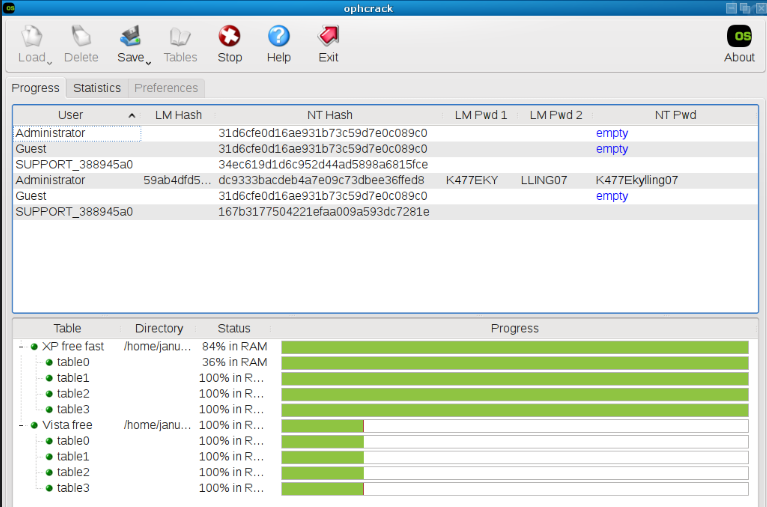
Here is a step-by-step guide on how to use Ophcrack to retrieve the default password:
Step 1: Download and Install Ophcrack
First, you need to download Ophcrack from its official website. Make sure to choose the correct version for your operating system. Once the download is complete, run the installer and follow the on-screen instructions to install Ophcrack on your computer.
Step 2: Launch Ophcrack
After the installation is complete, launch Ophcrack from the installed location. You may be prompted to provide administrative privileges, so make sure to grant them.
Step 3: Choose the Correct Tables
Ophcrack requires rainbow tables to crack passwords. These tables contain precomputed hashes for a wide range of possible passwords. Select the appropriate tables according to the Windows version you are using. In this case, select the tables for Windows Server 2016.
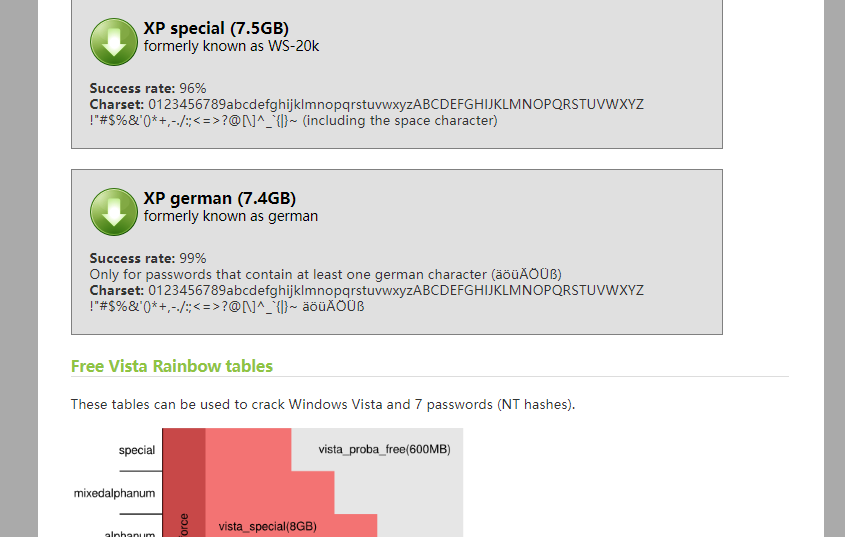
Step 4: Begin the Password Recovery Process
Once you have selected the correct tables, click on the “Load” button to load them into Ophcrack. Then, click on the “Crack” button to start the password recovery process. Ophcrack will begin analyzing the hashes and attempting to crack the password.
Step 5: Retrieve the Default Password
The password recovery process may take some time, depending on the complexity of the password and the computing power of your machine. Once Ophcrack successfully cracks the password, it will display it on the screen. Take note of the password and use it to log in to your Windows Server 2016 system.
It is important to mention that Ophcrack works best for simpler passwords. If the default password you are trying to recover is complex, it may take significantly longer or even be unsuccessful. In such cases, it might be worth exploring other password recovery methods to ensure access to your Windows Server 2016 system.
Password complexity
One of the best practices for password reset on Windows Server 2019 is to enforce password complexity requirements. This means that passwords should not be simple or easily guessable. They should contain a combination of uppercase and lowercase letters, numbers, and special characters. By using a variety of character types, it becomes much harder for attackers to crack passwords using brute-force methods.

Password expiration policy
Additionally, it is recommended to implement a password expiration policy. This means that users are required to change their passwords regularly. This reduces the risk of an attacker gaining prolonged access to the system through compromised credentials. By forcing users to change their passwords periodically, the window of opportunity for an attacker is significantly narrowed.
Note: Use a secure password manager to track reset passwords if you have an expiration policy enabled.
Account lockout policies
Another best practice is to enable account lockout policies. This means that after a certain number of failed login attempts, the account is locked for a specified period of time. Account lockouts prevent attackers from repeatedly guessing passwords, making it much more difficult to gain unauthorized access.

In summary, implementing strong password policies is crucial for ensuring the security of a Windows Server 2019 environment. By enforcing password complexity requirements, implementing password expiration and account lockout policies, and educating users about password security, organizations can significantly reduce the risk of unauthorized access and protect sensitive data.
In conclusion, the Windows Server 2019 password reset tool provides a seamless solution for administrators and users facing password-related issues. With its user-friendly interface and powerful capabilities, it allows for efficient and secure password recovery, ensuring smooth operation of server systems. This tool significantly reduces downtime and eliminates the need for complex manual processes. As technology evolves, Microsoft continues to innovate and enhance their server offerings, providing reliable tools that simplify tasks and improve overall productivity. With the Windows Server 2019 password reset tool, users can confidently regain access to their accounts and maintain a secure server environment.
Relate Links :
Secret Reveal : What is the default administrator password for Windows Server 2016?
21-08-2023
John Weaver : Learn how to get back or reset the Windows Server 2016 default administrator password. Enhance security measures by...
How To Recover Data from A Hard Drive That Won't Boot: Ultimate Guide
07-06-2024
Ashley S. Miller : Learn how to recover files from a hard drive that wont boot and access critical files when the...
Fixing "The Drive Where Windows Is Installed Is Locked" Error - Expert Guide
05-01-2024
Amanda J. Brook : Learn how to fix the "The drive where Windows is installed is locked" error and recover your important...
Step-by-Step Guide: Password Recovery Tool for Windows 2003 Server
21-08-2023
Ashley S. Miller : Introducing a powerful and free password recovery tool for Windows 2003 server. Learn its features and follow step-by-step...
- The Importance of Password Reset: Common Scenarios & Solutions
- Efficient Password Reset: Gathering Tools and Materials
- Method 1 : Resetting Windows Server 2019 Password with Ease of Access
- Method 2 : Resetting Administrator Password with Renee Password
- Method 3 : Get Back Default Password with Ophcrack using brute force
- Enhancing Security on Windows Server 2019: Best Practices for Password Reset




