Password Reset Techniques for Windows Server 2022: DSRM, Brute Force, and More
- Home
- Support
- Tips System Rescue
- Password Reset Techniques for Windows Server 2022: DSRM, Brute Force, and More
Summary
Learn how to reset the administrator password on Windows Server 2022 by using Directory Services Restore Mode, brute force attacks, or Windows password reset tool Renee PassNow.
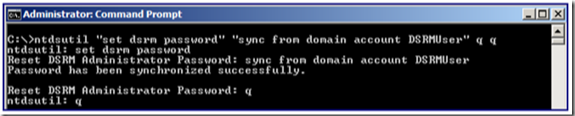
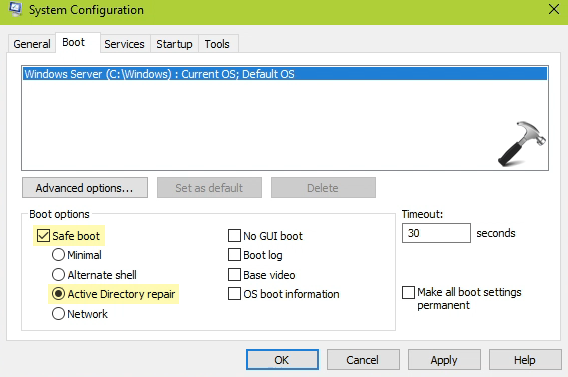
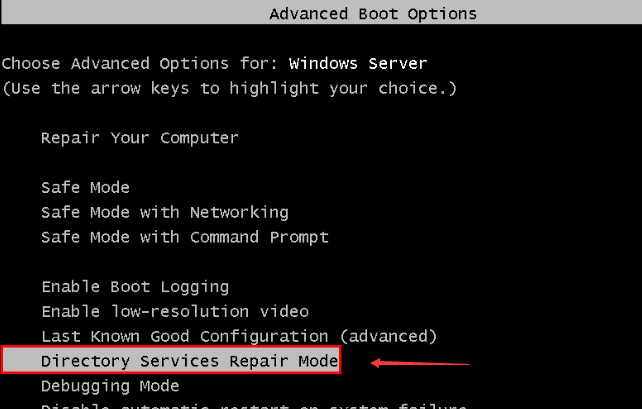
If you do not have a DSRM password, please refer password resetting method.
ntdsutil.exe
set dsrm password

Remove Windows Login Password 3 steps for whole password remove process.
Recover the files Recover the deleted files without Windows system.
Transfer the data Transfer the important files of the computer with system.
Multifuctional Data transfer, data recovery, bootable problem recovery can be run without system.
Highly compatible Windows 11/10/8.1/8/7/XP/Vista. UEFI boot.
Remove Login Password Support Windows 11/10/8.1/8/7/XP/Vista. UEFI boot.
Recover the files Recover the deleted files without Windows system.
Transfer the data Transfer the important files of the computer with system.





| Method Name | Features | Time consuming | Advantage |
|---|---|---|---|
| Directory Services Restore Mode (DSRM) | - Allows administrators to reset the DSRM administrator password- Can be performed using the NTDSUTIL tool- Requires running commands in the command prompt- Only applicable if the server is not running in DSRM- Requires physical or virtual console access to the server | Fast | Built-in method for resetting the DSRM administrator password |
| Brute Force Attacks | - Involves systematically guessing the password by trying all possible combinations- Can be time-consuming and resource-intensive- Can be performed using various tools and scripts like Hydra or Medusa- Requires significant computational power | High | Can be effective if other options are unavailable |
| Third-Party Password Reset Tools | - Provides an easy and efficient way to reset the administrator password- Example tool: Renee PassNow- Creates a bootable USB or CD/DVD for password reset- Requires another accessible computer to create the reset disk- Requires physical or virtual console access to the server | Fast | Simplifies the password reset process |
| Self-Service Password Reset | - Allows users to reset their passwords without IT intervention- Example solution: ADSelfService Plus- Requires configuration and setup of the self-service password reset solution- Requires users to enroll and provide necessary authentication information- Reduces workload for IT support | Fast | Reduces the workload for password management |
When an administrator encounters a forgotten or lost password situation, DSRM becomes a valuable lifeline. By booting the server into DSRM, the administrator gains access to the Active Directory database in a read-only mode. This mode grants the ability to reset the password of the domain administrator account.
It is important to note that DSRM is not intended for everyday use, but rather reserved for emergency scenarios such as password recovery. When utilizing DSRM for password reset purposes, it is crucial to exercise caution and adhere to best practices to avoid unintended consequences or damage to the Active Directory environment.
With DSRM, administrators can regain control over the administrator password and restore normal functionality to Windows Server 2022. It serves as a safeguard, offering a reliable method for resetting passwords in dire situations, ensuring the continuity of critical organizational operations.
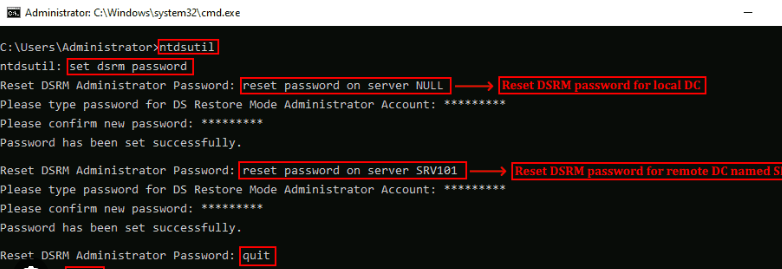
Relate Links :
Secret Reveal : What is the default administrator password for Windows Server 2016?
21-08-2023
John Weaver : Learn how to get back or reset the Windows Server 2016 default administrator password. Enhance security measures by...
How To Recover Data from A Hard Drive That Won't Boot: Ultimate Guide
07-06-2024
Ashley S. Miller : Learn how to recover files from a hard drive that wont boot and access critical files when the...
Fixing "The Drive Where Windows Is Installed Is Locked" Error - Expert Guide
05-01-2024
Amanda J. Brook : Learn how to fix the "The drive where Windows is installed is locked" error and recover your important...
Step-by-Step Guide: Password Recovery Tool for Windows 2003 Server
21-08-2023
Ashley S. Miller : Introducing a powerful and free password recovery tool for Windows 2003 server. Learn its features and follow step-by-step...




