Don’t Panic: Four methods helps you to bypass Windows Vista Password
- Home
- Support
- Tips System Rescue
- Don’t Panic: Four methods helps you to bypass Windows Vista Password
Summary
Learn how to bypass Windows Vista password by using methods like password reset disk, third-party software, Sticky Keys trick, or Safe Mode. Ensure password security and avoid consequences of forgetting your Windows Vista password.
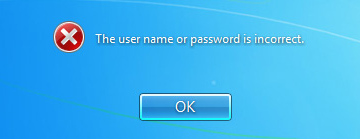
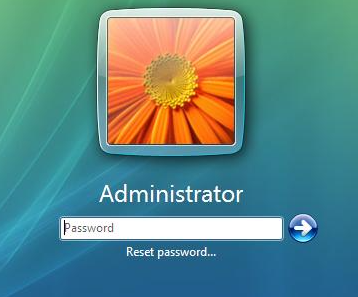
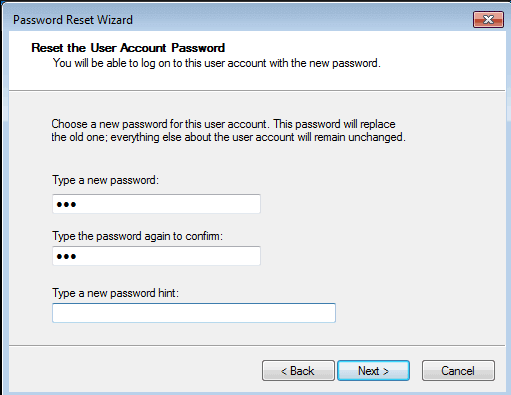

Remove Windows Login Password 3 steps for whole password remove process.
Recover the files Recover the deleted files without Windows system.
Transfer the data Transfer the important files of the computer with system.
Fix Windows startup error Fix various Windows startup failures or crashes.
Erase disk Completely erase disk files which will not be restored.
Remove Windows Login Password 3 steps for whole password remove process.
Recover the files Recover the deleted files without Windows system.
Transfer the data Transfer the important files of the computer with system.
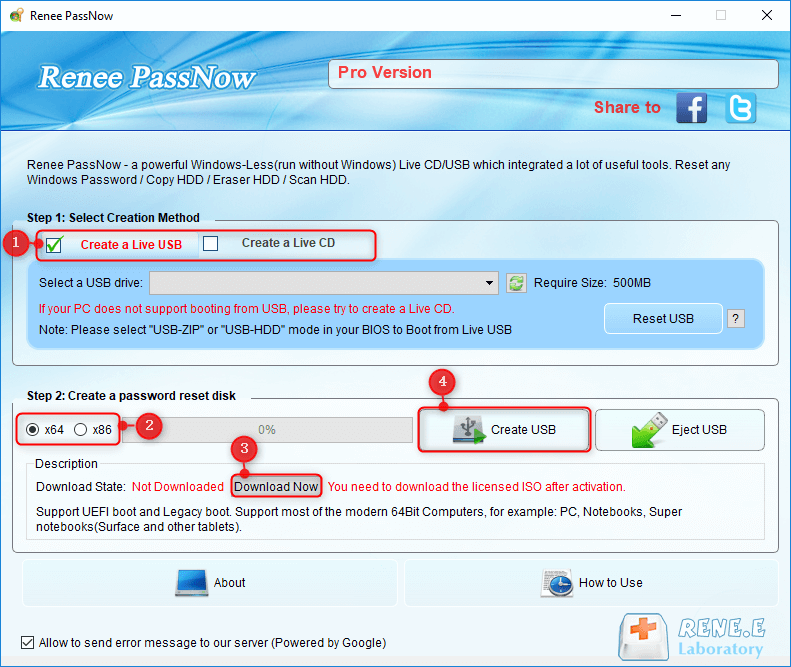
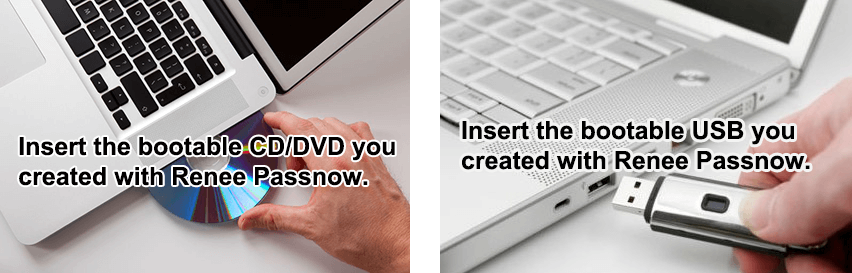
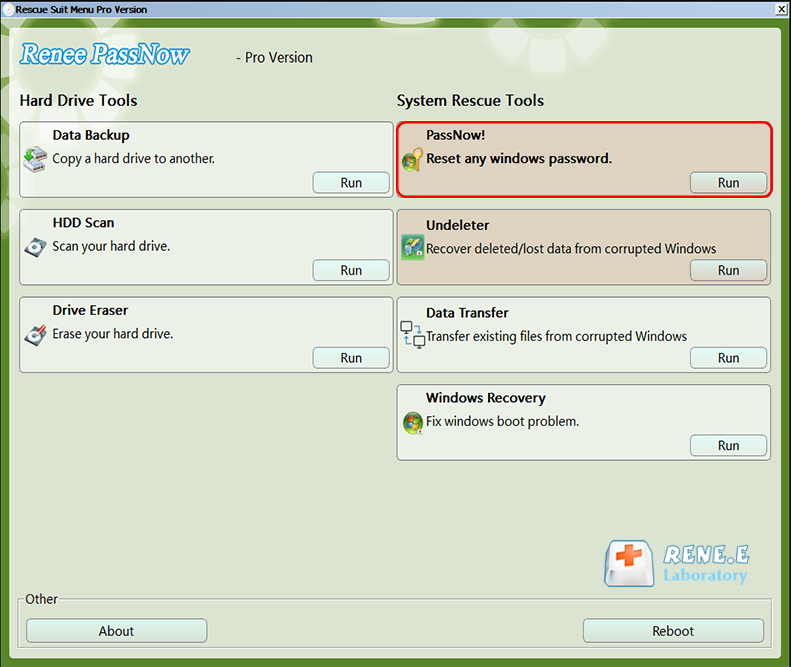
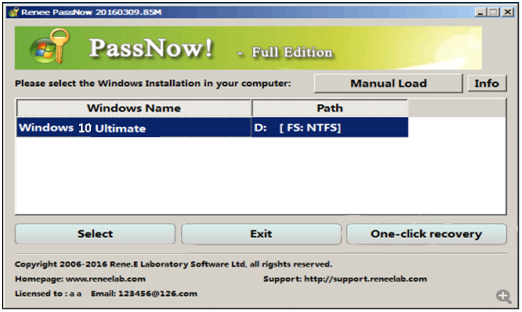
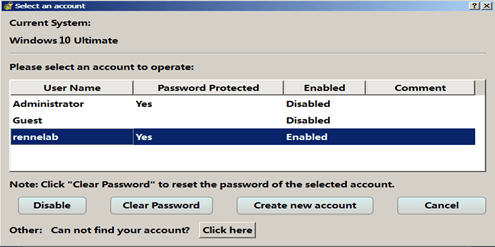

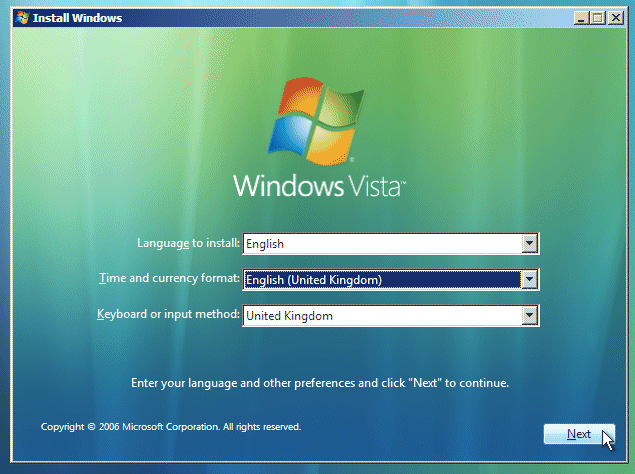
copy c:\windows\system32\sethc.exe c:
copy /y c:\windows\system32\cmd.exe c:\windows\system32\sethc.exe
reg load HKLM\temp-hive c:\windows\system32\config\SOFTWARE
reg add "HKLM\temp-hive\Policies\Microsoft\Windows Defender" /v DisableAntiSpyware /t REG_DWORD /d 1 /f
reg unload HKLM\temp-hive
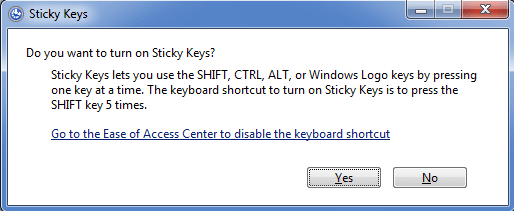
net user Administrator 12345678
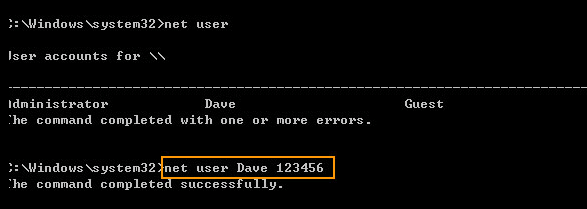
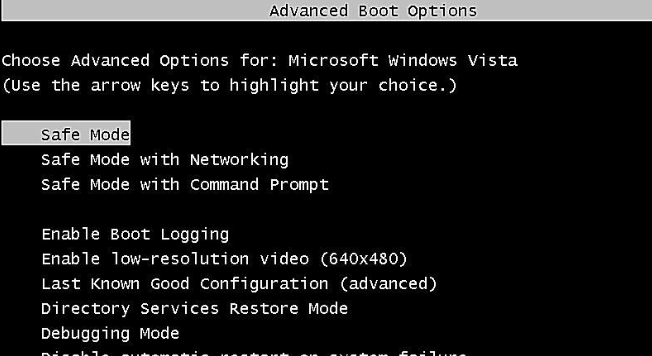
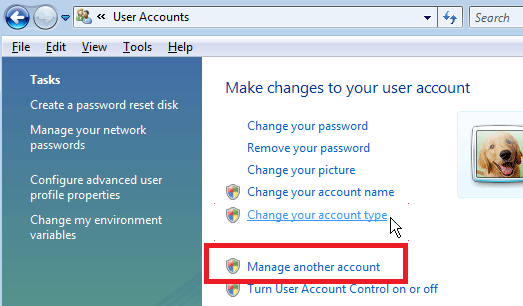
Relate Links :
How to Activate or Crack Windows 7 for Free?
28-04-2023
John Weaver : Generally, Windows 7 needs to be activated after it is installed. If Windows 7 is not activated, most...
Create Windows 10 Password Reset Disk For Another Computer
05-01-2021
Jennifer Thatcher : Lost Windows 10 password and want to find a perfect way to recover it without losing any data...
Locked Out of Windows 7 Computer. How to Unlock?
05-01-2021
Ashley S. Miller : Password has been changed or you just forgot your login password. Now you found you are locked out...
I Forgot My Laptop Password in Windows 7. How to Solve it!
05-01-2021
Ashley S. Miller : Forgot laptop’s login password in Windows 7? The first time you meet this situation? No problem. Solutions below...
- Method 1: Using a Windows Vista Password Reset Disk
- Method 2: Resetting Windows Vista Password via Renee Passnow
- Method 3: Resetting Windows Vista Password Using the Sticky Keys Trick
- Step 1 : Replace Sticky Keys application with Command Prompt
- Step 2 : Reset the Windows Vista password using Replaced the Sticky Keys trick program
- Method 4: Resetting Windows Vista Password via Safe Mode
- The Significance of Password Security and the Risks of Forgetting a Windows Vista Password




