Unlocking Windows Vista: Resetting Administrator Password with Command Prompt
- Home
- Support
- Tips System Rescue
- Unlocking Windows Vista: Resetting Administrator Password with Command Prompt
Summary
Have you forgotten your Windows Vista administrator password? Don't worry, you can easily reset it using the command prompt or PowerShell. In this article, we'll guide you through the step-by-step process and discuss the limitations and risks of using these methods. Plus, we'll also introduce a user-friendly alternative - Renee Password - for resetting your forgotten Windows Vista password.
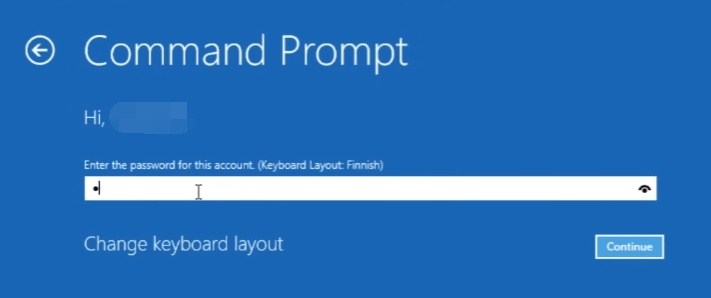
net user
net user username *
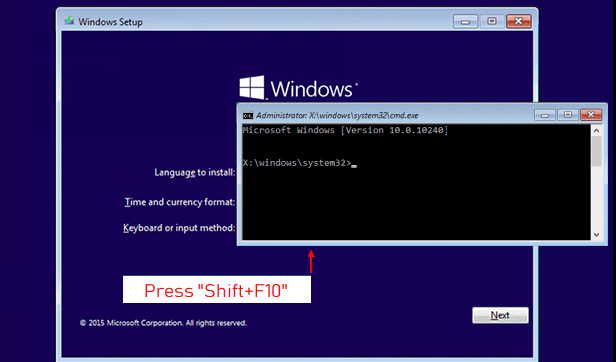
copy c:\windows\system32\sethc.exe c:\
copy/y c:\windows\system32\cmd.exe c:\windows\system32\sethc.exe
shutdown –r –t 00
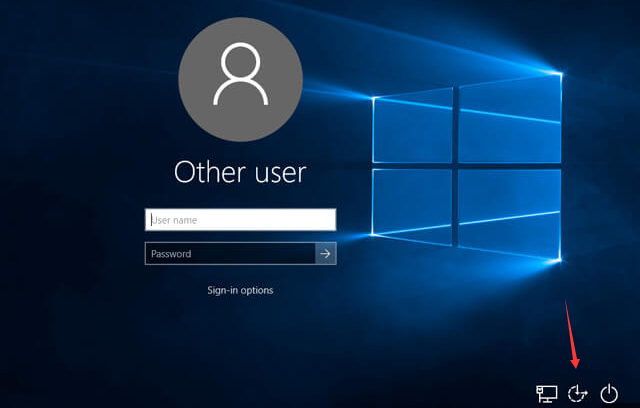
net user your_user_name new_password
Open Active Directory Users and Computers (ADUC)
Open PowerShell as an administrator.
Import-Module ActiveDirectory
Set-ADAccountPassword -Identity "Administrator" -NewPassword (ConvertTo-SecureString -AsPlainText "newPassword123" -Force) -PassThru
Get-ADUser -Identity "Administrator" | Select-Object -Property Name, PasswordLastSet
Unlock-ADAccount -Identity "username" | Set-ADAccountPassword -NewPassword (ConvertTo-SecureString -AsPlainText "newPassword456" -Force) -PassThru
Set-ADUser -Identity "username" -ChangePasswordAtLogon $true
Get-ADUser -Filter {department -eq "Engineering"} | Set-ADAccountPassword -NewPassword (ConvertTo-SecureString -AsPlainText "newPassword789" -Force) -ChangePasswordAtLogon $true
Start by downloading Renee PassNow from the official website and install it on a different computer that you can access. You can choose the appropriate version based on your computer’s operating system.

Remove Windows Login Password 3 steps for whole password remove process.
Recover the files Recover the deleted files without Windows system.
Transfer the data Transfer the important files of the computer with system.
Fix Windows startup error Fix various Windows startup failures or crashes.
Erase disk Completely erase disk files which will not be restored.
Remove Windows Login Password 3 steps for whole password remove process.
Recover the files Recover the deleted files without Windows system.
Transfer the data Transfer the important files of the computer with system.
Launch Renee PassNow and insert a USB flash drive or blank CD/DVD into the computer. Select the option to create a bootable media. Follow the on-screen instructions to complete the process.

Insert the bootable USB or CD/DVD into the locked Windows computer. Restart the computer and enter the BIOS settings by pressing the appropriate key (usually F2 or Delete). Configure the boot order to prioritize the bootable media.
| Server Type | Enter boot menu method |
|---|---|
| DELL | Press the F12 key repeatedly before the Dell logo appears on the screen. |
| HP | Press the F9 key multiple times when the HP logo is displayed. |
| BIOS Name | Enter boot menu method |
|---|---|
| ASRock | DEL or F2 |
| ASUS | DEL or F2 for PCs/ DEL or F2 for Motherboards |
| Acer | DEL or F2 |
| Dell | F12 or F2 |
| ECS | DEL |
| Gigabyte / Aorus | DEL or F2 |
| Lenovo (Consumer Laptops) | F2 or Fn + F2 |
| Lenovo (Desktops) | F1 |
| Lenovo (ThinkPads) | Enter then F1 |
| MSI | DEL |
| Microsoft Surface Tablets | Press and hold Power and Volume Up buttons |
| Origin PC | F2 |
| Samsung | F2 |
| Toshiba | F2 |
| Zotac | DEL |
| HP | Esc/ F9 for `Boot Menu`/ Esc/ F10/ Storage tab/ Boot Order/ Legacy Boot Sources |
| INTEL | F10 |

After successfully booting from the bootable media, Renee PassNow will load. Select “PassNow!” function after booting from the new created Windows password reset disk.

Choose the user account for which you want to reset the password. Then, click on the “Clear Password” button. Renee PassNow will remove or reset the password for the selected user account.


Once the password is reset, remove the bootable media from the PC and restart the computer. You will now be able to log in to Windows Account without a password.
Relate Links :
Resetting Your HP Laptop Password Without a Disk - A Comprehensive Guide
27-09-2023
Ashley S. Miller : In this article, we will provide you with a detailed tutorial on how to reset your HP laptop...
Hiren's BootCD vs. Renee PassNow: Comparing the Effectiveness of Password Reset Tools for Windows 10
31-08-2023
Ashley S. Miller : Hiren's BootCD is an authoritative solution for resetting Windows 10 passwords. It includes Offline NT Password & Registry...
Recommendations for Selecting a WinPE Boot Disk Tool for Password Reset
29-08-2023
Jennifer Thatcher : Discover the best WinPE password reset tools like Renee PassNow, Hiren's Boot WinPE and PCUnlocker. Learn about their...
- The Importance of Administrator Access for Windows Vista Password Reset Command Prompt
- Option 1 : how to use the command prompt to reset Windows Vista forgotten password
- Method 1: Resetting Password in Safe Mode if you have another account still log in
- Method 2: Resetting Password with Windows Vista Setup CD
- Option 2 : Using PowerShell Commands for Windows Vista Password Reset
- The Limitations and Potential Risks of Using Command Prompt for Windows Vista Password Reset
- Option 3 : Using Renee PassNow to Reset Vista Forgotten Password
- Conclusion




