Discover Word’s Autosave File Location
- Home
- Support
- Tips Data Recovery
- Discover Word’s Autosave File Location
Summary
Learn where Word's autosave file is located to prevent document loss. Discover how to recover unsaved or deleted files due to power and software failures.
Table of contents
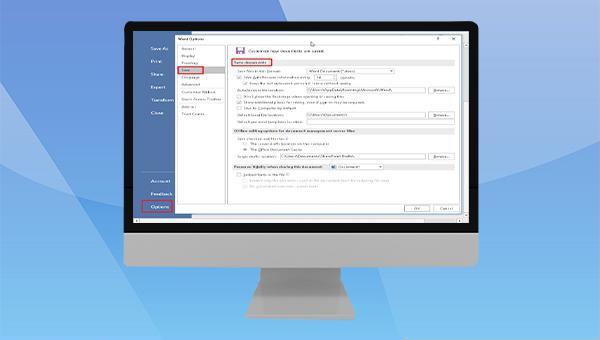
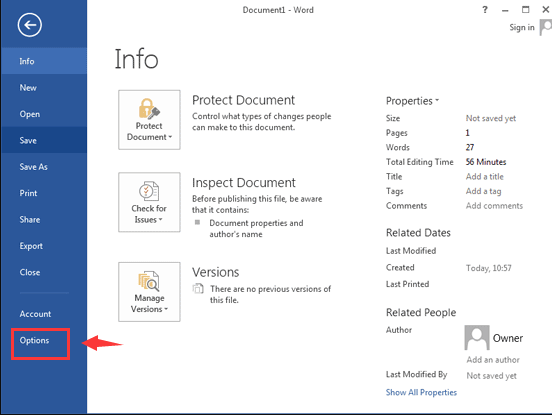
(Save) on the left. View the file location under “Save Document” on the right. Set the time interval for autosaving files, especially if the file is crucial.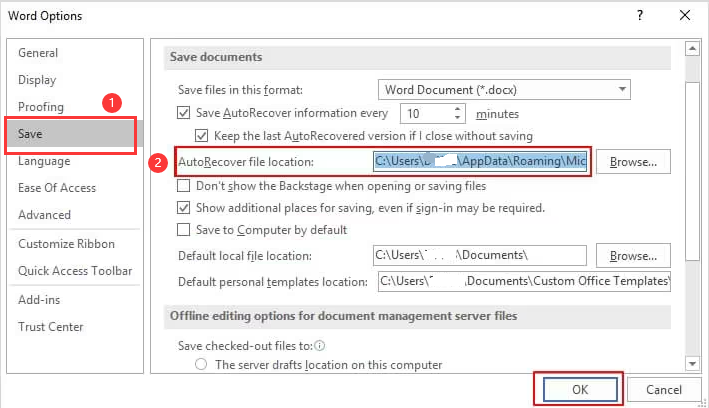
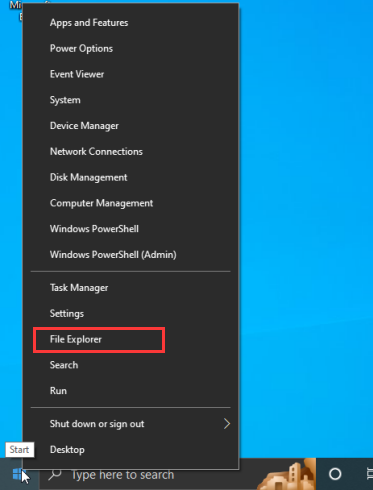
C:\Users\Administrator\AppData\Roaming\Microsoft\Word\) to the file explorer, and press (Enter) to view the files automatically saved by Word.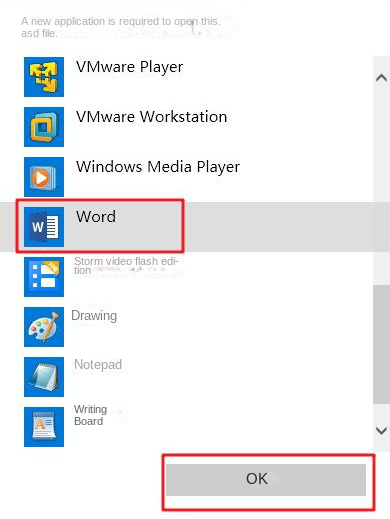
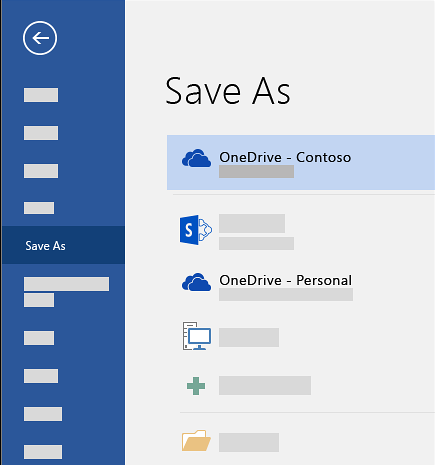
(File) in the upper left corner. Go to (Information) > (Manage Workbook) to find the unsaved document, which will be labeled with the time it was closed without saving. If Word is running normally and the file is automatically saved, you can access different versions of the saved file in the management workbook and restore to a previous version if needed.(C:\Users\Administrator\AppData\Local\Microsoft\Office\UnsavedFiles). Choose the files you need to restore.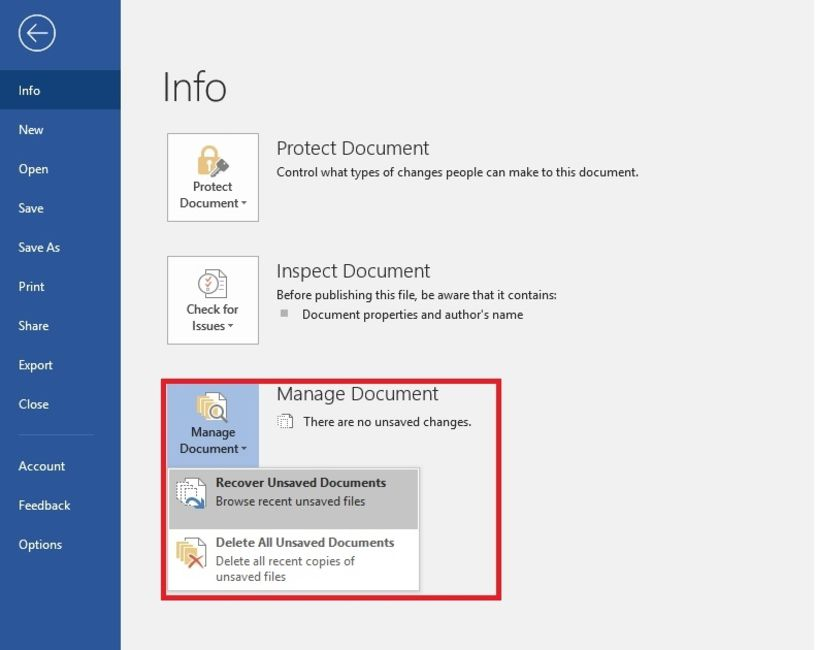
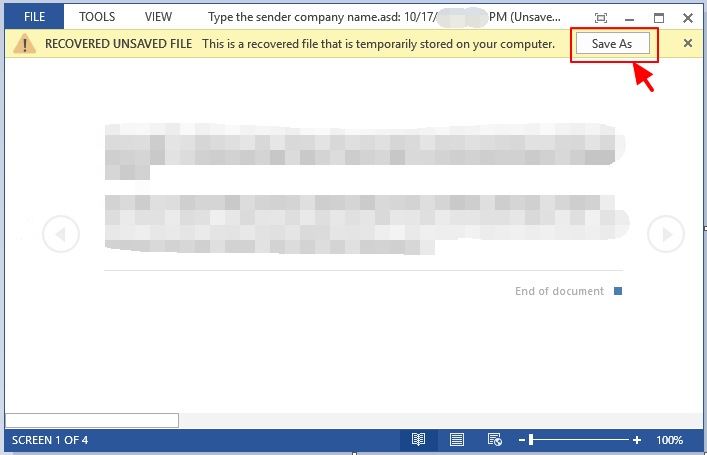
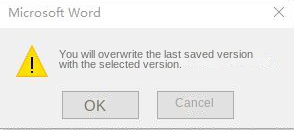
Renee Undeleter can be used. Simply scan the storage location of the file and recover it.
Easy to use Recover data by 3 steps;
Multiple scan modes Fast partition scan, whole partition scan and whole disk scan;
Supported file types Image, video, audio, text, email and so on;
Image creation Create a partition image to read and back up data;
Supported devices SD card, SDHC, SDXC, USB flash drive, hard disk and computer.
Easy to use Recover data by 3 steps;
Multiple scan modes Fast partition/whole partition/whole disk scan;
Supported devices SD card/USB/hard disk.
Free TrialFree TrialFree Trial 800 people have downloaded!
- Fase Partition Scan: Retrieve files lost due to accidental deletion or emptying the recycle bin.
- Whole Partition Scan: Recover files lost due to inaccessible or formatted partitions.
- Whole Disk Scan: Analyze and obtain partition information, and fully scan the entire partition.
- Image Creation: Create a mirror image for a partition to back up the current partition state.
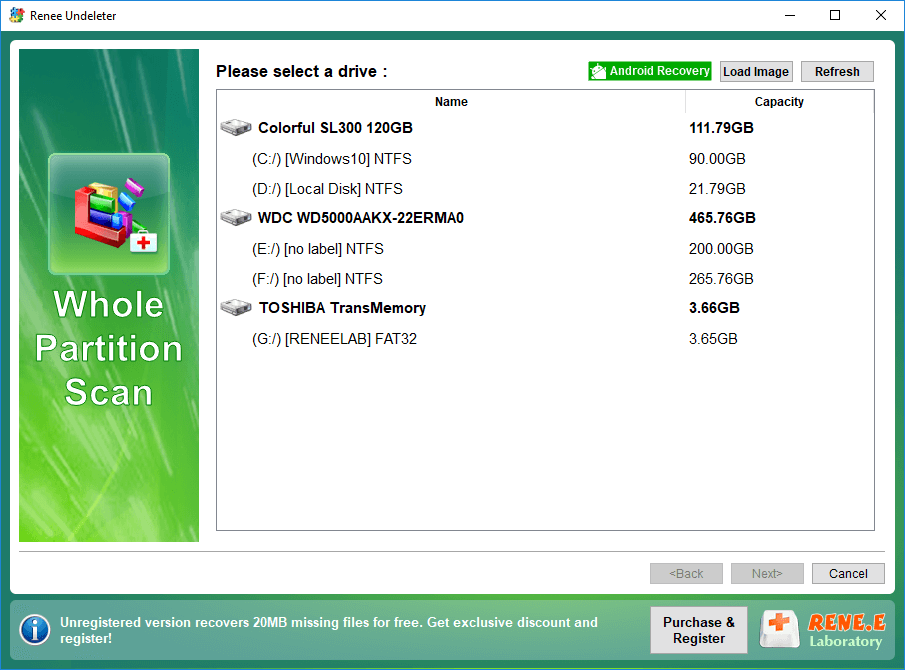
"doc" and clicking Search. Double-click a file to preview it. If it is the file you need, select it and click Restore.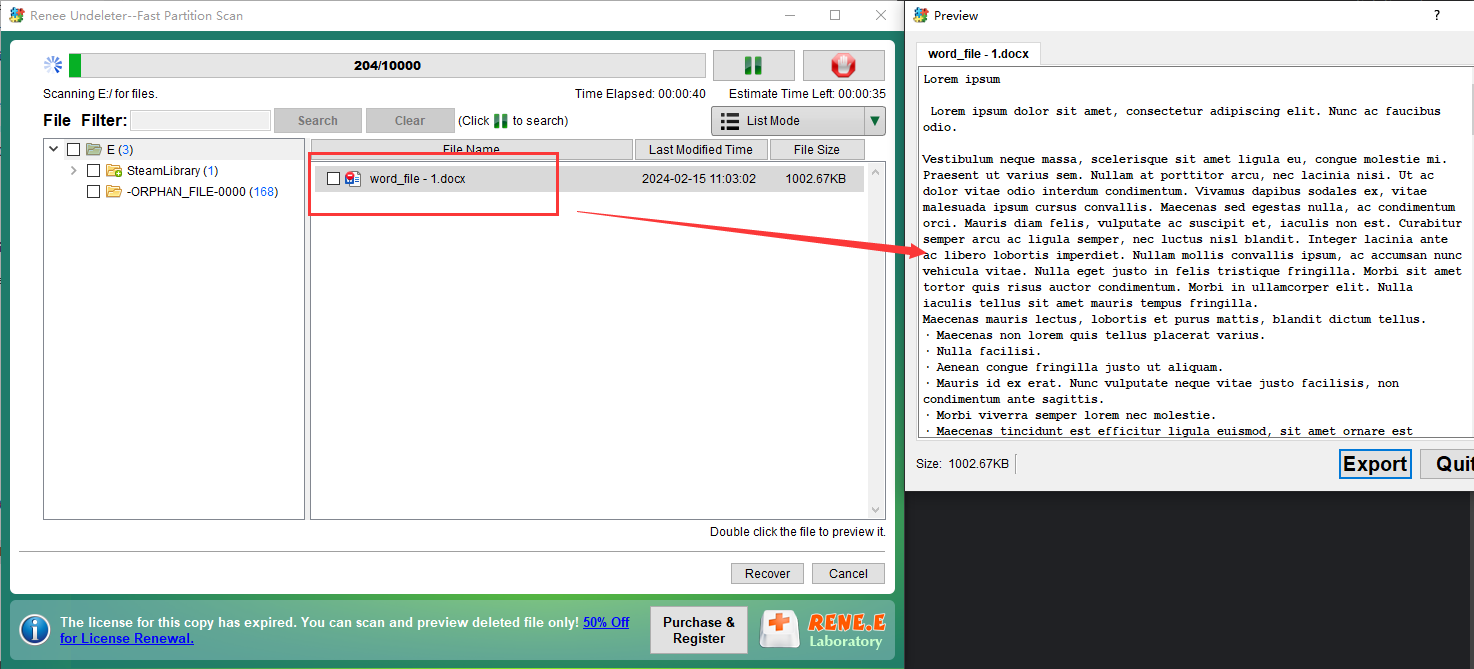
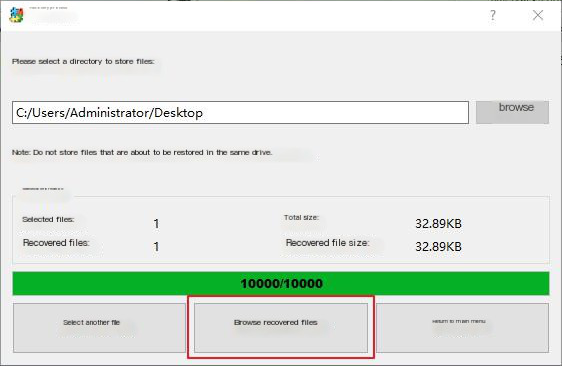
Relate Links :
How to Fix When Files on SD Card Not Showing up on Android?
27-12-2021
Amanda J. Brook : Sometimes, the SD card files are not showing up on Android. How can we solve the problem? In...
How to Fix GoPro SD Card Error?
14-09-2024
Ashley S. Miller : Some people meet with the GoPro SD card errors, such as “NO SD” and “SD ERR”. In this...
Solutions to SD Card Unexpectedly Removed on Android
24-12-2021
Jennifer Thatcher : Some Android users complain that they always receive the notification saying that the SD is unexpectedly removed. In...
How to Fix Corrupted SD Card on Android?
16-12-2021
John Weaver : SD card is used in various devices, phones, cameras and video games. How to fix the corrupted SD...
- I. Where is the automatic save file location of Word?
- II. How to recover unsaved Word files?
- 1. Recover from AutoRecover file location
- 2. Restore from administrative workbook
- III. Use Renee Undeleter to recover accidentally deleted Word files
- 1. What is Renee Undeleter?
- 2. How to use Renee Undeleter to recover accidentally deleted Word files?




