Transform YouTube Videos to HD Mp4 – Easy Download Tutorial
- Home
- Support
- Tips Renee Video Editor Pro
- Transform YouTube Videos to HD Mp4 – Easy Download Tutorial
Summary
Learn how to download YouTube videos to mp4 format with ease. Although visitors cannot directly download videos on the site, it is still possible.
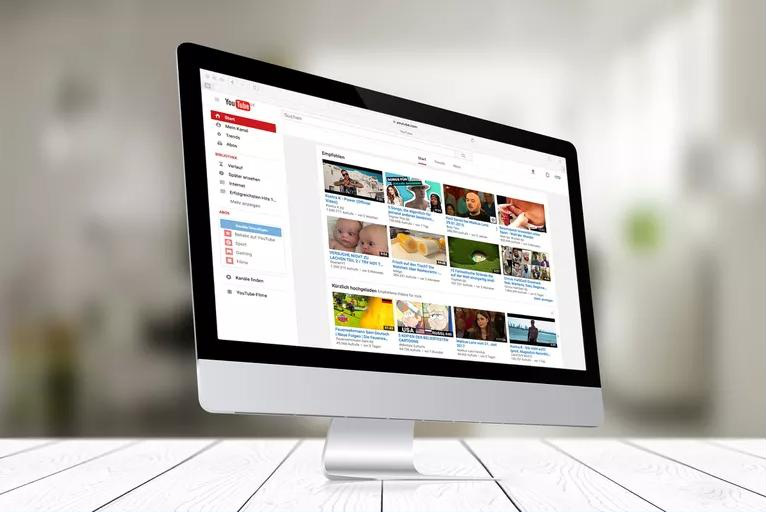
I. How to download YouTube HD video to MP4
Method 1: Renee Video Editor Pro

Easy to use Customize the recording window and finish the screen recording on one click.
Automatic recording plan Set the recording start time for not missing exciting content.
Special recording effects Recording rate switching, customizable watermarks, mouse special effects, screenshots during recording, etc.
Device Simultaneous Recording Record the screen and the camera at the same time.
Multifunction Edit the video and convert the video format.
Easy to use Customize the recording window and finish the screen recording on one click.
Automatic recording plan Set the recording start time for not missing exciting content.
Special recording effects Recording rate switching, customizable watermarks, mouse special effects, screenshots during recording, etc.
① Open Renee Video Editor Pro, select Screen Recorder.
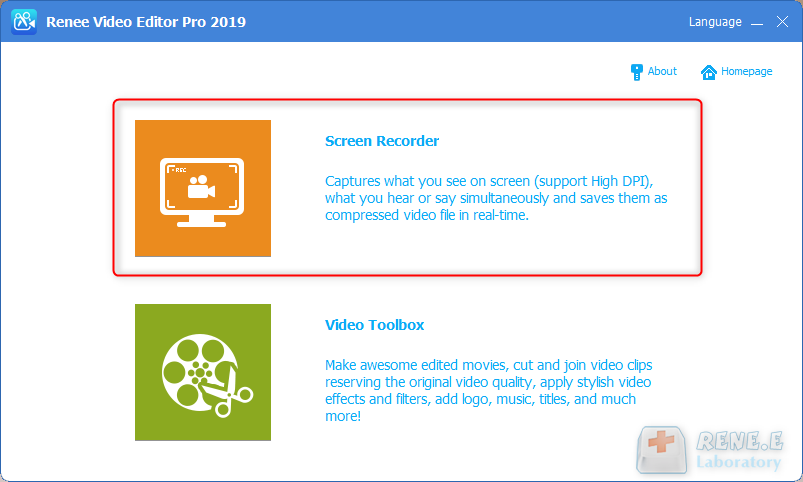
② Click the setting button in the lower right corner, select the recording format MP4 on the opened setting page, and then select the video quality, resolution, video frame rate and output directory according to the needs, and click OK.
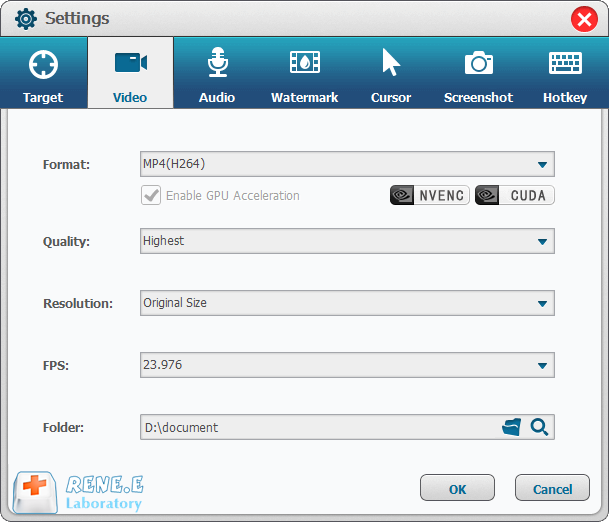
③ Then select Custom in the recording target column, select Computer Sound for recording, confirm your file storage directory, open the video playback page to be recorded, and click the Record button.
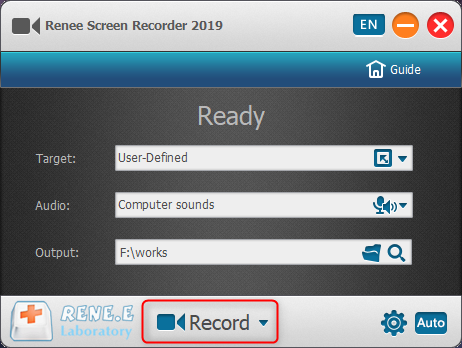
④ Directly select the recording size, customize the range of screen recording, then click Record and start playing the video.
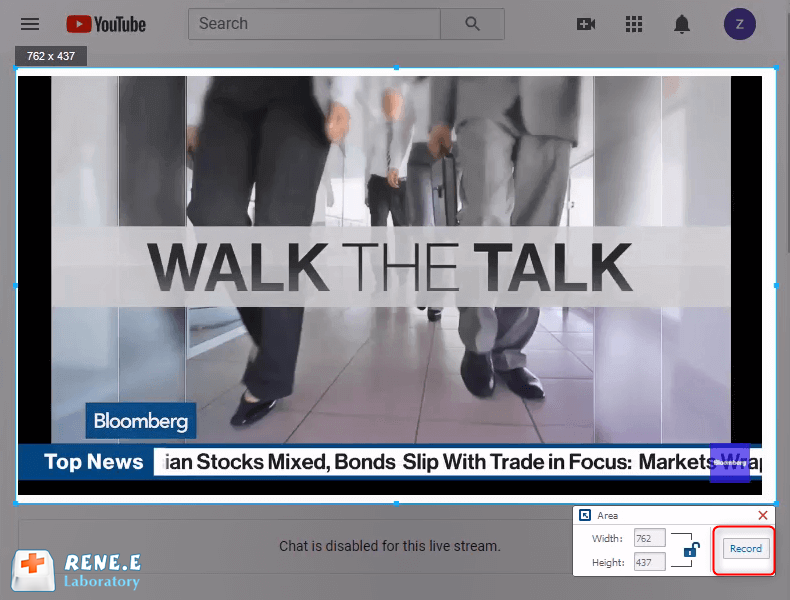
⑤ After the video playback is complete, click the Stop button to end the recording, and the recorded video will be automatically saved in the preset folder.
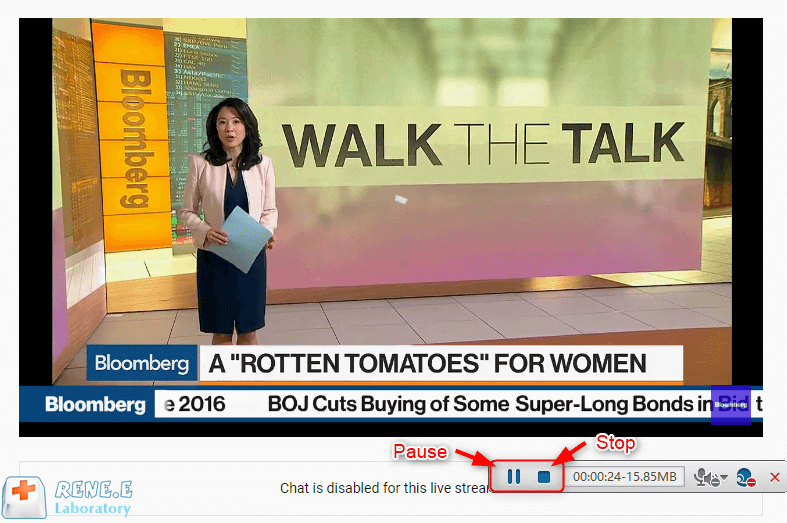
Method 2: 4K Video Downloader
Specific steps:
① First, you need to download and install 4K Video Downloader on your computer.
Software download link: 4kdownload.com/products/product-videodownloader
②Open the YouTube video you want to download from your browser and copy the link.
③Open the 4k video downloader and click “Paste Link” on the software.
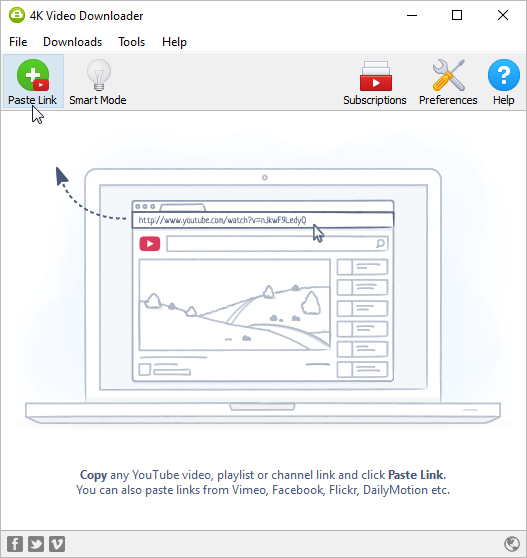
④ After the analysis is completed, select the output audio format and click “download” to download.
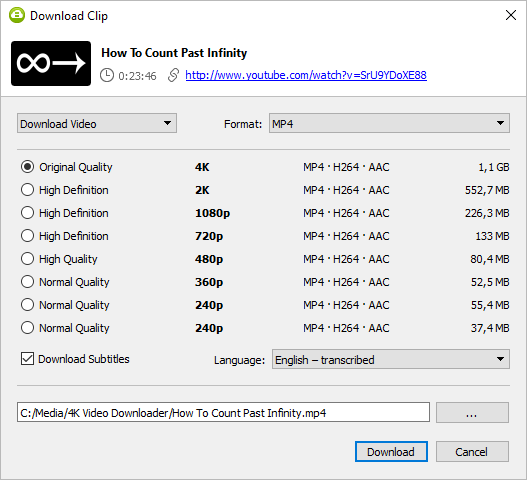
Method 3: OFFMP4 extension
Specific steps:
① First open the Firefox browser, then open the menu bar and select “Add Component”.
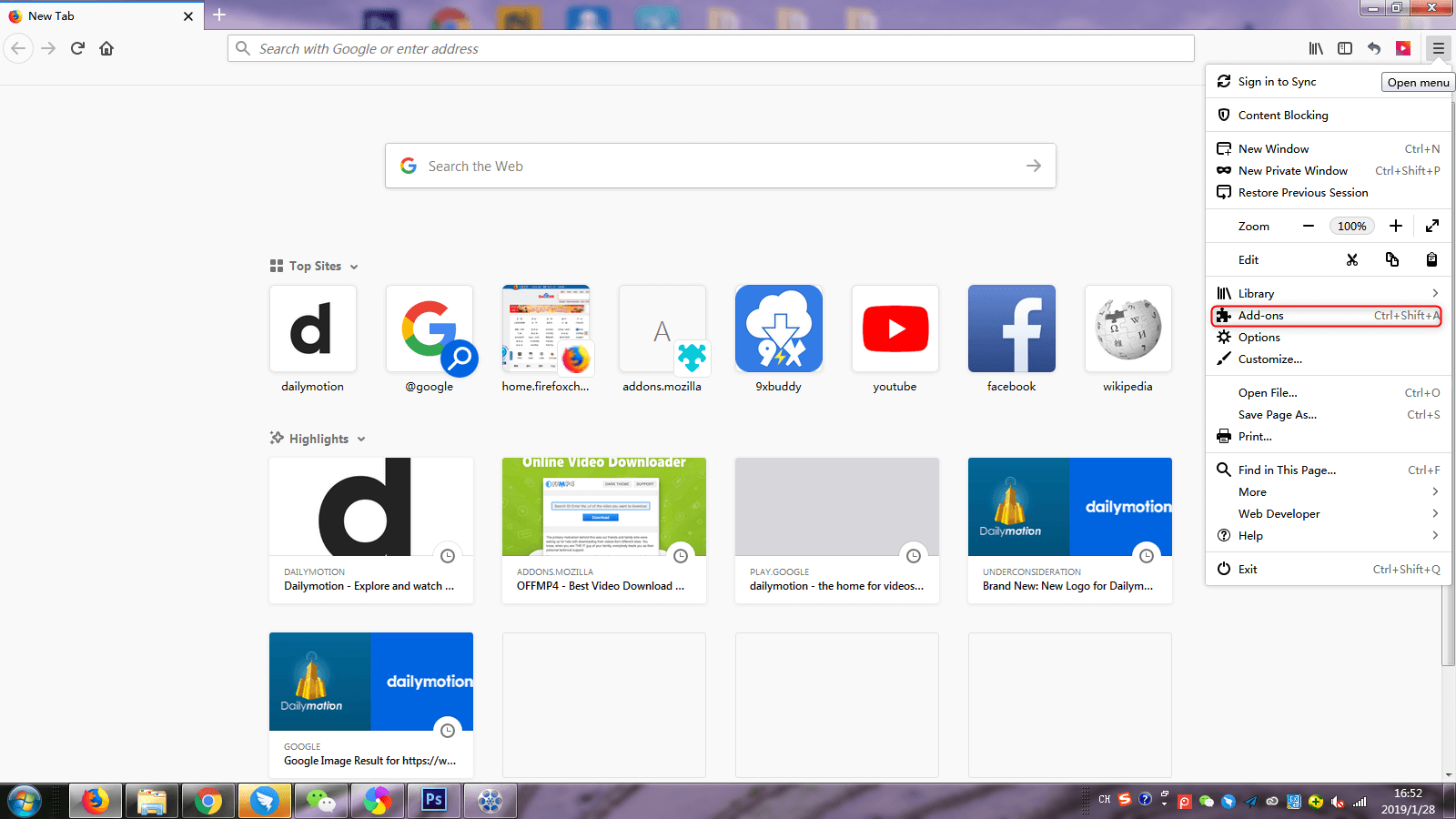
② Select the first “OFFMP4-Best Video Download Helper” in the search result, and click to enter. Click the “Add to Fierfox” button on the opened page to add the extension to the Firefox browser.
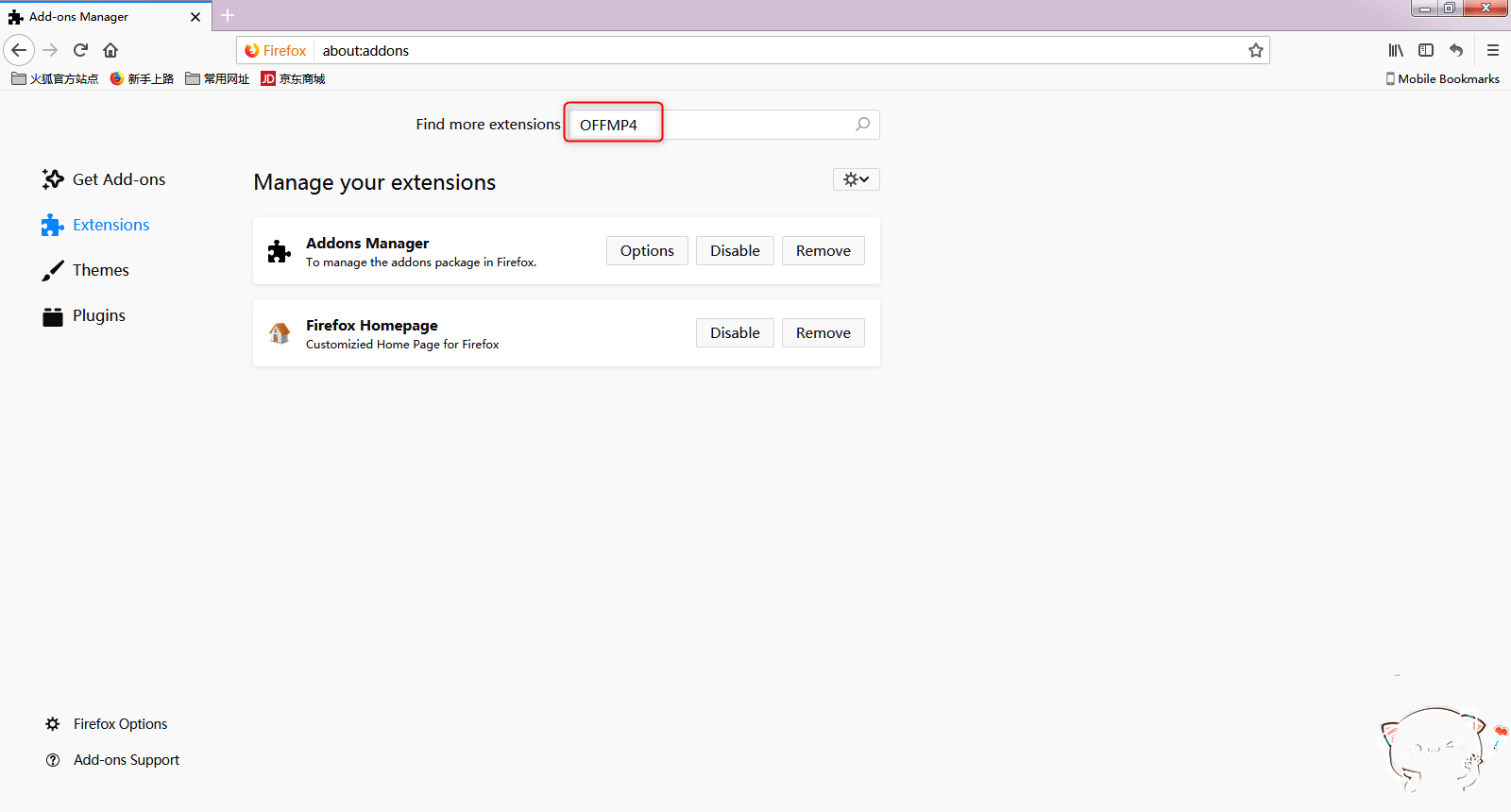
③ Next, open the YouTube video website, open and play the video you want to download; then click the red OFFMP4 icon in the toolbar at the upper right corner, and click “download”.
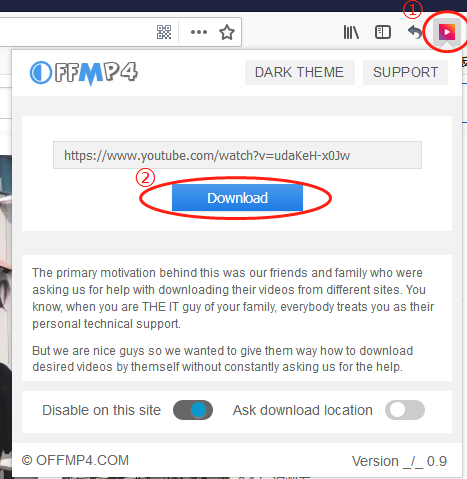
④ Select the type of video you want to download, and click the “Download” button to download the video locally.
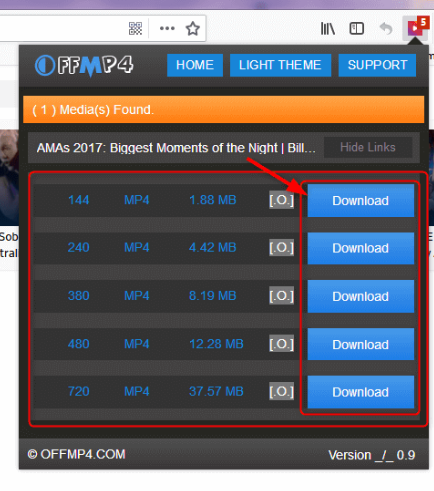
Method 4: VidPaw online conversion
Website link: https://www.vidpaw.com/blog/youtubemp4.html
① Copy the link of the YouTube video you want to download, paste it into the text box on the web page, and press Enter.
② After the download link is generated, click the video version to be saved and wait for the download to succeed.
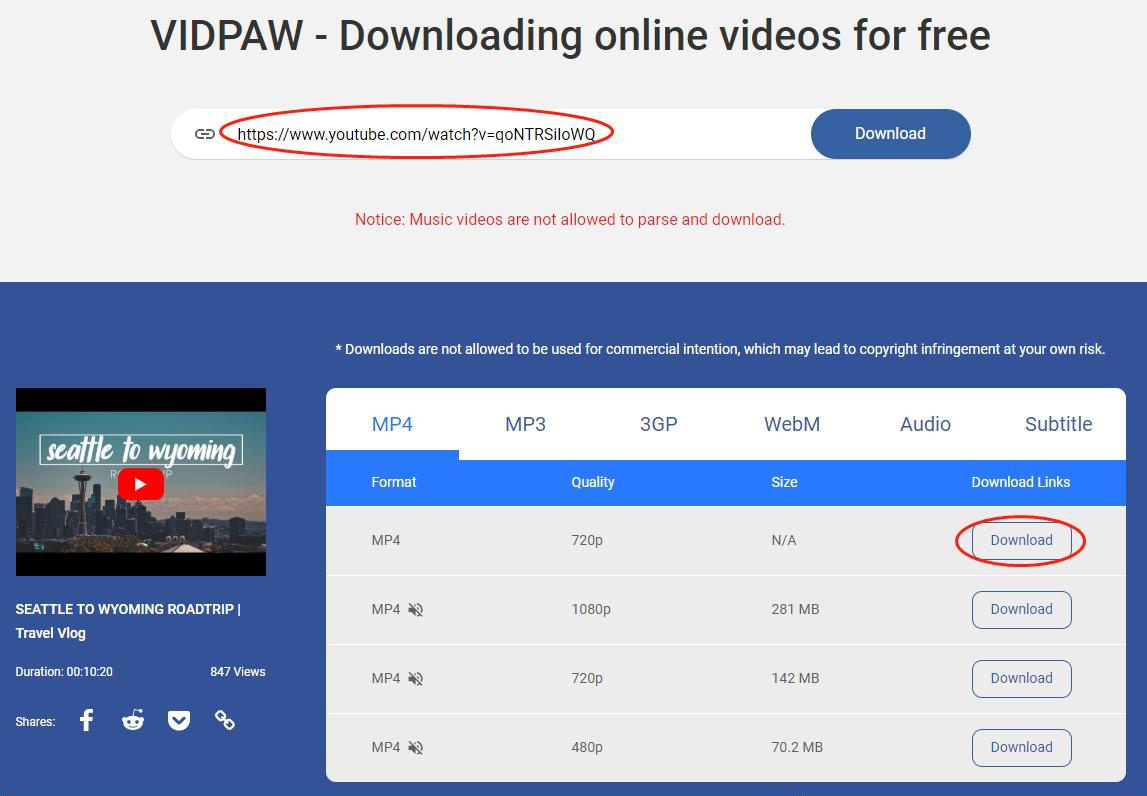
The downloaded video format may not be in MP4 format. To convert the video format, you can use Renee Video Editor Pro to convert.
II. Convert and edit YouTube videos

Multiple edit tools Edit videos with tools like cut, crop, merge and rotate.
Multiple effects Users can add effects, watermark, subtitle, background music, and even remove watermarks.
Support multiple formats It can edit videos / audios in different formats.
Format Conversion Support to convert videos and audios into different formats.
Output formats recommendation Provide output format recommendation on the basis of different models.
Different Effects Effects, watermark, background music and subtitle can be added to videos.
Multiple Edit Tools Merge, crop, rotate, cut and transform video easily.
Convert Convert videos and audios into different formats.
Free TrialFree TrialFree Trial 2000 users have downloaded and enjoyed Renee Video Editor Pro!1. Convert YouTube video format

②After dragging the video into the software, select the MP4 format in the “Output Format”; select the video storage location in the “Output Folder”, and finally click “Start”.
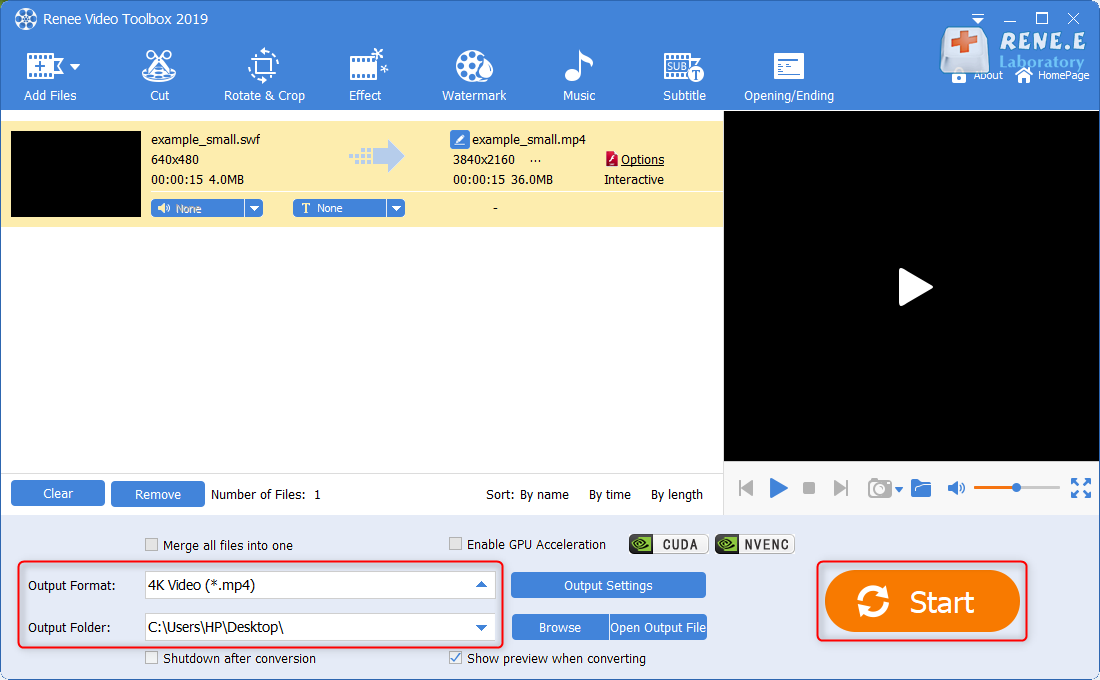
2. Edit YouTube videos
① Rotation and cropping function, which can rotate or partially intercept the video. You can directly drag the cropping frame or enter the precise value below the video to crop. Because the video screen opened through the emulator may appear upside down, it is recommended to rotate the video to normal before watching.
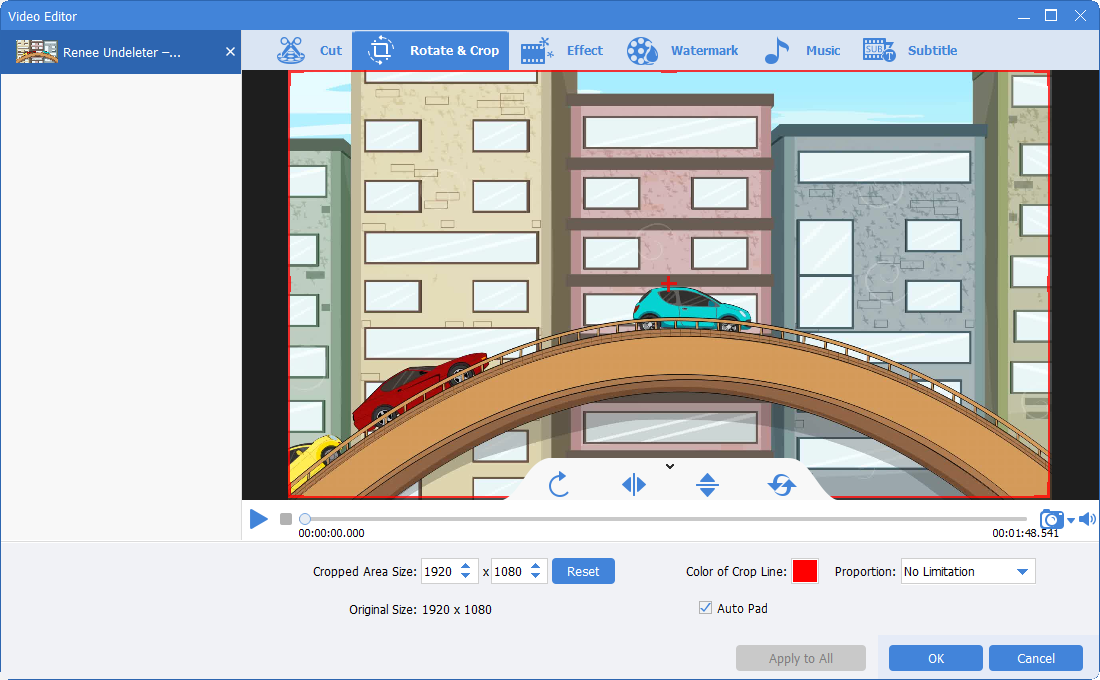
② Video cutting function, you can move the slider to start time and end time to cut the length of the video; you can adjust the video playback speed and adjust the double speed.
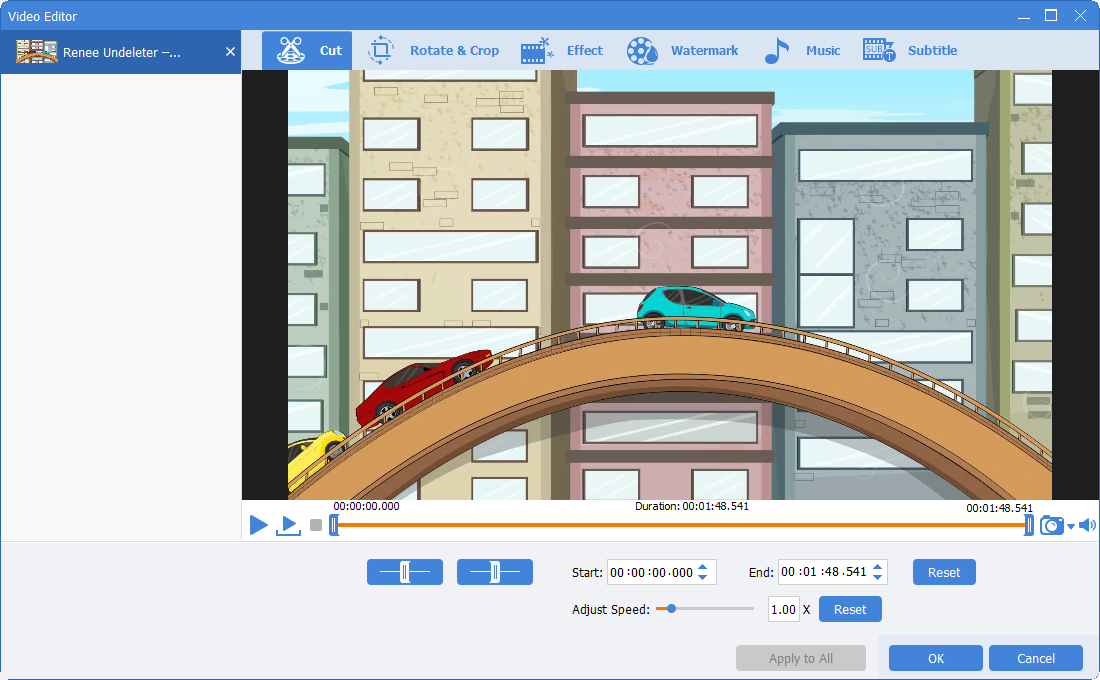
③ Special effect function, you can choose “Filter Special Effect”, “Zoom in and Zoom out Special Effect”, “Volume Special Effect”.
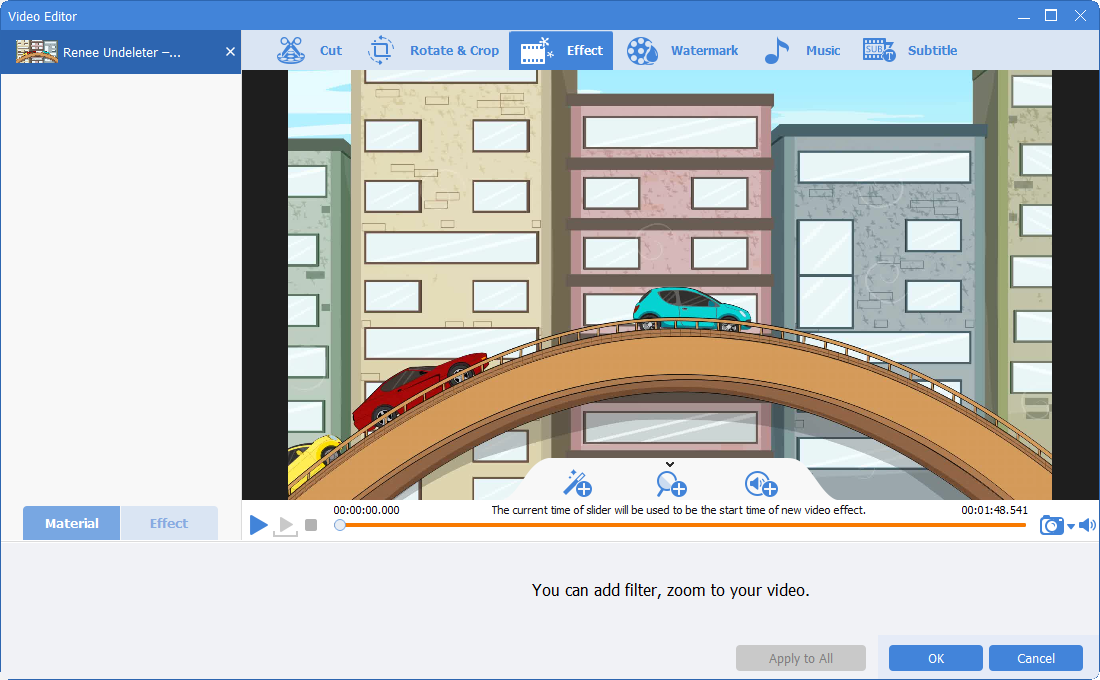
④ Watermark function, which can add text, pictures, video, and graphic watermarks to videos, and can also remove redundant watermarks from videos.
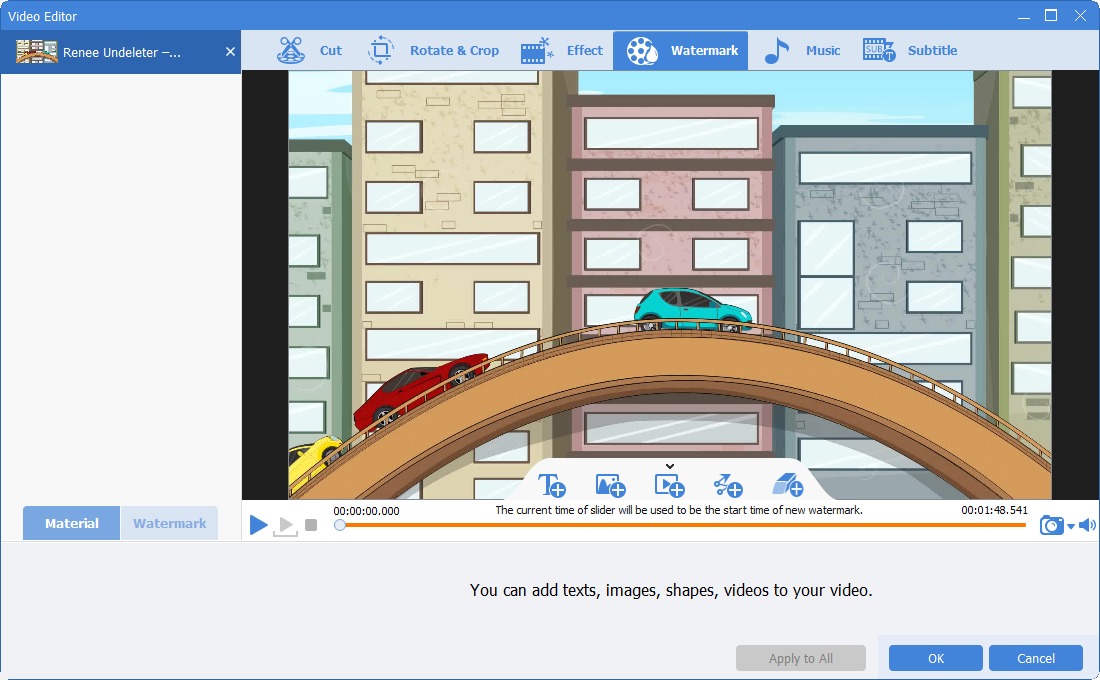
⑤ Add background music, you can choose to add local music or dub your own to make the movie more interesting. In the setting items, you can adjust the music volume, the original video volume, set fade-in, fade-out, etc.
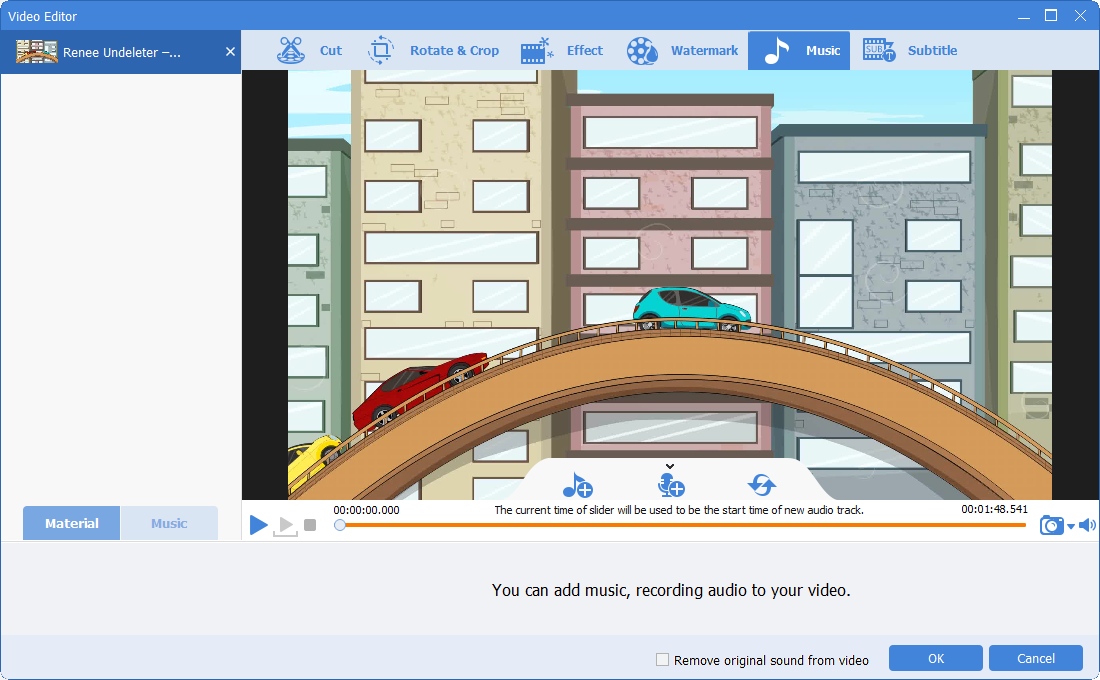
⑥ Add subtitles, you can add some lines and narration to the video. You can also set the subtitle position and subtitle font style of the subtitle.
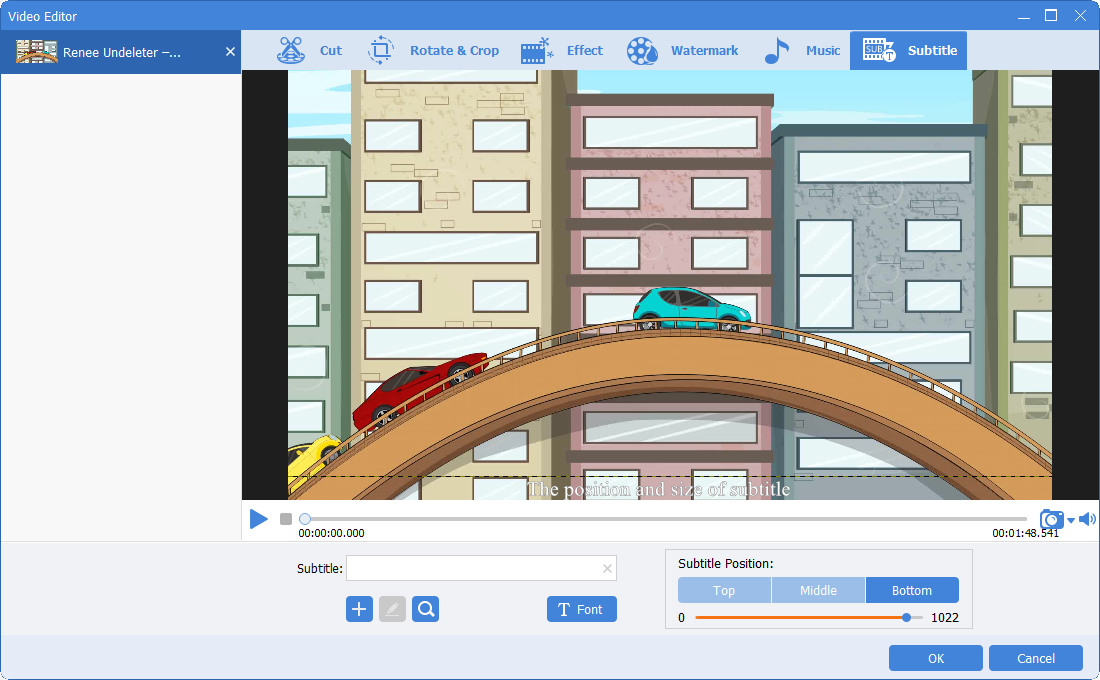
Relate Links :
How to Remove Passcode from iPhone? How to Recover Videos/Photos?
01-04-2021
Jennifer Thatcher : When using iPhone, we meet with some problems. For example, we forgot the passcode, or deleted the photos...
How to Select PDF Editor for Mac?
24-02-2021
Ashley S. Miller : PDF documents are usually used in our daily life because it is supported by different operating systems, and...
How to Transfer Music&Videos from iPhone to Computer?
03-02-2021
John Weaver : We can transfer music and videos between iPhone and the computer with iTunes. In this article, we will...
How to Extract Subtitles from MKV Videos?
21-09-2020
John Weaver : MKV is known to everyone. When downloading videos from the websites, we usually notice the file extension “.mkv”....




