How to Detect Fake Flash Drives
- Home
- Support
- Tips Data Recovery
- How to Detect Fake Flash Drives
Summary
The article discusses the prevalence of counterfeit USB flash drives that falsely advertise large storage capacities at very low prices. These fake drives appear to have the advertised capacity when connected to a computer, but their actual usable storage is much smaller. The article aims to educate readers on how to detect these counterfeit drives, the risks associated with using them, and introduces tools like Validrive that can help verify the true storage capacity of flash drives.
Table of contents
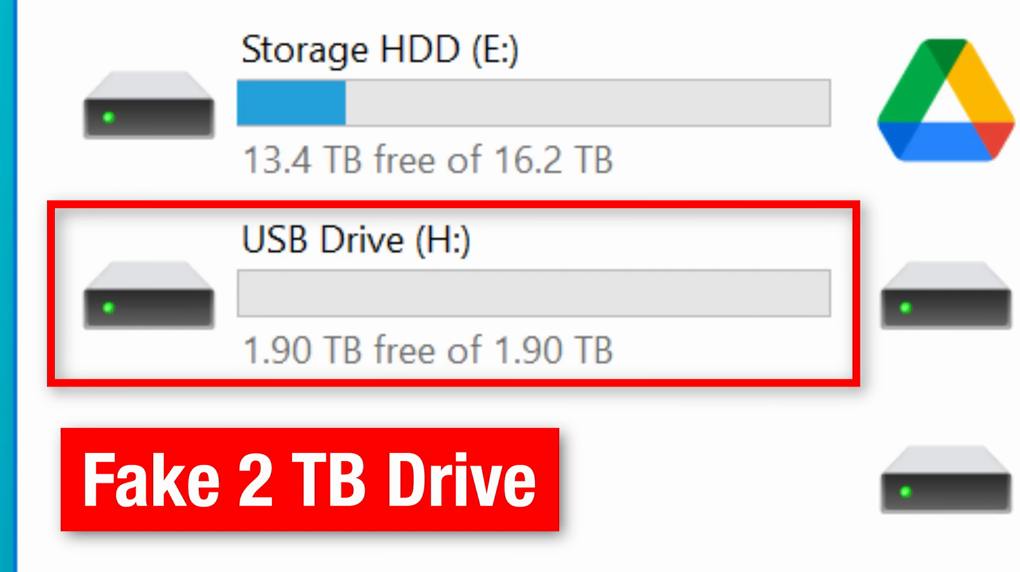
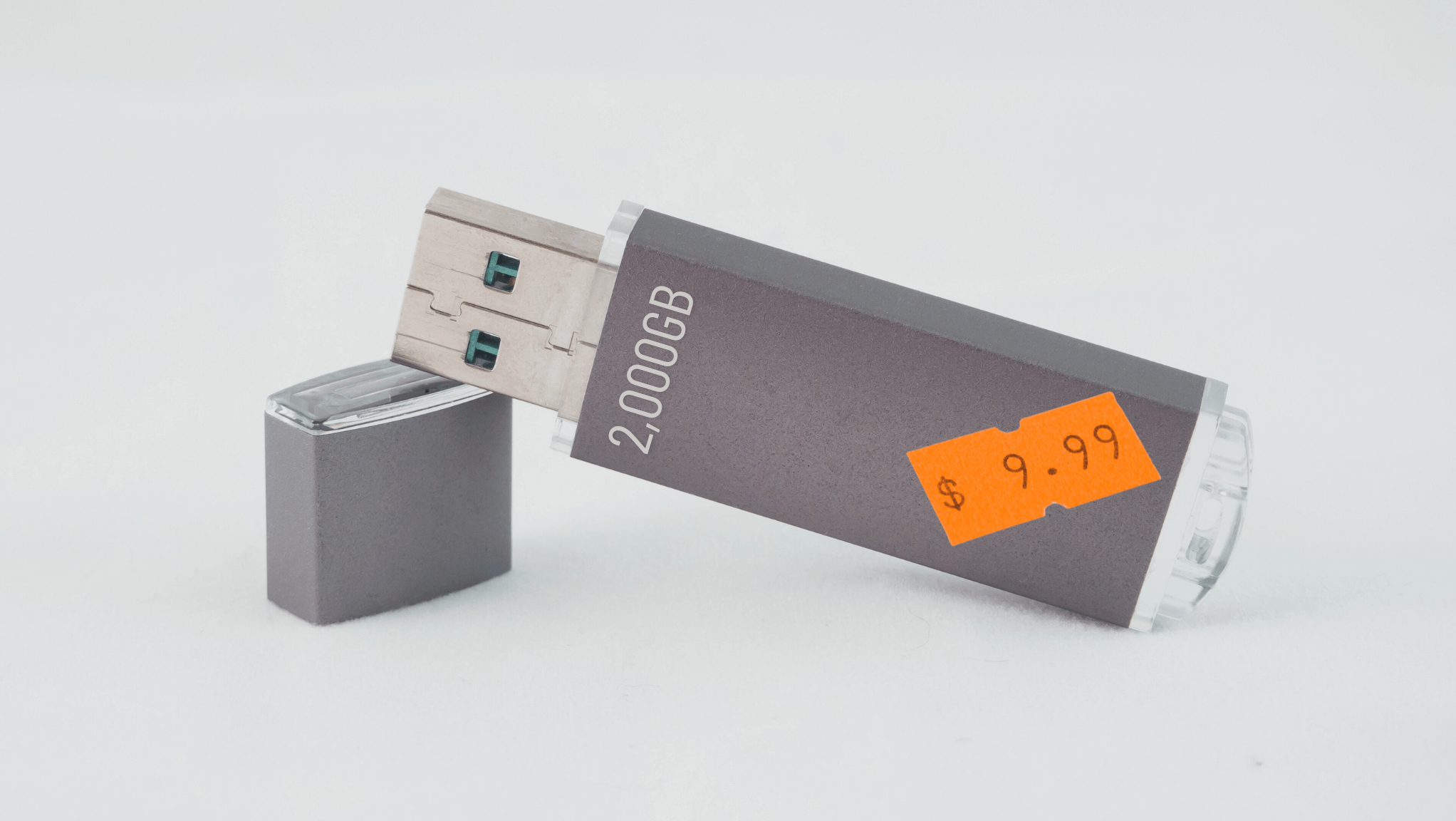
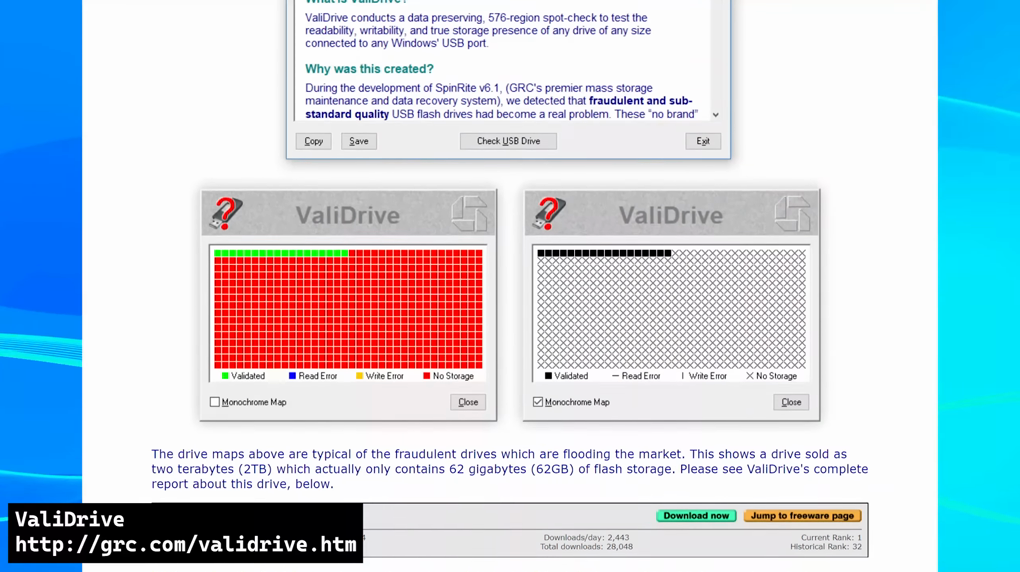
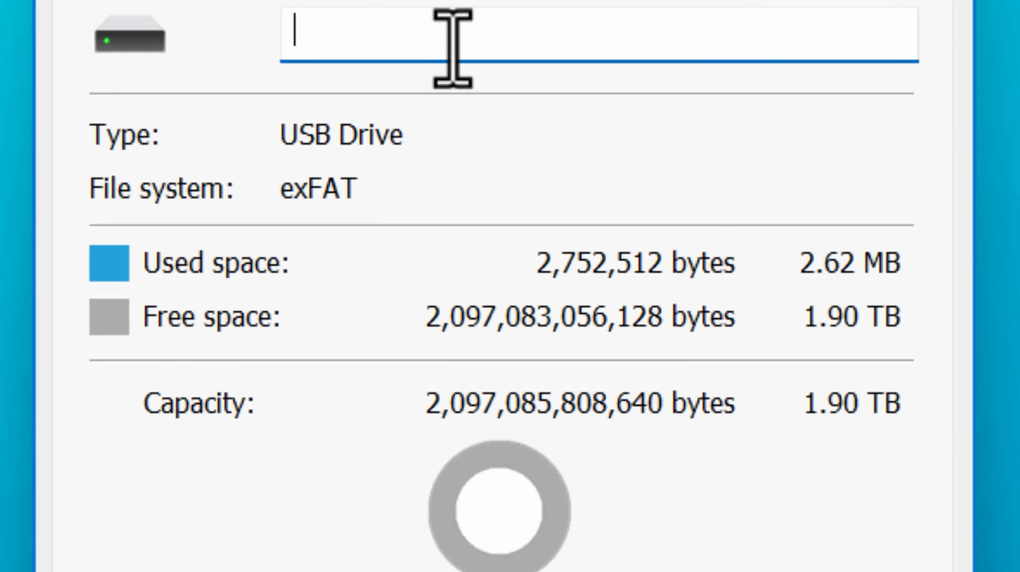
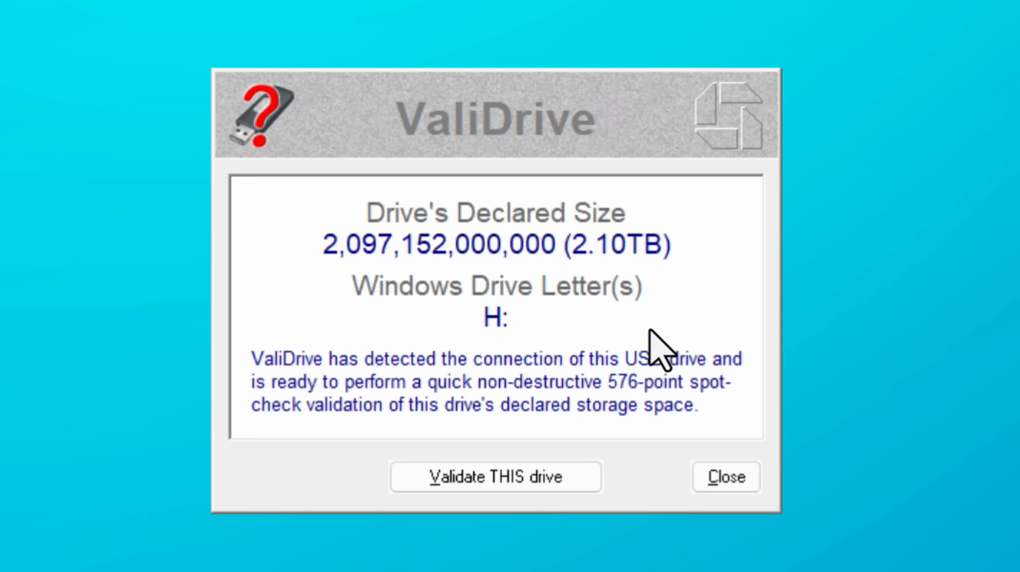
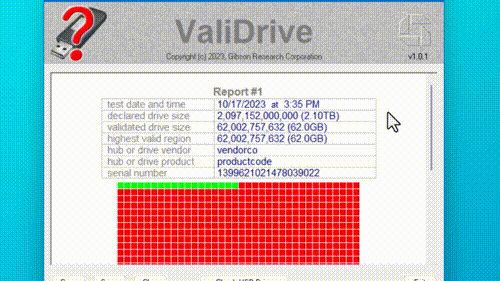

Easy to use Only simple steps to recover data from storage devices.
Multiple scan modes Fast partition scan, whole partition scan and whole disk scan for different recovery needs.
File types Support to recover pictures, videos, audios, documents, mails, etc.
Supported storage devices Recover data from recycle bin, SD card, external disk, etc.
Supported systems Windows 11,10, 8.1, 8, 7, Vista, XP, 2000 and Mac OS X10.6, 10.7, 10.8+.
Easy to use Only simple steps to recover data from storage devices.
Multiple scan modes - 3 scan modes for different recovery needs.
Supported storage devices Recover data from recycle bin, SD card, external disk, etc.
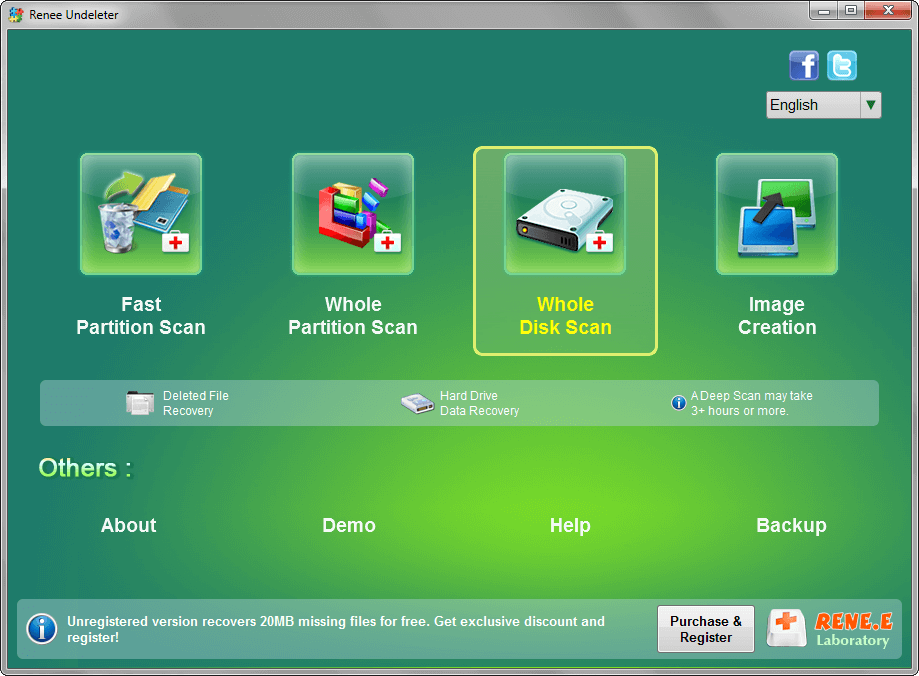



Document and Report : Keep a record of the fake drives you encounter and report these cases to relevant authorities or platforms.
Communicate with the Customer : If you are an IT professional, clearly explain the situation to your customer. Let them know that data recovery from a fake flash drive may not be possible.
Attempt Recovery : In cases where data has been stored on a counterfeit drive, a professional data recovery service may be able to attempt recovering data.

Easy to use Only simple steps to recover data from storage devices.
Multiple scan modes Fast partition scan, whole partition scan and whole disk scan for different recovery needs.
File types Support to recover pictures, videos, audios, documents, mails, etc.
Supported storage devices Recover data from recycle bin, SD card, external disk, etc.
Supported systems Windows 11,10, 8.1, 8, 7, Vista, XP, 2000 and Mac OS X10.6, 10.7, 10.8+.
Easy to use Only simple steps to recover data from storage devices.
Multiple scan modes - 3 scan modes for different recovery needs.
Supported storage devices Recover data from recycle bin, SD card, external disk, etc.
Relate Links :
How to Duplicate Bootable USB Drive Efficiently
06-08-2024
Jennifer Thatcher : Learn how to duplicate a bootable USB drive in Windows using various tools such as Renee Becca, dcfldd,...
The Ultimate Guide to Cracking Laptop Passwords with a USB Drive
04-12-2023
Ashley S. Miller : Discover the top methods for cracking laptop passwords with a USB drive in this ultimate guide. From factory...
Resetting Windows 10 Password: Top 3 Methods with Bootable USB Drive
10-11-2023
Ashley S. Miller : Are you locked out of your Windows 10 account? Don't worry, we've got you covered. In this article,...
Resetting Your Windows 10 Admin Password: A Guide Using USB drive
09-11-2023
Ashley S. Miller : Forgot your Windows 10 admin password? Don't panic, there are multiple ways to reset it using a bootable...




