Top 10 Best Free PDF Editor: Unleash Your Creativity!
- Home
- Support
- Tips PDF Converter
- Top 10 Best Free PDF Editor: Unleash Your Creativity!
Summary
Discover the top 10 free PDF editing software for Windows and Mac. Learn about their features, pros, and cons to enhance your PDF editing experience.
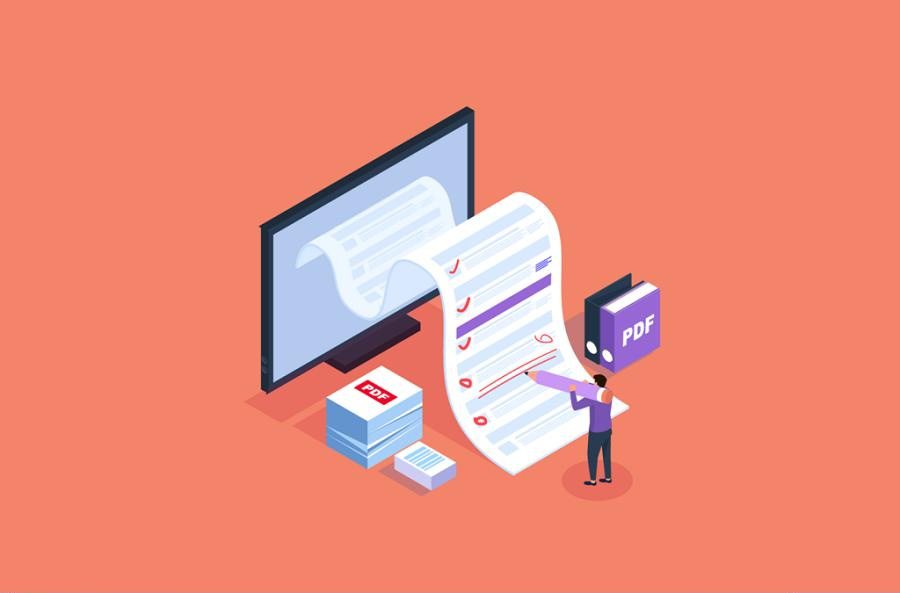

Easy to use Friendly to computer beginners
Multifunctional Encrypt/decrypt/split/merge/add watermark
Safe Protect PDF with AES256 algorithms
Quick Edit/convert dozens of PDF files in batch
Compatible Convert PDF to Excel/PowerPoint/Text, etc.
Easy Use with simple steps
Functional Encrypt/decrypt/split/merge/watermark
Safe Protect PDF with AES256 algorithms


Easy to use Friendly to computer beginners
Multifunctional Encrypt/decrypt/split/merge/add watermark
Safe Protect PDF with AES256 algorithms
Quick Edit/convert dozens of PDF files in batch
Compatible Convert PDF to Excel/PowerPoint/Text, etc.
Easy Use with simple steps
Functional Encrypt/decrypt/split/merge/watermark
Safe Protect PDF with AES256 algorithms
- PDF file conversion, you can convert it to Word, Excel , PowerPoint, EPUB , Text, HTML, Image and other formats, and supports batch conversion.
- Various PDF editing functions, such as splitting, merging, rotating, adding watermark, etc.
- Provide image scanning special technology OCR, which can convert PDF scans and pictures into editable text format.
- Repair damaged or unopenable PDF files.
- It can optimize the PDF compression of large files and shorten the time to open PDF files.
- Encryption/decryption functions. Increase the security of PDFs by password protecting them, or crack password-protected PDF files.
- Support converting pictures to PDF (support BMP/PNG/JPG/GIF/TIFF).
- Try it for free.
- PDF editing features are diverse.
- Can encrypt/decrypt PDF files.
- It has OCR technology to recognize content in scanned PDFs and pictures.
- Its simple design provides a user-friendly interface for both beginners and professionals.
- Simple operation and easy to use.
shortcoming:
- Mac OS is not supported.
- The text content of the PDF cannot be edited directly.

Easy to use Friendly to computer beginners
Multifunctional Encrypt/decrypt/split/merge/add watermark
Safe Protect PDF with AES256 algorithms
Quick Edit/convert dozens of PDF files in batch
Compatible Convert PDF to Excel/PowerPoint/Text, etc.
Easy Use with simple steps
Functional Encrypt/decrypt/split/merge/watermark
Safe Protect PDF with AES256 algorithms
Free TrialFree TrialNow 800 people have obtained the free version!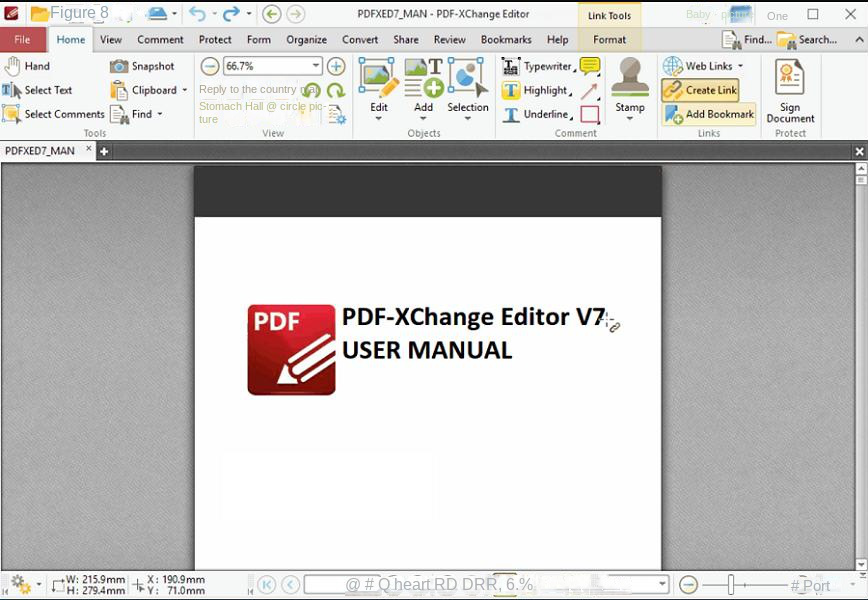
- Edit existing PDF content, including highlighting, removing marks, underlining and inserting text, etc.
- File conversion, including OCR recognition function.
- Create, print and email documents.
- Safe encryption PDF function.
- Add comments to the document.
- An intuitive interface makes it easy to use.
- Files open quickly.
- OCR recognition function, supports direct import of scanned PDF documents.
- Digital signatures are allowed.
shortcoming:
- If you use advanced tools, a watermark will be added to the document.
- Only Windows systems are supported.
- Upgrades are available for purchase.
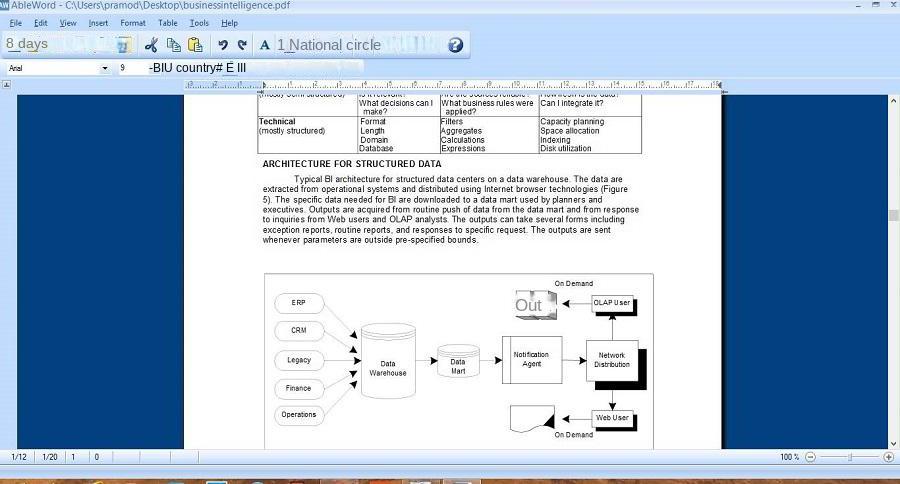
- PDF file conversion, you can save the file as doc, docx, txt, rtf, html or pdf format.
- Word processing features such as text search and replace, character indentation, bullets, paragraph alignment, inserting tables.
- Easy to use and free.
- It also supports some editing features like Microsoft Word.
- Simple download and install.
- Built-in spell checker.
shortcoming:
- Editing features are limited.
- Only Windows system is supported.
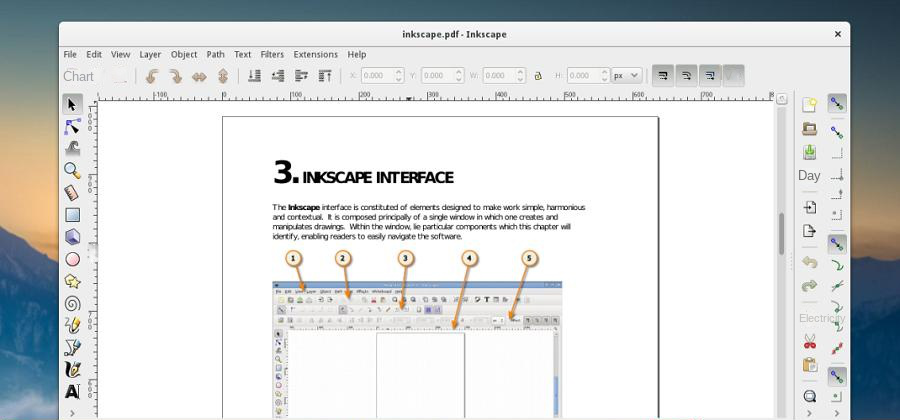
- Vector graphics editing.
- PDF picture edit or delete function.
- Text editing tool.
- Simple and easy to use.
- PDF images and graphics can be edited.
- Images can be inserted and deleted in PDF.
shortcoming:
- PDF forms cannot be edited or shapes added.
- Since it's not a professional PDF editor, it offers limited functionality.
- Cannot create new PDF files.
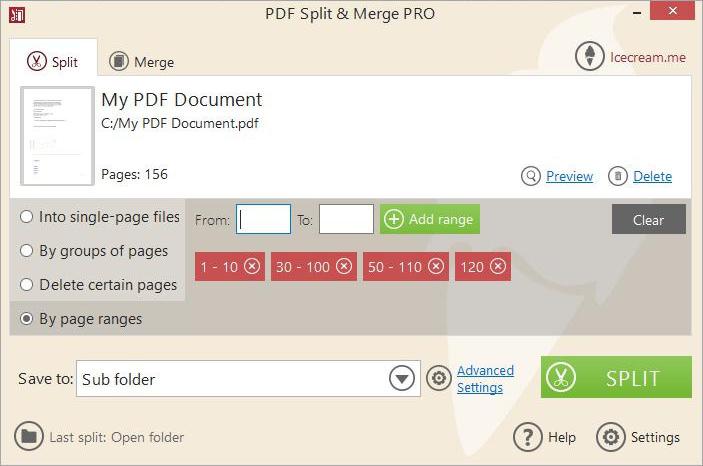
- PDF splitting.
- PDF merge.
- Encrypt PDF files.
- Simple and easy to use.
- It can split or merge PDF files in batches, and the conversion speed is fast.
shortcoming:
- It is not possible to edit the text or image content of the PDF document.
- Only limited editing capabilities are provided.
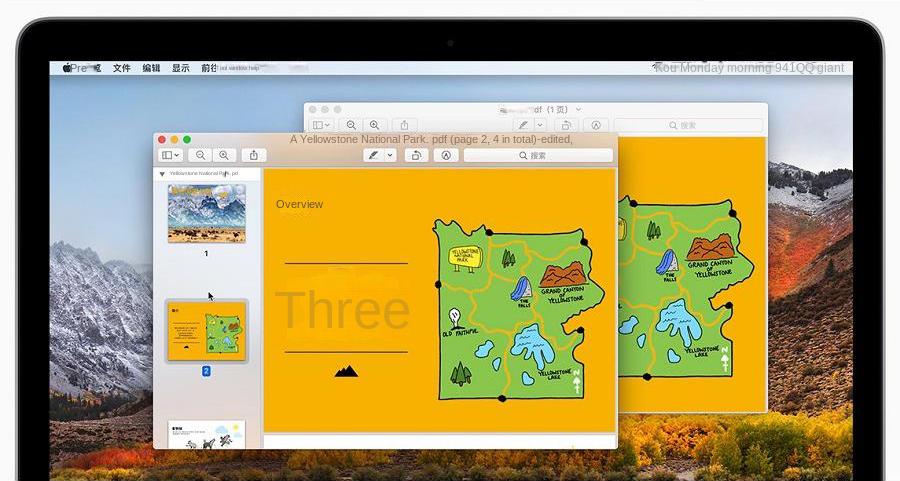
- add notes.
- Merge, rotate PDF files and add, delete or move PDF pages.
- Encrypt PDF files.
- Complete and sign the PDF form.
- Image format conversion.
- Mac computer built-in application, no installation required.
- Contains image editing tools.
- Digital signatures can be quickly identified.
shortcoming:
- Only available for Mac computers.
- There is no OCR text recognition function.
- There are no advanced features, and PDF editing is limited.
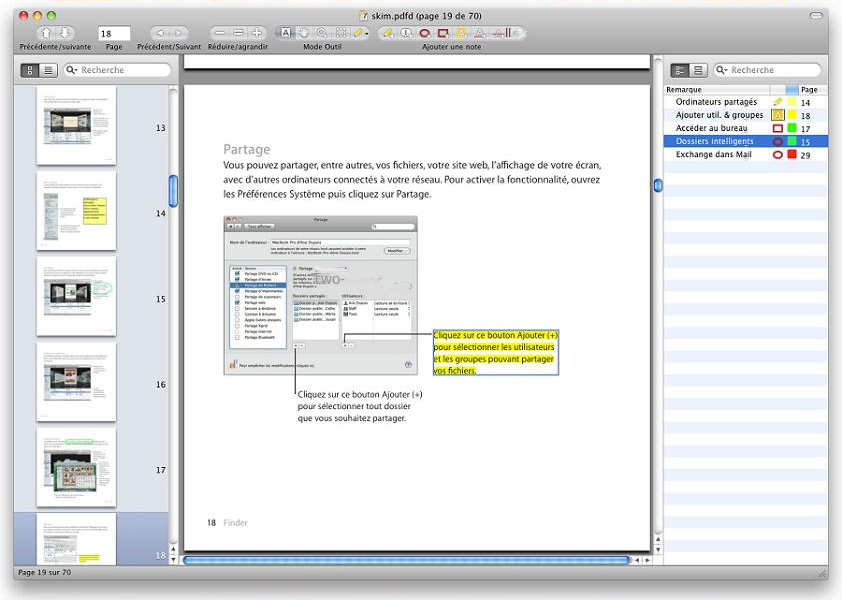
- View the PDF file.
- Add and edit notes.
- Highlight text.
- Simple and easy to use.
- Contains a variety of commonly used PDF editing functions.
shortcoming:The functions on the operation interface are not intuitive enough.
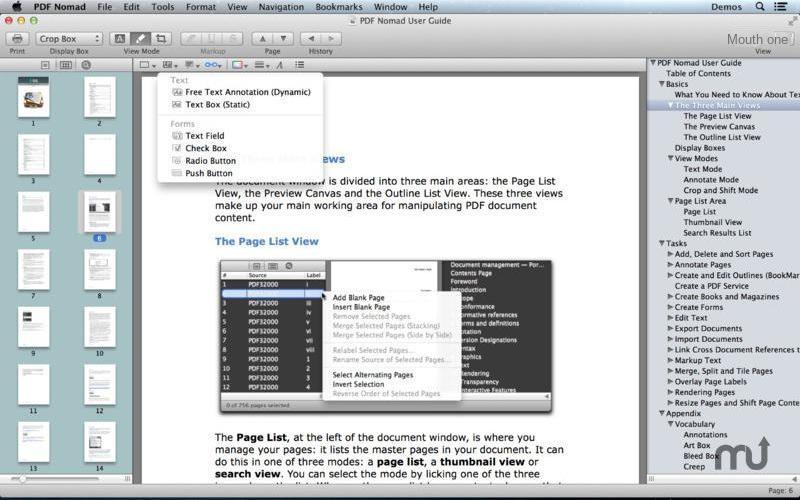
- OCR recognition function.
- Create and fill out PDF forms.
- Add annotations, watermarks.
- Various PDF editing functions, such as merging, splitting, rotating, etc.
- PDF editing functions are relatively complete.
- It features OCR text recognition to make editing scanned PDFs simple.
- Comments can be quickly added or edited.
- Files open very fast, even large files.
shortcoming:There are fewer features in the free version of the software, while the professional version costs $75, which is slightly more expensive than other software.
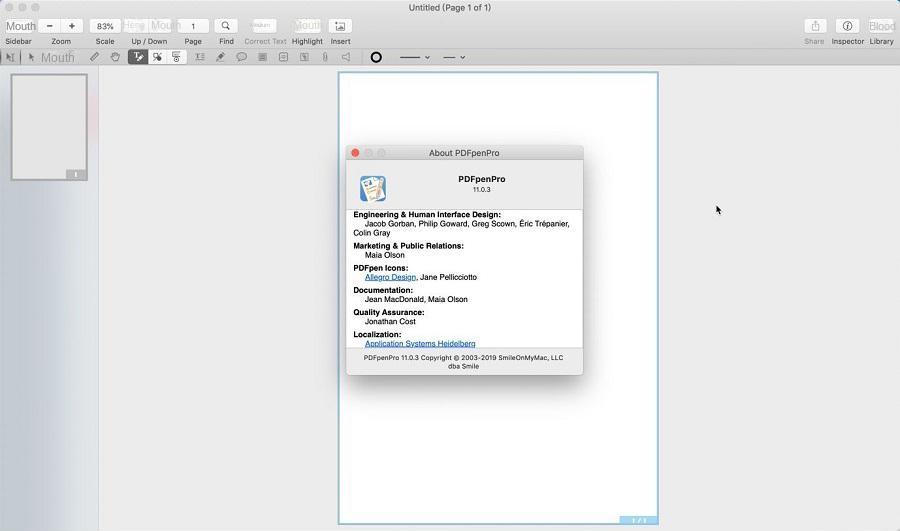
- PDF format conversion function, can be converted into Word, Excel or PowerPoint.
- A variety of PDF editing tools, such as text modification, picture deletion, adding annotations, page management, etc.
- Make interactive PDF forms for Mac and Windows.
- PDF files can be saved in iCloud or Dropbox.
- Provides various editing and marking functions.
- OCR text recognition function.
- It can meet the basic needs of PDF editing and is easy to operate.
shortcoming:
- Compared with professional PDF editing software, its editing function is relatively weak
- There is a higher fee to upgrade to a premium version.
- Despite constant rollout of fix updates, PDFpen still crashes occasionally.

- PDF reader.
- Simple PDF editing functions such as adding notes, highlighting text, adding text annotations and strikethrough.
- Safe and free.
- The editing interface is simple.
shortcoming:
- The editing function is simple and few, and there is no advanced editing function.
- Advanced functions need to be upgraded and purchased, and the cost is high.

Easy to use Friendly to computer beginners
Multifunctional Encrypt/decrypt/split/merge/add watermark
Safe Protect PDF with AES256 algorithms
Quick Edit/convert dozens of PDF files in batch
Compatible Convert PDF to Excel/PowerPoint/Text, etc.
Easy Use with simple steps
Functional Encrypt/decrypt/split/merge/watermark
Safe Protect PDF with AES256 algorithms
1. Split PDF files

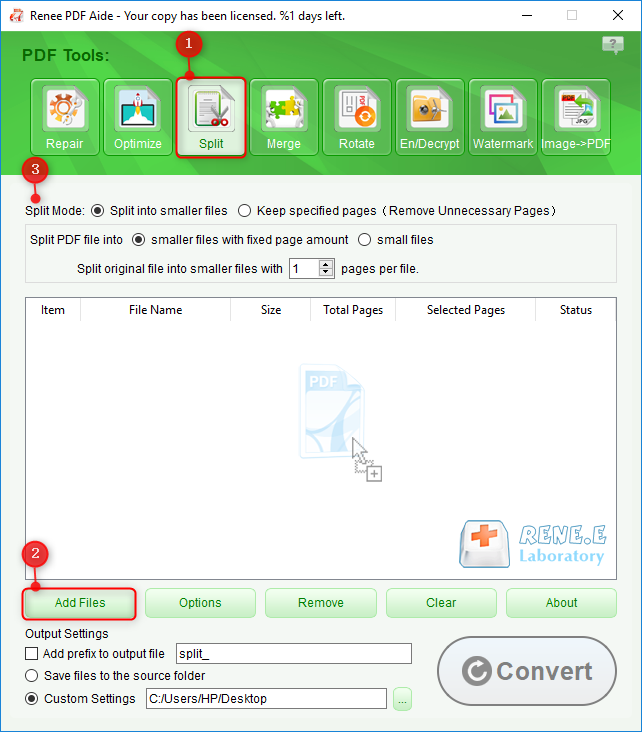
2. Merge PDF files
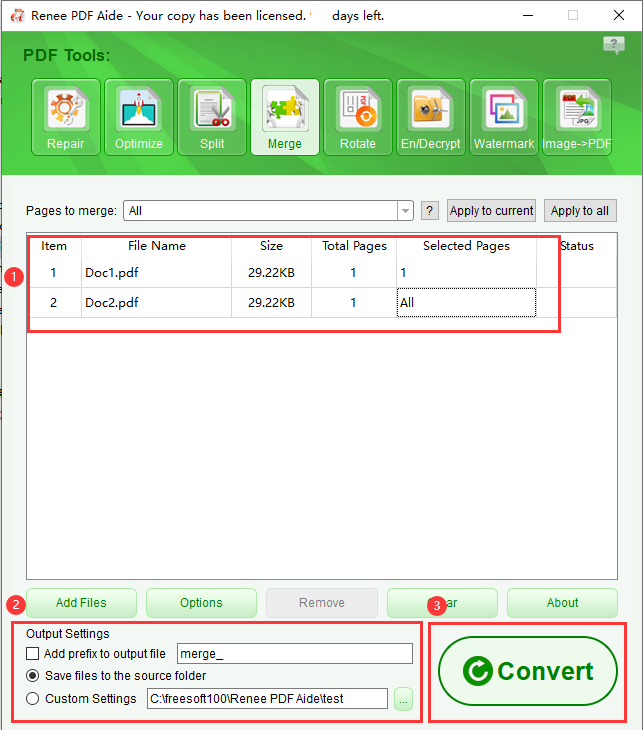
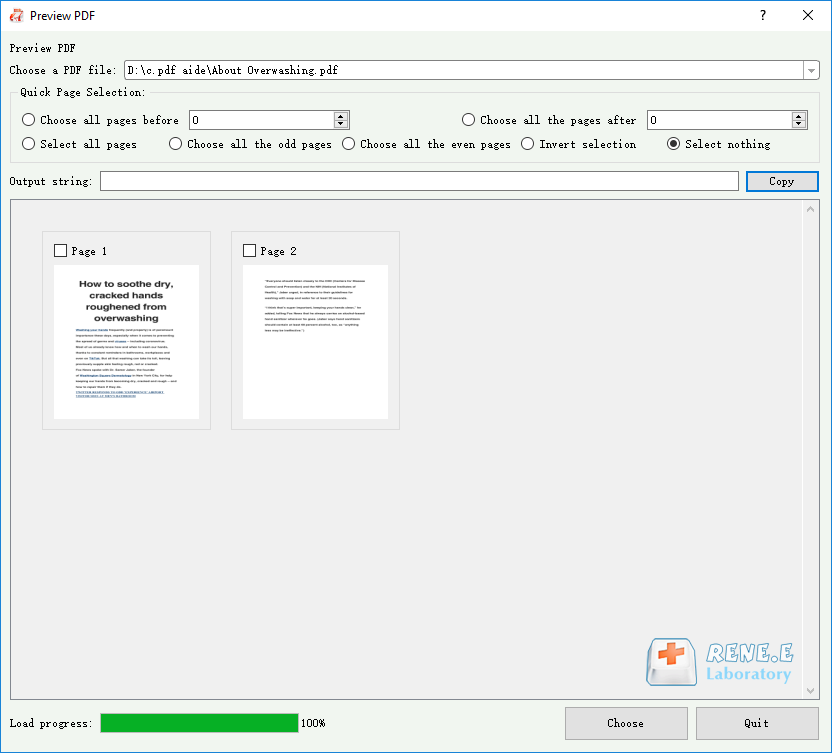
3. Rotate PDF files
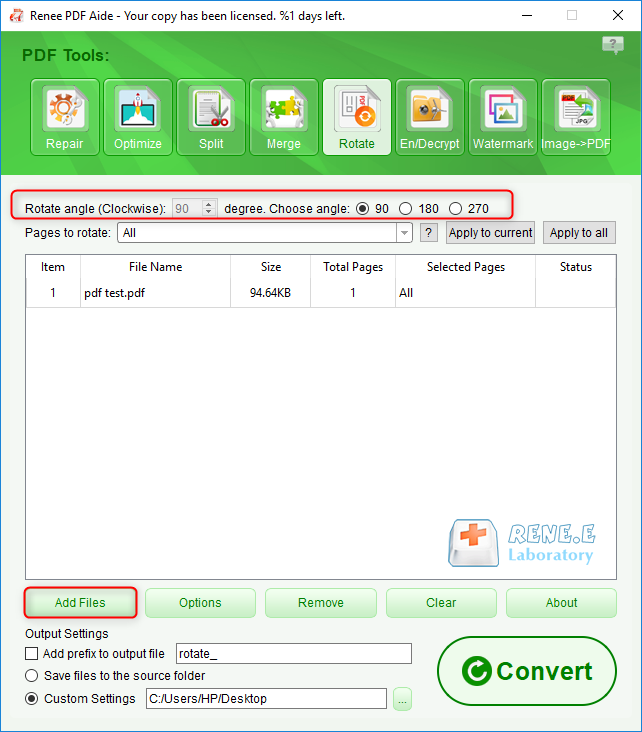
4. Add watermark to PDF
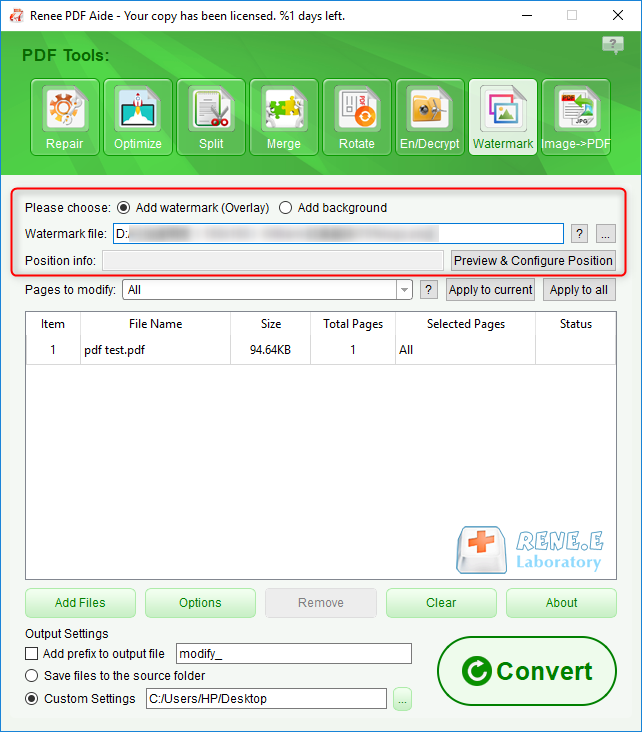
5. Repair abnormal PDF files
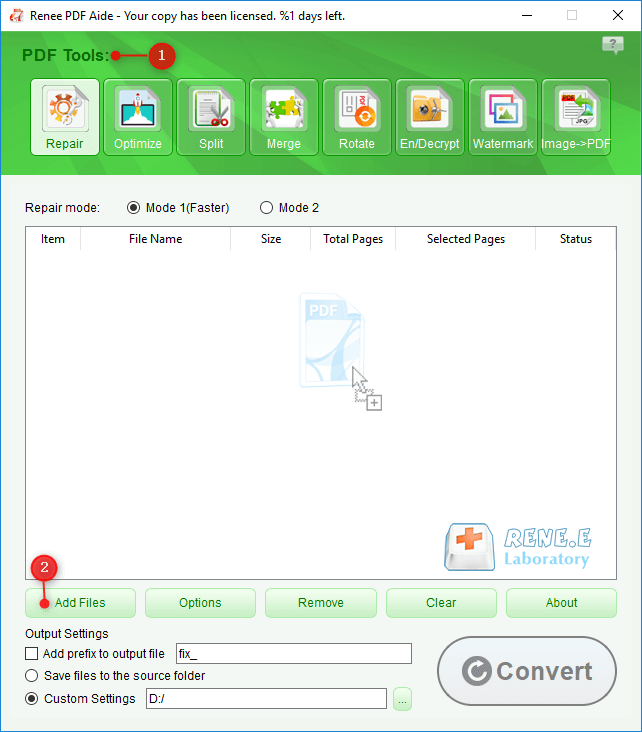
6. Optimize PDF files
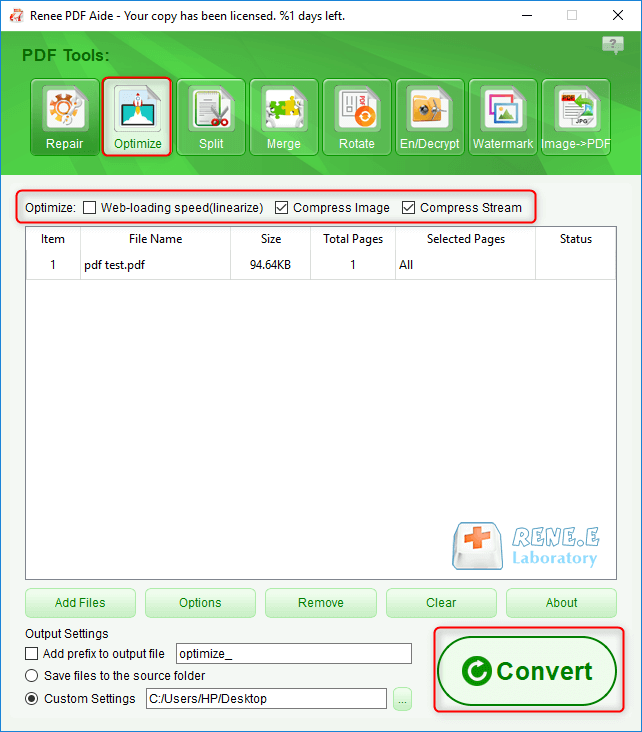
7. Encrypt/decrypt PDF files
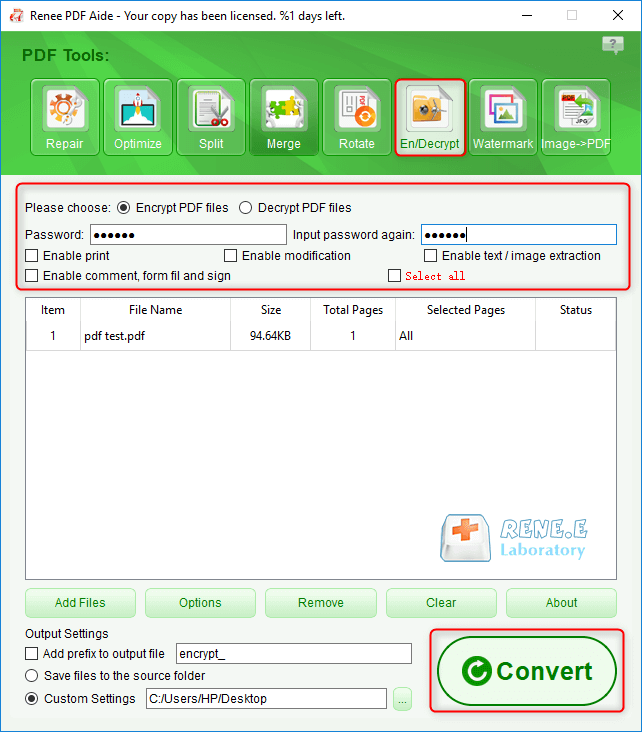
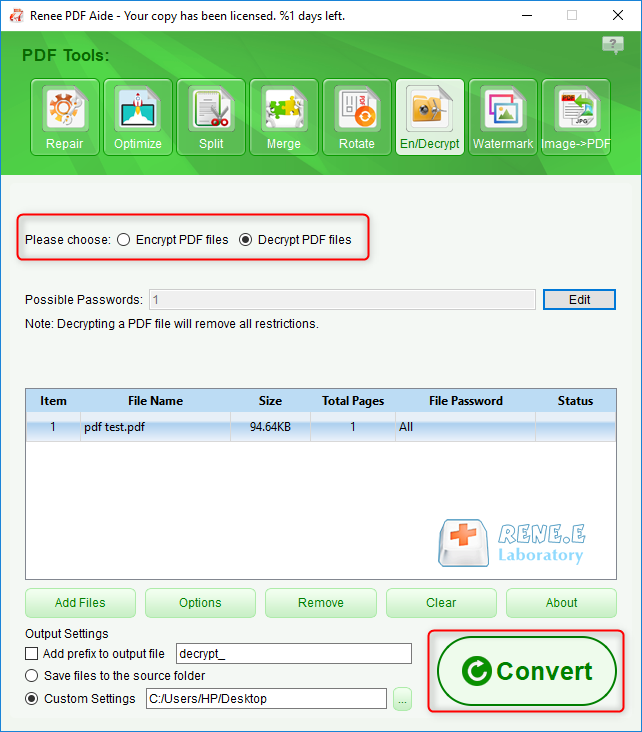

Easy to use Friendly to computer beginners
Multifunctional Encrypt/decrypt/split/merge/add watermark
Safe Protect PDF with AES256 algorithms
Quick Edit/convert dozens of PDF files in batch
Compatible Convert PDF to Excel/PowerPoint/Text, etc.
Easy Use with simple steps
Functional Encrypt/decrypt/split/merge/watermark
Safe Protect PDF with AES256 algorithms
Free TrialFree TrialNow 800 people have obtained the free version!Relate Links :
10 Must-Have Free PDF Printers in 2024
07-02-2024
Amanda J. Brook : Explore ten top-notch free PDF printers that enable you to effortlessly convert, save, and print your documents in...
Convert PDF to Publisher Format: The Ultimate Guide
19-04-2024
Amanda J. Brook : Learn how to convert PDF files to a format supported by Publisher. This article provides various methods to...
Top PDF Editing Tools to Replace PDF-XChange Pro
04-06-2024
Amanda J. Brook : Looking for a faster PDF editing tool to replace pdf xchange pro? This article covers top options like...






