Easy and Quick Guide to Convert FLV to MP3
- Home
- Support
- Tips Renee Video Editor Pro
- Easy and Quick Guide to Convert FLV to MP3
Summary
Dive into the world of FLV and MP3 file formats to understand their distinct characteristics. Explore easy-to-follow methods for converting FLV files to MP3 format with the help of reliable software or user-friendly online converters.

- The file size of the FLV format is smaller than most other video formats.
- Has good quality and loads faster.
- FLV files are very easy to watch on the Internet. Many video networks use the FLV format, which is widely used on the Internet.
- Can be a great help for websites looking to add animation and interactive content.
shortcoming:
- You need to install the FLAsh plug-in to play Flash files online.
- The compatibility of the Flash video format is average, and it cannot be played on iOS devices.
- Smaller file sizes store more data in the same storage space than uncompressed audio formats.
- MP3 files can be easily shared on the Internet or on storage devices (USB/CD).
- Widely supported by almost all music players and smart devices (computers/phones, etc.).
- ID3 tags, which can store artist name, song title, year and genre on ID3 tags in MP3.
- Download and upload times are significantly reduced relative to the time taken in the uncompressed format.
- The compression ratio of MP3 is not fixed, and users can choose the desired compression size by weighing the file size and audio quality.
- Fast decoding, less complex than AAC or Vorbis.
shortcoming:
- Audio quality is lower than lossless or uncompressed audio.
- MP3 lacks digital rights protection (DRM) and is prone to music piracy.
- Vulnerable to malware or virus attack, resulting in data loss.
- Support all mainstream video/audio format output.
- The operation is simple and suitable for novices.
- In addition to video format conversion, it also provides video editing and screen recording functions.
shortcoming:Only Windows OS is supported.

Convert formats Supports batch conversion of all formats, such as MP4, MP3, WAV, WMV, RMVB, etc.
Customize the settings Frequency, High Bit Rate, Block Video/Audio Channel, etc.
Easy to use Just 3 simple steps to complete the conversion quickly.
Multifunction Edit the video et record the screen.
Free to try Free (non commercial use only).
Convert formats Supports batch conversion of all formats, such as MP4, MP3, WAV, WMV, RMVB, etc.
Customize the settings Frequency, High Bit Rate, Block Video/Audio Channel, etc.
Easy to use Just 3 simple steps to complete the conversion quickly.

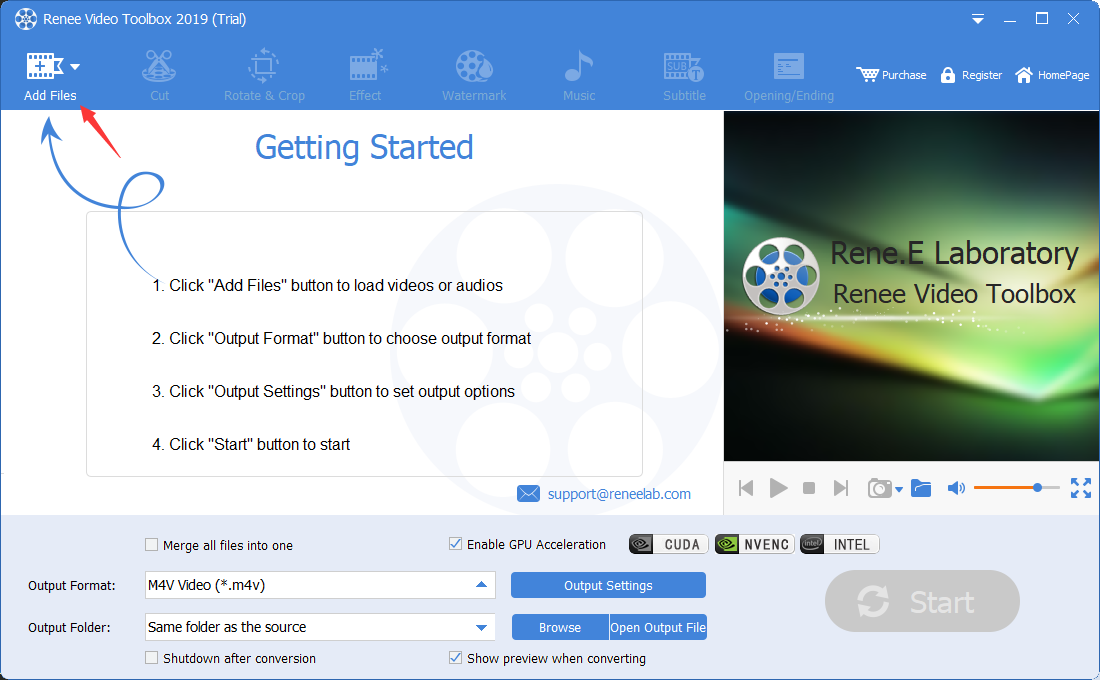
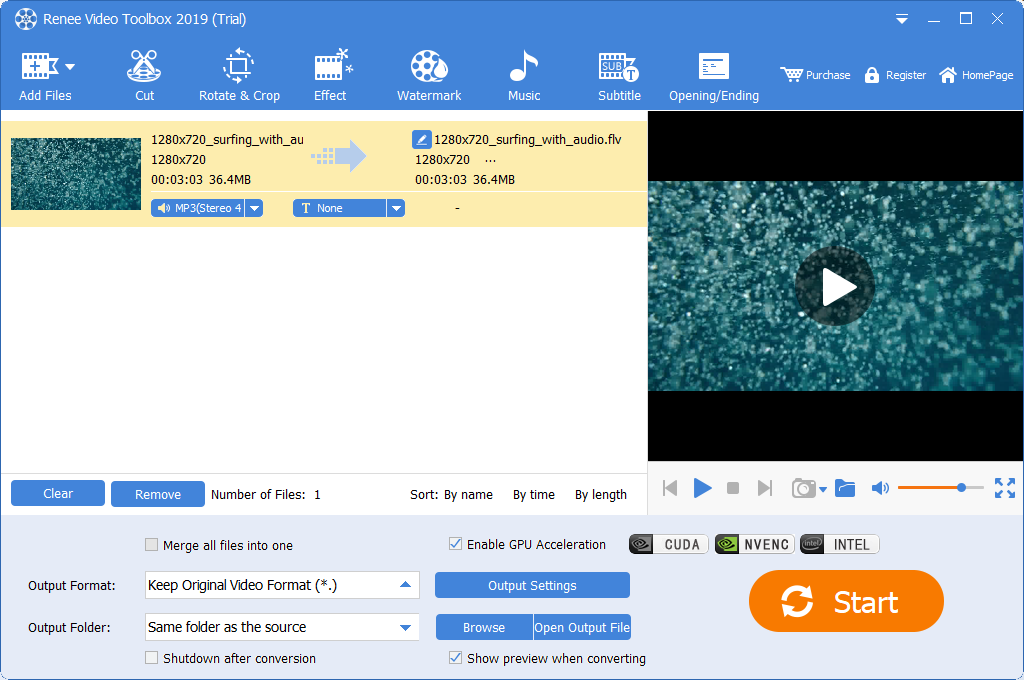
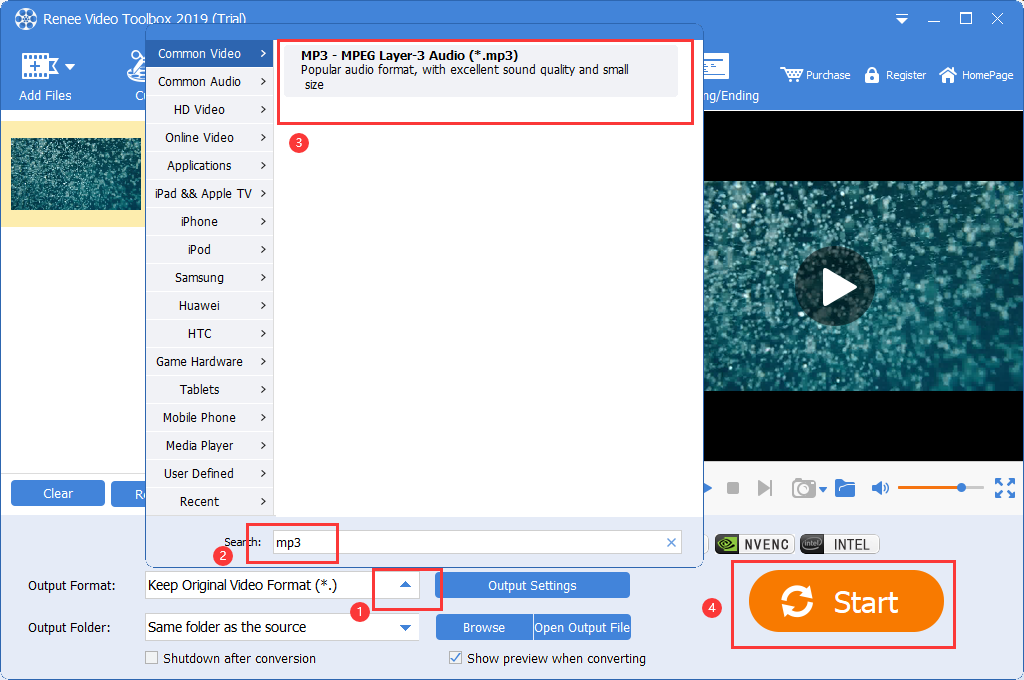
① Click (Add Files), import the MP3 audio file, and then select the (Cut) function.
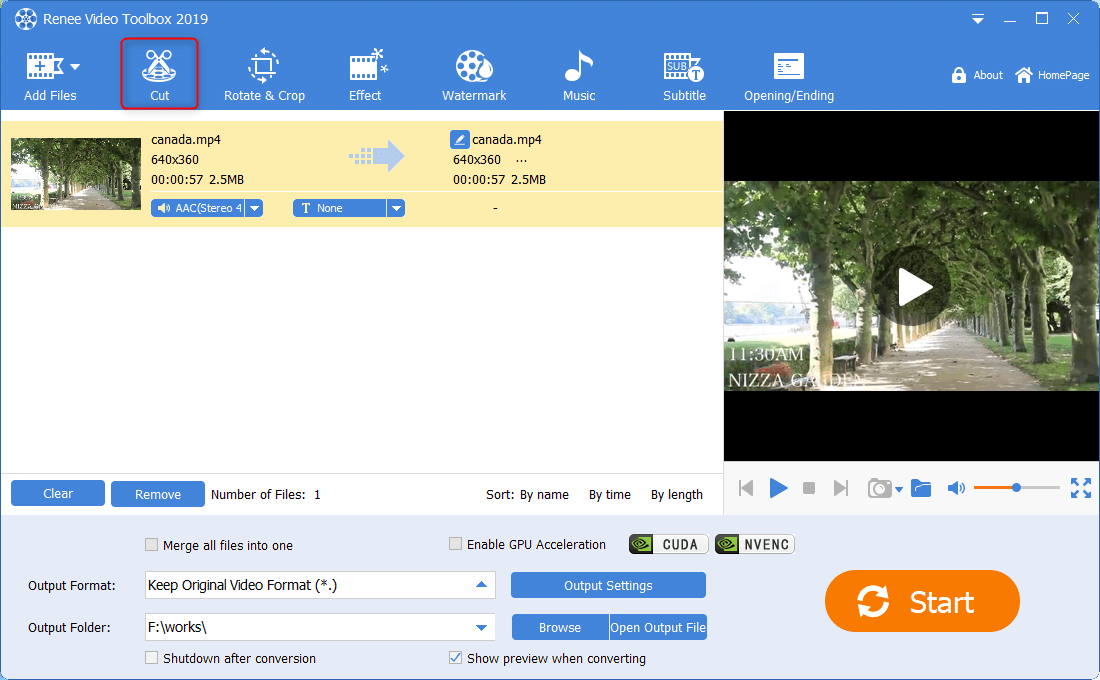
② Move the slider to set the start and end time, select the audio clip to be intercepted, and click (OK).
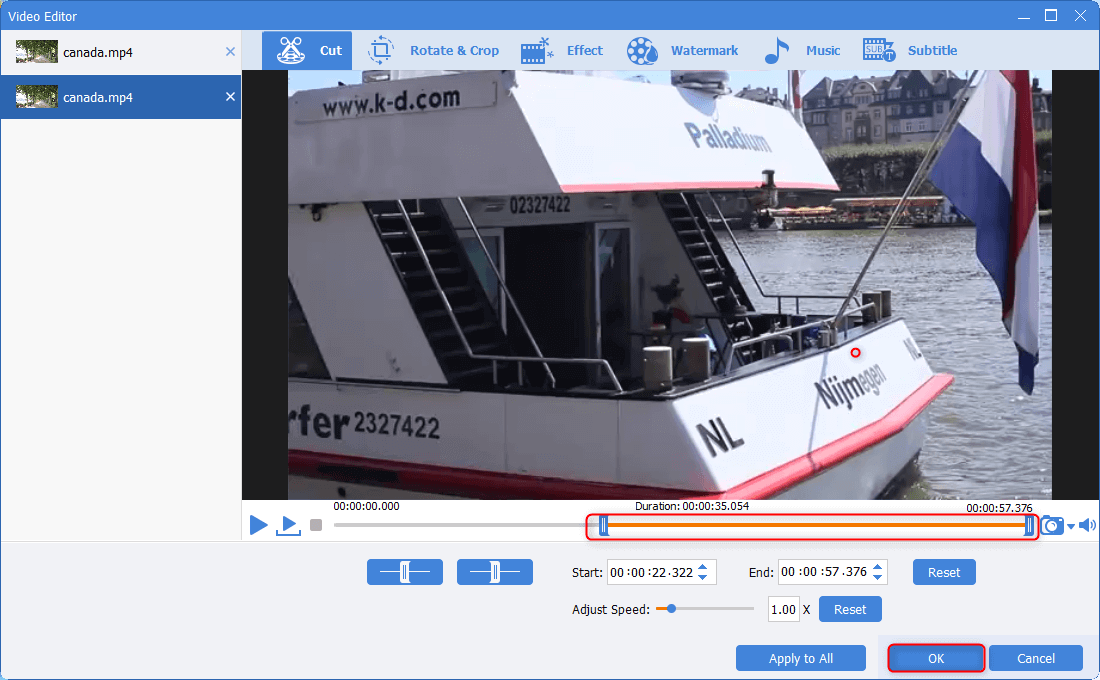
③ Select the output format and output folder and click the (Start) button to save the captured audio.

Audio format conversion Support MP3, MP2, M4A, WMA, ACC, AC3, FLAC, WAV and other audio formats
Video Audio Track Extraction Extract audio from MP4, MKV and other videos and save them
Music recording Record the sound of streaming media
Crop audio Crop, special effect editing MP3, ACC, FLAC, APE and other popular music formats
Free Free Use all functions of the software
Audio format conversion Support MP3, MP2, M4A, WMA, ACC, AC3, FLAC, WAV and other audio formats
Video Audio Track Extraction Extract audio from MP4, MKV and other videos and save them
Free Free Use all functions of the software
Free TrialFree TrialAlready 3199 users has downloaded and enjoyed it!- 100% free, download with confidence.
- Supports converting various video files into audio files.
- Audio recording is easy to operate and suitable for different users.
- Support to record the sound of streaming media and output it to common music formats.
- Full-featured audio editing features to cut, merge, convert, and more.
- Support for making audio from CD, burning audio CD
shortcoming:Only Windows OS is supported.
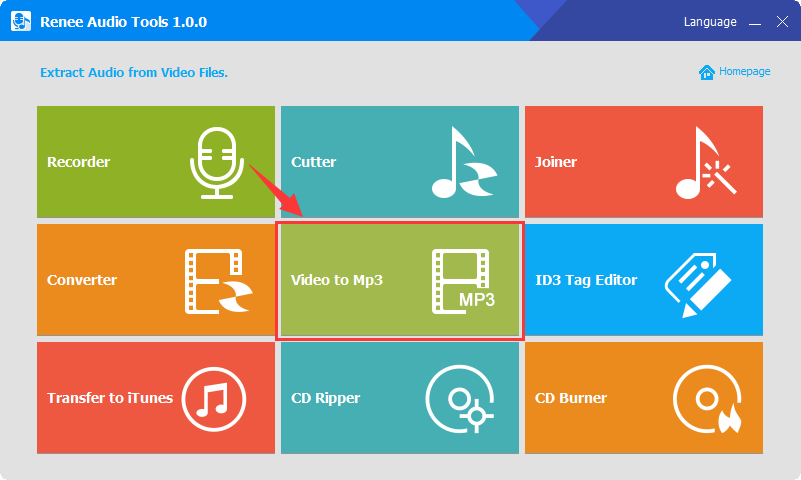
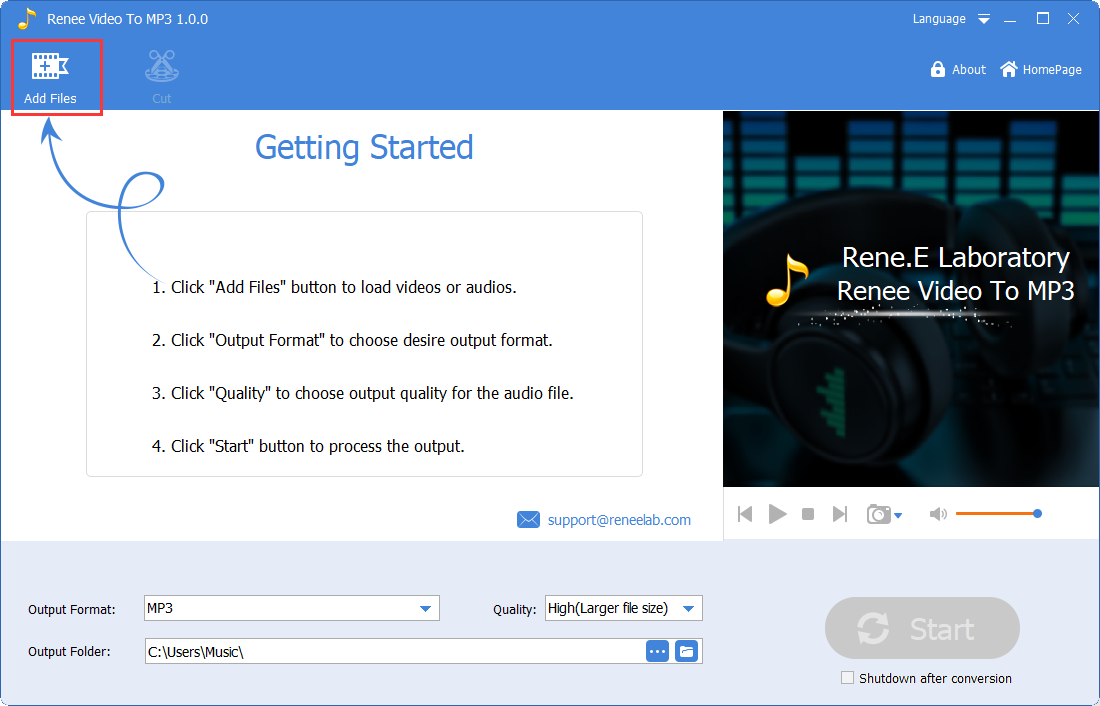
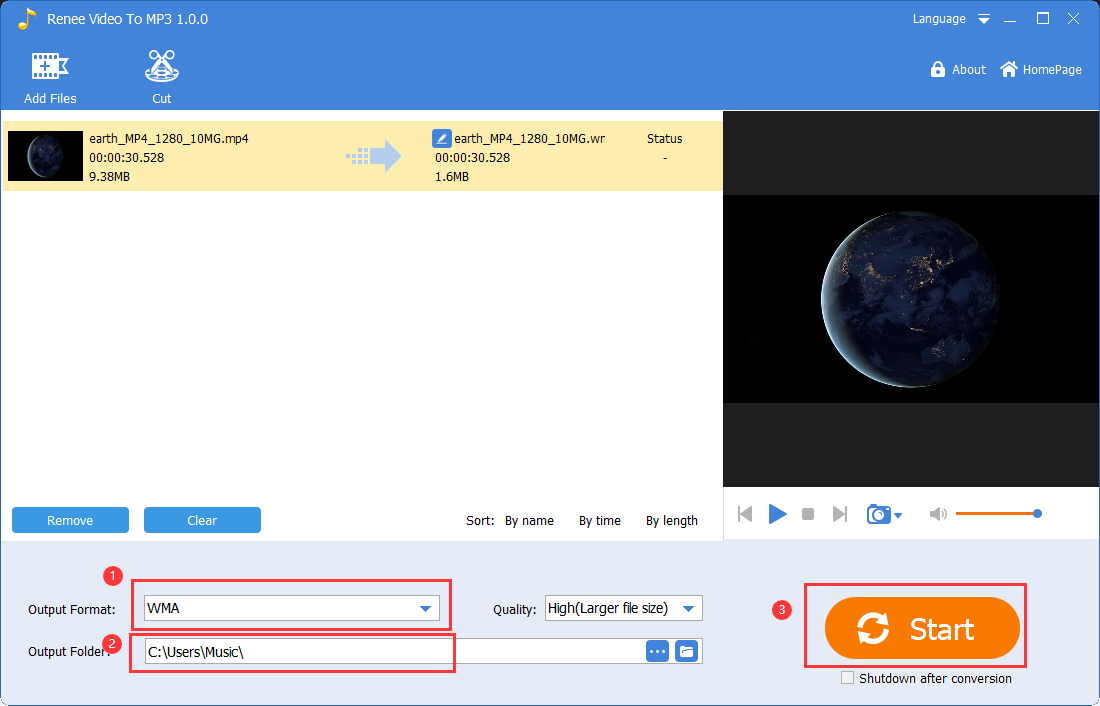
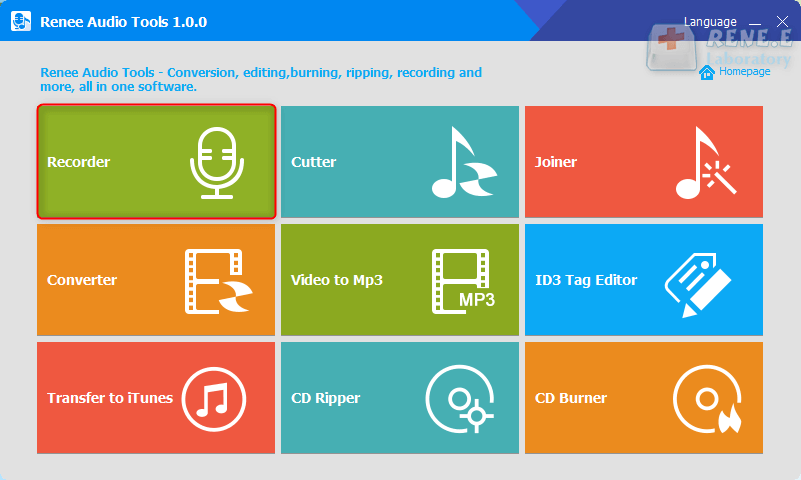
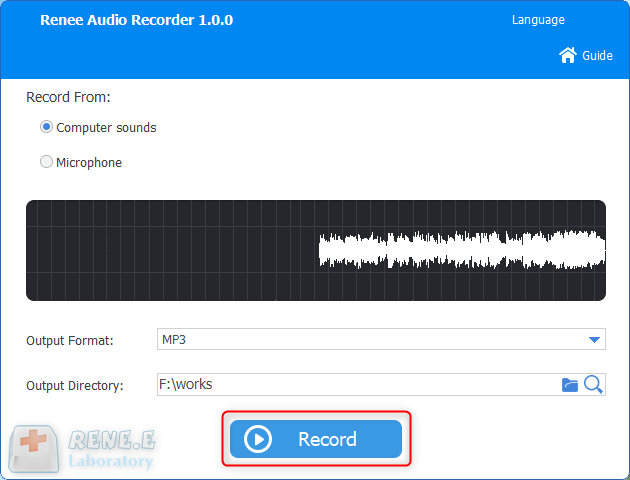
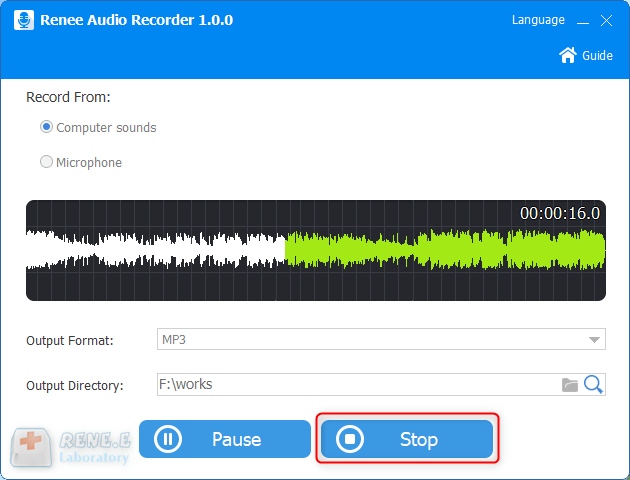
- Support almost all video and audio formats.
- Multiple codecs are supported.
- Can be used for video editing.
- Applicable to Windows, Mac, Linux operating systems.
shortcoming:
- For those unfamiliar with command line operations, the video conversion operation may fail.
- For advanced video editing, the operation will be more complicated.

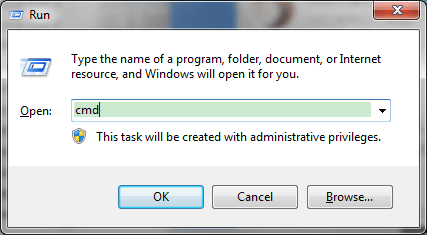
To convert a video file to audio using FFmpeg, you’ll need to run the following command. Make sure to adjust the paths and filenames to match your setup:
C:\Windows\System32\ffmpeg.exe -i D:\0002.flv D:\MP3\0002.mp3
In this example, C:\Windows\System32\ffmpeg.exe is the FFmpeg executable path, D:\0002.flv is the path to the source video file, and D:\MP3\0002.mp3 is the destination path where the converted audio file will be saved. Ensure that the “MP3″ folder exists on your D: drive before running the command.
- Format conversion can be performed on different operating systems.
- Has a built-in audio clipper, audio equalizer and other editing tools.
- FLV video conversion operation is simple.
shortcoming:
- Only a small number of audio formats are supported for conversion.
- Some advanced features can be harder to find due to the outdated interface.
- Lacks advanced video editing features.
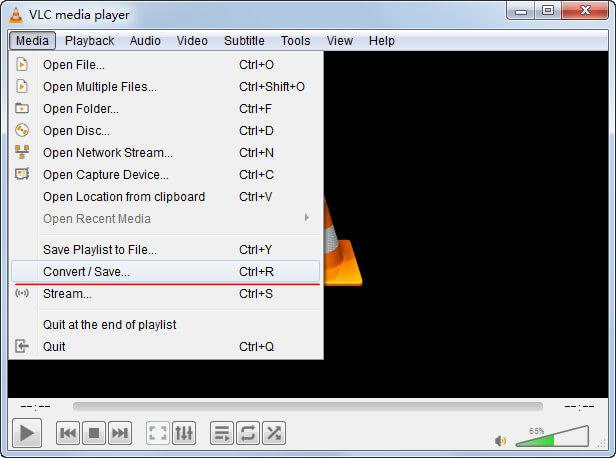
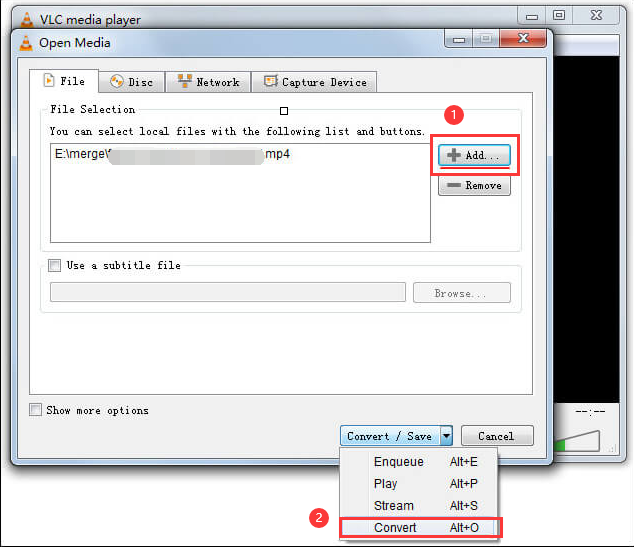
- It can convert and output more than 50 video formats, as well as formats supported by YouTube, iPod, iPhone, iPad, Android and other platforms or devices.
- The user interface is simple and easy to operate.
- Supports simple video editing.
shortcoming:
- The conversion speed is not very fast.
- The software has not been updated since 2017.
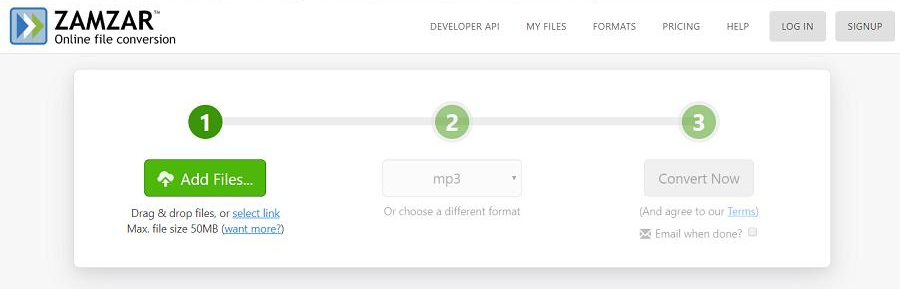
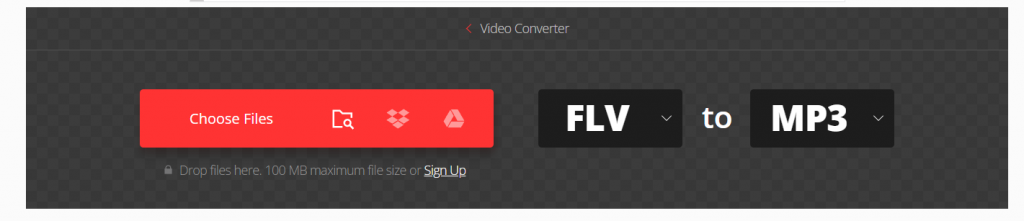
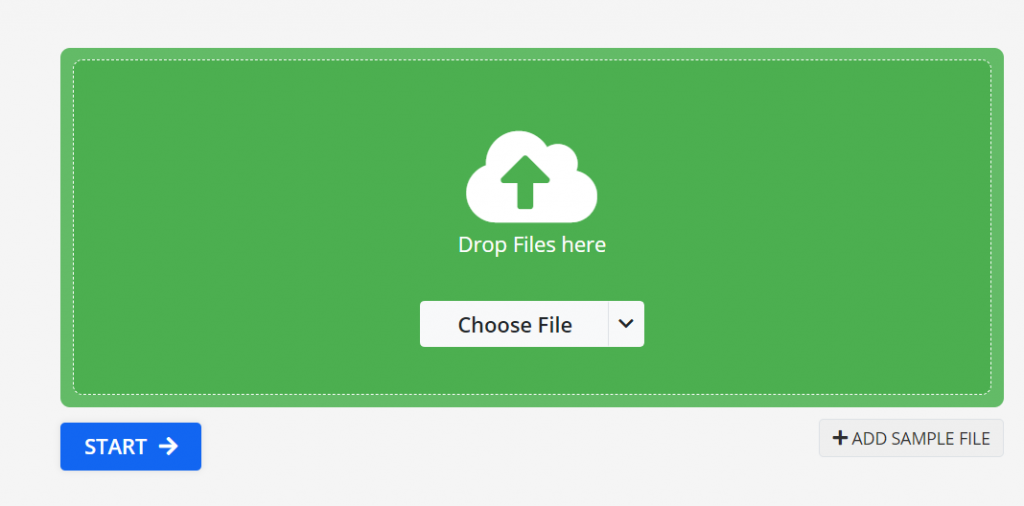
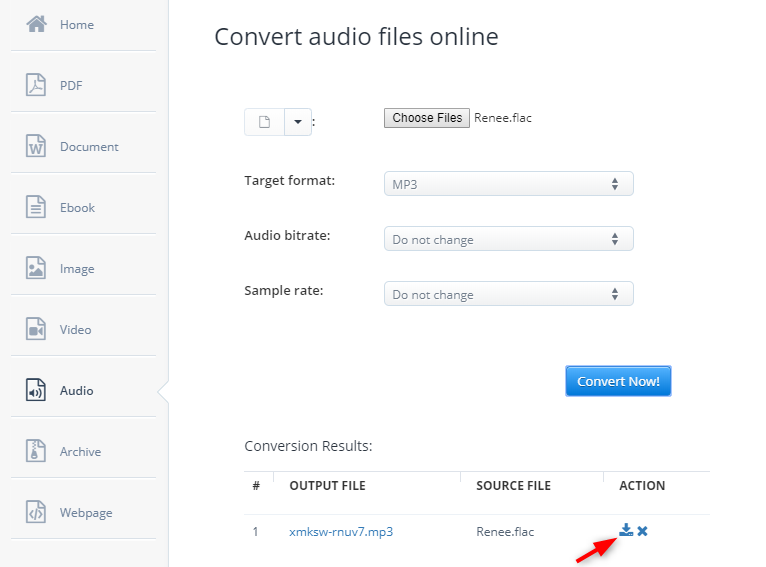
Relate Links :
Ultimate Guide: How to Encrypt A PDF Document?
11-07-2023
Amanda J. Brook : Learn how to protect your important files with PDF encryption methods. This article covers practical and easy-to-use techniques...
How to Join PDF Files in Minutes?
15-02-2024
Amanda J. Brook : Learn how to join PDF files effortlessly with professional PDF merging software and online tools. Simplify your document...
[2024] Top Recommended Choice on How to Crop A PDF
16-05-2024
Amanda J. Brook : Learn how to crop a pdf and remove unnecessary pages using our comprehensive guide on the best PDF...
How to Combine Images into PDF Easily?
21-05-2024
Amanda J. Brook : Learn how to combine JPG, JPEG, and PNG files into a single PDF using Windows, Mac, or online...








