Convert FLV to MP4 on MAC: Step-by-Step Guide
- Home
- Support
- Tips-Video-Editor
- Convert FLV to MP4 on MAC: Step-by-Step Guide
Summary
Learn how to convert FLV to MP4 on MAC with simple and practical methods. Increase your video compatibility and enjoy easy conversion even as a beginner.
Table of contents
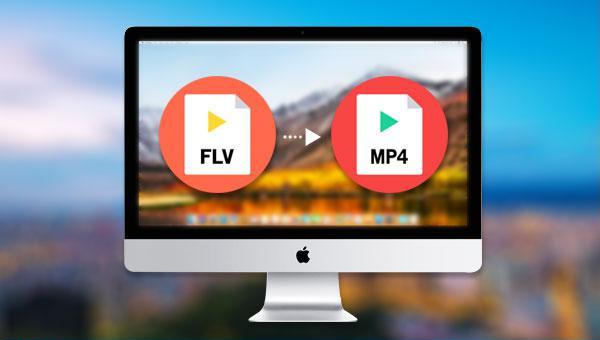

Separate videos with different parametersUsers can separate videos into equal clips by time, size and self-set parameter.
Cut Videos & AudiosUsers are free to cut videos and audios clips by setting start and end time.
Multiple Edit ToolsMerge, crop, rotate, cut and transform video easily. Change and add background music, subtitles and watermark to video.
Format ConversionSupport to convert videos and audios into different formats.
Separate videosSeparate videos into equal clips by time, size and self-set parameter.
Cut Videos & AudiosCut videos and audios clips by setting start and end time.
Format ConversionConvert videos and audios into different formats.
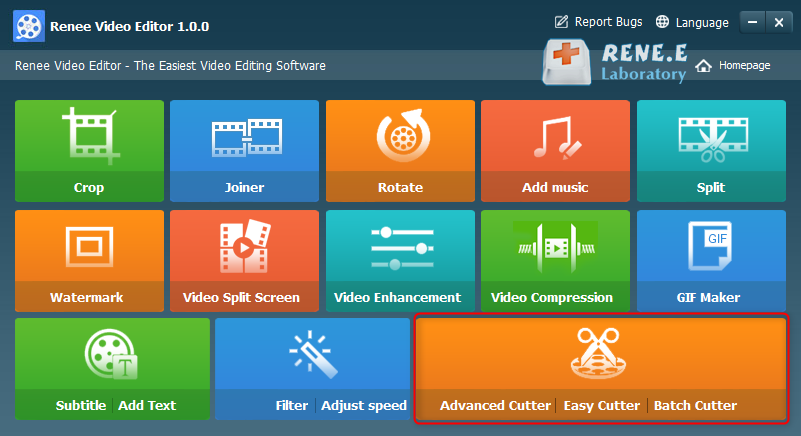
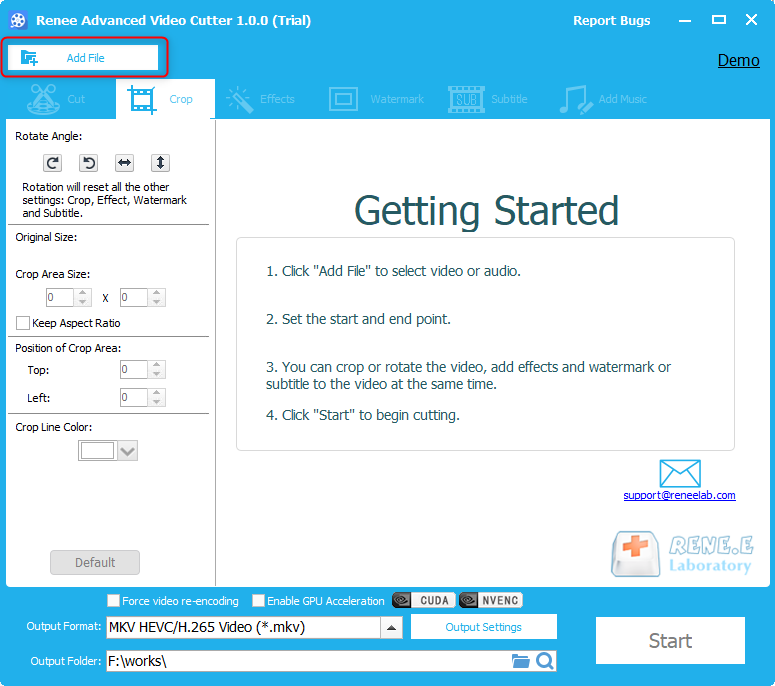
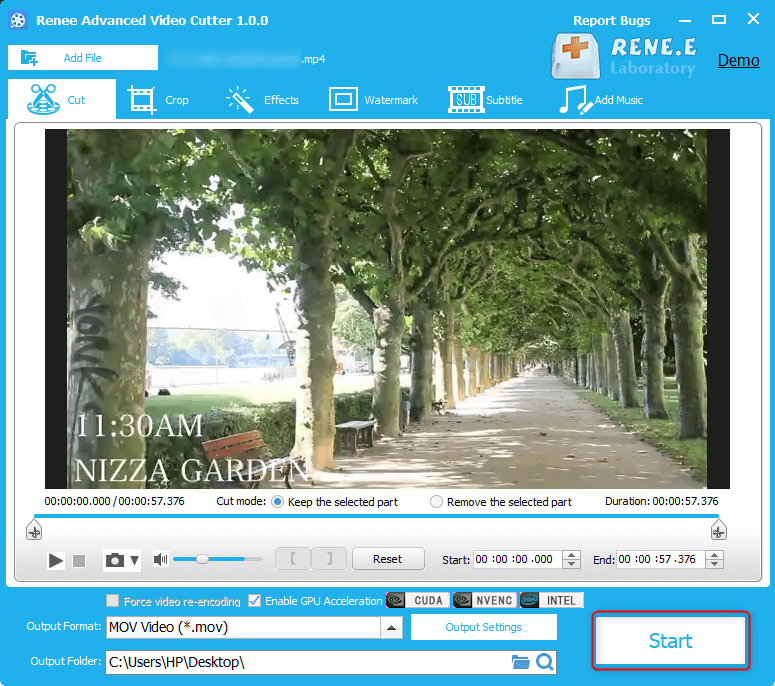
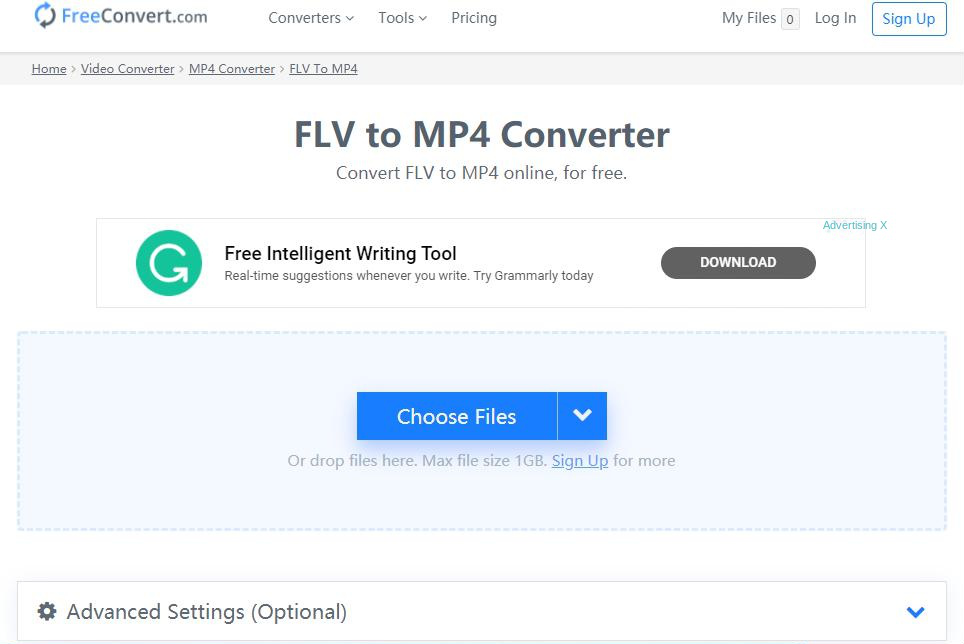

Multiple edit tools Edit videos with tools like cut, crop, merge and rotate.
Multiple effects Users can add effects, watermark, subtitle, background music, and even remove watermarks.
Support multiple formats It can edit videos / audios in different formats.
Format Conversion Support to convert videos and audios into different formats.
Output formats recommendation Provide output format recommendation on the basis of different models.
Different Effects Effects, watermark, background music and subtitle can be added to videos.
Multiple Edit Tools Merge, crop, rotate, cut and transform video easily.
Convert Convert videos and audios into different formats.
Free TrialFree TrialFree Trial 2000 users have downloaded and enjoyed Renee Video Editor Pro!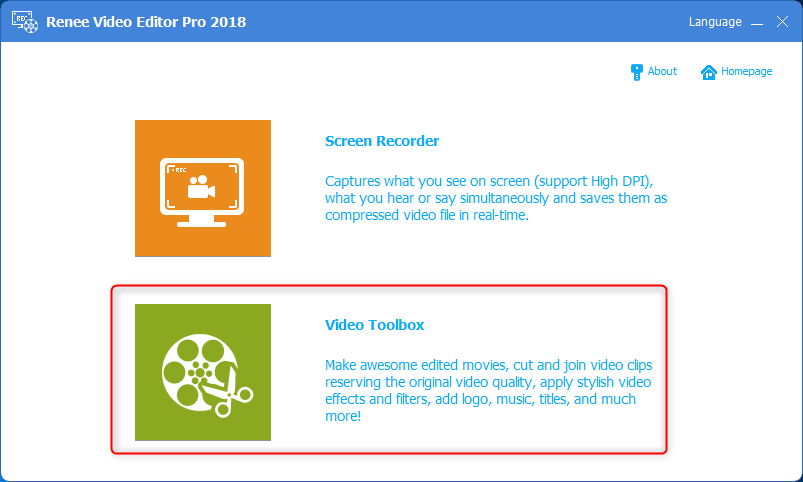
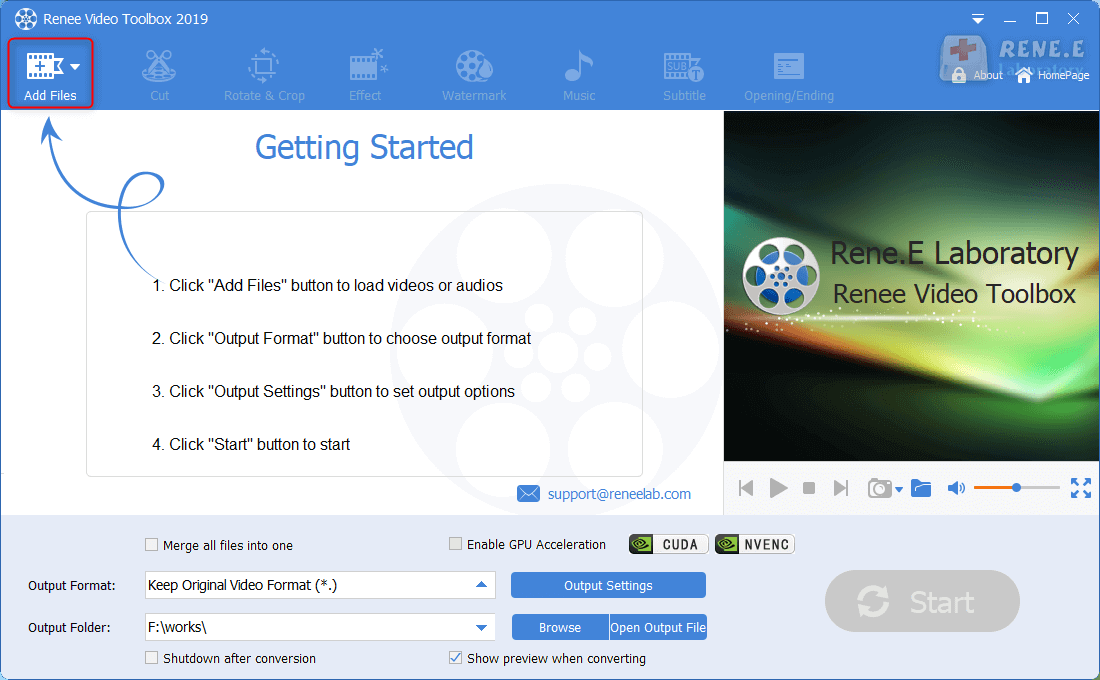
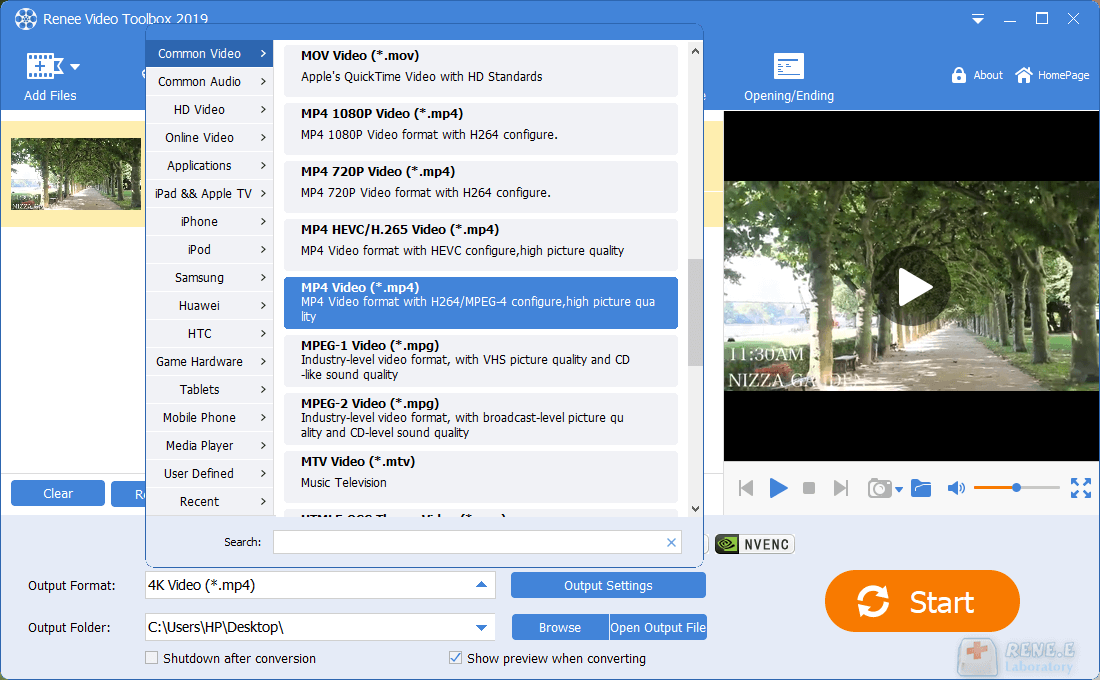
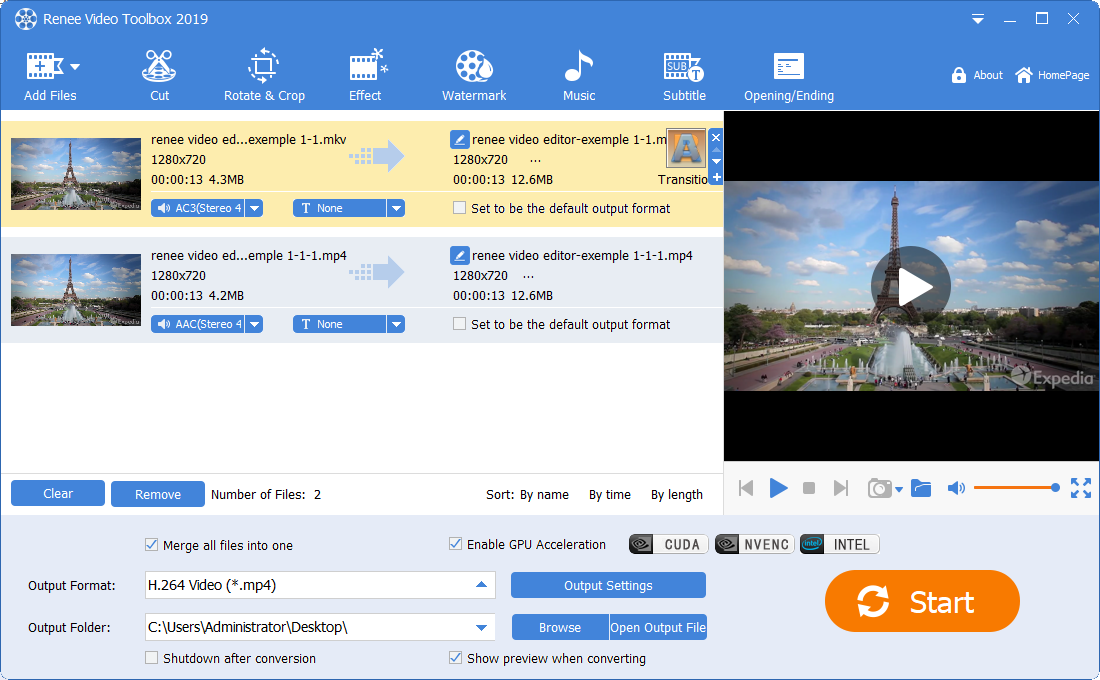
cut: Trim video clips; adjust playback speed.
Rotate and crop: Rotate the video 90/180/270 degrees clockwise, flip the video horizontally or vertically; crop the size of the video screen.
special effects: Add filter effects, zoom effects or volume effects to your video.
watermark: Add text, pictures, video or graphic watermarks to video files; you can also remove watermarks from videos.
music: You can import audio files into the video, or directly record the sound of the computer or microphone and import it into the video; it can also remove the original audio of the video.
subtitle: Import or create subtitles into the movie, and customize the position, font and size of subtitles.
Opening/Ending: You can add pictures or videos as titles or trailers, set the duration and transition effects of titles and trailers, add text to titles and trailers, and support adjusting the color and font size of text, etc.
Relate Links :
Speech Bubble Template: Enhance Your Videos with this Simple Technique
19-04-2024
Amanda J. Brook : Master storytelling with our tutorial on using speech bubble templates to create engaging comic-style videos that captivate audiences.
Ultimate Guide to Convert Movies to iPad-Compatible Formats
18-02-2024
Jennifer Thatcher : Master the art of smooth video playback on your iPad by delving into the world of supported formats....
How to download all videos from YouTube Channel?
28-08-2023
Jennifer Thatcher : Learn a simple and effective method to download all videos from YouTube Channel in this article. Unlock the...
Enhance Your Videos: Add Transition Effects on Video
16-04-2024
Amanda J. Brook : Master the art of video editing by learning to seamlessly merge clips and apply professional-grade transition effects. Elevate...
- I. What are FLV and MP4 formats?
- II. How to convert FLV to MP4 format on Mac system?
- 1. Use Renee Video Editor to convert FLV to MP4 format
- 2. Use Free Convert.com online conversion tool to convert FLV to MP4 format
- III. (Extended information) Use Renee Video Editor Pro to convert FLV to MP4 in Windows system?
- 1. What is Renee Video Editor Pro?
- 2. How to use Renee Video Editor Pro to convert FLV to MP4 format?




