How to Fix Corrupted SD Card on Android?
- Home
- Support
- Tips Data Recovery
- How to Fix Corrupted SD Card on Android?
Summary
SD card is used in various devices, phones, cameras and video games. How to fix the corrupted SD card on Android? In this essay, we will talk about how to solve the problem and tell you the possible reasons. Follow the steps to do together!
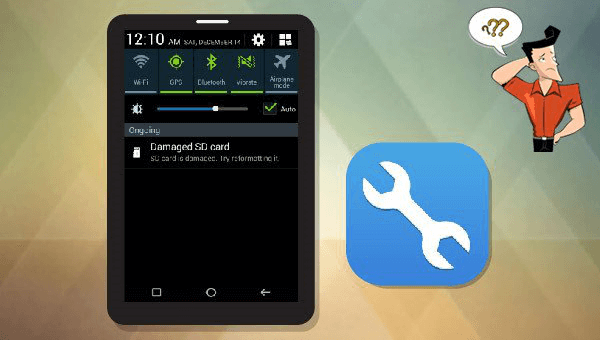
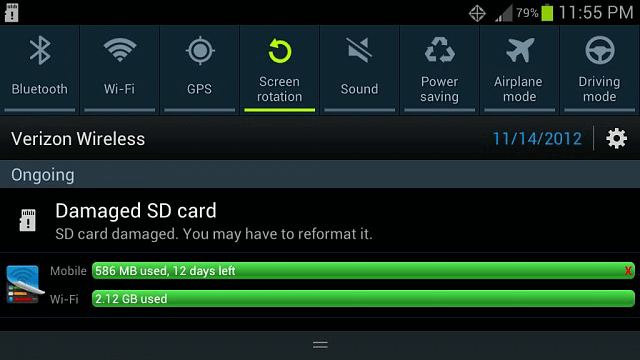

Easy to use Only simple steps to recover data from storage devices.
Multiple scan modes Fast partition scan, whole partition scan and whole disk scan for different recovery needs.
File types Support to recover pictures, videos, audios, documents, mails, etc.
Supported storage devices Recover data from recycle bin, SD card, external disk, etc.
Supported systems Windows 10, 8.1, 8, 7, Vista, XP, 2000 and Mac OS X10.6, 10.7, 10.8.
Easy to use Only simple steps to recover data from storage devices.
Multiple scan modes - 3 scan modes for different recovery needs.
Supported storage devices Recover data from recycle bin, SD card, external disk, etc.

• Fast partition scan – Recover the files after emptying Recycle Bin or deleted by mistake without data backup.
• Whole partition scan – Scan the whole partition and list all files, especially for the formatted partition or inaccessible issue.
• Whole disk scan – Scan entire disk to find out all partitions’ information and simulate the partition table.
• Image creation – Create a partition image which can be used in case that reading partition is slow or need a backup.



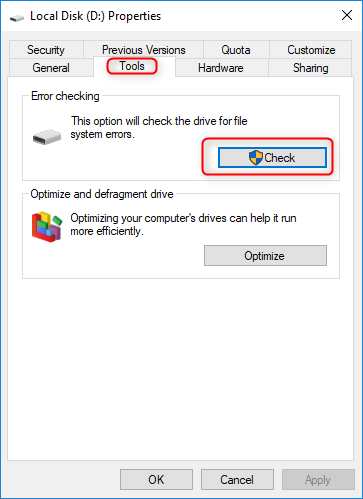
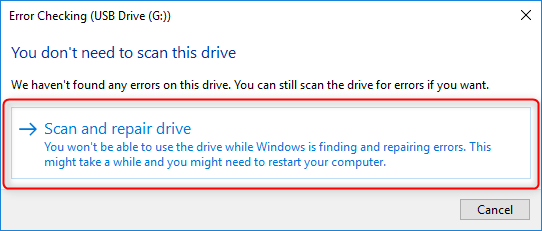
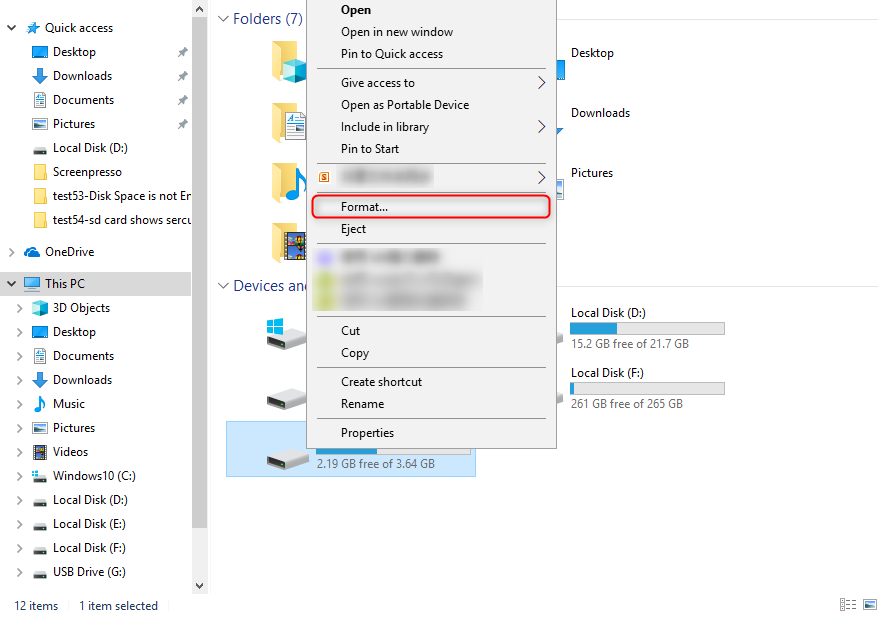

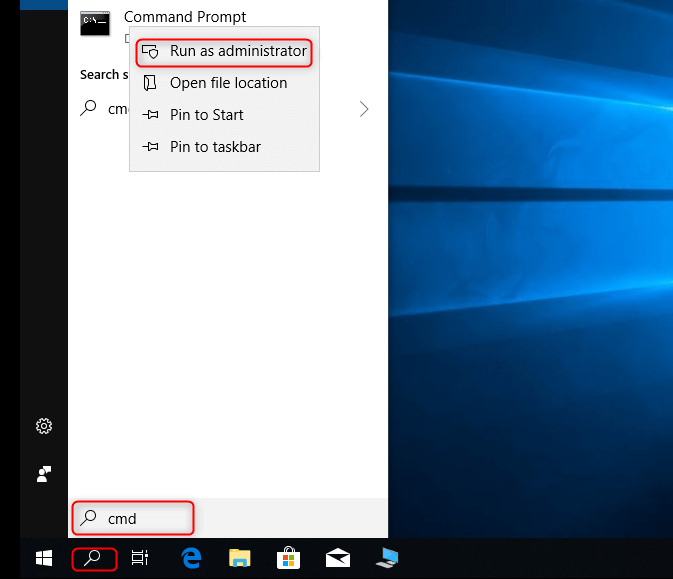

Relate Links :
How to Fix When Files on SD Card Not Showing up on Android?
27-12-2021
Ashley S. Miller : Sometimes, the SD card files are not showing up on Android. How can we solve the problem? In...
How to Fix GoPro SD Card Error?
14-09-2024
Ashley S. Miller : Some people meet with the GoPro SD card errors, such as “NO SD” and “SD ERR”. In this...




