How to Recover Data from Unsupported SD Card
- Home
- Support
- Tips Data Recovery
- Tips-SD-card-recovery
- How to Recover Data from Unsupported SD Card
Summary
SD card can expand the storage capacity for phones. Many files, such as pictures, texts and videos, can be saved in it. When prompted “Blank SD card” or “Unsupported SD card”, the phone cannot read the SD card. In this essay, we will tell you how to solve this problem.
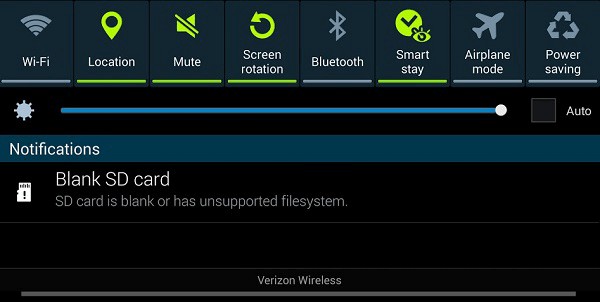
Part 1: Reasons of SD Card is Blank or Has Unsupported File System?
1. Faults in custom Android phones
Users’ feedbacks tell us that this error easily happen in some phone models. Basically, these phones are shipped with the custom Android operating systems, such as EMUI, OxygenOS and LineageOS. Those who are using the basic version – Stock Android seldom confront with the issue.
2. Dirt on contacts/faults on the slot
The oxidized contacts or the dirt on the contacts of the SD card can affect the connection between SD card and the device. Besides, if the SD card slot is faulty, it is hard to connect with the device, too.
3. Damaged file system
The SD card file system will be damaged if you plug it in/out incorrectly, or it is attacked by virus. Then the phone will get the error “unsupported SD card”.
4. Format the SD card to the file system unsupported by Android
Some file systems like FAT32, EXT3 and EXT4 are generally supported in Android, even exFAT in the newly introduced ones. Unfortunately, if you format the SD card to the file system unsupported by Android, the card will be detected as a blank one.
5. Hidden files
This error also happens in the card that has ever been used in various devices. Sometimes, the SD card will be carried with some hidden files that are detected as unreadable in Android.
As we’ve known why the error happens, we go to fix the SD card. The first step is to recover the SD card data with the third-party tool – Renee Undeleter.
Part 2: How to Recover Data from Blank or Unsupported SD Card?

Easy to use Only simple steps to recover data from storage devices.
Multiple scan modes Fast partition scan, whole partition scan and whole disk scan for different recovery needs.
File types Support to recover pictures, videos, audios, documents, mails, etc.
Supported storage devices Recover data from recycle bin, SD card, external disk, etc.
Supported systems Windows 10, 8.1, 8, 7, Vista, XP, 2000 and Mac OS X10.6, 10.7, 10.8.
Easy to use Only simple steps to recover data from storage devices.
Multiple scan modes - 3 scan modes for different recovery needs.
Supported storage devices Recover data from recycle bin, SD card, external disk, etc.
① Download and install Renee Undeleter.
② Use a card reader to connect the SD card to the computer. Then launch Renee Undeleter and select [Fast Partition Scan].



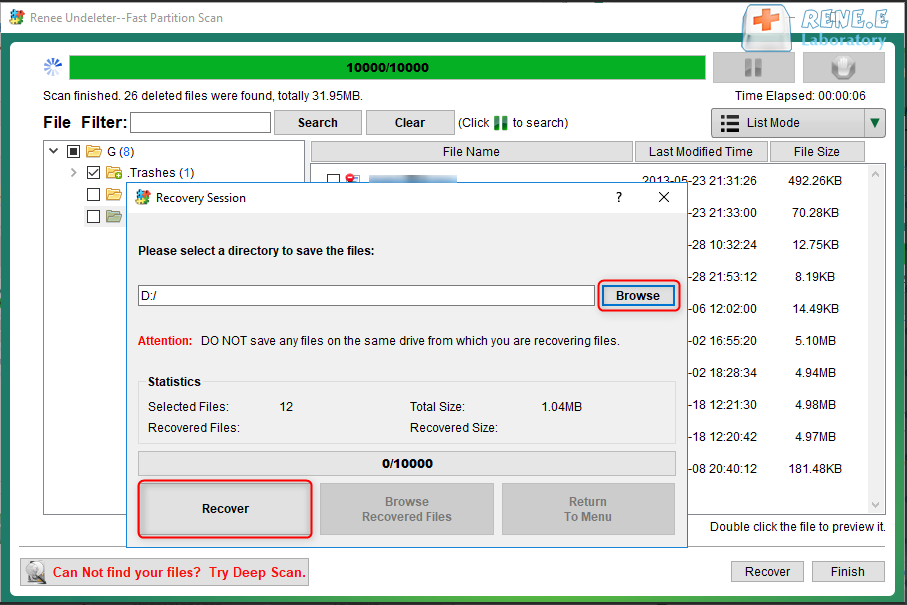
Part 3: How to Remove the Unsupported SD Card Error?
Solution 1: Reboot the phone
The background processes will be reset if you reboot the phone. This method is applicable to fix some system errors. So, please try to reboot the phone at first.
Solution 2: Clean the slot and reinsert the SD card
First, shut down the phone. Try to eject the SD card and clean the slot with the alcohol cotton buds. By these attempts, your phone may finally read the SD card.

Solution 3: Run CHKDSK to fix errors
CHKDSK is the command to fix the disk error in Windows. It may help you fix the blank or unsupported SD card.
Steps:
① Use a card reader to connect the SD card to the computer and check the letter of the SD card.
② In Cortana (for Win. 10), type [cmd] to search Command Prompt and righ-click to select [Run as administrator].

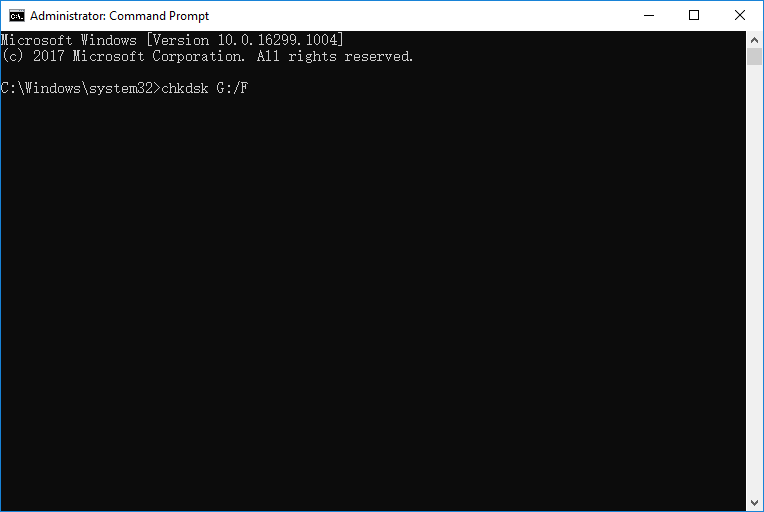
Solution 4: Check hidden files on the SD card
① Use a card reader to connect the SD card to the computer.
② Press [Win + R] to open Run. Then, type [control folders] and press Enter.
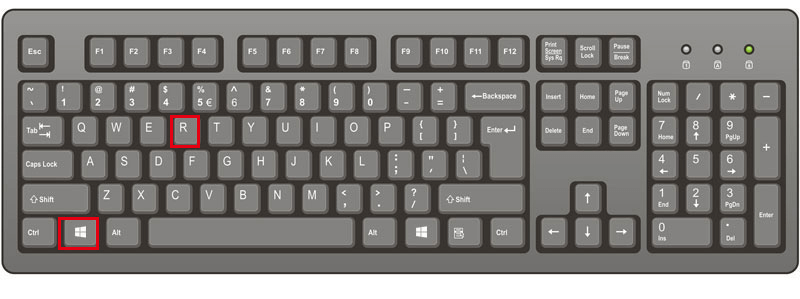
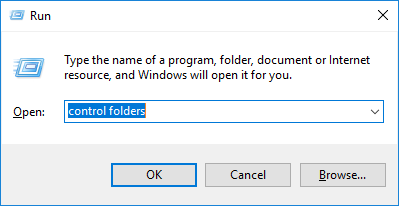
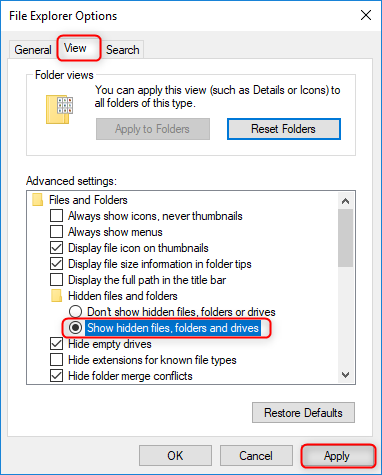
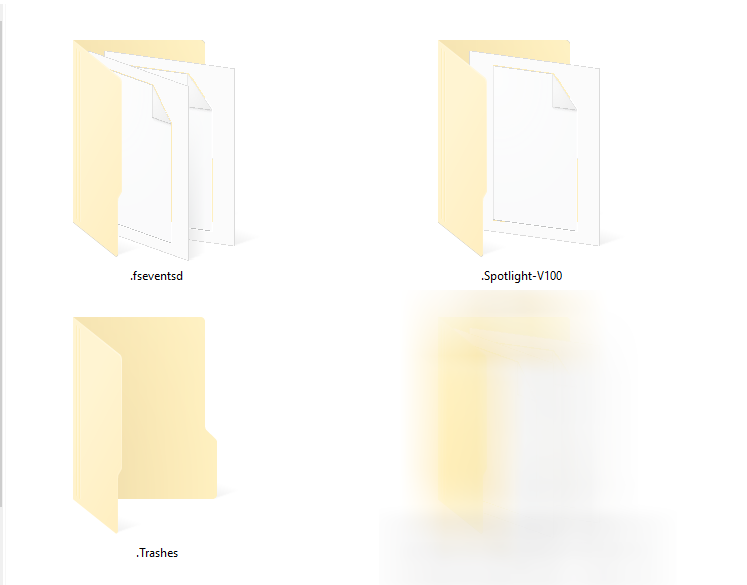
Solution 5: Format the SD card to the other file systems
Steps:
① Connect the SD card to the computer with a card reader.
② Right-click at the SD card to select [Format].
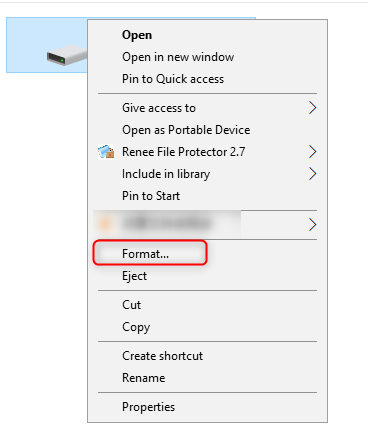

Relate Links :
How to Recover Overwritten Files from SD Card and Other Storage Devices
23-05-2019
Ashley S. Miller : Have you ever deleted or formatted SD card by mistake, or lost SD card files due to overwritten?...
How to Choose SD Card Format for iPhone Mac and Camera and Format
22-05-2019
Amanda J. Brook : SD card, a new flash memory made of semi-conductor, features small size, quick transmission and hot pluggability. Though...




