Hiren’s BootCD vs. Renee PassNow: Comparing the Effectiveness of Password Reset Tools for Windows 10
- Home
- Support
- Tips System Rescue
- Hiren’s BootCD vs. Renee PassNow: Comparing the Effectiveness of Password Reset Tools for Windows 10
Summary
Hiren's BootCD is an authoritative solution for resetting Windows 10 passwords. It includes Offline NT Password & Registry Editor and Windows Hello face recognition, making it highly effective for password recovery.
Table of contents
| Password Reset Tool Name | Features | With graphical interface |
|---|---|---|
| NT Password Edit (NTPWEdit) | Modify Windows user account passwords directly by editing the SAM database/ reset password/ enable/disable account | Yes |
| Password Renew | Create temporary user account with administrator privileges/ change password for any user account | None |
| Windows Gate | Create new user account with administrator privileges to bypass original password | None |
| Windows Login Unlocker | Supports local and domain user accounts/ reset passwords/ unlock disabled accounts/ enable hidden accounts | None |
The first step in using Hiren’s Boot CD to reset a forgotten Windows 10 password is to download the software from the official website and burn it to a CD or create a bootable USB drive.
Once you have the bootable media ready, insert it into the computer with the forgotten password and restart the system. Make sure to set the computer to boot from the CD or USB drive by accessing the boot menu or changing the boot order in the BIOS settings.
When the Hiren’s BootCD menu appears, use the arrow keys to navigate and select “Mini Windows XP.” Press Enter to boot into Mini Windows XP.
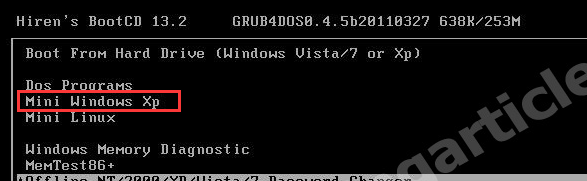
In the Program Launcher, navigate to “Passwords / Keys,” “Windows Login,” and then “NTPWEdit (Reset Xp/Vista/7 User Password).” Click on it to launch the NTPWEdit tool.
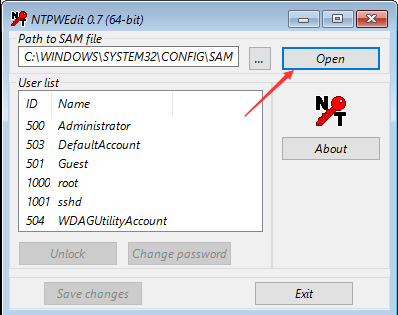
From the list of usernames associated with the Windows 10 partition, select the username for which you want to reset the password.
Click on “Change password” to reset the password. If you want to remove the password, leave the fields blank. If you want to change the password, enter a new password into both fields.
Save the changes by clicking “OK” Then click on “Save changes” and “Exit” in the NTPWEdit window to close it.
Close the Hiren’s BootCD Program Launcher.
Finally, click on “Start” “Shut Down,” and select “Restart” to restart the computer without the Hiren’s BootCD. Remove the USB drive.
After the computer restarts, you should be able to log in to Windows 11 without a password or with the new password you set using Hiren’s BootCD.
Renee PassNow offers a user-friendly interface and a wide range of features designed specifically for password recovery. This software not only allows users to reset passwords but also enables them to create a new admin account, bypass the login screen, and even recover data from Windows systems that fail to boot.
Here is how to reset Windows 10 password with Renee PassNow:
Start by downloading Renee PassNow from the official website and install it on a different computer that you can access. You can choose the appropriate version based on your computer’s operating system.

Remove Windows Login Password 3 steps for whole password remove process.
Recover the files Recover the deleted files without Windows system.
Transfer the data Transfer the important files of the computer with system.
Multifuctional Data transfer, data recovery, bootable problem recovery can be run without system.
Highly compatible Windows 11/10/8.1/8/7/XP/Vista. UEFI boot.
Remove Login Password Support Windows 11/10/8.1/8/7/XP/Vista. UEFI boot.
Recover the files Recover the deleted files without Windows system.
Transfer the data Transfer the important files of the computer with system.
Launch Renee PassNow and insert a USB flash drive or blank CD/DVD into the computer. Select the option to create a bootable media. Follow the on-screen instructions to complete the process.

Insert the bootable USB or CD/DVD into the locked Windows computer. Restart the computer and enter the BIOS settings by pressing the appropriate key (Please refer the following table). Configure the boot order to prioritize the bootable media.
| BIOS Name | Enter boot menu method |
|---|---|
| ASRock | DEL or F2 |
| ASUS | DEL or F2 for PCs/ DEL or F2 for Motherboards |
| Acer | DEL or F2 |
| Dell | F12 or F2 |
| ECS | DEL |
| Gigabyte / Aorus | DEL or F2 |
| Lenovo (Consumer Laptops) | F2 or Fn + F2 |
| Lenovo (Desktops) | F1 |
| Lenovo (ThinkPads) | Enter then F1 |
| MSI | DEL |
| Microsoft Surface Tablets | Press and hold Power and Volume Up buttons |
| Origin PC | F2 |
| Samsung | F2 |
| Toshiba | F2 |
| Zotac | DEL |
| HP | Esc/ F9 for \`Boot Menu\`/ Esc/ F10/ Storage tab/ Boot Order/ Legacy Boot Sources |
| INTEL | F10 |

After successfully booting from the bootable media, Renee PassNow will load. Select “PassNow!” function after booting from the new created Windows password reset disk.

Choose the user account for which you want to reset the password. Then, click on the “Reset” button. Renee PassNow will remove or reset the password for the selected user account.


Once the process is finished, remove the bootable media and restart your computer. You can now log in to your account without any password.
| Password Reset Method Name | Features | Need use console script |
|---|---|---|
| Windows Installation Disk | Replace utilman.exe with command prompt executable/ clear user password/ log in without entering a password | Yes/ complicated |
| Renee PassNow | Comprehensive password recovery tool/ reset local and Microsoft account passwords/ intuitive interface/ step-by-step instructions | No |
| Replace Sticky Key program | Replace Sticky Key executable with command prompt executable/ access command prompt during login screen/ reset user account passwords or create new users | Yes/ complicated |
| Ophcrack | Password recovery program using rainbow tables/ effective for simple and complex passwords/ free to use/ supports different versions of Windows | No |
| Offline NT Password Editor (Chntpw) | Reset Windows passwords by creating a bootable USB drive/ requires familiarity with command-line interfaces and manual input | Yes |

Provides multiple functions like backup, restore, clone, system migration.
Clone all data (including system) in HDD to smaller SSD or larger HDD. Disk could boot PC after clone finished.
Supports to migrate Windows to SSD with a few clicks.
4K alignment will be processed when clone disk, migrate system, restore disk or system.
Backup & restore system/disk/folder. Auto backup plans are available.
Provides functions like backup, restore, clone, system migration.
Clone all data (including system) in HDD to smaller SSD or larger HDD.
Backup & restore system/disk/folder. Auto backup plans are available.
Compatible with: Windows 10 / 8.1 / 8 / 7 / Vista / XP / 2008 / 2012(32bit/64bit) / Server 2008

Passwords stored in the SAM file are hashed using specific algorithms, such as LM hash or NTLM hash. The LM hash, though less secure, breaks the password into two seven-character chunks and encrypts each chunk. It is vulnerable to brute-force and dictionary attacks. On the other hand, NTLM hash is more secure as it supports both uppercase and lowercase characters, employs stronger encryption algorithms like MD4 or MD5, and uses a challenge-response mechanism for authentication.
To enhance the security of the SAM file, Microsoft introduced the SYSKEY function in Windows NT 4.0. SYSKEY encrypts the on-disk copy of the SAM file, making it more difficult for offline software cracking. However, as of Windows 10 version 1709, SYSKEY has been removed due to security concerns and misuse by malicious actors.
Relate Links :
Empower Yourself with Hiren Boot CD : Reset Windows Passwords Without Data Loss
31-08-2023
John Weaver : Learn how to reset passwords without data loss using Hiren's Boot CD, including an alternative method using Renee...
Recommendations for Selecting a WinPE Boot Disk Tool for Password Reset
29-08-2023
Jennifer Thatcher : Discover the best WinPE password reset tools like Renee PassNow, Hiren's Boot WinPE and PCUnlocker. Learn about their...




